SERVICE MANUAL. SC-T7000 series SC-T5000 series SC-T3000 series. Confidential. Large Format Color Inkjet Printer SEIJ12008
|
|
|
- fahrettin rodoplu
- 7 yıl önce
- İzleme sayısı:
Transkript
1 SERVICE MANUAL Large Format Color Inkjet Printer SC-T7000 series SC-T5000 series SC-T3000 series SEIJ12008
2 Notice: All rights reserved. No part of this manual may be reproduced, stored in a retrieval system, or transmitted in any form or by any means, electronic, mechanical, photocopying, recording, or otherwise, without the prior written permission of SEIKO EPSON CORPORATION. The contents of this manual are subject to change without notice. All efforts have been made to ensure the accuracy of the contents of this manual. However, should any errors be detected, SEIKO EPSON would greatly appreciate being informed of them. The above not withstanding SEIKO EPSON CORPORATION can assume no responsibility for any errors in this manual or the consequences thereof. EPSON is a registered trademark of SEIKO EPSON CORPORATION. General Notice: Other product names used herein are for identification purpose only and may be trademarks or registered trademarks of their respective owners. EPSON disclaims any and all rights in those marks. Copyright 2012 SEIKO EPSON CORPORATION. COMMERCIAL PRINTER CS QUALITY ASSURANCE DEPARTMENT
3 PRECAUTIONS Precautionary notations throughout the text are categorized relative to 1) Personal injury and 2) Damage to equipment. DANGER Signals a precaution which, if ignored, could result in serious or fatal personal injury. Great caution should be exercised in performing procedures preceded by DANGER Headings. WARNING Signals a precaution which, if ignored, could result in damage to equipment. The precautionary measures itemized below should always be observed when performing repair/maintenance procedures. DANGER 1. ALWAYS DISCONNECT THE PRODUCT FROM THE POWER SOURCE AND PERIPHERAL DEVICES PERFORMING ANY MAINTENANCE OR REPAIR PROCEDURES. 2. NO WORK SHOULD BE PERFORMED ON THE UNIT BY PERSONS UNFAMILIAR WITH BASIC SAFETY MEASURES AS DICTATED FOR ALL ELECTRONICS TECHNICIANS IN THEIR LINE OF WORK. 3. WHEN PERFORMING TESTING AS DICTATED WITHIN THIS MANUAL, DO NOT CONNECT THE UNIT TO A POWER SOURCE UNTIL INSTRUCTED TO DO SO. WHEN THE POWER SUPPLY CABLE MUST BE CONNECTED, USE EXTREME CAUTION IN WORKING ON POWER SUPPLY AND OTHER ELECTRONIC COMPONENTS. 4. WHEN DISASSEMBLING OR ASSEMBLING A PRODUCT, MAKE SURE TO WEAR GLOVES TO AVOID INJURY FROM METAL PARTS WITH SHARP EDGES. WARNING 1. REPAIRS ON EPSON PRODUCT SHOULD BE PERFORMED ONLY BY AN EPSON CERTIFIED REPAIR TECHNICIAN. 2. MAKE CERTAIN THAT THE SOURCE VOLTAGES IS THE SAME AS THE RATED VOLTAGE, LISTED ON THE SERIAL NUMBER/RATING PLATE. IF THE EPSON PRODUCT HAS A PRIMARY AC RATING DIFFERENT FROM AVAILABLE POWER SOURCE, DO NOT CONNECT IT TO THE POWER SOURCE. 3. ALWAYS VERIFY THAT THE EPSON PRODUCT HAS BEEN DISCONNECTED FROM THE POWER SOURCE BEFORE REMOVING OR REPLACING PRINTED CIRCUIT BOARDS AND/OR INDIVIDUAL CHIPS. 4. IN ORDER TO PROTECT SENSITIVE MICROPROCESSORS AND CIRCUITRY, USE STATIC DISCHARGE EQUIPMENT, SUCH AS ANTI-STATIC WRIST STRAPS, WHEN ACCESSING INTERNAL COMPONENTS. 5. REPLACE MALFUNCTIONING COMPONENTS ONLY WITH THOSE COMPONENTS BY THE MANUFACTURE; INTRODUCTION OF SECOND- SOURCE ICs OR OTHER NON-APPROVED COMPONENTS MAY DAMAGE THE PRODUCT AND VOID ANY APPLICABLE EPSON WARRANTY. 6. WHEN AIR DUSTER IS USED ON THE REPAIR AND THE MAINTENANCE WORK, THE USE OF THE AIR DUSTER PRODUCTS CONTAINING THE INFLAMMABLE GAS IS PROHIBITED. 7. MAKE SURE AN ANTIVIRUS SOFTWARE IS INSTALLED ON THE COMPUTER USED FOR SERVICE SUPPORT. BE SURE TO HAVE THE LATEST VIRUS DEFINITION FILE FOR THE SOFTWARE.
4 About This Manual This manual describes basic functions, theory of electrical and mechanical operations, maintenance and repair procedures of the printer. The instructions and procedures included herein are intended for the experienced repair technicians, and attention should be given to the precautions on the preceding page. Manual Configuration This manual consists of six chapters and Appendix. CHAPTER 1.PRODUCT DESCRIPTIONS Provides a general overview and specifications of the product. CHAPTER 2.TROUBLESHOOTING Describes the step-by-step procedures for the troubleshooting. CHAPTER 3.DISASSEMBLY / ASSEMBLY Describes the step-by-step procedures for disassembling and assembling the product. CHAPTER 4.ADJUSTMENT Provides Epson-approved methods for adjustment. CHAPTER 5.MAINTENANCE Provides preventive maintenance procedures and the lists of Epson-approved lubricants and adhesives required for servicing the product. CHAPTER 6.APPENDIX Provides the following additional information for reference: Connectors Panel Menu Maps ASP List Exploded Diagrams
5 Symbols Used in this Manual Various symbols are used throughout this manual either to provide additional information on a specific topic or to warn of possible danger present during a procedure or an action. Be aware of all symbols when they are used, and always read NOTE, CAUTION, or WARNING messages. Indicates an operating or maintenance procedure, practice or condition that is necessary to keep the product s quality. Indicates an operating or maintenance procedure, practice, or condition that, if not strictly observed, could result in damage to, or destruction of, equipment. May indicate an operating or maintenance procedure, practice or condition that is necessary to accomplish a task efficiently. It may also provide additional information that is related to a specific subject, or comment on the results achieved through a previous action. Indicates an operating or maintenance procedure, practice or condition that, if not strictly observed, could result in injury or loss of life. Indicates that a particular task must be carried out according to a certain standard after disassembly and before re-assembly, otherwise the quality of the components in question may be adversely affected. Lubrication Indicates that lubrication is needed for the parts after disassembly, when doing a maintenance or replacing a part with a new one.
6 Revision Status Revision Date of Issue Description A October 1, 2012 First release B March 6, 2013 Chapter 2 2.3Remedies for Service Call Error(p.43):partially deleted Chapter Adjustment Items and the Order by Repaired Part(p.199):partially revised Main Board initial setting(p.270):was added
7 Contents Chapter 1 PRODUCT DESCRIPTION 1.1 Product Description Basic Specifications Basic Specifications Electric Specifications Ink Specifications Printing Specifications Paper Feed Specifications Supported Media Epson Special Media Table Usable Commercially Available Paper Size Printable area Borderless Printing Specification Stacker Hardware Specifications Dimensions and Weight Installation Room Requirement Part Names Control Panel Specifications Control panel and LCD Menu Descriptions Serviceman Mode Chapter 2 TROUBLE SHOOTING 2.1 Overview Preliminary Check Before performing troubleshooting Check for the usage environment Recurrence check of the trouble Check for the counter values/history Test print check Troubleshooting Procedure Procedure after troubleshooting If the trouble has been successfully solved If necessary to escalate the trouble case Remedies for Maintenance Requests Remedies for Service Call Error Remedies for Print Quality Troubles Trouble on Paper Feeding Other Troubles Trouble on Service Program Trouble on NVRAM Viewer Chapter 3 DISASSEMBLY & ASSEMBLY 3.1 Overview Precautions Cautions after assembling Orientation Definition Recommended Tools Parts Diagram Disassembly Flowchart Disassembly and Assembly Procedure Preparation for servicing Unlocking the CR Unit Housing TOP COVER FRONT COVER LOWER PAPER GUIDE LOWER PAPER GUIDE B IH COVER WASTE INK TANK COVER PRINTER COVER UPPER SUPPORT R COVER RIGHT UPPER COVER & RIGHT ROLL COVER RIGHT LOWER COVER
8 RIGHT BASE COVER LEFT LOWER COVER REAR RIGHT LOWER COVER UPPER LEFT COVER LEFT UPPER COVER & LEFT ROLL COVER LEFT BASE COVER FRONT LEFT LOWER COVER REAR LEFT LOWER COVER REAR ROLL COVER FRAME CARTRIDGE COVER SENSOR R WASTE INK COVER SENSOR L WASTE INK COVER SENSOR INTERLOCK SWITCH Electric Circuit Components MAIN BOARD MAIN-B BOARD MAIN-C BOARD SUB BOARD SUB-B BOARD PSH BOARD PANEL BOARD Carriage Mechanism / Ink System Mechanism CR COVER DAMPER KIT PRINT HEAD HEAD FFC CR FFC CR SCALE CR ENCODER CR TIMMING BELT CR MOTOR CR HP SENSOR APG UNIT PG SENSOR PUMP CAP UNIT IC HOLDER INK TUBE CR UNIT IM SENSOR PW SENSOR Paper Feed Mechanism PF MOTOR PF SCALE PF ENCODER PF TIMING BELT PRESSURE ROLLER PRESSURE ROLLER MOTOR PRESSURE ROLLER SENSOR ATC MOTOR PE SENSOR (ROLL PAPER) PE SENSOR (THICK PAPER) PAPER THICKNESS SENSOR Cutter Mechanism CUTTER UNIT Fans BOARD BOX FAN SUCTION FAN Auto Take-up Reel TAKE-UP REEL COVER TAKE-UP REEL SENSOR TAKE-UP REEL LED TAKE-UP REEL SWITCH TAKE-UP REEL PS BOARD TAKE-UP REEL MOTOR TAKE-UP REEL MAIN BOARD Chapter 4 ADJUSTMENT 4.1 Overview Precautions Adjustment Items and the Order by Repaired Part Adjustment Items List of Tools/Software/Consumables for Adjustments Service Program Basic Operations NV-RAM BACKUP/NVRAM Viewer NVRAM Read Procedure NVRAM Write Procedure NVRAM Viewer Basic Operation ADJUSTMENTS (Individual) ADJUSTMENTS (Sequence)
9 4.5 Installing Firmware Image Print Counter Reset References Initial Ink Charge Flag CR Related Adjustments CR Belt Tension Check APG Function Check Ink Mark Sensor Check & Auto Adjustment CR Scale Check CR Active Damper Auto Adjustment Auto Uni-D Adjustment Auto Bi-D Adjustment, acceleration/deceleration print correction PW + T&B&S check and adjustment PW Adjustment T&B&S Adjustment PG Adjustment Head Related Checks and Adjustments Tube Inner Pressure Reduction Head ID Input Nozzle Check Cleaning Head Inclination Adjustment (CR direction) Head Inclination Auto Adjustment (CR direction) Head Inclination Manual Adjustment (CR direction) Correcting Head Inclination (CR direction) Head Slant Adjustment (PF direction) Head Slant Auto Adjustment (PF direction) Head Slant Manual Adjustment (PF direction) Correcting Head Slant (PF direction) Ink Supply Related Checks and Adjustments Ink eject Cleaning (Tube Inner Cleaning) Initial Ink Charge Media Feed Related Checks and Adjustments PF Belt Tension Check PC Scale Check Media Feed Auto Adjustment Cut Position Check & Adjustment Paper Thickness Sensor Adjustment Rear AD Adjustment Boards Related Checks and Adjustments Main Board initial setting RTC & USB ID Input MAC Address Input Serial Number Input HDD S/N Information Writing Board Replacement Date & Time Setting Other Printer Checks and Adjustments Suction Fan Adjustment Panel Setting Reset & Job History Reset Operation Panel Check (LCD & Buttons) Panel LCD Operation Check Panel Buttons Operation Check Motor Measurement & Automatic Adjustment Chapter 5 MAINTENANCE 5.1 Overview Storing the Printer Transportation Exchange Parts Cleaning Lubrication Chapter 6 APPENDIX 6.1 Block Wiring Diagram Main Body Auto Take-up Reel Connection Diagram Panel Menu Map Part names used in this manual Exploded Diagram/Parts List
10 CHAPTER 1 PRODUCT DESCRIPTION
11 1.1 Product Description Models SC-T7000 series: 1118 mm (44 inch); supports Super B0 SC-T5000 series: 914 mm (36 inch); supports Super A0 SC-T3000 series: 620 mm (24 inch); supports Super A1 Supported paper thickness Up to 1.5 mm Ink configuration Brand-new water color pigment ink configuration with excellent black tone important in quality CAD line drawing and highly vivid red essential for commercial posters Ink configuration: Cyan, Yellow, Magenta, Matte black, Photo black High-speed throughput Prints A1 plain paper in 28sec. High print quality For posters: Excellent print quality in 4 colors, with resolution of up to 2800x1440 dpi, and in variable dot sizes (minimal 3.5 picoliter) For CAD: High quality CAD line drawing achieved by optimizing the combination of new inks and print modes Media handling Easier paper loading available thanks to the design for front-access and spindle-less with optimal height based on ergonomics Supports continuous printing of drawings or posters (in a standard size such as A0, A1 or US-ANSI D/E) Translucent printer cover allows you to check which roll paper is loaded easily Space saving design Front access design allows you to set the printer near a wall because you can exchange the media, ink cartridges, maintenance box, and cutter from the front. New driver and applications Brand-new driver with simple UI With the web UI OS-independent configuration and control of HDD through the Web are available. Provides the job monitoring and management functions using a job monitoring tool. Easy printing from Microsoft Office using dedicated plug-in software Improved shorter occupancy time of the host PC Occupancy time of the host PC has been significantly shortened with ESC/ Page and HP-GL2/RTL. By adding the optional HDD unit, PC-less re-printing and more shortened occupancy time become available. Lower running cost Independent ink cartridges for each color high-capacity (700ml/350ml/150ml) ink cartridges PC-less enlarged photocopy Simply connecting a scanner enables PC-less enlarged photocopy. Large sized LEDs Equipped with large-sized LEDs for easier recognition of the printer s error status PRODUCT DESCRIPTION Product Description 11
12 1.2 Basic Specifications Basic Specifications Print method Configuratio n of nozzles Black Color Maximum resolution Control code Paper feed method RAM Interface Temperature Humidity Item For Main For Network *Nozzle set configuration is; Specification On-demand inkjet 360 nozzles x 2 lines x 2 colors (Photo Black, Matte Black) 360 nozzles x 2 lines x 3 colors (Yellow, Magenta, Cyan) 2,880 x 1,440dpi ESC/P Raster (commands are nondisclosure) HP-GL/2, HP-RTL Friction 512 MB 128 MB Main body operation environment 10 C to 35 C When storing (packed) When storing (unpacked) Main body operation environment When storing (packed) When storing (unpacked) High-Speed USB Ethernet (10Base-T/100Base-TX/ 1000Base-T) -20 C to 60 C (within 120 hours under 60 C, and within 1 month under 40 C) -20 C to 40 C (within 1 month under 40 C) 20% to 80% (Non condensing) 5% to 85% (Non condensing) 5% to 85% (Non condensing) Electric Specifications Specification Item SC-T7000 series SC-T5000 series SC-T3000 series Rated voltage 100 to 240 VAC Input voltage range 90 to 264 VAC Rated current 1.0 A to 0.5 A 0.9 A to 0.5 A 0.8 A to 0.4 A Rated frequency 50 to 60 Hz Input frequency range 49.5 to 60.5 Hz Operating Approx. 72 W Approx. 65 W Approx. 54 W Power consumption Sleep mode 3.0 W or less Power OFF 0.4 W or less Insulation resistance 10 MΩ or more (between AC line and chassis at 500 VDC) Dielectric strength Leek current Compliance with regulations 1.0 kv rms AC for 1 min. or 1.2 kv rms AC for 1 sec. (between AC line and chassis) 0.25 ma or less Conforms to International Energy Star Program (Category: the harmonic restraint measure guideline) Conforms to VCCI Class B (with full options installed) Row A Row B Row C Row D Row E Row F Row G Row H Row I Row J C M Y PK MK MK PK Y M C PRODUCT DESCRIPTION Basic Specifications 12
13 1.2.3 Ink Specifications Item Form Pigment ink colors Cartridge life Guaranteed life after installation Storage Capacity Dimensions Specification Exclusive ink cartridge Black system: Photo Black, Matte Black Color system: Yellow, Magenta, Cyan See the date printed on the package (at normal temperature) 1 year (after mounted in the printer) Uninstalled (packed): -20 to 40 C (within 4 days under -20 C, and within 1 month under 40 C) Installed: -20 to 40 C (within 4 days under -20 C, and within 1 month under 40 C) Transporting (packed): -20 to 60 C (within 4 days under -20 C, within 1 month under 40 C, and within 72 hours under 60 C) 700 ml/350 ml/110ml 700ml: W40 x L305 x H110 mm 350ml: W40 x L200 x H110 mm 110ml: W25 x L200 x H110 mm PRODUCT DESCRIPTION Basic Specifications 13
14 1.3 Printing Specifications Paper Feed Specifications Item Paper feed method Return pitch Paper feeder Feed speed Specification Friction feed μm (1/11,520 inch) Roll paper manual feed Cut sheet manual feed 300ms/ (1/6 inch) PRODUCT DESCRIPTION Printing Specifications 14
15 1.3.2 Supported Media Epson Special Media Table ROLL PAPER Note "*1": SC-T3000 Series not supported "*2": SC-T3000 Series/SC-T5000 Series not supported "*3": When the optional auto take-up reel unit is used (SC-T7000 series) "*4": Use the tensioner supplied with the auto take-up reel unit. "*5": When a scanner is connected "*6": : Borderless printing available, but borders may appear or print quality decline due to paper expanding or contracting. Name Premium Glossy Photo Paper (250) Premium Semigloss Photo Paper (250) Premium Luster Photo Paper (260) Premium Semimatte Photo Paper (260) Photo Paper Gloss 250 Size Core Take-up *3 Thickness Borderless Diameter (mm) Print (inch) *6 Enlarged *5 Head Alignment mm inch Forward Backward *1 36 * *2 44 * *1 36 * *2 44 * *1 36 * *2 44 * *1 36 * *2 44 * *1 36 * *2 44 * ICC Profile EPSON SC- T3000_5000_7000_Series Premium Glossy Photo Paper 250.icc EPSON SC- T3000_5000_7000_Series Premium Semigloss Photo Paper 250.icc EPSON SC- T3000_5000_7000_Series Premium Luster Photo Paper 260.icc EPSON SC- T3000_5000_7000_Series Premium Semimatte Photo Paper 260.icc EPSON SC- T3000_5000_7000_Series Photo Paper Gloss 250.icc PRODUCT DESCRIPTION Printing Specifications 15
16 Name Size Core Take-up *3 Thickness Borderless Diameter (mm) Print (inch) *6 Enlarged *5 Head Alignment mm inch Forward Backward ICC Profile Premium Glossy Photo Paper (170) Premium Semigloss Photo Paper (170) Enhanced Synthetic Paper Enhanced Adhesive Synthetic Paper Doubleweight Matte Paper Enhanced Matte Paper Singleweight Matte Paper 420 (A2) *1 36 * *2 44 *2 420 (A2) *1 36 * *2 44 * *2 44 * *2 44 * *1 36 * *2 44 * *1 36 * *2 44 * * *4 - EPSON SC- T3000_5000_7000_Series Premium Glossy Photo Paper 170.icc EPSON SC- T3000_5000_7000_Series Premium Semigloss Photo Paper 170.icc EPSON SC- T3000_5000_7000_Series Enhanced Synthetic Paper.icc EPSON SC- T3000_5000_7000_Series Enhanced Adhesive Synthetic Paper.icc EPSON SC- T3000_5000_7000_Series Doubleweight Matte Paper.icc EPSON SC- T3000_5000_7000_Series Enhanced and Archival Matte Paper.icc EPSON SC- T3000_5000_7000_Series Singleweight Matte Paper.icc PRODUCT DESCRIPTION Printing Specifications 16
17 CUT SHEET Note "*1": SC-T3000 Series not supported "*2": When a scanner is connected "*3": : Borderless printing available, but borders may appear or print quality decline due to paper expanding or contracting. Name Premium Glossy Photo Paper Premium Semigloss Photo Paper Premium Luster Photo Paper Archival Matte Paper/Enhanced Matte Paper Photo Quality Inkjet Paper Enhanced Matte Posterboard Size Thickness (mm) Borderless *3 Enlarged *2 Head Alignment ICC Profile Super A3/B A EPSON SC-T3000_5000_7000_Series Premium Glossy Photo Paper.icc US-C Super A3/B A EPSON SC-T3000_5000_7000_Series Premium Semigloss Photo Paper.icc US-C Super B A EPSON SC-T3000_5000_7000_Series Premium Luster Photo Paper.icc US-C Super A3/B A2 EPSON SC-T3000_5000_7000_Series Enhanced and Archival Matte Paper.icc US-C Super A3/B A EPSON SC-T3000_5000_7000_Series Photo Quality Ink Jet Paper.icc US-C 610 x 762 mm (24" x 30") 762 x 1016 mm (30" x 40") * EPSON SC-T3000_5000_7000_Series Enhanced Matte Poster Board.icc PRODUCT DESCRIPTION Printing Specifications 17
18 Usable Commercially Available Paper Size This printer supports the following paper specifications for non-epson media. + ) Do not use paper that is wrinkled, scuffed, torn, or dirty. Although plain paper and recycled paper manufactured by other companies can be loaded and fed in the printer as long as they meet the following specifications, Epson cannot guarantee the print quality. Although other paper types manufactured by other companies can be loaded in the printer as long as they meet the following specifications, Epson cannot guarantee the paper feeding and print quality. ROLL PAPER Item Media types Paper core size Roll paper outer diameter Specification Plain paper and recycled paper 2 inch and 3 inch 150 mm or less SC-T7000 Series: 254 mm (10 inches) to 1,118 mm (44 inches) Width SC-T5000 Series: 254 mm (10 inches) to 914 mm (36 inches) SC-T3000 Series: 254 mm (10 inches) to 610 mm (24 inches) Paper thickness 0.08 to 0.5 mm Basis weight 64 to 90g/m 2 Available width for borderless printing 254 mm/10 inch 300 mm/11.8 inch Super A3/B/329 mm 406 mm/16 inch 17 inch B2/515mm A1/594mm 610 mm/24 inch 728 mm A0/841 mm 914 mm/36 inch 1030 mm 1118 mm/44 inch PRODUCT DESCRIPTION Printing Specifications 18
19 CUT SHEET Item Media types Width Length Paper thickness Available width for borderless printing Specification Plain paper and recycled paper SC-T7000 Series: 210 mm (A4) to 1,118 mm (44 inches) SC-T5000 Series: 210 mm (A4) to 914 mm (36 inches) SC-T3000 Series: 210 mm (A4) to 610 mm (24 inches) to 1,580 mm 0.08 to 0.8 mm 254 mm/10 inch 300 mm/11.8 inch Super A3/B/329 mm 406 mm/16 inch 17 inch B2/515 mm A1/594 mm 610 mm/24 inch 728 mm A0/841 mm 914 mm/36 inch 1030 mm 1118 mm/44 inch PRODUCT DESCRIPTION Printing Specifications 19
20 1.3.3 Printable area ROLL PAPER Note "*1": SC-T7000 Series "*2": SC-T5000 Series "*3": SC-T3000 Series "*4": If Banner is selected for Roll Paper Option in the printer driver Advanced tab, the top and bottom margins are 0 mm. Table 1-1. Roll Paper Margin Roll Paper Margin Parameter Margin Values A = 45mm Top45mm/Bottom15mm C =15mm B, D = 3mm 3mm A, B, C, D = 3mm 15mm A, B, C, D = 15mm 3mm/15mm 254mm~1118mm 254mm~914mm 254mm~620mm C 0mm/3mm 3mm/15mm When Normal is selected, the value for A is 20 mm for the following paper. Premium Glossy Photo Paper (250) / Premium Semigloss Photo Paper (250) / Premium Luster Photo Paper (260) / Premium Semimatte Photo Paper (260) 127mm When the following media are used in the CAD / Line Drawing mode, the value for A and C is 3 mm. ~ 15m B D Singleweight Matte Paper CUT SHEET A 3~45mm Table 1-1. Roll Paper Margin Roll Paper Margin Parameter Normal Top15mm/Bottom15mm Top35mm/Bottom15mm Margin Values A, C = 15mm * B, D = 3mm A, C = 15mm B, D = 3mm A = 35mm C =15mm B, D =3mm PRODUCT DESCRIPTION Printing Specifications 20
21 1.3.4 Borderless Printing Specification AVAILABLE PAPER TYPE For the paper types and sizes that support the borderless printing, see " Epson Special Media Table" (p15). ROLL PAPER CUTTING OPERATION Printer driver settings Borderless Single Cut Cutting Operation A B A B Explanation The default printer driver setting is Borderless. The top area may become slightly uneven depending on the image since the print operation stops while cutting the top edge of the roll paper. If the cut position is misaligned slightly, small parts of the image may be shown on the top or bottom of the adjacent pages. If this occurs, perform Adjust Cut Position. When printing only one page the operation performed is the same as that for Double Cut. When continuously printing multiple sheets, the printer cuts 1 mm inside on the top edge of the first page and the bottom edge of the subsequent pages to avoid showing margins. Printer driver settings Double Cut Stacker Paper size Cutting Operation A B The top area may become slightly uneven depending on the image since the print operation stops while cutting the top edge of the roll paper. The printed paper is approximately 2 mm shorter than the specified size since the printer cuts the paper inside the image to avoid showing top and bottom margins. After cutting the bottom edge of the previous page, the printer feeds the paper, and then cuts the top edge of the following page. Although this produces 60 to 127 mm cut-off pieces, the cut is more accurate. Table 1-2. Continuous Stacker Paper Type SC-T3000 Series Explanation Stackable Pages SC-T5000 Series SC-T7000 Series A1 594 x 841mm 20 pages 20 pages 20 pages Plain paper A0 841 x 1,189mm pages 20 pages Table 1-3. Single Sheet Stacker Maximum Length SC-T3000 Series SC-T5000 Series SC-T7000 Series Approx. 1,292 mm Approx. 1,292 mm Approx. 1,575 mm PRODUCT DESCRIPTION Printing Specifications 21
22 1.4 Hardware Specifications Installation Room Requirement This section provides the printer dimensions and shows the main components Dimensions and Weight Model Width Depth *1 Height Weight *2 SC-T7000 Series 1,608 mm 813 mm 1,128 mm Approx. 82 kg SC-T5000 Series 1,405 mm 813 mm 1,128 mm Approx. 75 kg SC-T3000 Series (w/o dedicated stand) 1,050 mm 691 mm 613 mm Approx. 51 kg SC-T3000 Series (w/ dedicated stand) 1,050 mm 813 mm 1,128 mm Approx. 61 kg Note 1: When the paper basket is retracted 2: Excluding ink cartridges Figure 1-1. SC-T7000 Series/SC-T5000 Series Figure 1-2. SC-T3000 Series PRODUCT DESCRIPTION Hardware Specifications 22
23 1.4.3 Part Names FRONT SIDE Figure 1-3. Front Side Table 1-4. Front Side No. Name 1 Printer cover 2 Poster board support 3 Maintenance box covers 4 Paper basket 5 Casters 6 Stack guides 7 Stack guide switch lever 8 Cartridge cover 9 Ink cartridges 10 AC inlet 11 Option port 12 LAN port 13 Data light 14 Status light 15 USB port 16 Control panel 17 Alert lamp 18 Roll rest 19 Adapter guides 20 Roll lock lever 21 Adapter holder 22 Paper slot 23 Print head 24 Roll paper cover 25 Paper eject guide PRODUCT DESCRIPTION Hardware Specifications 23
24 ROLL PAPER ADAPTER Figure 1-4. Roll paper adapter Table 1-5. Roll paper adapter No. 1 Adapter lock lever 2 Size lever Name PRODUCT DESCRIPTION Hardware Specifications 24
25 1.5 Control Panel Specifications Control panel and LCD CONTROL PANEL Figure 1-5. Control panel Table 1-6. Control panel Name Function 1 Power button Turns the power on and off. 2 Power light On: The power is on. Flashing: The printer is receiving data or cleaning the print head or performing other operations in the course of being shut down. Off: The power is off. 3 Load/Remove Paper button Displays the Load/Remove Paper menu. 4 Screen 5 [Menu] button Displays the printer s status, menus, error messages, and so on. Displays the menu for the tab currently selected in the display. 6 Back button If menus are displayed, pressing this button takes you up one level in the menu hierarchy. 7 Left/Right buttons Use these buttons to select tabs. 8 Up/Down buttons When menus are displayed, these buttons can be used to highlight items or options. 9 OK button Displays the menu for the tab currently selected in the display. When menus are displayed and an item is highlighted, pressing this button displays the sub-menu for the highlighted item. If pressed while a parameter is selected from the Menu, the parameter is set or executed. 10 Help button Displays the Help menu. 11 Maintenance button 12 Pause/Cancel button 13 Feed/Cut Media button Displays the Maintenance menu, which is used for nozzle checks and head cleaning. The printer enters pause status if this is pressed while printing. Pressing this button while a menu or help is displayed closes the menu or help and returns the printer to ready status. It is used to manually cut roll paper using the built-in cutter. If printing is not currently in progress and the printer is loaded with roll paper, you can feed paper ahead by pressing first this button and then the [ ] button. PRODUCT DESCRIPTION Control Panel Specifications 25
26 LCD Screen View Name Print Queues Tab Paper Tab Table 1-7. LCD Function Displays print job status and can be used to access the Print Queues menu. Shows the type of paper in the printer and can be used to access the Paper menu. Displays ink status. The ink cartridge status is indicated as follows. : No error. : Ink is low. Ink Tab : Ink cartridge is expended. 1 Message Name Figure 1-6. LCD Table 1-7. LCD Function Displays the printer s status, operation, and error messages. 2 Tabs/Info Display Area : An error occurred. : Non-genuine cartridge is installed. Shows the status of the Maintenance Box and is used to display the Maintenance menu. Maintenance Box status is shown as follows. Maintenance Tab Setup Tab Enlarged Copy Tab : No error. : The Maintenance Box is nearing the end of its service life. : Maintenance Box is at the end of its service life. Displays the IP address and menus for various settings. Displayed only when a scanner is connected. PRODUCT DESCRIPTION Control Panel Specifications 26
27 1.5.2 Menu Descriptions Note "*1": Displayed only when optional hard disk unit is installed. Table 1-8. Menu List Menu Menu Item / Setting Value (Shaded one is the default) Explanation Print Queues menu Print Queue *1 Hold Queue *1 Saved Job Queue *1 Print Job Log Sheet XXXXXXXXXXX (name of queued print job) View Hold Queue Resume All Jobs XXXXXXXXXXX (name of held print job) XXXXXXXXXXX (name of stored print job) Waiting Job Name User Estimated Start Time Estimated Print Time Printing Availability Paused Job Name User Paper Type Source Size Reason For Hold Lists the estimated start time and time needed to print the selected job. It also predicts whether the job can be completed without replacing paper, ink or the Maintenance Box. Printing can proceed even if Can Not Complete is displayed. However, the printer may run out of ink or paper during printing. Remote Manager and the LFP HDD Utility display the reason for the Can Not Complete message and allow you to hold or cancel the job. The printer will only predict availability on the basis of the amount of paper remaining if On is selected for Roll Paper Remaining. The printer will not predict availability on the basis of the amount of ink remaining when documents are printed using LFP Print Plug-In for Office or EPSON CopyFactory5. This option is available only if On is selected for Store Held Job in the Setup menu. Displays the print settings for held jobs and the reason the job is held. Jobs that are held because the job print settings differ from those currently selected for the printer can be printed as described below. 1. Replace the paper and take whatever other steps may be necessary to ready the device for printing. 2. Select Resume All Jobs. Press the [OK] button to resume all held jobs currently in the queue. Stored Job Name User Length Pages Paper Type Copies Source Size Estimated Print Time Shows the status of the selected stored job when it was last printed. After viewing the job, press the [OK] button to enter the number of copies. Press the [ ]/[ ] buttons to choose the number of copies and press the [OK] button to display the estimated print time and print availability. Press the [OK] button to start printing. Press the [OK] button to print the print job log. PRODUCT DESCRIPTION Control Panel Specifications 27
28 Paper menu Load/Remove Paper Select Paper Type Custom Paper Setting Photo Paper Matte Paper Plain Paper Others Custom Paper XXXXXXXXXXX (name of custom paper type) Select Reference Paper Platen Gap Detect Paper Thickness Table 1-8. Menu List Menu Menu Item / Setting Value (Shaded one is the default) Explanation Remove Paper Roll Paper Cut Sheet (up to 0.8 mm thick) Poster Board Select the type of paper loaded. Press the [OK] button to view instructions for removing the paper. Follow the onscreen instructions to remove the paper. Instructions are not displayed if no paper is loaded. Highlight the paper to be loaded and press the [OK] button. Follow the on-screen instructions to load the paper. If paper is already loaded in the printer, the instructions for removing the loaded paper type will be displayed before loading instructions are shown. Select the name of the custom paper loaded in the printer. Photo Paper Matte Paper Plain Paper Others No Paper Selected Narrow Standard Wide Wider You can select the media type that is the closest to the paper you are using. Select this option if you do not wish to specify the paper type. Select the platen gap which is the distance between the print head and the paper. Normally, select Standard. Select a wider setting if printed images are smeared. If, upon performing head alignment you feel that it is still not completely aligned, select Narrow. Press the [OK] button to print a pattern to determine the thickness of the current paper. Select the pattern number with the least misalignment from the print results. PRODUCT DESCRIPTION Control Panel Specifications 28
29 Table 1-8. Menu List Menu Menu Item / Setting Value (Shaded one is the default) Explanation Pattern Use this setting if you are unable to resolve banding issues (horizontal striped lines or uneven colors) in the standard print area (for cut sheets, the area excluding the 1 to 2 cm strip at the bottom of the paper) even after head cleaning or head alignment. When Pattern is selected; Press the [OK] button to print an adjustment pattern. Measure the distances between the + symbols in the printed adjustment pattern. Use only the distance between the center symbols or the average of the distances between the left, center, and right symbols. Paper Feed Adjust Value Paper menu Custom Paper Setting XXXXXXXXXXX (name of custom paper type) After the adjustment pattern is printing, the length of the pattern will be displayed in the control panel. Press the [ ]/[ ] buttons to enter the measured value and press the [OK] button. When Value is selected; Choose an adjustment between and +0.70%. Selecting too small a value causes dark bands; adjust the amount upward. Similarly, choosing too large a value causes white bands; adjust the amount downward. Paper Suction -4 to 0 It is important to choose the appropriate amount of suction for the paper used in order to maintain the correct distance between the paper and the print head. Choosing too high a value for thin or soft paper will increase the distance between the paper and the print head, causing print quality to decline or preventing the paper feeding correctly. If this happens, lower the paper suction. The suction power is weakened when the parameter is lowered. Normal Roll Paper Tension High Extra High Select High or Extra High if the paper wrinkles during printing. PRODUCT DESCRIPTION Control Panel Specifications 29
30 Paper menu Maintenance menu Custom Paper Setting Print Paper List Nozzle Check Head Cleaning Head Alignment Cutter Maintenance XXXXXXXXXXX (name of custom paper type) Auto(Uni-D) Auto(Bi-D) Manual(Uni-D) Manual(Bi-D) Adjust Cut Position Replace Cutter Setup menu Printer Setup Roll Paper Setup Remove Skew Setting Name Restore Settings Auto Cut Refresh Margin Page Line Table 1-8. Menu List Menu Menu Item / Setting Value (Shaded one is the default) Explanation On Off Select whether to enable ( On ) or disable ( Off ) paper skew reduction. Enter a name of up to 22 characters for custom paper settings. Choose an easy-to-remember name for quick selection. Yes Restore the selected custom paper settings to default values. No Press the [OK] button to print a list of custom paper settings. Press the [OK] button to print a nozzle check pattern. Visually inspect the printed pattern and perform head cleaning if you notice faint or missing areas. Inspect the printed pattern and select the check boxes for patterns with faint or missing areas. To select all nozzles, place a check in the box on the left. If print results are grainy or out of focus, perform head alignment to realign the print head. If Auto is selected, the printer will scan the printed pattern during printing and realign the head automatically. If Manual is selected, a pattern will be printed; inspect the pattern visually and enter the value you think appropriate. -3 to 3 mm You can fine tune the cut position when printing to roll paper with no margins in all directions. The cut position can be adjusted in increments of 0.2 mm. Moves the cutter to the replacement position so it can be replaced. Press the [OK] button to move the cutter to the replacement position. The paper must be removed before replacing the cutter. On Off On Off On Off Choose On to automatically cut roll paper using the built-in cutter as each page is printed, Off to disable auto paper cutting. The setting selected with the printer driver takes priority when the printer driver is used. If On is selected during borderless printing, the printer will automatically trim the leading edge to remove any ink stains that may have been left by the previous copy; to disable this feature, choose Off. If Auto Cut is Off, you can choose to print ( On ) or not print ( Off ) cut lines on roll paper. Cut lines are not printed if Auto Cut is On or when cut sheets or poster board is used. Note, however, that if the roll width selected with the computer is narrower than the paper loaded in the printer, cut lines will be printed regardless of the option selected for Auto Cut. The setting selected with the printer driver takes priority when the printer driver is used. PRODUCT DESCRIPTION Control Panel Specifications 30
31 Setup menu Printer Setup Roll Paper Setup Advanced Settings Roll Paper Margin Roll Paper Remaining Remaining Alert Roll Paper Tension Less Head Scuffing Table 1-8. Menu List Menu Menu Item / Setting Value (Shaded one is the default) Explanation Normal Top 15 mm/ Bottom 15 mm Top 35 mm/ Bottom 15 mm Top 45 mm/ Bottom 15 mm 3 mm 15 mm On Off 1 to 15 m (4 to 50 ft) Low Normal High Extra High On Off When set to Normal, the top and bottom margins are 15 mm, and the left and right margins are 3 mm. Except for 15 mm, the left and right margins for all other settings are 3 mm. Select whether to display/record ( On ) or not to display/record ( Off ) the amount of remaining roll paper. The following options can be made available by selecting On and entering the length of the roll. Amount of roll paper remaining When the roll is removed, a barcode will automatically be printed on the roll stating the length remaining, the value selected for the roll remaining alert, and the paper type. The barcode is automatically read and settings adjusted the next time the paper is used, improving efficiency when multiple rolls of paper are used. Printing Availability The printer will estimate printing availability based on the length of the roll. Displayed when On is selected for Roll Paper Remaining. Set within a range from 1 to 15 m (4 to 50 ft) to display a warning when the amount of remaining roll paper drops below that limit. You can set in 0.5 m (1 ft) increments. Select High or Extra High if the paper wrinkles during printing. Roll Paper Tension can be specified separately for each paper type using the Custom Paper Setting option in the Paper menu. When Custom Paper is chosen for Select Paper Type, the printer will use the value selected for Roll Paper Tension in the Custom Paper Setting. This setting takes effect if no custom roll paper tension is specified. If the paper is thick, the print head may scuff the print surface. Choose On to prevent scuffing. This option can be used to temporarily change the value selected for Custom Paper Setting > Platen Gap in the Paper menu. Note, however, that On has no effect when Wider is selected for Platen Gap. PRODUCT DESCRIPTION Control Panel Specifications 31
32 Setup menu Printer Setup Printer Status Advanced Settings Restore Settings Drying Time Per Page Paper Size Check Paper Skew Check Store Held Job 0 to 60 minutes On Off On Off On Off Yes No Specify how long the printer pauses to allow the ink to dry after printing each page; choose from values between 0 and 60 minutes. Depending on the ink density or paper type, the ink may take a while to dry. If the ink blurs on the paper, set a longer time for drying the ink. The longer the drying time, the more time required for printing. Choose whether the printer automatically detects ( On ) or does not detect ( Off ) the paper width. Try choosing Off if a paper setting error is displayed when the paper is correctly loaded. Note, however, that the printer may print outside the paper when Off is selected. If it prints beyond the edges of the paper, the inside of the printer becomes dirty with ink. We generally recommend to operate with this setting set to On. If On is selected, an error will be displayed in the control panel and printing will stop if the paper is skewed; select Off to disable this feature. On is recommended in most circumstances as skewed paper may cause the printer to jam. This item is available when an optional hard disk unit is installed. If On is selected, print jobs that require a paper type, source, or output paper size (width) that differs from those currently selected with the printer will be saved as held jobs; select Off to disable this feature. If Off is selected, an error will be displayed and will printing will stop if the source selected for the print job does not match that selected with the printer. If On is selected, printing will not stop if an error occurs; instead, jobs with nonmatching settings will be saved to the hard disk unit as held jobs. Held jobs can be printed from the Print Queues menu after the printer has been readied by, for example, loading the correct type of paper. Select Yes to restore all printer settings to default values. Firmware Version xxxxxxx,x.xx,xxxx You can see the firmware version. Option Status Lists the optional accessories currently connected to the printer and available for use. Show Total Prints Print Status Sheet Table 1-8. Menu List Menu Menu Item / Setting Value (Shaded one is the default) Explanation XXXXXXX m 2 (XXXXXX ft 2 ) View the total area printed (six-figure maximum). Press the [OK] button to print a list of current printer settings. Choose this option to view settings at a glance. PRODUCT DESCRIPTION Control Panel Specifications 32
33 Setup menu Network Setup Power Settings Preference IP Address Setting Print Status Sheet Restore Settings Auto Panel Select whether to use DHCP to set the IP address ( Auto ), or to set the address manually ( Panel ). Choose Panel to enter the IP address, Subnet Mask, and Default Gateway. Press the [OK] button to print a list of network settings. Choose this option to view network settings at a glance. Yes No Select Yes to restore all network settings to default values. Sleep Mode 5 to 180 minutes Use this option to choose the period before the printer enters sleep mode. Power Off Timer Restore Settings Language Unit: Length Alert Lamp Setting Table 1-8. Menu List Menu Menu Item / Setting Value (Shaded one is the default) Explanation Off 1 to 24 hours Yes No Japanese English French Italian German Portuguese Spanish Dutch Russian Korean Chinese m ft/in On Off The printer turns off automatically when there are no errors, no print jobs being received, and no control panel or other operations are performed for eight hours. The delay before the printer turns off can be selected from values between 1 and 24 hours in increments of 1 hour. Choose Off to prevent the printer turning off automatically. Select Yes to restore all Power Settings to default values. Select the language used on the control panel s screen. Select the unit of length which is displayed on the control panel s screen or printed on the patterns. Choose whether the large alert lamp lights ( On ) or does not light ( Off ) when an error occurs. PRODUCT DESCRIPTION Control Panel Specifications 33
34 Change Password Operational Control Network Setup Table 1-8. Menu List Menu Menu Item / Setting Value (Shaded one is the default) Explanation Enter an administrator password of up to 20 characters. Selecting Administrator Menu displays a password prompt. The Administrator Menu will only be displayed if the correct password is entered, preventing non-administrators from accidentally changing settings. Password Required No Password Required Choose whether the administrator password is required to access Network Setup from the control panel or Remote Manager. Power Cleaning Setup menu Administrator Menu Manage HDD Date And Time Time Zone Reset All Settings Format Hard Disk Inspect the printed pattern and select the check boxes for patterns with faint or missing areas. To select all nozzles, place a check in the box on the left. Yes No MM/DD/YY HH:MM Select Yes to format the optional hard disk unit currently attached to the printer. Formatting the hard disk unit deletes all stored print jobs. Hard disk units that have been used with other printers must be formatted before they can be used this printer. Set the printer s built-in clock. The printer clock provides the times that appear in print outs of job information and printer status. Enter the difference between the current time zone and GMT. The selected time zone is used in notifications sent by Remote Manager when an error occurs. Yes No Select Yes to restore defaults for all settings except the Date And Time, Language, and Unit: Length options in the Setup menu. PRODUCT DESCRIPTION Control Panel Specifications 34
35 Enlarged Copy menu Color/B&W Auto Quality Density A3->Auto, B4->Auto, A4->Auto, B5->Auto, A5->Auto, LTR->Auto, 4x6->Auto, A4/2->Banner (Auto) Other Size Document Size Output Size Border Table 1-8. Menu List Menu Menu Item / Setting Value (Shaded one is the default) Explanation Color B&W With Border Borderless A3, B4, A4, B5, A5, LTR, 4x6 A0, US E, B1, A1, USD, B2, US C, A2, A0(2Sheets) With Border Borderless Draft Fine Five options from Light to Dark Choose whether to copy in color or in black and white. Document sizes are listed to the left of the arrows. The copy is enlarged to fit the width of the roll currently loaded in the printer. The maximum size is 914 mm (36 inches). If a roll wider than 36 inches is loaded in the SC-T7000 Series, the maximum size is still 36 inches. To print without borders, select Borderless. The sizes available vary with the scanner. Select the size of the original document when copying at other sizes. The sizes available vary with the scanner. Choose the output size when copying at other sizes. A0(2Sheets) is available only with the SC-T3000 Series. A0 is available only with the SC-T5000 Series / SC-T7000 Series. To print without borders, select Borderless. Choose copy quality and print speed. Choose copy density. PRODUCT DESCRIPTION Control Panel Specifications 35
36 1.5.3 Serviceman Mode The Serviceman Mode is intended to be used by a service person for servicing the printer. HOW TO START & QUIT 1. Turn the printer on by pressing the [Menu], [Back], and [OK] buttons together. 2. Turn the printer off to quit the Serviceman Mode. SERVICEMAN MODE MENU LIST Menu Explanation Class Paper Adjusts the detection accuracy of the PAPER THICKNESS SENSOR. Rear AD Adjusts the AD value of the PE Sensor. CR Un Cap Unlocks or re-locks the carriage and uncaps/re-caps the Print Head. Red Mecha Adjustment LCD RGB Check Green Blue Checks the operation of the LCD. Panel Check Checks the operation of the buttons and the LEDs. Sensor Check ILS Checks the operation of sensors. PRODUCT DESCRIPTION Control Panel Specifications 36
37 Life Menu Class PG-- PG- PG PGtyp PG+ PG CPS H to F Speed 500 CPS CR 240 CPS 400 CPS F to H Speed 500 CPS 240 CPS Page Size Fan Life Count Explanation Used only in manufacturing processes. Not used in service operations. PRODUCT DESCRIPTION Control Panel Specifications 37
38 Life Menu Class Feed Amount 1 PS1 PS2 Feed Speed 1 PS3 PS4 Feed Amount 2 PF PS1 PS2 Feed Speed 2 PS3 PS4 Wait Fan Life Count Wait1 RLS Wait2 Life Count PG-- PG- PG PGtyp APG PG+ PG++ Wait Life Count Length Return Length Cutter Wait Life Count Display Count Explanation Used only in manufacturing processes. Not used in service operations. PRODUCT DESCRIPTION Control Panel Specifications 38
39 CHAPTER 2 TROUBLE SHOOTING
40 2.1 Overview This section explains the basic procedure for troubleshooting problems on the printer quickly and efficiently. When carrying out the troubleshooting procedures, take a flexible measure following your sales company's policy and considering the troubling situation Preliminary Check Make sure to verify or perform the following basic items whenever servicing the printer Before performing troubleshooting Before troubleshooting, perform basic checks such as connection check of the power cable and installation check of the ink cartridges Check for the usage environment Check the user's usage environment. Temperature/humidity of the installation site (For the guaranteed environment, see P.12.) Drivers/RIP that the user uses Genuine media or 3rd party's media? Genuine ink or 3rd party's ink? F/W version (the latest?) Check also the following if necessary Recurrence check of the trouble Check if the trouble the user claims recurs with the returned printer. If RIP was used, check if the trouble recurs when the driver is used. If 3rd party's media were used, check if the trouble recurs when a genuine medium is used. If 3rd party's ink was used, perform the repair according to the policy of each local sales subsidiary. If the F/W was not the latest, gain agreement with the user on the update of F/ W, and check if the trouble recurs when the latest F/W is used Check for the counter values/history Download NVRAM and check the following with NVRAM Viewer. (For the check method, see P.222.) Counter history of the periodic replacement parts. (if any part's life is near.) Printer's operating history (if any cause for the trouble exists) Error history (the frequency/history of errors related with the trouble) Test print check For the trouble related with print quality, carry out Test Print and check the current adjustment status. (For the procedure of test print, see P.230.) Bad print quality Phenomenon Missing dots/bad print quality Check Item The installation site inclined? Any vibrating equipment near the site? The user's panel settings Is the interior dirty? Clean it if dirty. Near a conditioner's ventilation duct? TROUBLE SHOOTING Overview 40
41 2.1.2 Troubleshooting Procedure Refer to the following items according to the observed symptom, carry out the corresponding troubleshooting following the procedures described in the next sections. 1. Trouble with a Maintenance Request or Service Call Error. (See P.42, P. 43) 2. Trouble on print quality (See P.58) 3. Trouble on paper feeding (See P.62) 4. Other troubles (See P.63) 5. Trouble on Service Program (See P.64) 6. Trouble on NVRAM Viewer (See P.65) Procedure after troubleshooting If the trouble has been successfully solved Check if the movement of the covers is normal (without any damage, noises). If any abnormality is found, lubricate or replace the faulty parts. Carry out the cleaning after repair. Prepare a report on the repair. (follow your company/local office's policy.) If necessary to escalate the trouble case Make a report with the following data. Backed-up NVRAM data For bad print quality: a print sample with the marked symptom and a printed test pattern. For faulty parts: the faulty parts themselves and a photos of the troubling section. Information on the user/the repair listed below This is a format of the escalation report. At least check out the items on the list and register the case in the escalation system. Model name Serial number With or without options Content of the claim from the user Date of occurrence Trouble occurrence conditions/recurrence method What the service person actually observed (Check items before check, the content of troubleshooting and repair.) Date of escalation Purpose of escalation (Measures which the user/service person) Degree of urgency (S/A/B/C) S: High (those which may cause a death, ignition, etc.) A: Problems, bugs B: Strong request C: Inquiry Deadline for the response Repair history Part-replacement history TROUBLE SHOOTING Overview 41
42 2.2 Remedies for Maintenance Requests This section describes the remedies for maintenance requests. Maintenance requests do not effect the printer s operation; therefore, you can continue the current printing. When a maintenance request error occurs, the printer displays on the LCD a hexadecimal code of NNNN which correspond to the bit numbers assigned to error statuses as shown in the table below. Note : Bit assignment (Binary) Table 2-1. List of the Maintenance Requests NNNN (Hexadecimal) Parts corresponding to the request INK TUBE End of the life PUMP CAP UNIT End of the life PUMP CAP UNIT Near the end of life RTC battery Out of battery Reserved Reserved IC HOLDER End of the life IC HOLDER Near the end of life RTC Date/time not set DAMPER KIT End of the life DAMPER KIT Near the end of life IC HOLDER (Life of waste ink pad) End of the life IC HOLDER (Life of waste ink pad) Near the end of life Ex): When Maintenance Request is displayed. As in hexadecimal means in binary, you can find out the code is assigned to Bit-3 and Bit-8 referring to the above table. In this case, two errors are occurring simultaneously. (Bit-3: Out of battery/ Bit-8: the date/time not set.) Status TROUBLE SHOOTING Remedies for Maintenance Requests 42
43 2.3 Remedies for Service Call Error The following tables explains the Service Call error messages and remedies. Table 2-2. Service Call Error Code Category Error Name Cause Check Item Remedy 0001 EMG NMI error CPU detects NMI EMG System error INK TUBE CR life error 1125 CR CR HP detection error 1138 CR Over current error 1139 CR Oscillation error CR scan pass counter has reached the specified value. (which means the INK TUBES have reached the end of their service life.) The CR HP SENSOR cannot detect the CR UNIT. Or the CR UNIT cannot detect the touching surface for the home position setting, so the home position cannot be set. CR HP SENSOR failure False detection of the home due to paper jam or any other obstacle Misreading of CR SCALE CR Lock is damaged. Connection failure of the CR MOTOR or the CR ENCODER. The number of occurrences of overcurrent to the CR MOTOR has reached a predetermined limit. Irregular load CR ENCODER failure CR MOTOR failure The control terminal (Vre terminal) of the CR MOTOR driver has shorted out Is the CR HP SENSOR out of order? Does the light shielding plate react to the sensor? 2. Is there any paper jammed inside the printer? 3. Does the CR SCALE have any scratches or dirt? 4. Does the CR ENCODER work properly? Check it using the Service Program. 5. Does the CR Lock function normally? 1. Is there any problems such as damaged cable in the connections below? CR ENCODER to SUB BOARD (CN102) CR MOTOR to MAIN BOARD (CN19) 2. Does the CR ENCODER work properly? Check it using the Service Program. 1. Is the CR MOTOR driver on the MAIN BOARD damaged? 2. Is there any foreign materials around the CR MOTOR driver? Replace the MAIN BOARD. (See P.111) Replace the MAIN BOARD. (See P.111) Replace the INK TUBES (See P.152) and reset the counter of the INK TUBE (See P.231). 1. Replace the CR HP SENSOR. (See P.143) 2. Re-install the CR ENCODER. If it is faulty, replace it. (See P.138) 3. Clean the CR SCALE using ethanol. 4. Replace the CR SCALE. (See P.135) 5. Replace the CR Lock (PUMP CAP UNIT). (See P.147) 1. Replace the CR ENCODER. (See P.138) 2. Replace the CR MOTOR. (See P.141) 1. Remove the foreign material. 2. If the error still occurs, replace the MAIN BOARD. (See P.111) TROUBLE SHOOTING Remedies for Service Call Error 43
44 Table 2-2. Service Call Error Code Category Error Name Cause Check Item Remedy 113A CR Overload error 113B CR Over speed error 113C CR Reversing error 113D CR Driving time-out error 113E CR Velocity deviation error Overcurrent to the CR MOTOR was detected. CR ENCODER cable is damaged. CR MOTOR cable is damaged. Irregular load CR ENCODER failure CR MOTOR failure The CR MOTOR was driven at a speed faster than a predetermined one during deceleration. Irregular load CR ENCODER failure SUB BOARD is damaged. CR MOTOR driver failure The number of occurrences of reversing the CR MOTOR has reached a predetermined limit. The polarity of CR ENCODER cable is opposite. The polarity of CR MOTOR cable is opposite. Slipping of the teeth of CR TIMING BELT CR ENCODER failure Abnormally-long driving duration of the CR MOTOR was detected. Irregular load Firmware becomes out of control. The CR MOTOR was driven at a speed abnormally faster than a predetermined one during acceleration or deceleration. Irregular load CR ENCODER failure CR MOTOR failure SUB BOARD is damaged. CR MOTOR driver failure 1. Check if the CR UNIT is attached correctly. 2. Is there any foreign materials on the CR UNIT drive path? 3. Is there any problems such as damaged cable in the connections below? CR ENCODER to SUB BOARD (CN102) CR MOTOR to MAIN BOARD (CN19) 4. Does the CR ENCODER work properly? Check it using the Service Program. Does the CR ENCODER work properly? Check it using the Service Program. 1. Check the following connection and installation direction. CR ENCODER to SUB BOARD (CN102) CR MOTOR to MAIN BOARD (CN19) 2. Check if the tension of the CR TIMING BELT is proper. 3. Does the CR ENCODER work properly? Check it using the Service Program. Does the CR ENCODER work properly? Check it using the Service Program Re-install the CR UNIT. (See P.156) 2. Replace the CR ENCODER. (See P.138) 3. Replace the CR MOTOR. (See P.141) 1. Replace the CR ENCODER. (See P.138) 2. Replace the SUB BOARD. (See P.115) 3. Replace the MAIN BOARD. (See P.111) 1. Adjust the tension of the CR TIMING BELT. (See P.139) 2. Replace the CR ENCODER. (See P.138) Replace the MAIN BOARD. (See P.111) 1. Replace the CR ENCODER. (See P.138) 2. Replace the CR MOTOR. (See P.141) 3. Replace the SUB BOARD. (See P.115) 4. Replace the MAIN BOARD. (See P.111) TROUBLE SHOOTING Remedies for Service Call Error 44
45 Table 2-2. Service Call Error Code Category Error Name Cause Check Item Remedy 113F CR Lock error 1219 PF Oscillation error 122A PF Overload error 122B PF Over speed error 122C PF Reversing error 122D PF Driving time-out error The CR MOTOR was driven at a speed abnormally slower than a predetermined one during operation. CR ENCODER cable is damaged. CR MOTOR cable is damaged. Irregular load CR ENCODER failure CR MOTOR failure The control terminal (Vre terminal) of the PF MOTOR driver has shorted out. Overcurrent to the PF MOTOR was detected. PF ENCODER cable is damaged. PF MOTOR cable is damaged. Irregular load PF ENCODER failure PF MOTOR failure The PF MOTOR was driven at a speed faster than a predetermined one during deceleration. PF irregular load PF ENCODER failure SUB-B BOARD is damaged. PF MOTOR driver failure 1. Is there any problems such as damaged cable in the connections below? CR ENCODER to SUB BOARD (CN102) CR MOTOR to MAIN BOARD (CN19) 2. Check if the tension of the CR TIMING BELT is proper. 3. Does the CR ENCODER work properly? Check it using the Service Program. 1. Is the PF MOTOR driver on the MAIN BOARD damaged? 2. Is there any foreign materials around the PF MOTOR driver? Does the PF ENCODER work properly? Check it using the Service Program. Does the PF ENCODER work properly? Check it using the Service Program. 1. Check the following connection and installation The number of occurrences of reversing the PF direction. MOTOR has reached a predetermined limit. PF ENCODER to SUB-B BOARD (CN2) The polarity of PF ENCODER cable is opposite. PF MOTOR to SUB-B BOARD (CN1) The polarity of PF MOTOR cable is opposite. 2. Check if the tension of the PF TIMING BELT is Slipping of the teeth of PF TIMING BELT proper. PF ENCODER failure 3. Does the PF ENCODER work properly? Check it using the Service Program. Abnormally-long driving duration of the PF MOTOR was detected. Irregular load Firmware becomes out of control Replace the CR ENCODER. (See P.138) 2. Replace the CR MOTOR. (See P.141) 1. Remove the foreign material. 2. If the error still occurs, replace the MAIN BOARD. (See P.111) 1. Replace the PF ENCODER. (See P.166) 2. Replace the MAIN BOARD. (See P.111) 1. Replace the PF ENCODER. (See P.166) 2. Replace the SUB-B BOARD. (See P.117) 3. Replace the MAIN BOARD. (See P.111) 1. Adjust the tension of the PF TIMING BELT. (See P.168) 2. Replace the PF ENCODER. (See P.166) Replace the MAIN BOARD. (See P.111) TROUBLE SHOOTING Remedies for Service Call Error 45
46 Table 2-2. Service Call Error Code Category Error Name Cause Check Item Remedy 122E PF Velocity deviation error 122F PF Lock error 131B --- Head driver (transmission gate) overheat error 1412 PUMP Pump life error 1416 PUMP Undetermined position error 1418 PUMP Overcurrent error 1419 PUMP Oscillation error The PF MOTOR was driven at a speed abnormally faster than a predetermined one during acceleration or deceleration. Irregular load PF ENCODER failure PF MOTOR failure SUB BOARD is damaged. PF MOTOR driver failure The PF MOTOR was driven at a speed abnormally slower than a predetermined one during operation. PF ENCODER cable disconnection PF MOTOR cable disconnection Irregular load PF ENCODER failure PF MOTOR failure The temperature of the Head driver rises, and has reached a predetermined limit. The number of PUMP CAP UNIT operation has reached the specified limit. (The rotation of the pump motor has reached the specified limit.) PUMP CAP UNIT failure Connection failure of the pump motor or the pump motor encoder. The number of occurrences of overcurrent to the pump motor has reached a predetermined limit. Irregular load pump motor encoder failure pump motor failure The control terminal (Vre terminal) of the pump motor driver has shorted out. Does the PF ENCODER work properly? Check it using the Service Program. 1. Is there any problems such as damaged cable in the connections below? PF ENCODER to SUB-B BOARD (CN2) PF MOTOR to SUB-B BOARD (CN1) 2. Does the PF ENCODER work properly? Check it using the Service Program. 1. Turn the power off and then back on. Does the printer recover from the error? 2. Is the FFC connected to the connector properly without being tilted? --- Is the sensor cable connected properly? 1. Is there any problems such as damaged cable in the connections below? Pump motor (pump motor encoder) to MAIN BOARD (CN14) 2. Does the pump motor encoder work properly? Check it using the Service Program. 1. Is the pump motor driver on the MAIN BOARD damaged? 2. Is there any foreign materials around the pump motor driver? 1. Replace the PF ENCODER. (See P.166) 2. Replace the PF MOTOR. (See P.163) 3. Replace the MAIN BOARD. (See P.111) 1. Replace the PF ENCODER. (See P.166) 2. Replace the PF MOTOR. (See P.163) 1. Replace the HEAD FFC. (See P.127) 2. Replace the PRINT HEAD. (See P.126) Replace the PUMP CAP UNIT (See P.147), and reset its counter (See P.231). Replace the PUMP CAP UNIT (See P.147). Replace the pump motor encoder and pump motor (PUMP CAP UNIT). (See P.147) 1. Remove the foreign material. 2. If the error still occurs, replace the MAIN BOARD. (See P.111) TROUBLE SHOOTING Remedies for Service Call Error 46
47 141A PUMP Overload error 141B PUMP Over speed error 141C PUMP Reversing error 141D PUMP Driving time-out error 141E PUMP Velocity deviation error 141F PUMP Lock error 14B0 Pump in the ink path Life of the pump in the ink path (IC HOLDER life error) Table 2-2. Service Call Error Code Category Error Name Cause Check Item Remedy Overcurrent to the pump motor was detected. Pump motor encoder cable disconnection Pump motor cable disconnection Irregular load Pump motor encoder failure Pump motor failure The pump motor was driven at a speed faster than a predetermined one during deceleration. Irregular load Pump motor encoder failure Pump motor driver failure The number of occurrences of reversing the pump motor has reached a predetermined limit. The polarity of pump motor encoder cable is opposite. The polarity of pump motor cable is opposite. Abnormally-long driving duration of the pump motor was detected. Irregular load Firmware becomes out of control. The pump motor was driven at a speed abnormally faster than a predetermined one during acceleration or deceleration. Irregular load Pump motor encoder failure Pump motor failure Pump motor driver failure The pump motor was driven at a speed abnormally slower than a predetermined one during operation. Irregular load Pump motor encoder failure Pump motor failure The IC HOLDER has reached its end of specified life. (The number of detaching ink cartridges has reached a predetermined limit.) 1. Is there any problems such as damaged cable in the connections below? Pump motor (pump motor encoder) to MAIN BOARD (CN14) 2. Does the pump motor encoder work properly? Check it using the Service Program. Does the pump motor encoder work properly? Check it using the Service Program. 1. Is there any problems such as damaged cable in the connections below? Pump motor (pump motor encoder) to MAIN BOARD (CN14) 2. Does the pump motor encoder work properly? Check it using the Service Program. --- Does the pump motor encoder work properly? Check it using the Service Program. 1. Is there any problems such as damaged cable in the connections below? Pump motor (pump motor encoder) to MAIN BOARD (CN14) 2. Does the pump motor encoder work properly? Check it using the Service Program. --- Replace the pump motor encoder and pump motor (PUMP CAP UNIT). (See P.147) 1. Replace the pump motor encoder (PUMP CAP UNIT). (See P.147) 2. Replace the MAIN BOARD. (See P.111) Replace the pump motor encoder (PUMP CAP UNIT). (See P.147) Replace the MAIN BOARD. (See P.111) 1. Replace the pump motor encoder and pump motor (PUMP CAP UNIT). (See P.147) 2. Replace the MAIN BOARD. (See P.111) Replace the pump motor encoder and pump motor (PUMP CAP UNIT). (See P.147) Replace the IC HOLDER. (See P.148) and reset its counter (See P.231). TROUBLE SHOOTING Remedies for Service Call Error 47
48 Table 2-2. Service Call Error Code Category Error Name Cause Check Item Remedy 14C0 DAMPER KIT DAMPER KIT error 150C PG PG position undetectable error 1519 APG Oscillation error 151A APG Overload error 151B APG Over speed error 151C APG Reversing error 151D APG Driving time-out error The DAMPER KIT has reached its end of specified life. When changing the PG, the PG SENSOR could not detect the PG position. The control terminal (Vre terminal) of the APG motor driver has shorted out. Connection failure of the APG motor. Overcurrent to the APG motor was detected. APG motor cable is damaged. Irregular load APG encoder failure APG motor failure The APG motor was driven at a speed faster than a predetermined one during deceleration. Irregular load APG encoder failure APG motor driver failure The number of occurrences of reversing the APG motor has reached a predetermined limit. The polarity of APG motor cable is opposite. APG motor failure Detects that the driving period is irregularly long. Irregular load Firmware becomes out of control Is the PG SENSOR out of order? Does the light shielding plate react to the sensor? 2. Do the planetary gearing work normally? (Do the planet gears and outer gears properly engage with each other?) 3. Is the CR UNIT out of its home position? (Do the planet gears and outer gears properly engage with each other?) 1. Is the APG motor driver on the MAIN BOARD damaged? 2. Is there any foreign materials around the APG motor driver? Is there any problems such as damaged cable in the connections below? APG motor (APG encoder) to MAIN BOARD (CN15) Is there any problems such as damaged cable in the connections below? APG motor (APG encoder) to MAIN BOARD (CN15) Replace the DAMPER KIT (See P.123) and reset its counter (See P.231). 1. Replace the PG SENSOR. (See P.146) 2. Replace the APG UNIT. (See P.144) 3. Remove any obstacles around the CR UNIT home position. The printer changes the PG with the CR UNIT being at its home position. 1. Remove the foreign material. 2. If the error still occurs, replace the MAIN BOARD. (See P.111) Replace the APG UNIT. (See P.144) 1. Replace APG UNIT. (See P.144) 2. Replace the MAIN BOARD. (See P.111) Replace APG UNIT. (See P.144) Replace the MAIN BOARD. (See P.111) TROUBLE SHOOTING Remedies for Service Call Error 48
49 Table 2-2. Service Call Error Code Category Error Name Cause Check Item Remedy 151E APG Velocity deviation error 151F APG Lock error The APG motor was driven at a speed abnormally faster than a predetermined one during acceleration or deceleration. Irregular load APG encoder failure APG motor failure APG motor driver failure Connection failure of the APG motor. The APG motor was driven at a speed abnormally slower than a predetermined one during operation. Irregular load APG encoder failure APG motor failure Is there any problems such as damaged cable in the connections below? APG motor (APG encoder) to MAIN BOARD (CN15) 1523 ROLL Roll sensor error TBD TBD TBD 1530 Driven roller Driven roller HP detection error 1539 Driven roller Oscillation error 153A Driven roller Overload error 153B Driven roller Over speed error TBD TBD TBD The control terminal (Vre terminal) of the PRESSURE ROLLER MOTOR driver has shorted out. Overcurrent to the PRESSURE ROLLER MOTOR was detected. PRESSURE ROLLER SENSOR cable is damaged. PRESSURE ROLLER MOTOR cable is damaged. Irregular load PRESSURE ROLLER MOTOR encoder failure PRESSURE ROLLER MOTOR failure The PRESSURE ROLLER MOTOR was driven at a speed faster than a predetermined one during deceleration. Irregular load PRESSURE ROLLER SENSOR failure PRESSURE ROLLER MOTOR driver failure Is the PRESSURE ROLLER MOTOR driver on the MAIN BOARD damaged? 2. Is there any foreign materials around the PRESSURE ROLLER MOTOR driver? 1. Is there any problems such as damaged cable in the connections below? PRESSURE ROLLER MOTOR (PRESSURE ROLLER SENSOR) to MAIN BOARD (CN14) 2. Does the PRESSURE ROLLER SENSOR work properly? Check it using the Service Program. Does the PRESSURE ROLLER SENSOR work properly? Check it using the Service Program. 1. Replace APG UNIT. (See P.144) 2. Replace the MAIN BOARD. (See P.111) Replace APG UNIT. (See P.144) 1. Remove the foreign material. 2. If the error still occurs, replace the MAIN BOARD. (See P.111) Replace the PRESSURE ROLLER MOTOR. (See P.171) 1. Replace the PRESSURE ROLLER SENSOR. (See P.173) 2. Replace the MAIN BOARD. (See P.111) TROUBLE SHOOTING Remedies for Service Call Error 49
50 153C Driven roller Reversing error 153D Driven roller Driving time-out error 153E Driven roller Velocity deviation error 153F Driven roller Lock error 1540 Cutter 1541 Cutter Cutter HP detection error Cutter return error 1548 Cutter Oscillation error 1549 Cutter Motor disconnection error Table 2-2. Service Call Error Code Category Error Name Cause Check Item Remedy The number of occurrences of reversing the PRESSURE ROLLER MOTOR has reached a predetermined limit. The polarity of PRESSURE ROLLER MOTOR encoder cable is opposite. The polarity of PRESSURE ROLLER MOTOR cable is opposite. Abnormally-long driving duration of the PRESSURE ROLLER MOTOR was detected. Irregular load Firmware becomes out of control. The PRESSURE ROLLER MOTOR was driven at a speed abnormally faster than a predetermined one during acceleration or deceleration. Irregular load PRESSURE ROLLER MOTOR encoder failure PRESSURE ROLLER MOTOR failure PRESSURE ROLLER MOTOR driver failure The PRESSURE ROLLER MOTOR was driven at a speed abnormally slower than a predetermined one during operation. Irregular load PRESSURE ROLLER MOTOR encoder failure PRESSURE ROLLER MOTOR failure 1. Is there any problems such as damaged cable in the connections below? PRESSURE ROLLER MOTOR (PRESSURE ROLLER MOTOR encoder cable) to SUB-B BOARD (CN5) 2. Does the PRESSURE ROLLER SENSOR work properly? Check it using the Service Program. --- Does the PRESSURE ROLLER MOTOR encoder work properly? Check it using the Service Program. 1. Is there any problems such as damaged cable in the connections below? PRESSURE ROLLER MOTOR (PRESSURE ROLLER MOTOR encoder cable) to SUB-B BOARD (CN5) 2. Does the PRESSURE ROLLER SENSOR work properly? Check it using the Service Program. TBD TBD TBD TBD TBD TBD The control terminal (Vre terminal) of the cutter motor driver has shorted out. 1. Is the cutter motor driver on the MAIN BOARD damaged? 2. Is there any foreign materials around the cutter motor driver? TBD TBD TBD Replace the PRESSURE ROLLER MOTOR encoder cable/ PRESSURE ROLLER MOTOR. (See P.171) Replace the MAIN BOARD. (See P.111) 1. Replace the PRESSURE ROLLER MOTOR encoder cable/pressure ROLLER MOTOR. (See P.171) 2. Replace the MAIN BOARD. (See P.111) Replace the PRESSURE ROLLER MOTOR encoder cable/ PRESSURE ROLLER MOTOR. (See P.171) 1. Remove the foreign material. 2. If the error still occurs, replace the MAIN BOARD. (See P.111) TROUBLE SHOOTING Remedies for Service Call Error 50
51 Table 2-2. Service Call Error Code Category Error Name Cause Check Item Remedy 154A Cutter Overload error 154B Cutter Over speed error 154C Cutter Reversing error 154D Cutter Driving time-out error 154E Cutter Velocity deviation error 154F Cutter Lock error Overcurrent to the cutter motor was detected. Cutter motor encoder cable is damaged. Cutter motor cable is damaged. Irregular load Cutter motor encoder failure Cutter motor failure The cutter motor was driven at a speed faster than a predetermined one during deceleration. Irregular load Cutter motor encoder failure Cutter motor driver failure The number of occurrences of reversing the cutter motor has reached a predetermined limit. The polarity of cutter motor encoder cable is opposite. The polarity of cutter motor cable is opposite. Abnormally-long driving duration of the cutter motor was detected. Irregular load Firmware becomes out of control. The cutter motor was driven at a speed abnormally faster than a predetermined one during acceleration or deceleration. Irregular load Cutter motor encoder failure Cutter motor failure Cutter motor driver failure The cutter motor was driven at a speed abnormally slower than a predetermined one during operation. Irregular load Cutter motor encoder failure Cutter motor failure 1. Is there any problems such as damaged cable in the connections below? Cutter motor (cutter motor encoder) to SUB-B BOARD (CN4) 2. Does the cutter motor encoder work properly? Check it using the Service Program. Does the cutter motor encoder work properly? Check it using the Service Program. 1. Is there any problems such as damaged cable in the connections below? Cutter motor (cutter motor encoder) to SUB-B BOARD (CN4) 2. Does the cutter motor encoder work properly? Check it using the Service Program. --- Does the cutter motor encoder work properly? Check it using the Service Program. 1. Is there any problems such as damaged cable in the connections below? Cutter motor (cutter motor encoder) to SUB-B BOARD (CN4) 2. Does the cutter motor encoder work properly? Check it using the Service Program. Replace the cutter motor/cutter motor encoder (CUTTER UNIT). (See P.181) 1. Replace the cutter motor encoder (CUTTER UNIT). (See P.181) 2. Replace the SUB-B BOARD. (See P.117) 3. Replace the MAIN BOARD. (See P.111) Replace the cutter motor/cutter motor encoder (CUTTER UNIT). (See P.181) Replace the MAIN BOARD. (See P.111) 1. Replace the cutter motor encoder (CUTTER UNIT). (See P.181) 2. Replace the SUB-B BOARD. (See P.117) 3. Replace the MAIN BOARD. (See P.111) Replace the cutter motor/cutter motor encoder (CUTTER UNIT). (See P.181) TROUBLE SHOOTING Remedies for Service Call Error 51
52 Table 2-2. Service Call Error Code Category Error Name Cause Check Item Remedy 1551 Sensor Paper Thickness Sensor error Paper thickness at power-on error 1599 ATC Oscillation error 159A ATC Overload error 159B ATC Over speed error 159C ATC Reversing error 159D ATC Driving time-out error 159E ATC Velocity deviation error TBD TBD TBD TBD TBD TBD The control terminal (Vre terminal) of the ATC MOTOR driver has shorted out. Overcurrent to the ATC MOTOR was detected. ATC MOTOR cable disconnection. Irregular load ATC MOTOR encoder failure ATC MOTOR failure The ATC Motor was driven at a speed faster than a predetermined one during deceleration. Irregular load ATC MOTOR encoder failure APG MOTOR driver failure The number of occurrences of reversing the ATC Motor has reached a predetermined limit. The polarity of ATC MOTOR cable is opposite. ATC MOTOR failure Abnormally-long driving duration of the ATC MOTOR was detected. Irregular load Firmware becomes out of control. The ATC MOTOR was driven at a speed abnormally faster than a predetermined one during acceleration or deceleration. Irregular load ATC MOTOR encoder failure ATC MOTOR failure ATC MOTOR driver failure 1. Is the ATC MOTOR driver on the MAIN BOARD damaged? 2. Is there any foreign materials around the ATC MOTOR driver? 1. Is there any problems such as damaged cable in the connections below? ATC MOTOR to MAIN BOARD (CN15) 2. Does the ATC MOTOR encoder work properly? Check it using the Service Program. Does the ATC MOTOR encoder work properly? Check it using the Service Program. 1. Is there any problems such as damaged cable in the connections below? ATC MOTOR to MAIN BOARD (CN15) 2. Does the ATC MOTOR encoder work properly? Check it using the Service Program. --- Does the ATC MOTOR encoder work properly? Check it using the Service Program. 1. Remove the foreign material. 2. If the error still occurs, replace the MAIN BOARD. (See P.111) Replace the ATC MOTOR. (See P.175) 1. Replace the ATC MOTOR. (See P.175) 2. Replace the MAIN BOARD. (See P.111) Replace the ATC MOTOR. (See P.175) Replace the MAIN BOARD. (See P.111) 1. Replace the ATC MOTOR. (See P.175) 2. Replace the MAIN BOARD. (See P.111) TROUBLE SHOOTING Remedies for Service Call Error 52
53 Table 2-2. Service Call Error Code Category Error Name Cause Check Item Remedy 159F ATC Lock error Connection failure of the ATC MOTOR. The ATC MOTOR was driven at a speed abnormally slower than a predetermined one during operation. Irregular load ATC MOTOR encoder failure ATC MOTOR failure 1. Is there any problems such as damaged cable in the connections below? ATC MOTOR to MAIN BOARD (CN15) 2. Does the ATC MOTOR encoder work properly? Check it using the Service Program In-process life error TBD TBD TBD 1A23 RTC Incorrect RTC data error 1A26 RTC RTC Access T/O error 1A Thermistor error 1A38 Hardware Transistor environmental temperature error 1A39 Hardware Head error The various absolute time settings stored on the NVRAM are abnormal. The RTC circuit on the MAIN BOARD malfunctions. The HEAD FFC is not connected correctly. A temperature out of a predetermined range was detected by the Head thermistor. Head thermistor failure Transistor failure A temperature out of a predetermined range was detected by the Head thermistor. Connection failure of the HEAD FFC. Electric parts or components are damaged due to improper HEAD FFC connection such as connecting it at an angle. The drive circuit in the PRINT HEAD is damaged. The fuse of the MAIN BOARD has blown. Reset the date and time settings of the RTC using the Service Program. --- Is the HEAD FFC connected properly without being connected at an angle and any abnormalities such as peeled terminals? --- Is the HEAD FFC connected properly without being connected at an angle and any abnormalities such as peeled terminals? Replace the ATC MOTOR. (See P.175) If the error still occurs after resetting the date and time, perform the followings. 1. Replace the RTC backup battery. 2. Replace the MAIN BOARD. (See P.111) 1. Turn the power off and remove the RTC backup battery. 2. After several seconds, re-attach the battery and turn the power back on. 3. Reset the date and time settings of the RTC using the Service Program. 1. Replace the HEAD FFC. (See P.127) 2. Replace the PRINT HEAD. (See P.126) Replace the PRINT HEAD. (See P.126) 1. Replace the HEAD FFC. (See P.127) 2. Replace the PRINT HEAD. (See P.126) 3. Replace the MAIN BOARD. (See P.111) TROUBLE SHOOTING Remedies for Service Call Error 53
54 Table 2-2. Service Call Error Code Category Error Name Cause Check Item Remedy 1A A50 1A51 1A70 1A71 1A72 1F10 1F11 Hardware Hardware Hardware Hardware Hardware Maintenance Maintenance Head rank ID input error I2C communication error (Between elements on ASIC and MAIN) I2C communication error (Between elements on ASIC and SUB) MAIN-to-MAIN-B BOARD communication error MAIN-B BOARD system error (Core0) MAIN-B BOARD system error (Core1) Maintenance 1 (for safety standard) Maintenance 2 (for safety standard) An invalid Head rank ID was written to the NVRAM. An I2C communication error has occurred in the MAIN BOARD. An I2C communication error between the MAIN BOARD and SUB BOARD has occurred. Check the Head rank ID using the Service Program. --- Are the MAIN BOARD and SUB BOARD properly connected to each other without any cable disconnection, FFCs being connected at an angle, and any abnormalities such as peeled terminals? TBD TBD TBD TBD TBD TBD TBD TBD TBD TBD TBD TBD TBD TBD TBD 1F80 CSIC control CSIC error CSIC control error --- 1F81 CSIC control CSIC error CSIC control error --- 1F82 CSIC control CSIC error CSIC control error --- Rewrite the Head rank ID with a correct one. (Page 249) Replace the MAIN BOARD. (See P.111) 1. Replace the FFC between the MAIN BOARD and SUB BOARD. (See P.131) 2. Replace the SUB BOARD. (See P.115) 3. Replace the MAIN BOARD. (See P.111) 1. Replace the IC HOLDER. (See P.148) 2. Replace the MAIN BOARD. (See P.111) 1. Replace the IC HOLDER. (See P.148) 2. Replace the MAIN BOARD. (See P.111) 1. Replace the IC HOLDER. (See P.148) 2. Replace the MAIN BOARD. (See P.111) TROUBLE SHOOTING Remedies for Service Call Error 54
55 Table 2-2. Service Call Error Code Category Error Name Cause Check Item Remedy 1F83 CSIC control CSIC error CSIC control error --- 1F84 CSIC control CSIC error CSIC control error --- 1F85 CSIC control CSIC error CSIC control error --- 1FB8 CSIC control CSIC error CSIC control error --- 1FB9 CSIC control CSIC error CSIC control error --- 1FBE CSIC control CSIC error CSIC control error --- 1FBF CSIC control CSIC error CSIC control error --- 1FC0 CSIC control CSIC error CSIC control error --- 1FC1 CSIC control CSIC error CSIC control error Replace the IC HOLDER. (See P.148) 2. Replace the MAIN BOARD. (See P.111) 1. Replace the IC HOLDER. (See P.148) 2. Replace the MAIN BOARD. (See P.111) 1. Replace the IC HOLDER. (See P.148) 2. Replace the MAIN BOARD. (See P.111) 1. Replace the IC HOLDER. (See P.148) 2. Replace the MAIN BOARD. (See P.111) 1. Replace the IC HOLDER. (See P.148) 2. Replace the MAIN BOARD. (See P.111) 1. Replace the IC HOLDER. (See P.148) 2. Replace the MAIN BOARD. (See P.111) 1. Replace the IC HOLDER. (See P.148) 2. Replace the MAIN BOARD. (See P.111) 1. Replace the IC HOLDER. (See P.148) 2. Replace the MAIN BOARD. (See P.111) 1. Replace the IC HOLDER. (See P.148) 2. Replace the MAIN BOARD. (See P.111) TROUBLE SHOOTING Remedies for Service Call Error 55
56 Table 2-2. Service Call Error Code Category Error Name Cause Check Item Remedy 1FC2 CSIC control CSIC error CSIC control error --- 1FC3 CSIC control CSIC error CSIC control error --- 1FE0 Storage control Controlled domain full error TBD TBD TBD 1FE1 Storage control Invalid lock TBD TBD TBD 1FE2 Storage control Device access error TBD TBD TBD 1FE3 Storage control Missing device TBD TBD TBD 2000 Memory NVRAM error NVRAM erase or write error has occurred Memory SDRAM error 2003 Memory 2008 Memory FLASH BOOT SUM CHECK error Wrong FLASH device error Writing to the SDRAM was attempted, but nothing could be written to it. Installing the firmware has failed. The Flash ROM is out of order. TBD TBD TBD 200A Memory F/W load error Reading/decompressing the firmware has failed D System 3000 AC shut-off AC shut-off System interrupt watchdog time-out error A system failure such as CPU failure, or defective cash has occurred. The AC power has been shut off due to a power failure, unplugged, PSH BOARD failure, or MAIN BOARD failure or the like Check if the Power cable is correctly connected. 1. Replace the IC HOLDER. (See P.148) 2. Replace the MAIN BOARD. (See P.111) 1. Replace the IC HOLDER. (See P.148) 2. Replace the MAIN BOARD. (See P.111) Replace the MAIN BOARD. (See P.111) Replace the MAIN BOARD. (See P.111) 1. Re-install the firmware. (Page 229) 2. Replace the MAIN BOARD. (See P.111) 1. Re-install the firmware. (Page 229) 2. Replace the MAIN BOARD. (See P.111) Replace the MAIN BOARD. (See P.111) 1. Replace the PSH BOARD. (See P.118) 2. Replace the MAIN BOARD. (See P.111) TROUBLE SHOOTING Remedies for Service Call Error 56
57 Table 2-2. Service Call Error Code Category Error Name Cause Check Item Remedy Dxxy Debugging Service call for FW debugging This error is intended to be used in the product development stage. It is supposed to not occur to marketed products, but may occur due to an unexpected cause such as external noises. Turn the power off and then turn it back on. Does the printer recover from the error? (No repair work is needed unless the error occurs again.) Fxxx CPU CPU related service call There is something wrong with the firmware. Is the firmware installed correct one for the printer? 1620 Pressure motor 1621 Pressure motor 1622 Pressure motor 1623 Pressure motor Pressurizing initialization error Pressurizing/Suction switching error Operating time-out error Continuous revolution error The initialization process did not complete within a predetermined time period. The pressurizing and suction processes did not complete within a predetermined time period. The switching operation did not complete within a predetermined time period. The control terminal (Vre terminal) of the pressure motor driver has shorted out. 1. Is there any abnormal load applied to the pressure unit? 2. Is there any disconnected connectors or damaged cables? 1. Is there any abnormal load applied to the pressure unit? 2. Is there any disconnected connectors or damaged cables? 1. Is there any abnormal load applied to the pressure unit? 2. Is there any disconnected connectors or damaged cables? 1. Is the pressure motor driver on the MAIN BOARD damaged? 2. Is there any foreign materials around the pressure motor driver? 1. Re-install the firmware. (Page 229) 2. Replace the MAIN BOARD. (See P.111) 1. Re-install the firmware. (Page 229) 2. Replace the MAIN BOARD. (See P.111) 1. Replace the pressure unit (IC HOLDER). (See P.148) 2. If the error still occurs, replace the MAIN BOARD. (See P.111) 1. Replace the pressure unit (IC HOLDER). (See P.148) 2. If the error still occurs, replace the MAIN BOARD. (See P.111) 1. Replace the pressure unit (IC HOLDER). (See P.148) 2. If the error still occurs, replace the MAIN BOARD. (See P.111) 1. Remove the foreign materials. 2. If the error still occurs, replace the MAIN BOARD. (See P.111) TROUBLE SHOOTING Remedies for Service Call Error 57
58 2.4 Remedies for Print Quality Troubles This section provides troubleshooting of print quality troubles classifying them by observed symptom. Before performing troubleshooting, refer to Nozzle Check (p251) and print nozzle check pattern. Examine the printed pattern, and if any missing segment is found, perform the PRINT HEAD cleaning. Table 2-3. Print Quality Troubles Symptom Cause Check Item Remedy The nozzles are still clogging after cleaning. The Wiper is contaminated and wiping the PRINT HEAD cannot be performed properly. The Head Cap is contaminated. There is some foreign material on the PRINT HEAD. There is something wrong in the pump tube and the cleaning (suctioning of ink) cannot be performed properly. 1. Is the Wiper or Wiper Cleaner contaminated? 2. Is the Wiper or Wiper Cleaner damaged? Is the Cap contaminated? Is there any foreign materials on the PRINT HEAD? Is the pump tube being bent or getting caught between surrounding parts or components? 1. Clean the Wiper. 2. Replace the Wiper and Wiper Cleaner. 1. Clean the Cap. 2. Replace the Cap (PUMP CAP UNIT). (See P.147) Clean the PRINT HEAD. Route the pump tube correctly. The ink is leaking. Is there any ink leakage observed on the ink flow paths? If any leakage is found, correct it. There is air inside the ink path. Is there any air bubbles observed in the ink flow paths? Run a head cleaning. (Page 252) The HEAD FFC is not connected correctly. Is the HEAD FFC connected properly without being connected at an angle and any abnormalities such as peeled terminals? If any of the remedies above does not help, replace the following parts one by one. PRINT HEAD (See P.126) MAIN BOARD (The fuse may have blown) (See P.111) 1. Reconnect the HEAD FFC. 2. If the trouble still occurs, the cause may be breaking of the HEAD FFC. Replace the HEAD FFC. (See P.127) TROUBLE SHOOTING Remedies for Print Quality Troubles 58
59 Horizontal or vertical lines look misaligned. Bandings in the paper feeding direction. Adjustment failure of the IM SENSOR --- IM SENSOR is out of order. The PRINT HEAD has not been adjusted properly. Improper PG adjustment The PRINT HEAD has not been adjusted properly. Does the IM SENSOR function normally? Check it using the Service Program. Have the following adjustments been made properly? Head inclination auto adjustment (CR direction) Head slant auto adjustment (PF direction) 1. Is the paper thickness setting correct? 2. Has the PG adjustment been made properly? The paper was not fed properly. --- PF SCALE or PF ENCODER failure The tension of the PF TIMING BELT is not proper. Table 2-3. Print Quality Troubles Symptom Cause Check Item Remedy Is the PF SCALE damaged or contaminated? 2. Is the PF SCALE attached properly? 3. Is the PF ENCODER installed correctly? --- Carry out the following adjustments. Auto Bi-D adjustment (Page 242) Ink Mark Sensor check & Auto Adjustment (Page 238) Replace the IM SENSOR. (See P.159) Carry out the adjustments correctly. Head inclination adjustment (CR direction) (Page 253) Head slant adjustment (PF direction) (Page 256) 1. Correct the paper thickness setting. 2. Perform the PG adjustment. (Page 245) Carry out the following adjustments. Head inclination adjustment (CR direction) (Page 253) Head slant adjustment (PF direction) (Page 256) Carry out the following adjustment. Media Feed Auto Adjustment Check the following settings. Feed Adjustment Media Tension 1. Clean the PF SCALE. 2. Reinstall the PF SCALE and PF ENCODER. 3. Replace the PF SCALE (See P.165) and PF ENCODER (See P.166). Correct the tension of the PF TIMING BELT. (Page 262) PF MOTOR failure --- Replace the PF MOTOR. (See P.163) TROUBLE SHOOTING Remedies for Print Quality Troubles 59
60 Bandings in the carriage movement direction. Printed side is smudged or smeared with ink. The backside of paper is smudged or smeared with ink. Color or print density unevenness within a page or across pages. Adjustment failure of the IM SENSOR --- Improper PG adjustment CR SCALE or CR ENCODER failure The tension of the CR TIMING BELT is not proper. Suction setting failure SUCTION FAN failure Lubrication on the CR moving parts is insufficient. There is a problem with the paper used. 1. Is the paper thickness setting correct? 2. Has the PG adjustment been made properly? 1. Is the CR SCALE damaged or contaminated? 2. Is the CR SCALE attached properly? 3. Is the CR ENCODER installed correctly? 1. Is there any slack in the loaded paper? 2. Does the SUCTION FAN work normally? Check it using the Service Program. --- Has the oil pad of the CR UNIT dried out? 1. Is the paper wrinkled, bent, rippled, or warped? 2. Is the paper too thick and contacting with the head? 3. Is the paper too thin and loosening when being fed? Carry out the following adjustments. Auto Bi-D adjustment (Page 242) Ink Mark Sensor check & Auto Adjustment (Page 238) 1. Correct the paper thickness setting. 2. Perform the PG adjustment. (Page 245) 1. Clean the CR SCALE. 2. Reinstall the CR SCALE and CR ENCODER. 3. Replace the CR SCALE (See P.135) and CR ENCODER (See P.138). Correct the tension of the CR TIMING BELT. (Page 234) 1. Make the suction setting properly. 2. Replace the SUCTION FAN. (See P.184) If the pad is dry, lubricate it. (See P.287) 1. Replace the paper with a new proper one. 2. Adjust the PG setting according to the paper thickness. Improper PG adjustment Has the PG adjustment been made properly? Perform the PG adjustment. (Page 245) The PF (Paper Feed) Roller is contaminated Is the PF roller smudged or smeared with ink or anything? Clean the roller. Print some blank pages to clean it. The platen is contaminated. Suction Fan is making the ink mists drift to the back of the printing paper. The ink in the ink cartridge is not agitated enough. Table 2-3. Print Quality Troubles Symptom Cause Check Item Remedy 1. Is the platen contaminated with ink? 2. Is the Paper Size Check function enabled? Is the suction level of the fan proper? Clean the platen. 2. Enable (select ON ) the Paper Size Check function. Change the suction level appropriately. Shake the ink cartridges so that ink droplets spread evenly inside the cartridges. Deterioration of ink quality Have the installed ink cartridges expired? Replace the expired ink cartridges with new ones. Improper PG adjustment Has the PG adjustment been made properly? Perform the PG adjustment. (Page 245) TROUBLE SHOOTING Remedies for Print Quality Troubles 60
61 Table 2-3. Print Quality Troubles Symptom Cause Check Item Remedy Blurred print Too much ink discharge. Has the Head rank ID been written correctly? Paper dust is attached or the traces of the rollers appear. Traces of Pressure Roller are caused because the paper had been kept set in the printer for a long time. The paper dust attached on the PF rollers transferred to the paper. --- Is there any paper dust attached to the PF rollers? Rewrite the Head rank ID with a correct one. (Page 249) Remove the paper if the printer is left for a long time. Clean the rollers. Print some blank pages to clean them. TROUBLE SHOOTING Remedies for Print Quality Troubles 61
62 2.5 Trouble on Paper Feeding This section describes the possible troubles on paper feeding and their causes and remedies. Table 2-4. Trouble on Paper Feeding Symptom Cause Check Item Remedy Paper is not fed into the printer properly. Paper feeding or paper ejecting is abnormal. Paper is skewing. Actual margins differ from the specified margins. Improper PE SENSOR adjustment --- Perform the Rear AD Adjustment. (Page 269) PE SENSOR failure PF SCALE or PF ENCODER failure The tension of the PF TIMING BELT is not proper. Suction setting failure SUCTION FAN failure Does the PE SENSOR work normally? Check it using the Service Program. 1. Is the PF SCALE damaged or contaminated? 2. Is the PF SCALE attached properly? 3. Is the PF ENCODER installed correctly? 1. Is the suction setting proper? 2. Does the SUCTION FAN work normally? Check it using the Service Program. --- Replace the PE SENSOR. (See P.177) 1. Clean the PF SCALE. 2. Reinstall the PF SCALE and PF ENCODER. 3. Replace the PF SCALE (See P.165) and PF ENCODER (See P.166). Correct the tension of the PF TIMING BELT. (Page 262) 1. Make the suction setting properly. 2. Replace the SUCTION FAN. PF rollers failure Are the PF rollers contaminated or damaged? Clean the rollers or replace them. The Paper Skew Check function has been disabled. The Paper Size Check function has been disabled. The PW SENSOR is not working. Roll paper edge is attached to the takeup reel at an angle. The paper hold-down plate is pressing paper too strong. Paper feed amount is not configured correctly. The Paper Size Check function has been disabled Does the PW SENSOR work normally? Check it using the Service Program. Enable (select ON ) the Paper Skew Check function. Enable (select ON ) the Paper Size Check function. Replace the PW SENSOR. (See P.161) --- Attach the paper to the take-up reel correctly Align the holes on the plate with the edges of paper. Perform the Media Feed Auto Adjustment. (Page 265) Enable (select ON ) the Paper Size Check function. (The printer is not capable of precisely correcting less than 2 mm differences.) TROUBLE SHOOTING Trouble on Paper Feeding 62
63 2.6 Other Troubles The printer is not powered. Cannot access to the network. Table 2-5. Other Troubles Symptom Cause Check Item Remedy The printer makes a strange noise when the CR is moving. The power cable is unplugged Is the power plug connected properly? Connect it properly. The power voltage is unstable. Connection failure of the PSH BOARD Connection failure of the PANEL BOARD Is the electrical outlet overloaded sharing with any other electric equipment? Is there any problems in the connection between the PSH BOARD and the MAIN BOARD? Is there any problems in the connection between the PANEL BOARD and the MAIN BOARD? If any of the remedies above does not help, replace the following parts one by one. AC inlet PSH BOARD (See P.118) Use one electrical outlet for the printer only if possible. Correct the problem. Correct the problem. A wrong type of network cable is used. Is a crossing cable used as the network cable? Replace the cable with a straight cable. Network cable failure Is there any abnormalities observed on the cable? Are the connectors firmly inserted? Is the cable breaking? Is the cable being bent or is there anything placed on the cable? Correct the problem. LAN connector failure Is the connector deformed or damaged? Replace the MAIN-C BOARD. The MAC address is invalid. --- Rewrite the address with a correct one. (Page 272) Connection failure of the MAIN-C BOARD Is there any problems in the connection between the MAIN-C BOARD and the MAIN BOARD? If any of the remedies above does not help, replace the MAIN-C BOARD. (See P.114) The tension of the CR TIMING BELT is not proper. Lubrication of the CR UNIT and CR shaft is insufficient. CR SCALE or CR ENCODER failure Does the CR UNIT move smoothly? Check it by pulling the CR TIMING BELT Is the CR SCALE damaged or contaminated? 2. Is the CR SCALE attached properly? 3. Is the CR ENCODER installed correctly? Unexpected tension was applied to the Is the resin film on the CR FFC attached properly? tubes. If any of the remedies above does not help, replace the CR MOTOR. (See P.141) Correct the problem. Correct the tension of the CR TIMING BELT. (Page 234) If the unit does not move smoothly, lubricate it. 1. Clean the CR SCALE. 2. Reinstall the CR SCALE and CR ENCODER. 3. Replace the CR SCALE (See P.135) and CR ENCODER (See P.138). Attach the resin film properly. TROUBLE SHOOTING Other Troubles 63
64 2.7 Trouble on Service Program This section describes possible troubles on Service Program and their causes and remedies. Service Program does not start Table 2-6. Troubles on Service Program Symptom Cause Check Item Remedy The printer does not react to the program command. MAC address cannot be set. Remove paper error The operating system is not supported. The printer is not connected to the computer properly. There is something wrong with the program file. Registration information of the program is wrong. More than one printers are connected to the computer. The printer is turned off. The printer is in a status that cannot accept the program command. After the USB ID is changed, the printer has not been reselected. The printer is connected with a USB cable. The selected adjustment does not require printing, but paper is loaded on the printer. Are you running the program on the following operating systems? Supported OS: Windows XP SP3, Windows 7 Is there any problem with the connection between the printer and computer? Try with another computer. Does the program start normally? Did you get the program through the official channel? Check it with the license agreement displayed at the startup screen. Is there any printer connected to the USB port on the computer other than the one for adjustment? 1. Is the printer powered on? 2. Is there any error occurring on the printer? 1. Is the printer powered on? 2. Is there any error occurring on the printer? Run the program on the supported operating systems. Connect them properly. If the program still does not start, the program files may be broken. Download the set of program files again. Download the program file including security files through the official channel. Disconnect the printer which is not necessary for the adjustment. 1. Turn the printer on. 2. Correct the printer errors. Select the printer (USB port) correctly. --- Connect the printer with a network cable. --- Remove the paper from the printer. TROUBLE SHOOTING Trouble on Service Program 64
65 2.8 Trouble on NVRAM Viewer This section describes possible troubles on NVRAM Viewer and their causes and remedies. Table 2-7. Trouble on NVRAM Viewer Symptom Cause Check Item Remedy The button to open the NVRAM Viewer is not displayed. The contents and the items displayed in the NVRAM Viewer do not match with each other. History of the error and the counter reset are not displayed on the NVRAM Viewer. NVRAM Viewer function is set to Hide. The Service Program you are running is different one. History of the error and the counter reset are shown only as a CSV file. It will not be shown in the Viewer, because they have too many items. With a text editor, open the ini file (ServPrg.ini) in the Common folder of the Service Program, and check the setting status of the NVRAM Viewer. (0 = Hide, 1 = Show) Are you running the Service Program for this product? --- Adjust the setting according to the policy of each local sales subsidiary. Use the proper Service Program for this product. Click the Send as CSV button on the lower right NVRAM Viewer screen to output the CSV file. These histories are recorded in this file. TROUBLE SHOOTING Trouble on NVRAM Viewer 65
66 CHAPTER 3 DISASSEMBLY & ASSEMBLY
67 3.1 Overview This chapter describes procedures for disassembling the main components of SC- T7000 series/sc-t5000 series/sc-t3000 series. Be sure to follow the steps when disassembling the unit. Unless otherwise specified, disassembled units or components can be reassembled by reversing the disassembly procedure. WARNING Procedures which, if not strictly observed, could result in personal injury are described under the heading WARNING. CAUTION CAUTION signals a precaution which, if ignored, could result in damage to equipment. CHECK POINT Important tips for procedures are described under the heading CHECK POINT. REASSEMBLY If the assembly procedure is different from the reversed disassembly procedure, the correct procedure is described under the heading REASSEMBLY. ADJUSTMENT Any adjustments required after reassembly of components or parts are described under the heading ADJUSTMENT. Be sure to perform the specified adjustments with reference to Chapter 4 ADJUSTMENT. LUBRICATION LUBRICATION signals that the part needs to be lubricated when replacing or maintaining it after disassembling The disassembly/assembly procedures are provided based on SC- T7000 series. The procedures for SC-T5000 series/sc-t3000 series are basically the same unless otherwise specified Precautions Before starting the disassembly or reassembly of the product, read the following precautions given under the headings WARNING and CAUTION. 9 ) 4 1 / When the PRINTR COVER is opened, a safety-interlock mechanism causes the CR MOTOR and the PF MOTOR to stop. When the interlock function is disabled, be sure to take safety precautions and turn the function back to enabled after the operation. This printer is equipped with a lithium battery. When handling the lithium battery, the following precautions should be followed. When replacing the battery, replace it only with a specified type of battery. Using a different type of battery may cause excess heat or explosion. Recommended battery: CR2032 (Sony) Dispose of used batteries according to manufacture s instructions and local regulations. Contact your local government agency for information about battery disposal and recycling. When disposing of the battery, be sure to securely cover its (+) end with tape to prevent combustion or explosion. Do not recharge the battery. Do not use the battery if it is discolored or damaged, or if any leakage of electrolyte is observed. Do not dismantle, solder or heat the battery. Doing so could result in leakage of electrolyte, heat generation, or explosion. Do not heat the battery or dispose of it in fire. If the electrolyte leaked from the battery contacts with your skin or gets into your eyes, rinse it off with clean water and see a doctor immediately. DISASSEMBLY & ASSEMBLY Overview 67
68 The power switch for this printer is installed on the secondary side of the power circuit; therefore, the power is always supplied unless the AC Cable is unplugged. To prevent electric shock and circuit damage during servicing, make sure to follow the instructions below. Before removing a circuit board, make sure to unplug the AC Cable from the AC outlet and confirm the LEDs are turned off by pressing the Power button on the Operating Panel. This operation discharges the residual charge in the printer. Make sure not to place the removed circuit boards on the metal and such directly. Always wear gloves for disassembly and reassembly to avoid injury from sharp metal edges. Never touch the ink or wasted ink with bare hands. If ink comes into contact with your skin, wash it off with soap and water immediately. If irritation occurs, contact a physician. If ink gets in your eye, flush the eye with fresh water and see a doctor immediately. When replacing the MAIN BOARD, PSH BOARD, or Power harnesses and such, make sure to check visually if any harness is caught in between or any wrong connection exists. + ) Locate the printer on a stable and flat surface. Use only recommended tools for disassembly, assembly or adjustment of the printer. Apply lubricants and adhesives as specified. Be careful not to soil the printer or the floor with the leaked ink when removing the ink-path-related components or parts. Spread a sheet of paper or cloth on the floor in advance. Do not touch electrical circuit boards with bare hands as the elements on the board are so sensitive that they can be easily damaged by static electricity. If you have to handle the boards with bare hands, use static electricity discharge equipment such as anti-static wrist straps. When the printer has to be operated with the covers removed, take extra care not to get your fingers or clothes caught in moving parts. When you have to remove any parts or components that are provided as after-service-parts but are not described in this chapter, carefully observe how they are installed and make sure to remember it before removing them. Disassembling the frame and some components (platen, PF shaft) of the printer is prohibited because they are assembled with precise measurements in 1/100 mm unit at the factory. DISASSEMBLY & ASSEMBLY Overview 68
69 3.1.2 Cautions after assembling Orientation Definition + ) The ink-path-related components or parts should be firmly and securely reinstalled on the printer to prevent the ink from leakage. When reassembling the printer, make sure to connect the connectors of the electric components or parts correctly and securely. Use extreme care when connecting FFCs (flexible flat cables). Improper connection of the FFCs, such as inserting them diagonally into the connectors, could cause shortcircuiting and lead to breakdown of the electric elements on the boards. When reassembling the printer, make sure to route the FFCs and other cables as specified in this chapter. Failure to do so may cause an unexpected contact of the cables with sharp metal edges, or lead to lower the noise immunity. When you removed any parts (especially cables) that are secured with acetate tape or two-sided tape, be sure to reinstall and secure them with the tape as exactly the same as they were. The terms used for indicating the orientation/direction throughout this chapter are as follows. Left Full side Front Up Rear Right Home side Down Figure 3-1. Orientation Definition DISASSEMBLY & ASSEMBLY Overview 69
70 3.1.4 Recommended Tools To protect this product from damage, use the tools indicated in the following table. For the tools required to perform the adjustment, refer to Tools/Consumables for Adjustments in Chapter 4. Table 3-1. Tools Name Description Target Part Phillips screwdriver, No. 1 4 cm or longer shaft length (The one with a magnet is recommended) PRINT HEAD Some encoders/sensors 25 cm or longer shaft length (The Phillips screwdriver, No. 2 one with a magnet is Parts in general recommended) Tweezers Nothing in particular Parts in general Acetate tape Waste cloth To secure the cable/harness, or for the protection against the sharp edge To prevent staining the printer with ink during operation Parts in general (Use this tape when it is removed or when replacing the part) INKTUBE IC HOLDER DUMPER KIT PRINT HEAD PUMP CAP UNIT DISASSEMBLY & ASSEMBLY Overview 70
71 3.2 Parts Diagram UPPER LEFT COVER (p. 100) LEFT UPPER COVER & LEFT ROLL COVER (p. 101) REAR LEFT LOWER COVER (p. 104) PRINTER COVER (p. 93) TOP COVER (p. 85) REAR ROLL COVER FRAME (p. 105) LEFT LOWER COVER (p. 98) UPPER SUPPORT R COVER (p. 94) LEFT BASE COVER (p. 102) RIGHT UPPER COVER & RIGHT ROLL COVER (p. 95) FRONT LEFT LOWER COVER (p. 103) REAR RIGHT LOWER COVER (p. 99) LOWER PAPER GUIDE (p. 87) WASTE INK TANK COVER (p. 92) RIGHT LOWER COVER (p. 96) LOWER PAPER GUIDE B (p. 88) FRONT COVER (p. 86) RIGHT BASE COVER (p. 97) LOWER PAPER GUIDE B (p. 88) LOWER PAPER GUIDE (p. 87) WASTE INK TANK COVER (p. 92) IH COVER (p. 89) Figure 3-2. Housing DISASSEMBLY & ASSEMBLY Parts Diagram 71
72 L WASTE INK COVER SENSOR (p. 108) Detects the Open/Closed status of the WASTE INK TANK COVER (L). INTERLOCK SWITCH (p. 109) Detects the Open/Closed status of the PRINTER COVER. R WASTE INK COVER SENSOR (p. 107) Detects the Open/Closed status of the WASTE INK TANK COVER (R). CARTRIDGE COVER SENSOR (p. 106) Detects the Open/Closed status of the Cartridge Cover. Figure 3-3. Cover sensors DISASSEMBLY & ASSEMBLY Parts Diagram 72
73 SUB BOARD (p. 115) Relays the connection between the MAIN BOARD and electric parts/components. See 6.2 Connection Diagram (p293) for specific connections to the concerning parts/ components. SUB-B BOARD (p. 117) Relays the connection between the MAIN BOARD and electric parts components. See 6.2 Connection Diagram (p293) for specific connections to the concerning parts/components. PANEL BOARD (p. 120) MAIN BOARD (p. 111) Communicates with the computer. Processes received data. Controls the printer mechanism. Stores the correction values and various counters. BOARD BOX FAN (p. 183) Cools the air inside the Board Box. MAIN-C BOARD (p. 114) Communicates across a network. MAIN-B BOARD (p. 113) Relays the connection between the MAIN BOARD and the HDD (option). PSH BOARD (p. 118) Generates the DC voltage for this printer from the AC power supply. Figure 3-4. Electric Circuit Components DISASSEMBLY & ASSEMBLY Parts Diagram 73
74 DAMPER KIT (p. 123) PW SENSOR (p. 161) Detects the width of paper on the platen. This is a reflective photo interrupter and detects the difference of the amount of reflection between paper (white) and the platen (black). IM SENSOR (p. 159) Reads print patterns in the following adjustments. Auto Bi-D adjustment IMS position adjustment Auto Uni-D adjustment IMS inspection Roll paper remaining Head inclination adjustment amount detection Head slant adjustment Auto PF adjustment IMS sensitivity adjustment CR ENCODER (p. 138) Detects the pattern of the CR HEAD FFC (p. 127) (x2) SCALE to control the position of the CR UNIT. CR SCALE (p. 135) PG SENSOR (p. 146) Detects the origin position of the platen gap. PRINT HEAD (p. 126) CR TIMMING BELT (p. 139) CR COVER (p. 122) CR FFC (p. 131) CR UNIT (p. 156) APG UNIT (p. 144) CR MOTOR (p. 141) The motor to drive the CR UNIT. Figure 3-5. Carriage Mechanism CR HP SENSOR (p. 143) Detects the home position of the CR UNIT. DISASSEMBLY & ASSEMBLY Parts Diagram 74
75 PUMP CAP UNIT (p. 147) Includes the wiper section and the sucking section, and maintains the PRINT HEAD. INK TUBE (p. 152) IC HOLDER (p. 148) Stores ink cartridges and includes the following mechanism and parts. Pressure mechanism (Sensor/Motor) Ink Level Sensor CRCM Board Figure 3-6. Ink System Mechanism DISASSEMBLY & ASSEMBLY Parts Diagram 75
76 ATC MOTOR (p. 175) Feeds forward (normal rotation) and rewinds (reverse rotation) the roll paper to generate back tension. * ATC: Auto Tension Control CUTTER UNIT (p. 181) PRESSURE ROLLER (p. 170) PAPER THICKNESS SENSOR (p. 180) Detects the thickness of roll paper being inserted into the printer. PRESSURE ROLLER SENSOR (p. 173) Detects nipping/releasing status of the PRESSURE ROLLER. PF TIMING BELT (p. 168) PE SENSOR (ROLL PAPER) (p. 177) Detects the roll paper and cut sheet. PE SENSOR (THICK PAPER) (p. 178) Detects the thick paper. PF SCALE (p. 165) SUCTION FAN (p. 184) Sucks paper to the platen so as to stabilize the position of paper when printing. PRESSURE ROLLER MOTOR (p. 171) Makes the PRESSURE ROLLER nip or release the media. PF ENCODER (p. 166) Detects the PF Scale patterns to control the paper feeding (operation of the PF MOTOR). PF MOTOR (p. 163) The motor to drive the Feed Roller. Figure 3-7. Paper Feed Mechanism / Cutter DISASSEMBLY & ASSEMBLY Parts Diagram 76
77 TAKE-UP REEL COVER (p. 185) TAKE-UP REEL LED (p. 187) TAKE-UP REEL SWITCH (p. 188) TAKE-UP REEL SENSOR (p. 186) TAKE-UP REEL PS BOARD (p. 190) TAKE-UP REEL MAIN BOARD (p. 194) TAKE-UP REEL MOTOR (p. 192) Figure 3-8. Auto Take-up Reel DISASSEMBLY & ASSEMBLY Parts Diagram 77
78 3.3 Disassembly Flowchart HOUSING Start UPPER LEFT COVER (p100) LOWER PAPER GUIDE B (p88) PRINTER COVER (p93) UPPER SUPPORT R COVER (p94) UPPER SUPPORT R COVER (p94) LOWER PAPER GUIDE (p87) PANEL BOARD (p120) WASTE INK TANK COVER (p92) TOP COVER (p85) FRONT COVER (p86) RIGHT UPPER COVER & RIGHT ROLL COVER (p95) FRONT COVER (p86) FRONT COVER (p86) REAR RIGHT LOWER COVER (p99) RIGHT LOWER COVER (p96) LEFT UPPER COVER & LEFT ROLL COVER (p101) RIGHT LOWER COVER (p96) LOWER PAPER GUIDE (p87) RIGHT LOWER COVER (p96) RIGHT BASE COVER (p97) REAR LEFT LOWER COVER (p104) IH COVER (p89) LOWER PAPER GUIDE B (p88) FRONT COVER (p86) LEFT LOWER COVER (p98) CARTRIDGE COVER SENSOR (p106) RIGHT LOWER COVER (p96) INTERLOCK SWITCH (p109) LEFT BASE COVER (p102) FRONT LEFT LOWER COVER (p103) LOWER PAPER GUIDE (p87) IH COVER (p89) L WASTE INK COVER SENSOR (p108) R WASTE INK COVER SENSOR (p107) DISASSEMBLY & ASSEMBLY Disassembly Flowchart 78
79 ELECTRIC CIRCUIT COMPONENTS / FANS Start UPPER LEFT COVER (p100) SUCTION FAN (p184) UPPER SUPPORT R COVER (p94) UPPER SUPPORT R COVER (p94) PANEL BOARD (p120) PANEL BOARD (p120) TOP COVER (p85) RIGHT UPPER COVER & RIGHT ROLL COVER (p95) FRONT COVER (p86) REAR RIGHT LOWER COVER (p99) LEFT UPPER COVER & LEFT ROLL COVER (p101) PSH BOARD (p118) SUB-B BOARD (p117) RIGHT UPPER COVER & RIGHT ROLL COVER (p95) MAIN-B BOARD (p113) Unlocking the CR Unit (p83) MAIN-C BOARD (p114) MAIN BOARD (p111) CR COVER (p122) BOARD BOX FAN (p183) SUB BOARD (p115) DISASSEMBLY & ASSEMBLY Disassembly Flowchart 79
80 CARRIAGE MECHANISM / INK SYSTEM MECHANISM Start FRONT COVER (p86) UPPER LEFT COVER (p100) LEFT UPPER COVER & LEFT ROLL COVER (p101) UPPER SUPPORT R COVER (p94) RIGHT UPPER COVER & RIGHT ROLL COVER (p95) PANEL BOARD (p120) Unlocking the CR Unit (p83) TOP COVER (p85) CR COVER (p122) CR SCALE (p135) RIGHT UPPER COVER & RIGHT ROLL COVER (p95) DAMPER KIT (p123) RIGHT LOWER COVER (p96) FRONT COVER (p86) REAR RIGHT LOWER COVER (p99) Unlocking the CR Unit (p83) RIGHT LOWER COVER (p96) PRINT HEAD (p126) REAR RIGHT LOWER COVER (p99) IH COVER (p89) RIGHT LOWER COVER (p96) RIGHT LOWER COVER (p96) CR HP SENSOR (p143) APG UNIT (p144) RIGHT LOWER COVER (p96) INK TUBE (p152) IH COVER (p89) Unlocking the CR Unit (p83) APG UNIT (p144) APG UNIT (p144) HEAD FFC (p127) CR FFC (p131) IC HOLDER (p148) PUMP CAP UNIT (p147) Unlocking the CR Unit (p83) CR MOTOR (p141) LEFT UPPER COVER & LEFT ROLL COVER (p101) CR SCALE (p135) CR MOTOR (p141) CR UNIT (p156) CR ENCODER (p138) PG SENSOR (p146) IM SENSOR (p159) CR TIMMING BELT (p139) PW SENSOR (p161) DISASSEMBLY & ASSEMBLY Disassembly Flowchart 80
81 PAPER FEED MECHANISM / CUTTER Start UPPER LEFT COVER (p100) REAR ROLL COVER FRAME (p105) UPPER SUPPORT R COVER (p94) PE SENSOR (ROLL PAPER) (p177) PANEL BOARD (p120) TOP COVER (p85) RIGHT UPPER COVER & RIGHT ROLL COVER (p95) FRONT COVER (p86) FRONT COVER (p86) ATC MOTOR (p175) PAPER THICKNESS SENSOR (p180) LEFT UPPER COVER & LEFT ROLL COVER (p101) REAR ROLL COVER FRAME (p105) PRESSURE ROLLER (p170) LEFT UPPER COVER & LEFT ROLL COVER (p101) REAR LEFT LOWER COVER (p104) PE SENSOR (THICK PAPER) (p178) LEFT LOWER COVER (p98) LEFT LOWER COVER (p98) RIGHT LOWER COVER (p96) PF ENCODER (p166) PRESSURE ROLLER MOTOR (p171) PF MOTOR (p163) FRONT LEFT LOWER COVER (p103) PF SCALE (p165) PF TIMING BELT (p168) PRESSURE ROLLER SENSOR (p173) IH COVER (p89) LOWER PAPER GUIDE (p87) LOWER PAPER GUIDE B (p88) CUTTER UNIT (p181) DISASSEMBLY & ASSEMBLY Disassembly Flowchart 81
82 AUTO TAKE-UP REEL (SC-T7050 SERIES ONLY) Start TAKE-UP REEL COVER (p185) TAKE-UP REEL SENSOR (p186) TAKE-UP REEL LED (p187) TAKE-UP REEL SWITCH (p188) TAKE-UP REEL PS BOARD (p190) TAKE-UP REEL MOTOR (p192) TAKE-UP REEL MAIN BOARD (p194) DISASSEMBLY & ASSEMBLY Disassembly Flowchart 82
83 3.4 Disassembly and Assembly Procedure This section describes procedures for disassembling the components allowed to be disassembled. Unless otherwise specified, disassembled units or components can be reassembled by reversing the disassembly procedure Preparation for servicing Unlocking the CR Unit Automatic 1. Turn the printer ON in the Serviceman Mode. Turn the power ON while pressing [Menu], [Back] and [OK] buttons together. 2. Select Mecha Adjustment - CR Un Cap. 3. Press the [OK] button while [Enter] Un Cap is displayed. The carriage unit is unlocked. DISASSEMBLY & ASSEMBLY Disassembly and Assembly Procedure 83
84 Manual 1. Remove the UPPER LEFT COVER. (p100) 2. Remove the UPPER SUPPORT R COVER. (p94) 3. Remove the PANEL BOARD. (p120) 4. Remove the TOP COVER. (p85) 5. Remove the RIGHT UPPER COVER & RIGHT ROLL COVER. (p95) 6. Insert a screwdriver into the cover through the hole as shown in the figure. 7. While viewing the CR Lock Lever status from the front of the printer, turn the white shaft of the Pump Cap Unit counterclockwise with the driver. 8. The CR Lock Lever is lowered. Check that the lever reaches the CR unlock position, and stop turning the white shaft. + ) Do not turn the white shaft clockwise with the driver. PUMP CAP UNIT Screwdrive Figure 3-9. Unlocking the CR Unit CR Lock Lever Insert driver here + ) No clock rotation! When the CR is unlocked, it clicks. Use a screwdriver with a 170 mm or longer shaft. CR unlocked (The Lever is lowered) CR locked (The lever is raised) Figure Status of the CR Lock Lever DISASSEMBLY & ASSEMBLY Disassembly and Assembly Procedure 84
85 3.4.2 Housing TOP COVER 1. Remove the UPPER LEFT COVER. (p100) 2. Remove the UPPER SUPPORT R COVER. (p94) 3. Remove the PANEL BOARD. (p120) 4. Remove the screw, and remove the TOP COVER. A) Silver M3x8 S-tite screw with built-in washer: 1 pcs 5. Remove the PRINTER COVER. (p93) Upper Support Frame TOP COVER Positioning point A Pay attention to the positioning points (See Figure 3-11). Figure Removing the TOP COVER DISASSEMBLY & ASSEMBLY Disassembly and Assembly Procedure 85
86 FRONT COVER 1. Remove the UPPER LEFT COVER. (p100) 2. Remove the UPPER SUPPORT R COVER. (p94) 3. Remove the PANEL BOARD. (p120) 4. Open the PRINTER COVER. 5. Remove the seven screws, and remove the FRONT COVER. A) Silver M3x8 S-tite screw with built-in washer: 7 pcs To ensure the INTERLOCK SWITCH can detect the flag of PRINTER COVE, tighten the screws which secure the FRONT COVER while pulling the Front Frame toward you. FRONT COVER PRINTER COVER A A A A A Figure Removing the FRONT COVER INTERLOCK SWITCH Front Frame DISASSEMBLY & ASSEMBLY Disassembly and Assembly Procedure 86
87 LOWER PAPER GUIDE 1. Remove the LOWER PAPER GUIDE B. (p88) 2. Open the WASTE INK TANK COVER. 3. Remove the three screws, and remove the LOWER PAPER GUIDE. A) Silver M3x8 S-tite screw with built-in washer: 3 pcs LOWER PAPER GUIDE To ensure the tab of WASTE INK TANK COVER is inserted in the groove of the Sensor Frame, install the LOWER PAPER GUIDE with the WASTE INK TANK COVER opened. When installing the LOWER PAPER GUIDE, take care not to damage the L WASTE INK COVER SENSOR or R WASTE INK COVER SENSOR. Groove of the Sensor Frame A A L WASTE INK COVER SENSOR R WASTE INK COVER SENSOR A WASTE INK TANK COVER Figure Removing the LOWER PAPER GUIDE DISASSEMBLY & ASSEMBLY Disassembly and Assembly Procedure 87
88 LOWER PAPER GUIDE B 1. Remove the two screws, and remove the LOWER PAPER GUIDE B. A) Silver M3x8 S-tite screw with built-in washer: 2 pcs A A A A LOWER PAPER GUIDE B Figure Removing the LOWER PAPER GUIDE B DISASSEMBLY & ASSEMBLY Disassembly and Assembly Procedure 88
89 IH COVER 1. Remove the UPPER LEFT COVER. (p100) 2. Remove the UPPER SUPPORT R COVER. (p94) 3. Remove the PANEL BOARD. (p120) 4. Remove the TOP COVER. (p85) 5. Remove the RIGHT UPPER COVER & RIGHT ROLL COVER. (p95) 6. Remove the FRONT COVER. (p86) 7. Remove the RIGHT LOWER COVER. (p96) 8. Release the cable from the four clamps. 9. Disconnect the cable from the relay connector (No.1), and release the cable of the CARTRIDGE COVER SENSOR. 10. Open the Cartridge Cover. 11. Remove the four screws that secure the IH COVER. A) Silver M3x8 S-tite screw with built-in washer: 4 pcs A A IH COVER Clamps A A Cartridge Cover Clamp Figure Removing the IH COVER Cable of the CARTRIDGE COVER SENSOR Relay Connector (No.1) Figure Releasing the Cable DISASSEMBLY & ASSEMBLY Disassembly and Assembly Procedure 89
90 + ) Do not take off the IH COVER strongly too far in the following steps because the CARTRIDGE COVER SENSOR is attached to the IH COVER. CARTRIDGE COVER SENSOR Cable 12. Pull out the IH COVER. When installing the IH COVER, insert the rib under the LOWER PAPER GUIDE. IH COVER Rib IH COVER LOWER PAPER GUIDE Figure Removing the IH COVER DISASSEMBLY & ASSEMBLY Disassembly and Assembly Procedure 90
91 13. Disengage the two hooks that secure the CARTRIDGE COVER SENSOR, and remove the CARTRIDGE COVER SENSOR from the IH COVER. Pay attention to the positioning points (See Figure 3-18). Inside of IH COVER Hole CARTRIDGE COVER SENSOR Positioning point Hook Positioning point Figure Removing the CARTRIDGE COVER SENSOR DISASSEMBLY & ASSEMBLY Disassembly and Assembly Procedure 91
92 WASTE INK TANK COVER 1. Remove the LOWER PAPER GUIDE B. (p88) 2. Remove the LOWER PAPER GUIDE. (p87) 3. Disengage the two hooks on the WASTE INK TANK COVER from the two shafts of the LOWER PAPER GUIDE using a tool such as a slotted-head screwdriver, then remove the WASTE INK TANK COVER. LOWER PAPER GUIDE WASTE INK TANK COVER Shafts Back side Hooks Figure Removing the WASTE INK TANK COVER DISASSEMBLY & ASSEMBLY Disassembly and Assembly Procedure 92
93 PRINTER COVER 1. Disengage the three hinges of the PRINTER COVER from the bearings, and remove the PRINTER COVER. Bearing Hinge PRINTER COVER Figure Removing the PRINTER COVER DISASSEMBLY & ASSEMBLY Disassembly and Assembly Procedure 93
94 UPPER SUPPORT R COVER 1. Remove the two screws, and remove the UPPER SUPPORT R COVER. A) Silver M3x8 S-tite screw with built-in washer: 2 pcs Pay attention to the positioning points. (See below figure) UPPER SUPPORT R COVER A Panel Housing Positioning points A UPPER SUPPORT R COVER RIGHT LOWER COVER Figure Removing the UPPER SUPPORT R COVER Positioning points TOP COVER DISASSEMBLY & ASSEMBLY Disassembly and Assembly Procedure 94
95 RIGHT UPPER COVER & RIGHT ROLL COVER 1. Remove the UPPER LEFT COVER. (p100) 2. Remove the UPPER SUPPORT R COVER. (p94) 3. Remove the PANEL BOARD. (p120) 4. Remove the TOP COVER. (p85) 5. Remove the six screws, and remove the RIGHT UPPER COVER & RIGHT ROLL COVER. A) Silver M4x12 P-tite screw with washer: 1 pcs B) Silver M3x10 P-tite screw with washer: 2 pcs C) Silver M3x8 S-tite screw with built-in washer: 3 pcs Pay attention to the positioning points (See below figure, Figure 3-22). A Positioning point B RIGHT UPPER COVER & RIGHT ROLL COVER Inside Positioning points RIGHT LOWER COVER B C IH COVER C C Figure Removing the RIGHT UPPER COVER & RIGHT ROLL COVER DISASSEMBLY & ASSEMBLY Disassembly and Assembly Procedure 95
96 RIGHT LOWER COVER 1. Remove the UPPER LEFT COVER. (p100) 2. Remove the UPPER SUPPORT R COVER. (p94) 3. Remove the PANEL BOARD. (p120) 4. Remove the TOP COVER. (p85) 5. Remove the RIGHT UPPER COVER & RIGHT ROLL COVER. (p95) 6. Remove the three screws, and remove the RIGHT LOWER COVER. A) Silver M3x10 P-tite screw with washer: 1 pcs B) Silver M3x8 S-tite screw with built-in washer: 2 pcs Insert the two tabs of the IH COVER to the two holes on the RIGHT LOWER COVER. Pay attention to the positioning points (See below figure). A RIGHT LOWER COVER B B IH COVER Tabs Figure Removing the RIGHT LOWER COVER RIGHT BASE COVER Positioning points RIGHT LOWER COVER DISASSEMBLY & ASSEMBLY Disassembly and Assembly Procedure 96
97 RIGHT BASE COVER 1. Remove the UPPER LEFT COVER. (p100) 2. Remove the UPPER SUPPORT R COVER. (p94) 3. Remove the PANEL BOARD. (p120) 4. Remove the TOP COVER. (p85) 5. Remove the RIGHT UPPER COVER & RIGHT ROLL COVER. (p95) 6. Remove the RIGHT LOWER COVER. (p96) 7. Remove the two screws, and remove the RIGHT BASE COVER. A) Silver M3x8 S-tite screw with built-in washer: 2 pcs Pay attention to the positioning points (See below figure). A RIGHT BASE COVER A RIGHT BASE COVER Positioning point Positioning point Figure Removing the RIGHT BASE COVER DISASSEMBLY & ASSEMBLY Disassembly and Assembly Procedure 97
98 LEFT LOWER COVER 1. Remove the UPPER LEFT COVER. (p100) 2. Remove the UPPER SUPPORT R COVER. (p94) 3. Remove the PANEL BOARD. (p120) 4. Remove the TOP COVER. (p85) 5. Remove the FRONT COVER. (p86) 6. Remove the LEFT UPPER COVER & LEFT ROLL COVER. (p101) 7. Remove the REAR LEFT LOWER COVER. (p104) 8. Remove the two screws, and LEFT LOWER COVER. A) Silver M3x10 P-tite screw with washer: 1 pcs B) Silver M4x12 P-tite screw with washer: 1 pcs Insert the two tabs of the FRONT LEFT LOWER COVER to the two holes on the LEFT LOWER COVER. Pay attention to the positioning points (See below figure). Upper side LEFT LOWER COVER B FRONT LEFT LOWER COVER Tabs LEFT BASE COVER A Figure Removing the LEFT LOWER COVER Positioning points LEFT LOWER COVER DISASSEMBLY & ASSEMBLY Disassembly and Assembly Procedure 98
99 REAR RIGHT LOWER COVER 1. Remove the UPPER LEFT COVER. (p100) 2. Remove the UPPER SUPPORT R COVER. (p94) 3. Remove the PANEL BOARD. (p120) 4. Remove the TOP COVER. (p85) 5. Remove the RIGHT UPPER COVER & RIGHT ROLL COVER. (p95) 6. Remove the ten screws, and remove the REAR RIGHT LOWER COVER. A) Silver M3x8 S-tite screw with built-in washer: 10 pcs REAR RIGHT LOWER COVER A Inside A A A A A A A A A Figure Removing the REAR RIGHT LOWER COVER DISASSEMBLY & ASSEMBLY Disassembly and Assembly Procedure 99
100 UPPER LEFT COVER 1. Open the PRINTER COVER. 2. Remove the five screws, and remove the UPPER LEFT COVER. A) Silver M3x8 S-tite screw with built-in washer: 5 pcs PRINTER COVER A UPPER LEFT COVER A A A A Figure Removing the UPPER LEFT COVER DISASSEMBLY & ASSEMBLY Disassembly and Assembly Procedure 100
101 LEFT UPPER COVER & LEFT ROLL COVER 1. Remove the UPPER LEFT COVER. (p100) 2. Remove the UPPER SUPPORT R COVER. (p94) 3. Remove the PANEL BOARD. (p120) 4. Remove the TOP COVER. (p85) 5. Remove the FRONT COVER. (p86) 6. Remove the four screws, and remove the LEFT UPPER COVER & LEFT ROLL COVER. A) Silver M4x12 P-tite screw with washer: 4 pcs Pay attention to the positioning points (See below figure, Figure 3-28). Inside LEFT UPPER COVER & LEFT ROLL COVER A A Positioning point Positioning points LEFT LOWER COVER FRONT LEFT LOWER COVER A A Figure Removing the LEFT UPPER COVER & LEFT ROLL COVER DISASSEMBLY & ASSEMBLY Disassembly and Assembly Procedure 101
102 LEFT BASE COVER 1. Remove the UPPER LEFT COVER. (p100) 2. Remove the UPPER SUPPORT R COVER. (p94) 3. Remove the PANEL BOARD. (p120) 4. Remove the TOP COVER. (p85) 5. Remove the FRONT COVER. (p86) 6. Remove the LEFT UPPER COVER & LEFT ROLL COVER. (p101) 7. Remove the REAR LEFT LOWER COVER. (p104) 8. Remove the LEFT LOWER COVER. (p98) 9. Remove the two screws, and remove the LEFT BASE COVER. A) Silver M3x8 S-tite screw with built-in washer: 2 pcs Pay attention to the positioning points (See below figure). A LEFT BASE COVER A LEFT BASE COVER Positioning point Figure Removing the LEFT BASE COVER Positioning point DISASSEMBLY & ASSEMBLY Disassembly and Assembly Procedure 102
103 FRONT LEFT LOWER COVER 1. Remove the UPPER LEFT COVER. (p100) 2. Remove the UPPER SUPPORT R COVER. (p94) 3. Remove the PANEL BOARD. (p120) 4. Remove the TOP COVER. (p85) 5. Remove the FRONT COVER. (p86) 6. Remove the LEFT UPPER COVER & LEFT ROLL COVER. (p101) 7. Remove the REAR LEFT LOWER COVER. (p104) 8. Remove the LEFT LOWER COVER. (p98) 9. Remove the four screws, and remove the FRONT LEFT LOWER COVER. A) Silver M3x8 S-tite screw with built-in washer: 4 pcs FRONT LEFT LOWER COVER Pay attention to the positioning points (See below figure). FRONT LEFT LOWER COVER Left side A Front side Positioning points A A A Figure Removing the FRONT LEFT LOWER COVER Positioning points DISASSEMBLY & ASSEMBLY Disassembly and Assembly Procedure 103
104 REAR LEFT LOWER COVER 1. Remove the UPPER LEFT COVER. (p100) 2. Remove the UPPER SUPPORT R COVER. (p94) 3. Remove the PANEL BOARD. (p120) 4. Remove the TOP COVER. (p85) REAR LEFT LOWER COVER 5. Remove the FRONT COVER. (p86) 6. Remove the LEFT UPPER COVER & LEFT ROLL COVER. (p101) 7. Loosen the screw that secures the REAR LEFT LOWER COVER. A) Silver M3x8 S-tite screw with built-in washer: 1 pcs A 8. Remove the three screws, and remove the REAR LEFT LOWER COVER. B) Silver M4x12 P-tite screw with washer: 1 pcs C) Silver M3x8 S-tite screw with built-in washer: 2 pcs C C B Figure Removing the REAR LEFT LOWER COVER DISASSEMBLY & ASSEMBLY Disassembly and Assembly Procedure 104
105 REAR ROLL COVER FRAME 1. Remove the nine screws, and remove the REAR ROLL COVER FRAME. Front side A) Silver M4x8 S-tite screw with built-in washer: 6 pcs B) Silver M3x8 P-tite screw with built-in washer: 3 pcs B B B Place the REAR ROLL COVER FRAME so that it will come on all the four tabs of the R Side Roll Frame and L Side Roll Frame. Back side REAR ROLL COVER FRAME A A A A Tabs R Side Roll Frame L Side Roll Frame Tabs Figure Removing the REAR ROLL COVER FRAME DISASSEMBLY & ASSEMBLY Disassembly and Assembly Procedure 105
106 CARTRIDGE COVER SENSOR 1. Remove the UPPER LEFT COVER. (p100) 2. Remove the UPPER SUPPORT R COVER. (p94) 3. Remove the PANEL BOARD. (p120) 4. Remove the TOP COVER. (p85) 5. Remove the RIGHT UPPER COVER & RIGHT ROLL COVER. (p95) 6. Remove the FRONT COVER. (p86) 7. Remove the RIGHT LOWER COVER. (p96) 8. Remove the IH COVER. (p89) 9. Release the cable from the four clamps. 10. Disconnect the cable from the Relay Connector (No.1), and remove the CARTRIDGE COVER SENSOR. CARTRIDGE COVER SENSOR Relay Connector (No.1) Clamps Clamp Figure Removing the CARTRIDGE COVER SENSOR DISASSEMBLY & ASSEMBLY Disassembly and Assembly Procedure 106
107 R WASTE INK COVER SENSOR 1. Remove the UPPER LEFT COVER. (p100) 2. Remove the UPPER SUPPORT R COVER. (p94) 3. Remove the PANEL BOARD. (p120) 4. Remove the TOP COVER. (p85) 5. Remove the RIGHT UPPER COVER & RIGHT ROLL COVER. (p95) 6. Remove the REAR RIGHT LOWER COVER. (p99) 7. Remove the LOWER PAPER GUIDE. (p87) 8. Remove the LOWER PAPER GUIDE B. (p88) 9. Remove the RIGHT LOWER COVER. (p96) 10. Remove the IH COVER. (p89) 11. Remove the RIGHT LOWER COVER. (p96) 12. Remove the screw that secures the R WASTE INK COVER SENSOR. A) Silver M1.7x6 Pan machine screw with S.W: 1 pcs 13. Pull out the cable from the groove of the Maintenance Box Holder. 14. Release the cable from the four clamps at front side. 15. Remove the pieces of acetate tape, and release the cable. 16. Release the cable from the two hooks of the CR Spacer. 17. Release the cable from the three clamps at right side. 18. Disconnect the Cable from the Relay Connector (No.9), and remove the R WASTE INK COVER SENSOR. R WASTE INK COVER SENSOR Bottom side Maintenance Box Holder Cable A Clamp Groove Right side Clamps Relay Connector (No.9) Hooks Clamp Acetate tape CR Spacer Figure Removing the R WASTE INK COVER SENSOR DISASSEMBLY & ASSEMBLY Disassembly and Assembly Procedure 107
108 L WASTE INK COVER SENSOR 1. Remove the UPPER LEFT COVER. (p100) 2. Remove the UPPER SUPPORT R COVER. (p94) 3. Remove the PANEL BOARD. (p120) 4. Remove the TOP COVER. (p85) 5. Remove the FRONT COVER. (p86) 6. Remove the LEFT UPPER COVER & LEFT ROLL COVER. (p101) 7. Remove the REAR LEFT LOWER COVER. (p104) 8. Remove the LEFT LOWER COVER. (p98) 9. Remove the Lower Paper Guide (Left) (p87) 10. Remove the screw that secures the L WASTE INK COVER SENSOR. A) Silver M1.7x6 Pan machine screw with S.W: 1 pcs 11. Pull out the cable from the groove of the Maintenance Box Holder. 12. Release the cable from the nine clamps. 13. Disconnect the cable from the connector (CN8) of the SUB-B BOARD. CN8 SUB-B BOARD Clamp Clamp Maintenance Box Holder L WASTE INK COVER SENSOR Groove Cable Bottom side A Figure Removing the L WASTE INK COVER SENSOR DISASSEMBLY & ASSEMBLY Disassembly and Assembly Procedure 108
109 INTERLOCK SWITCH 1. Remove the UPPER LEFT COVER. (p100) 2. Remove the UPPER SUPPORT R COVER. (p94) 3. Remove the PANEL BOARD. (p120) 4. Remove the TOP COVER. (p85) 5. Remove the RIGHT UPPER COVER & RIGHT ROLL COVER. (p95) 6. Remove the REAR RIGHT LOWER COVER. (p99) 7. Remove the RIGHT LOWER COVER. (p96) 8. Remove the FRONT COVER. (p86) 9. Remove the screw, and remove the INTERLOCK SWITCH. A) Silver M3x8 S-tite screw with built-in washer: 1 pcs 10. Release the cable from the four clamps at front side. Insert the hook of the INTERLOCK SWITCH to the hole on the Front Support Frame. Front side INTERLOCK SWITCH Clamp Back side Hook Front Support Frame A Figure Removing the INTERLOCK SWITCH DISASSEMBLY & ASSEMBLY Disassembly and Assembly Procedure 109
110 11. Disconnect the cable from the connector (CN20) of the MAIN BOARD. 12. Release the cable of the INTERLOCK SWITCH from 12 clamps. Right side Clamp Back side Clamps MAIN BOARD Cable Cable CN20 Figure Releasing the Cable (MAIN BOARD) Figure Releasing the Cable (Right side) Clamps Board Box Cable Figure Releasing the Cable (Top of the Board Box) DISASSEMBLY & ASSEMBLY Disassembly and Assembly Procedure 110
111 3.4.3 Electric Circuit Components MAIN BOARD ), , When replacing/removing this part, refer to Adjustment Items and the Order by Repaired Part (p199) and make sure to perform the specified operations including required adjustment. B A MAIN-C BOARD A CN1 1. Remove the UPPER LEFT COVER. (p100) 2. Remove the UPPER SUPPORT R COVER. (p94) 3. Remove the PANEL BOARD. (p120) 4. Remove the TOP COVER. (p85) 5. Remove the RIGHT UPPER COVER & RIGHT ROLL COVER. (p95) 6. Remove the REAR RIGHT LOWER COVER. (p99) 7. Remove the PSH BOARD. (p118) 8. Remove the MAIN-B BOARD. (p113) 9. Disconnect the cables from the connectors (CN1, CN2, CN4) of the MAIN-C BOARD. 10. Remove the five screws and remove the MAIN-C BOARD together with the mounting plate. A) Silver M3x6 screw: 4 pcs B) Silver M2.5x6 Bind machine screw: 1 pcs CN2 A A CN4 Figure Removing the MAIN-C BOARD DISASSEMBLY & ASSEMBLY Disassembly and Assembly Procedure 111
112 11. Disconnect all cables and FFCs from the MAIN BOARD. 12. Remove the seven screws, and remove the MAIN BOARD. C) Silver M3x6 screw: 6 pcs D) Silver M2.5x6 Bind machine screw: 1 pcs C C C C C D MAIN BOARD C Figure Removing the MAIN BOARD DISASSEMBLY & ASSEMBLY Disassembly and Assembly Procedure 112
113 MAIN-B BOARD 1. Remove the UPPER LEFT COVER. (p100) 2. Remove the UPPER SUPPORT R COVER. (p94) 3. Remove the PANEL BOARD. (p120) 4. Remove the TOP COVER. (p85) 5. Remove the RIGHT UPPER COVER & RIGHT ROLL COVER. (p95) 6. Remove the REAR RIGHT LOWER COVER. (p99) 7. Remove the PSH BOARD. (p118) 8. Disconnect the USB Cable from the connector (CN6) of the MAIN-B BOARD. 9. Remove the four screws, and remove the MAIN-B BOARD. A) Silver M3x6 screw: 4 pcs CN6 MAIN-B BOARD A A USB Cable A A Figure Removing the MAIN-B BOARD DISASSEMBLY & ASSEMBLY Disassembly and Assembly Procedure 113
114 MAIN-C BOARD ), , When replacing/removing this part, refer to Adjustment Items and the Order by Repaired Part (p199) and make sure to perform the specified operations including required adjustment. A MAIN-C BOARD A 1. Remove the UPPER LEFT COVER. (p100) 2. Remove the UPPER SUPPORT R COVER. (p94) 3. Remove the PANEL BOARD. (p120) 4. Remove the TOP COVER. (p85) 5. Remove the RIGHT UPPER COVER & RIGHT ROLL COVER. (p95) 6. Remove the REAR RIGHT LOWER COVER. (p99) 7. Remove the PSH BOARD. (p118) 8. Remove the MAIN-B BOARD. (p113) 9. Disconnect the cables from the connectors (CN1, CN2, CN4) of the MAIN-C BOARD. 10. Remove the four screws, and remove the MAIN-C BOARD. A) Silver M3x6 screw: 4 pcs A A CN4 Figure Removing the MAIN-C BOARD CN1 CN2 DISASSEMBLY & ASSEMBLY Disassembly and Assembly Procedure 114
115 SUB BOARD 1. Remove the UPPER LEFT COVER. (p100) 2. Remove the UPPER SUPPORT R COVER. (p94) 3. Remove the PANEL BOARD. (p120) 4. Remove the TOP COVER. (p85) 5. Remove the FRONT COVER. (p86) 6. Remove the LEFT UPPER COVER & LEFT ROLL COVER. (p101) 7. Remove the RIGHT UPPER COVER & RIGHT ROLL COVER. (p95) 8. Unlock the CR UNIT. (p83) 9. Remove the CR COVER. (p122) 10. Move the CR UNIT to the left end. 11. Remove the two screws, and remove the CR Front Frame. A) Silver M3x8 S-tite screw with built-in washer: 2 pcs Pay attention to the positioning points (See below figure, Figure 3-44). CR Front Frame A Positioning point CR UNIT A Positioning point Front Support Frame Figure Removing the CR Front Frame CR Front Frame Positioning point Positioning point Front Support Frame DISASSEMBLY & ASSEMBLY Disassembly and Assembly Procedure 115
116 12. Disengage the two hooks of the Upper EJ Holder, and remove the Upper EJ Holder. 13. Disconnect all cables and FFCs connected to the SUB BOARD. 14. Remove the four screws, and remove the SUB BOARD. B) Silver M3x8 P-tite screw: 4 pcs Hooks A A SUB BOARD Upper EJ Holder A A Figure Removing the Upper EJ Holder Pay attention to the positioning points (See below figure). Positioning points Upper Support Frame Figure Removing the SUB BOARD Upper EJ Holder Positioning point DISASSEMBLY & ASSEMBLY Disassembly and Assembly Procedure 116
117 SUB-B BOARD 1. Remove the UPPER LEFT COVER. (p100) 2. Remove the UPPER SUPPORT R COVER. (p94) 3. Remove the PANEL BOARD. (p120) 4. Remove the TOP COVER. (p85) 5. Remove the FRONT COVER. (p86) 6. Remove the LEFT UPPER COVER & LEFT ROLL COVER. (p101) 7. Disconnect all cables and FFCs connected to the SUB-B BOARD. 8. Remove the four screws, and remove the SUB-B BOARD. A) Silver M3x8 S-tite screw with built-in washer: 4 pcs A A SUB-B BOARD A A Figure Removing the SUB-B BOARD DISASSEMBLY & ASSEMBLY Disassembly and Assembly Procedure 117
118 PSH BOARD ), , When replacing/removing this part, refer to Adjustment Items and the Order by Repaired Part (p199) and make sure to perform the specified operations including required adjustment. MAIN BOARD MAIN-B BOARD 1. Remove the UPPER LEFT COVER. (p100) CN1 2. Remove the UPPER SUPPORT R COVER. (p94) 3. Remove the PANEL BOARD. (p120) 4. Remove the TOP COVER. (p85) CN5 5. Remove the RIGHT UPPER COVER & RIGHT ROLL COVER. (p95) 6. Remove the REAR RIGHT LOWER COVER. (p99) 7. Loosen the screw that secures the HDD Fixing Plate. A) Silver M3x8 S-tite screw with built-in washer: 1 pcs 8. Remove the two screws that secure the HDD Fixing Plate. B) Silver M3x8 S-tite screw with built-in washer: 2 pcs 9. Disconnect the cables from the connector (CN1, CN5) of the MAIN-B BOARD, and remove the HDD Fixing Plate. A B B HDD Fixing Plate Figure Removing the HDD Fixing Plate DISASSEMBLY & ASSEMBLY Disassembly and Assembly Procedure 118
119 10. Remove the two screws that secure the PS Plate, and pull the PS Plate slightly toward you. C) Silver M3x6 screw: 2 pcs 11. Disconnect the cables from the connectors (CN1, CN51) of the PSH BOARD, and remove the PS Plate. 12. Remove the six screws, and remove the PSH BOARD from the PS Plate. D) Silver M3x6 screw: 6 pcs PS Plate PSH BOARD D D D Cable CN1 PSH BOARD Cable PS Plate CN51 D D D C C Figure Removing the PSH BOARD Figure Removing the PS Plate DISASSEMBLY & ASSEMBLY Disassembly and Assembly Procedure 119
120 PANEL BOARD 1. Remove the UPPER SUPPORT R COVER. (p94) 2. Remove the two screws that secure the Panel Housing. A) Silver M3x8 S-tite screw with built-in washer: 2 pcs 3. Disconnect the cable and FFC from the connectors (CN1, CN5) of the PANEL BOARD. CN5 PANEL BOARD CN1 Pay attention to the positioning points (See below figure). Cable Positioning points FFC Panel Housing RIGHT UPPER COVER A A Panel Housing Positioning point Figure Removing the Panel Housing DISASSEMBLY & ASSEMBLY Disassembly and Assembly Procedure 120
121 4. Disconnect the FFC from the connector (CN3) of the PANEL BOARD. 5. Remove the six screws that secure the PANEL BOARD. B) Silver M3x8 P-tite screw: 6 pcs 6. Disengage the two hooks of the Panel Housing, and remove the PANEL BOARD. FFC CN3 B B PANEL BOARD B Hook B Hook B B Panel Housing Figure Removing the PANEL BOARD DISASSEMBLY & ASSEMBLY Disassembly and Assembly Procedure 121
122 3.4.4 Carriage Mechanism / Ink System Mechanism CR COVER 1. Remove the UPPER LEFT COVER. (p100) 2. Remove the UPPER SUPPORT R COVER. (p94) 3. Remove the PANEL BOARD. (p120) 4. Remove the TOP COVER. (p85) 5. Remove the FRONT COVER. (p86) 6. Remove the LEFT UPPER COVER & LEFT ROLL COVER. (p101) 7. Remove the RIGHT UPPER COVER & RIGHT ROLL COVER. (p95) 8. Unlock the CR UNIT.(p83) 9. Move the CR UNIT on the Platen. 10. Remove the two screws, and remove the CR COVER. A) Silver M3x8 P-tite screw with built-in washer: 2 pcs A A CR COVER CR UNIT Figure Removing the CR COVER DISASSEMBLY & ASSEMBLY Disassembly and Assembly Procedure 122
123 DAMPER KIT ), , When replacing/removing this part, refer to Adjustment Items and the Order by Repaired Part (p199) and make sure to perform the specified operations including required adjustment. A Positioning point CR Rear Frame Positioning point 1. Perform the Tube inner pressure reduction. (p248) 2. Remove the UPPER LEFT COVER. (p100) 3. Remove the UPPER SUPPORT R COVER. (p94) 4. Remove the PANEL BOARD. (p120) 5. Remove the TOP COVER. (p85) 6. Remove the FRONT COVER. (p86) 7. Remove the LEFT UPPER COVER & LEFT ROLL COVER. (p101) 8. Remove the RIGHT UPPER COVER & RIGHT ROLL COVER. (p95) 9. Unlock the CR UNIT. (p83) 10. Remove the CR COVER. (p122) 11. Remove the two screws, and remove the CR Rear Frame. A) Silver M3x6 S-tite screw with built-in washer: 2 pcs Pay attention to the positioning points (See below figure, Figure 3-54). Positioning point A Positioning point Rear Tube Guide Figure Removing the CR Rear Frame DISASSEMBLY & ASSEMBLY Disassembly and Assembly Procedure 123
124 12. Move the CR UNIT on the Platen. 13. Remove the six screws, and remove the CR Sub Fixing Plate. B) Silver M3x10 Machine screw: 4 pcs C) Silver M3x8 S-tite screw with built-in washer: 2 pcs Secure the Grounding wire and the plate with the same screw shown in the below figure. Pay attention to the positioning points (See Figure 3-55). 14. Disconnect the CR FFC from the connector (CN100) of the SUB BOARD. 15. Release the CR FFC from the two hooks of the Ferrite Core Holder, and place the CR FFC over the rear of the printer temporarily. Ferrite Core Holder CR FFC Hooks B B B Positioning points CR Sub Tube Frame CN100 C C CR Sub Fixing Plate Screw together SUB BOARD B Figure Releasing the CR FFC Grounding wire DAMPER KIT CR UNIT Figure Removing the CR Sub Fixing Plate DISASSEMBLY & ASSEMBLY Disassembly and Assembly Procedure 124
125 + ) When the INK TUBE is removed at the following step, ink may drip off from the tube. Prepare a waste cloth or the like in advance and be careful not to contaminate the surroundings. 16. Remove the two screws, and remove the INK TUBE from the DAMPER KIT. D) Silver M2.5x16 screw: 2 pcs CR FFC INK TUBE 17. Remove the three screws, and remove the DAMPER KIT. E) Silver M3x10 Machine screw: 3 pcs Before installing the joint, make sure the Joint Rubbers are attached to it. Before attaching the Joint Rubber, let it get wet with cleaning liquid. Joint Rubber D DAMPER KIT D Upper side E E E Figure Removing the INK TUBE DAMPER KIT Figure Removing the DAMPER KIT DISASSEMBLY & ASSEMBLY Disassembly and Assembly Procedure 125
126 PRINT HEAD ), , When replacing/removing this part, refer to Adjustment Items and the Order by Repaired Part (p199) and make sure to perform the specified operations including required adjustment. Connector HEAD FFC Connector PRINT HEAD + ) Be careful not to touch the nozzle surface of the PRINT HEAD. 1. Perform the Tube inner pressure reduction. (p248) 2. Remove the UPPER LEFT COVER. (p100) 3. Remove the UPPER SUPPORT R COVER. (p94) 4. Remove the PANEL BOARD. (p120) 5. Remove the TOP COVER. (p85) 6. Remove the FRONT COVER. (p86) 7. Remove the LEFT UPPER COVER & LEFT ROLL COVER. (p101) 8. Remove the RIGHT UPPER COVER & RIGHT ROLL COVER. (p95) 9. Unlock the CR UNIT. (p83) 10. Remove the CR COVER. (p122) 11. Remove the DAMPER KIT. (p123) 12. Disconnect the HEAD FFCs from the four connectors of the PRINT HEAD. Figure Removing the HEAD FFC 13. Remove the three screws, and remove the PRINT HEAD. A) Silver M2.6x8 Machine screw: 3 pcs Upper side A A PRINT HEAD A Figure Removing the PRINT HEAD DISASSEMBLY & ASSEMBLY Disassembly and Assembly Procedure 126
127 HEAD FFC 1. Remove the UPPER LEFT COVER. (p100) 2. Remove the UPPER SUPPORT R COVER. (p94) 3. Remove the PANEL BOARD. (p120) 4. Remove the TOP COVER. (p85) 5. Remove the FRONT COVER. (p86) 6. Remove the LEFT UPPER COVER & LEFT ROLL COVER. (p101) 7. Remove the RIGHT UPPER COVER & RIGHT ROLL COVER. (p95) 8. Unlock the CR UNIT. (p83) 9. Remove the CR COVER. (p122) 10. Remove the DAMPER KIT. (p123) 11. Remove the REAR RIGHT LOWER COVER. (p99) 12. Disconnect the HEAD FFCs from the four connectors of the PRINT HEAD. 13. Pull out the HEAD FFC from the Ferrite Core. 14. Release the HEAD FFC from the two hooks of the Ferrite Core Holder. Hook Hook Ferrite Core HEAD FFC Ferrite Core HOLDER Connector Connector PRINT HEAD Figure Removing the HEAD FFC DISASSEMBLY & ASSEMBLY Disassembly and Assembly Procedure 127
128 15. Remove the two FFC clamps. 16. Remove the screw that secures the FFC Shield Plate. A) Silver M3x6 S-tite screw with built-in washer: 1 pcs 18. Disengage the three joints from the two each holes on the FFC Sheet Guide. 19. Remove the two FFC clamps. Secure the Grounding wire and the plate with the same screw shown in the below figure. Pay attention to the positioning points (See Figure 3-62). 17. Pull out the CR FFC and HAED FFC from the two Ferrite Cores. FFC Sheet Guide Joints and holes FFC Clamps FFC Shield Plate and Lower FFC Sheet Guide Carriage Main Assy Positioning points A Screw together Grounding wire Ferrite Cores CR FFC FFC Clamps FFC Clamps Figure Releasing the FFC (1) HEAD FFC Figure Removing the HEAD FFC (Top of the CR UNIT) DISASSEMBLY & ASSEMBLY Disassembly and Assembly Procedure 128
129 20. Remove the FFC Sheet Guide. CR FFC 21. Remove the three screws, and remove the FFC Guide Assy. B) Silver M3x6 S-tite screw with built-in washer: 3 pcs FFC Sheet Guide HEAD FFC FFC Guide Assy B B B Rear Main Frame Figure Removing the FFC Sheet Guide Figure Removing the FFC (Top of the Rear Main Frame) DISASSEMBLY & ASSEMBLY Disassembly and Assembly Procedure 129
130 22. Remove the four FFC clamps on the side of the Rear Main Frame. Rear Main Frame 23. Remove the two FFC clamps from the top of the Board Box. 24. Disconnect the HAED FFC from the connectors (CN101, CN102) of the MAIN BOARD, and pull them from the hole of the Board Box. 25. Pull out the HEAD FFC from the Ferrite Core on the Board Box. FFC Clamps Ferrite Core CN102 FFC Clamps CN101 Figure Releasing the FFC (2) HEAD FFC MAIN BOARD Figure Removing the HEAD FFC (Around the Board Box) DISASSEMBLY & ASSEMBLY Disassembly and Assembly Procedure 130
131 CR FFC 1. Remove the UPPER LEFT COVER. (p100) 2. Remove the UPPER SUPPORT R COVER. (p94) 3. Remove the PANEL BOARD. (p120) 4. Remove the TOP COVER. (p85) 5. Remove the FRONT COVER. (p86) 6. Remove the LEFT UPPER COVER & LEFT ROLL COVER. (p101) 7. Remove the RIGHT UPPER COVER & RIGHT ROLL COVER. (p95) 8. Unlock the CR UNIT. (p83) 9. Remove the CR COVER. (p122) 10. Remove the DAMPER KIT. (p123) 11. Remove the REAR RIGHT LOWER COVER. (p99) 12. Disconnect the HEAD FFCs from the four connectors of the PRINT HEAD. 13. Pull out the HEAD FFC from the Ferrite Core. 14. Release the HEAD FFC from the two hooks of the Ferrite Core Holder. Hook Hook Ferrite Core HEAD FFC PRINT HEAD Ferrite Core Holder Figure Removing the HEAD FFC DISASSEMBLY & ASSEMBLY Disassembly and Assembly Procedure 131
132 15. Remove the FFC clamps. 16. Remove the screw that secures the FFC Shield Plate. A) Silver M3x6 S-tite screw with built-in washer: 1 pcs 18. Disengage the three joints from the two each holes on the FFC Sheet Guide. 19. Remove the two FFC clamps. Secure the Grounding wire and the plate with the same screw shown in the below figure. Pay attention to the positioning points (See Figure 3-69). 17. Pull out the CR FFC and HEAD FFC from the two Ferrite Cores. FFC Sheet Guide Joints and holes FFC Shield Plate and Lower FFC Sheet Guide Carriage Main Assy Positioning points A Screw together Grounding wire Ferrite Core CR FFC FFC Clamps Figure Releasing the FFC (1) FFC Clamps HEAD FFC Figure Removing the CR FFC (Top of the CR UNIT) DISASSEMBLY & ASSEMBLY Disassembly and Assembly Procedure 132
133 20. Remove the FFC Sheet Guide. CR FFC 21. Remove the three screws, and remove the FFC Guide Assy. B) Silver M3x6 S-tite screw with built-in washer: 3 pcs FFC Sheet Guide HEAD FFC FFC Guide Assy B B B Rear Main Frame Figure Removing the FFC Sheet Guide Figure Removing the CR FFC (Top of the Rear Main Frame) DISASSEMBLY & ASSEMBLY Disassembly and Assembly Procedure 133
134 22. Remove the four FFC clamps on the side of the Rear Main Frame. Rear Main Frame 24. Remove the two FFC clamps from the top of the Board Box. 25. Disconnect the CR FFC from the connector (CN100) of the MAIN BOARD, and pull it from the hole of the Board Box. 26. Pull out the CR FFC from the Ferrite Core on the Board Box. FFC Clamps Ferrite Cores FFC Clamps Figure Releasing the FFC (2) 23. Peel off the CR FFC. CN100 CR FFC MAIN BOARD CR FFC Double-sided tape Figure Removing the CR FFC (Around the Board Box) Figure Releasing the FFC (3) DISASSEMBLY & ASSEMBLY Disassembly and Assembly Procedure 134
135 CR SCALE ), , When replacing/removing this part, refer to Adjustment Items and the Order by Repaired Part (p199) and make sure to perform the specified operations including required adjustment. A Positioning point CR Rear Frame Positioning point 1. Remove the UPPER LEFT COVER. (p100) Positioning point A 2. Remove the UPPER SUPPORT R COVER. (p94) 3. Remove the PANEL BOARD. (p120) 4. Remove the TOP COVER. (p85) Positioning point 5. Remove the FRONT COVER. (p86) 6. Remove the LEFT UPPER COVER & LEFT ROLL COVER. (p101) 7. Remove the RIGHT UPPER COVER & RIGHT ROLL COVER. (p95) 8. Unlock the CR UNIT. (p83) 9. Remove the two screws, and remove the CR Rear Frame. Rear Tube Guide Figure Removing the CR Rear Frame A) Silver M3x6 S-tite screw with built-in washer: 2 pcs Pay attention to the positioning points (See Figure 3-76). DISASSEMBLY & ASSEMBLY Disassembly and Assembly Procedure 135
136 10. Remove the five screws, and remove the Rear Tube Guide. A) Silver M3x8 S-tite screw with built-in washer: 4 pcs B) Silver M4x8 S-tite screw with built-in washer: 1 pcs Pay attention to the positioning points (See Figure 3-77). 11. Remove the Tension spring. 12. Remove the CR SCALE from the hook of the CR Scale Holder B. Left side Tension spring CR Scale Holder B CR SCALE Left side L Reinforce Plate Right side B R Reinforce Plate Hook A Figure Removing the CR SCALE (Left side) Positioning point A A 13. Remove the CR SCALE from the two each hooks on the two CR Scale Holder. A CR Scale Holder Positioning points Positioning point Hook Hook Rear Tube Guide CR SCALE Figure Removing the CR SCALE (Center) Figure Removing the Rear Tube Guide DISASSEMBLY & ASSEMBLY Disassembly and Assembly Procedure 136
137 14. Remove the CR SCALE from the hook of the CR Scale Holder. Side view Right side CR SCALE CR Scale Holder CR SCALE CR ENCODER Hook Detection point CR UNIT Figure Removing the CR SCALE (Right) 15. Remove the CR SCALE from the CR UNIT. Since the CR SCALE has a specific orientation, install it in the direction so that you can read the letters L/R correctly from the front. Route the CR SCALE through the detection point on the CR ENCODER on the rear of the CR UNIT when installing it. Figure Removing the CR SCALE DISASSEMBLY & ASSEMBLY Disassembly and Assembly Procedure 137
138 CR ENCODER ), , When replacing/removing this part, refer to Adjustment Items and the Order by Repaired Part (p199) and make sure to perform the specified operations including required adjustment. CR ENCODER Connector 1. Perform the Tube inner pressure reduction. (p248) 2. Remove the UPPER LEFT COVER. (p100) 3. Remove the UPPER SUPPORT R COVER. (p94) 4. Remove the PANEL BOARD. (p120) 5. Remove the TOP COVER. (p85) 6. Remove the FRONT COVER. (p86) 7. Remove the LEFT UPPER COVER & LEFT ROLL COVER. (p101) 8. Remove the RIGHT UPPER COVER & RIGHT ROLL COVER. (p95) 9. Unlock the CR UNIT. (p83) 10. Remove the CR COVER. (p122) 11. Remove the DAMPER KIT. (p123) 12. Remove the PRINT HEAD. (p126) 13. Remove the RIGHT LOWER COVER. (p96) 14. Remove the APG UNIT. (p144) 15. Remove the CR MOTOR. (p141) 16. Remove the CR SCALE. (p135) 17. Remove the CR UNIT. (p156) 18. Remove the two screws, and remove the CR ENCODER. A) Silver M2.6x8 Machine screw: 2 pcs 19. Disconnect the FFC from the connector of the CR ENCODER. A A FFC Figure Removing the CR ENCODER DISASSEMBLY & ASSEMBLY Disassembly and Assembly Procedure 138
139 CR TIMMING BELT ), , When replacing/removing this part, refer to Adjustment Items and the Order by Repaired Part (p199) and make sure to perform the specified operations including required adjustment. + ) In the next step, the two plastic washers at the both ends of the pulley shaft will come off. Be careful not to lose them. 1. Perform the Tube inner pressure reduction. (p248) 2. Remove the UPPER LEFT COVER. (p100) 3. Remove the UPPER SUPPORT R COVER. (p94) 4. Remove the PANEL BOARD. (p120) 5. Remove the TOP COVER. (p85) 6. Remove the FRONT COVER. (p86) 7. Remove the LEFT UPPER COVER & LEFT ROLL COVER. (p101) 8. Remove the RIGHT UPPER COVER & RIGHT ROLL COVER. (p95) 9. Unlock the CR UNIT. (p83) 10. Remove the CR COVER. (p122) 11. Remove the DAMPER KIT. (p123) 12. Remove the PRINT HEAD. (p126) 13. Remove the RIGHT LOWER COVER. (p96) 14. Remove the APG UNIT. (p144) 15. Remove the CR MOTOR. (p141) 16. Remove the CR SCALE. (p135) 17. Remove the CR UNIT. (p156) 18. Remove the two screws, and remove the Pulley Cover. A) Silver M3x6 S-tite screw with built-in washer: 1 pcs B) Silver M3x12 Machine screw: 1 pcs 19. Remove the Pulley, Shaft, and Belt together from the Pulley Holder. Pulley Cover A Shaft Pulley B CR TIMMING BELT Pulley Holder Plastic washer Back side Shaft Plastic washer Figure Disassembling the Pulley Holder DISASSEMBLY & ASSEMBLY Disassembly and Assembly Procedure 139
140 20. Remove the CR TIMING BELT from the Belt Holder on the back side of the CR UNIT. CR UNIT CR TIMING BELT Belt Holder Figure Removing the CR TIMING BELT DISASSEMBLY & ASSEMBLY Disassembly and Assembly Procedure 140
141 CR MOTOR ), , When replacing/removing this part, refer to Adjustment Items and the Order by Repaired Part (p199) and make sure to perform the specified operations including required adjustment. Left side Pulley Holder Belt tension screw Screws 1. Remove the UPPER LEFT COVER. (p100) 2. Remove the UPPER SUPPORT R COVER. (p94) 3. Remove the PANEL BOARD. (p120) 4. Remove the TOP COVER. (p85) 5. Remove the RIGHT UPPER COVER & RIGHT ROLL COVER. (p95) 6. Remove the REAR RIGHT LOWER COVER. (p99) 7. Remove the RIGHT LOWER COVER. (p96) 8. Remove the APG UNIT. (p144) 9. Unlock the CR UNIT. (p83) 10. Remove the LEFT UPPER COVER & LEFT ROLL COVER. (p101) 11. Loosen the two screws that secure the Pulley Holder Before loosening the tension at the next step, mark the position of the Pulley Holder to make the required adjustment easier. CR TIMMING BELT Figure Loosening the CR TIMMING BELT tension 13. Remove the CR TIMING BELT from the pinion gear of the CR MOTOR. 14. Remove the two screws that secure the CR MOTOR. A) Silver M4x10 Machine screw: 2 pcs Right side CR MOTOR CR TIMMING BELT Pinion gear A A 12. Rotate the Belt tension screw counterclockwise to loosen the tension of the CR TIMING BELT. Figure Removing the CR TIMMING BELT DISASSEMBLY & ASSEMBLY Disassembly and Assembly Procedure 141
142 15. Disconnect the cable of the CR MOTOR from the connector (CN19) of the MAIN BOARD. 16. Release the cable from five clamps. 17. Cut the cable tie that secures the cable, and remove the CR MOTOR. CR MOTOR Cable tie Clamp Clamps Cable MAIN BOARD CN19 Figure Removing the CR MOTOR Figure Releasing the Cable DISASSEMBLY & ASSEMBLY Disassembly and Assembly Procedure 142
143 CR HP SENSOR 1. Remove the UPPER LEFT COVER. (p100) 2. Remove the UPPER SUPPORT R COVER. (p94) 3. Remove the PANEL BOARD. (p120) 4. Remove the TOP COVER. (p85) 5. Remove the RIGHT UPPER COVER & RIGHT ROLL COVER. (p95) 6. Unlock the CR UNIT. (p83) 7. Move the CR UNIT on the Platen. 8. Disengage the hooks, and remove the CR HP SENSOR. 9. Disconnect the cable from the CR HP SENSOR. CR HP SENSOR Hook Cable Connector Figure Removing the CR HP SENSOR DISASSEMBLY & ASSEMBLY Disassembly and Assembly Procedure 143
144 APG UNIT ), , When replacing/removing this part, refer to Adjustment Items and the Order by Repaired Part (p199) and make sure to perform the specified operations including required adjustment. Upper Reinforce Plate APG UNIT B 1. Remove the UPPER LEFT COVER. (p100) Rear Tube Guide B 2. Remove the UPPER SUPPORT R COVER. (p94) 3. Remove the PANEL BOARD. (p120) Positioning point R Reinforce Plate 4. Remove the TOP COVER. (p85) 5. Remove the RIGHT UPPER COVER & RIGHT ROLL COVER. (p95) 6. Remove the RIGHT LOWER COVER. (p96) A A A + ) When removing the R Reinforce Plate in the next step, take care not to remove the Upper Reinforce Plate together. 7. Remove the five screws, and remove the R Reinforce Plate. A) Silver M3x6 S-tite screw with built-in washer: 3 pcs B) Silver M3x8 S-tite screw with built-in washer: 2 pcs Figure Removing the R Reinforce Plate Pay attention to the positioning point (See Figure 3-90). DISASSEMBLY & ASSEMBLY Disassembly and Assembly Procedure 144
145 8. Remove the three screws that secure the APG UNIT. C) Silver M3x6 S-tite screw with built-in washer: 3 pcs 9. Disconnect the cable from the connector of the APG Motor, and remove the APG UNIT. Pay attention to the positioning points (See Figure 3-91). Connector APG Motor APG UNIT APG UNIT Cable C Positioning point C Figure Removing the Cable C Positioning point CR MOTOR HOLDER Figure Removing the APG UNIT DISASSEMBLY & ASSEMBLY Disassembly and Assembly Procedure 145
146 PG SENSOR 1. Perform the Tube inner pressure reduction. (p248) 2. Remove the UPPER LEFT COVER. (p100) 3. Remove the UPPER SUPPORT R COVER. (p94) 4. Remove the PANEL BOARD. (p120) 5. Remove the TOP COVER. (p85) 6. Remove the FRONT COVER. (p86) 7. Remove the LEFT UPPER COVER & LEFT ROLL COVER. (p101) 8. Remove the RIGHT UPPER COVER & RIGHT ROLL COVER. (p95) 9. Unlock the CR UNIT. (p83) 10. Remove the CR COVER. (p122) 11. Remove the DAMPER KIT. (p123) 12. Remove the PRINT HEAD. (p126) 13. Remove the RIGHT LOWER COVER. (p96) 14. Remove the APG UNIT. (p144) 15. Remove the CR MOTOR. (p141) 16. Remove the CR SCALE. (p135) 17. Remove the CR UNIT. (p156) 18. Disengage the hooks, and remove the PG SENSOR. PG SENSOR Hook Figure Removing the PG SENSOR 19. Disconnect the Cable from the PG SENSOR. Cable Connector PG SENSOR Figure Removing the Cable DISASSEMBLY & ASSEMBLY Disassembly and Assembly Procedure 146
147 PUMP CAP UNIT ), , When replacing/removing this part, refer to Adjustment Items and the Order by Repaired Part (p199) and make sure to perform the specified operations including required adjustment. Upper side A A PUMP CAP UNIT 1. Remove the UPPER LEFT COVER. (p100) 2. Remove the UPPER SUPPORT R COVER. (p94) A 3. Remove the PANEL BOARD. (p120) PUMP CAP UNIT 4. Remove the TOP COVER. (p85) 5. Remove the RIGHT UPPER COVER & RIGHT ROLL COVER. (p95) 6. Remove the REAR RIGHT LOWER COVER. (p99) Relay Connector (No.7, No.11, No.34) 7. Remove the RIGHT LOWER COVER. (p96) 8. Unlock the CR UNIT.(p83) 9. Move the CR UNIT on the Platen. A 10. Remove the R Reinforce Plate. (p144) 11. Disconnect the cables from the Relay Connector (No.7, No.11, No.34). 12. Remove the three screws that secure the PUMP CAP UNIT. A) Silver M3x8 S-tite screw with built-in washer: 3 pcs + ) In the next step, waste ink may spill from the Waste Ink Tube if the tube is disconnected from the PUMP CAP UNIT. Prepare a waste cloth or the like in advance and be careful not to contaminate the surroundings. Waste Ink Tube 13. Remove the Waste Ink Tube from the PUMP CAP UNIT. 14. Remove the PUMP CAP UNIT in the direction of the arrow. PUMP CAP UNIT Figure Removing the PUMP CAP UNIT DISASSEMBLY & ASSEMBLY Disassembly and Assembly Procedure 147
148 IC HOLDER ), , When replacing/removing this part, refer to Adjustment Items and the Order by Repaired Part (p199) and make sure to perform the specified operations including required adjustment. FFC IC HOLDER Relay Connector (No.2, No.8, No.10) 1. Perform the Ink eject. (p259) 2. Perform the Tube inner pressure reduction. (p248) 3. Remove the UPPER LEFT COVER. (p100) 4. Remove the UPPER SUPPORT R COVER. (p94) 5. Remove the PANEL BOARD. (p120) 6. Remove the TOP COVER. (p85) 7. Remove the RIGHT UPPER COVER & RIGHT ROLL COVER. (p95) 8. Remove the FRONT COVER. (p86) 9. Remove the RIGHT LOWER COVER. (p96) 10. Remove the IH COVER. (p89) 11. Disconnect the cable from the Relay Connector (No.2, No.8, No.10). 12. Remove the FFC from the back side of the IC HOLDER. Figure Disconnecting the Relay connectors and FFC DISASSEMBLY & ASSEMBLY Disassembly and Assembly Procedure 148
149 13. Remove the screw that secures the Rear Cover. A) Silver M3x8 S-tite screw with built-in washer: 1 pcs 14. Disengage the boss of the Rear Cover, and remove the Rear Cover. Boss 15. Disconnect the FFC from the connector of the Maintenance Box Holder. 16. Peel of the FFC from the frame and insert it into the edging saddle. Back side Double-sided tape Double-sided tape Back side FFC Rear Cover Edging saddle A Maintenance Box Holder Connector Figure Releasing the FFC Figure Removing the Rear Cover DISASSEMBLY & ASSEMBLY Disassembly and Assembly Procedure 149
150 17. Remove the four screws that secure the IC HOLDER. B) Silver M3x6 S-tite screw with built-in washer: 4 pcs 18. Pull the IC holder slightly toward you. + ) When the INK TUBE is removed at the following step, ink may drip off from the tube. Prepare a waste cloth or the like in advance and be careful not to contaminate the surroundings. Front side 19. Remove the two screws, and remove the INK TUBE from the IC HOLDER. B B B B C) Silver M2.5x16 Machine screw: 2 pcs 20. Remove the IC HOLDER while pulling out the FFC. IC HOLDER INK TUBE C C IC HOLDER Figure Removing the IC HOLDER (1) Figure Removing the IC HOLDER (2) DISASSEMBLY & ASSEMBLY Disassembly and Assembly Procedure 150
151 Before installing the joint, make sure the Joint Rubber are attached to it. Before attaching the Joint Rubber, let it get wet with cleaning liquid. Joint Rubber DISASSEMBLY & ASSEMBLY Disassembly and Assembly Procedure 151
152 INK TUBE ), , When replacing/removing this part, refer to Adjustment Items and the Order by Repaired Part (p199) and make sure to perform the specified operations including required adjustment. A DAMPER KIT INK TUBE 1. Perform the Ink eject. (p259) 2. Perform the Tube inner pressure reduction. (p248) 3. Remove the UPPER LEFT COVER. (p100) 4. Remove the UPPER SUPPORT R COVER. (p94) 5. Remove the PANEL BOARD. (p120) 6. Remove the TOP COVER. (p85) 7. Remove the FRONT COVER. (p86) 8. Remove the LEFT UPPER COVER & LEFT ROLL COVER. (p101) 9. Remove the RIGHT UPPER COVER & RIGHT ROLL COVER. (p95) 10. Unlock the CR UNIT. (p83) 11. Remove the CR COVER. (p122) 12. Remove the RIGHT LOWER COVER. (p96) 13. Remove the IH COVER. (p89) 14. Remove the CR Sub Fixing Plate. (p124) A Figure Removing the INK TUBE (1) Before installing the joint, make sure the Joint Rubber are attached to it. Before attaching the Joint Rubber, let it get wet with cleaning liquid. Joint Rubber + ) When the INK TUBE is removed at the following step, ink may drip off from the tube. Prepare a waste cloth or the like in advance and be careful not to contaminate the surroundings. 15. Remove the two screws, and remove the INK TUBE from the DAMPER KIT. A) Silver M2.5x16 Machine screw: 2 pcs DISASSEMBLY & ASSEMBLY Disassembly and Assembly Procedure 152
153 16. Disengage the two each hooks on the five Tube Holders, and release the INK TUBE. Tube Holder 17. Remove the screw and release the INK TUBE by lifting the Front Tube fixing Plate. B) Silver M3x6 S-tite screw with built-in washer: 1 pcs Take care not to press the INK TUBE flat with the Front Tube fixing Plate. Hooks Back side Front Tube fixing Plate Tube Holders INK TUBE INK TUBE B Figure Removing the INK TUBE (Left side) Front Tube fixing Plate Figure Releasing the INK TUBE (Front side) DISASSEMBLY & ASSEMBLY Disassembly and Assembly Procedure 153
154 18. Disengage the hooks, and remove the three Tube Holders. Back side Tube Holder Hook 19. Remove the two screws, and remove the INK TUBE from the IC HOLDER. C) Silver M2.5x16 screw: 2 pcs If you find it difficult to remove the INK TUBE, remove the four screws that secure the IC HOLDER and pull the holder slightly toward you when working on it. (p.148) IC HOLDER INK TUBE C C Tube Holders Figure Removing the INK TUBE (2) Figure Removing the Tube Holder DISASSEMBLY & ASSEMBLY Disassembly and Assembly Procedure 154
155 When installing the INK TUBE, attach it with the red line facing down. Before installing the joint, make sure the Joint Rubber are attached to it. Before attaching the Joint Rubber, let it get wet with cleaning liquid. Joint Rubber DISASSEMBLY & ASSEMBLY Disassembly and Assembly Procedure 155
156 CR UNIT ), , When replacing/removing this part, refer to Adjustment Items and the Order by Repaired Part (p199) and make sure to perform the specified operations including required adjustment. A A 1. Perform the Tube inner pressure reduction. (p248) 2. Remove the UPPER LEFT COVER. (p100) 3. Remove the UPPER SUPPORT R COVER. (p94) 4. Remove the PANEL BOARD. (p120) 5. Remove the TOP COVER. (p85) 6. Remove the FRONT COVER. (p86) 7. Remove the LEFT UPPER COVER & LEFT ROLL COVER. (p101) 8. Remove the RIGHT UPPER COVER & RIGHT ROLL COVER. (p95) 9. Unlock the CR UNIT. (p83) 10. Remove the CR COVER. (p122) 11. Remove the DAMPER KIT. (p123) 12. Remove the PRINT HEAD. (p126) 13. Remove the RIGHT LOWER COVER. (p96) 14. Remove the APG UNIT. (p144) 15. Remove the CR MOTOR. (p141) 16. Remove the CR SCALE. (p135) 17. Remove the Belt tension screw and the two screws on the upper part of the Pulley Holder Assy, then remove the Pulley Holder Assy. A) Silver M3x6 S-tite screw with built-in washer: 2 pcs Belt tension screw Pulley Holder Assy Figure Removing the Pulley Holder Assy DISASSEMBLY & ASSEMBLY Disassembly and Assembly Procedure 156
157 18. Pull out the HEAD FFC from the Ferrite Core. 19. Release the HEAD FFC from the two hooks of the Ferrite Core Holder. 20. Remove the two FFC clamps from the top of the CR UNIT. 21. Remove the screw that secures the FFC Shield Plate. B) Silver M3x6 S-tite screw with built-in washer: 1 pcs Hook Ferrite Core Hook Secure the Grounding wire and the plate with the same screw shown in the below figure. Pay attention to the positioning points (See Figure 3-108). HEAD FFC 22. Pull out the HEAD FFC and CR FFC from the two Ferrite Cores. Ferrite Core Holder FFC Shield Plate and Lower FFC Sheet Guide Positioning points Screw together Grounding wire Carriage Main Assy B Ferrite Core CR FFC Figure Removing the HEAD FFC FFC Clamps HEAD FFC Figure Removing the HAED FFC and CR FFC (Top of the CR UNIT) DISASSEMBLY & ASSEMBLY Disassembly and Assembly Procedure 157
158 23. Remove the Wiper Cleaner. 24. Remove the five screws, and remove the CR Motor Holder. C) Silver M3x6 S-tite screw with built-in washer: 5 pcs 25. Remove the screw, and remove the CR Scale Holder. D) Silver M3x6 S-tite screw with built-in washer: 1 pcs 26. Remove the CR UNIT while sliding in the direction of the arrow. CR UNIT CR Motor Holder C D C C Wiper Cleaner C C CR Scale Holder Figure Removing the CR UNIT Figure Removing the CR Scale Holder DISASSEMBLY & ASSEMBLY Disassembly and Assembly Procedure 158
159 IM SENSOR ), , When replacing/removing this part, refer to Adjustment Items and the Order by Repaired Part (p199) and make sure to perform the specified operations including required adjustment. 1. Perform the Tube inner pressure reduction. (p248) 2. Remove the UPPER LEFT COVER. (p100) 3. Remove the UPPER SUPPORT R COVER. (p94) 4. Remove the PANEL BOARD. (p120) 5. Remove the TOP COVER. (p85) 6. Remove the FRONT COVER. (p86) 7. Remove the LEFT UPPER COVER & LEFT ROLL COVER. (p101) 8. Remove the RIGHT UPPER COVER & RIGHT ROLL COVER. (p95) 9. Unlock the CR UNIT. (p83) 10. Remove the CR COVER. (p122) 11. Remove the DAMPER KIT. (p123) 12. Remove the PRINT HEAD. (p126) 13. Remove the RIGHT LOWER COVER. (p96) 14. Remove the APG UNIT. (p144) 15. Remove the CR MOTOR. (p141) 16. Remove the CR SCALE. (p135) 17. Remove the CR UNIT. (p156) 18. Remove the screw that secures the Sensor Cover. A) Silver M3x8 P-tite screw with built-in washer: 1 pcs 19. Disengage the two hooks, and remove the Sensor Cover. A Sensor Cover Hooks Sensor Cover Figure Removing the Sensor Cover CR UNIT DISASSEMBLY & ASSEMBLY Disassembly and Assembly Procedure 159
160 20. Disconnect the FFC from the IM SENSOR, and remove the IM SENSOR. Make sure that you can see the light emitter/receiver of the IM SENSOR through the hole on the Sensor Cover. IM SENSOR FFC Hole Connector IM SENSOR (Light emitter/receiver) Sensor Cover Figure Removing the IM SENSOR DISASSEMBLY & ASSEMBLY Disassembly and Assembly Procedure 160
161 PW SENSOR ), , When replacing/removing this part, refer to Adjustment Items and the Order by Repaired Part (p199) and make sure to perform the specified operations including required adjustment. 1. Perform the Tube inner pressure reduction. (p248) 2. Remove the UPPER LEFT COVER. (p100) 3. Remove the UPPER SUPPORT R COVER. (p94) 4. Remove the PANEL BOARD. (p120) 5. Remove the TOP COVER. (p85) 6. Remove the FRONT COVER. (p86) 7. Remove the LEFT UPPER COVER & LEFT ROLL COVER. (p101) 8. Remove the RIGHT UPPER COVER & RIGHT ROLL COVER. (p95) 9. Unlock the CR UNIT. (p83) 10. Remove the CR COVER. (p122) 11. Remove the DAMPER KIT. (p123) 12. Remove the PRINT HEAD. (p126) 13. Remove the RIGHT LOWER COVER. (p96) 14. Remove the APG UNIT. (p144) 15. Remove the CR MOTOR. (p141) 16. Remove the CR SCALE. (p135) 17. Remove the CR UNIT. (p156) 18. Remove the screw that secures the Sensor Cover. A) Silver M3x8 P-tite screw with built-in washer: 1 pcs 19. Disengage the two hooks, and remove the Sensor Cover. A Sensor Cover Hooks Sensor Cover Figure Removing the Sensor Cover CR UNIT DISASSEMBLY & ASSEMBLY Disassembly and Assembly Procedure 161
162 20. Disconnect the FFC from the PW SENSOR, and remove the PW SENSOR. Make sure that you can see the light emitter/receiver of the PW SENSOR through the hole on the Sensor Cover. PW SENSOR PW SENSOR (Light emitter/receiver) Sensor Cover FFC Connector Hole Figure Removing the PW SENSOR DISASSEMBLY & ASSEMBLY Disassembly and Assembly Procedure 162
163 3.4.5 Paper Feed Mechanism PF MOTOR Tension Spring ), , When replacing/removing this part, refer to Adjustment Items and the Order by Repaired Part (p199) and make sure to perform the specified operations including required adjustment. A PF MOTOR 1. Remove the UPPER LEFT COVER. (p100) 2. Remove the UPPER SUPPORT R COVER. (p94) 3. Remove the PANEL BOARD. (p120) 4. Remove the TOP COVER. (p85) 5. Remove the FRONT COVER. (p86) 6. Remove the LEFT UPPER COVER & LEFT ROLL COVER. (p101) 7. Remove the REAR LEFT LOWER COVER. (p104) 8. Remove the LEFT LOWER COVER. (p98) 9. Remove the Tension Spring. 10. Remove the two screws, and remove the PF Motor Mounting Plate. A) Silver M4x8 S-tite screw with built-in washer: 2 pcs PF Motor Mounting Plate Positioning point Figure Removing the PF Motor Mounting Plate A Pay attention to the positioning point (See Figure 3-115). DISASSEMBLY & ASSEMBLY Disassembly and Assembly Procedure 163
164 11. Remove the two screws, and remove the PF MOTOR from the PF Motor Mounting Plate. A) Silver M3x5 Machine screw: 2 pcs 12. Release the cable from the Edging Saddle. 13. Disconnect the cable from the connector (CN1) of the SUB-B BOARD. 14. Release the cable from the four clamps, and remove the PF MOTOR. SUB-B BOARD PF MOTOR Edging Saddle PF Motor Mounting Plate PF MOTOR CN1 B B Clamp Cable Cable Figure Releasing the Cable Figure Removing the PF MOTOR DISASSEMBLY & ASSEMBLY Disassembly and Assembly Procedure 164
165 PF SCALE 1. Remove the UPPER LEFT COVER. (p100) 2. Remove the UPPER SUPPORT R COVER. (p94) 3. Remove the PANEL BOARD. (p120) 4. Remove the TOP COVER. (p85) 5. Remove the FRONT COVER. (p86) 6. Remove the LEFT UPPER COVER & LEFT ROLL COVER. (p101) 7. Remove the REAR LEFT LOWER COVER. (p104) 8. Remove the LEFT LOWER COVER. (p98) 9. Remove the PF ENCODER. (p166) 10. Remove the PF SCALE. PF SCALE Figure Removing the PF SCALE DISASSEMBLY & ASSEMBLY Disassembly and Assembly Procedure 165
166 PF ENCODER ), , When replacing/removing this part, refer to Adjustment Items and the Order by Repaired Part (p199) and make sure to perform the specified operations including required adjustment. Engage the two hooks on the PF Encoder Assy under the PF Roller Frame by sliding the assy. 1. Remove the UPPER LEFT COVER. (p100) 2. Remove the UPPER SUPPORT R COVER. (p94) 3. Remove the PANEL BOARD. (p120) 4. Remove the TOP COVER. (p85) 5. Remove the FRONT COVER. (p86) 6. Remove the LEFT UPPER COVER & LEFT ROLL COVER. (p101) 7. Remove the REAR LEFT LOWER COVER. (p104) 8. Remove the LEFT LOWER COVER. (p98) 9. Remove the screw that secures the PF Encoder Assy. A) Silver M3x8 S-tite screw with built-in washer: 1 pcs 10. Disengage the two hooks of the PF Encoder Assy, and remove the PF Encoder Assy. Hooks PF Encoder Assy PF Roller Frame PF Encoder Assy Hooks A Figure Removing the PF Encoder Assy DISASSEMBLY & ASSEMBLY Disassembly and Assembly Procedure 166
167 11. Remove the screw, and remove the PF ENCODER. B) Silver M2.5x6 P-tite screw: 1 pcs 12. Disconnect the FFC from the connector of the PF ENCODER. FFC B Connector PF ENCODER Figure Removing the PF ENCODER DISASSEMBLY & ASSEMBLY Disassembly and Assembly Procedure 167
168 PF TIMING BELT ), , When replacing/removing this part, refer to Adjustment Items and the Order by Repaired Part (p199) and make sure to perform the specified operations including required adjustment. Pay attention to the positioning point (See Figure 3-121). Engage the hook on the PF Shade Cover into the hole on the Left Frame. Inside Left Frame 1. Remove the UPPER LEFT COVER. (p100) 2. Remove the UPPER SUPPORT R COVER. (p94) 3. Remove the PANEL BOARD. (p120) 4. Remove the TOP COVER. (p85) 5. Remove the FRONT COVER. (p86) 6. Remove the LEFT UPPER COVER & LEFT ROLL COVER. (p101) 7. Remove the REAR LEFT LOWER COVER. (p104) 8. Remove the LEFT LOWER COVER. (p98) 9. Remove the PF ENCODER. (p166) 10. Remove the Tension Spring. (p163) 11. Remove the PF TIMING BELT from the pinion gear of the PF MOTOR. 12. Remove the screw, and remove the PF Shade Cover. A) Silver M3x8 S-tite screw with built-in washer: 1 pcs PF Shade Cover PF Shade Cover PF TIMING BELT Pinion gear Hook Positioning point A Left Frame Figure Removing the PF Shade Cover DISASSEMBLY & ASSEMBLY Disassembly and Assembly Procedure 168
169 13. Remove the PF TIMING BELT. PF TIMING BELT Figure Removing the PF TIMING BELT DISASSEMBLY & ASSEMBLY Disassembly and Assembly Procedure 169
170 PRESSURE ROLLER 1. Remove the UPPER LEFT COVER. (p100) 2. Remove the UPPER SUPPORT R COVER. (p94) 3. Remove the PANEL BOARD. (p120) 4. Remove the TOP COVER. (p85) 5. Remove the FRONT COVER. (p86) 6. Rotate the Combination Gear 18.4, 37.6 counterclockwise to set the PRESSURE ROLLER in the release position. 7. Remove the Pressure Roller Shaft from the four grooves of the Release Roller Assy. Pressure Roller Shaft Release Roller Assy Grooves Combination Gear 18.4, 37.6 Grooves Figure Removing the PRESSURE ROLLER (1) 8. Pull out the Pressure Roller Shaft from the three PRESSURE ROLLERs. PRESSURE ROLLER Figure Rotate the Combination Gear 18.4, 37.6 Pressure Roller Shaft Figure Removing the PRESSURE ROLLER (2) DISASSEMBLY & ASSEMBLY Disassembly and Assembly Procedure 170
171 PRESSURE ROLLER MOTOR 1. Remove the UPPER LEFT COVER. (p100) 2. Remove the UPPER SUPPORT R COVER. (p94) 3. Remove the PANEL BOARD. (p120) 4. Remove the TOP COVER. (p85) 5. Remove the FRONT COVER. (p86) 6. Remove the LEFT UPPER COVER & LEFT ROLL COVER. (p101) 7. Remove the REAR LEFT LOWER COVER. (p104) 8. Remove the LEFT LOWER COVER. (p98) 9. Remove the Rear Cover Cap while sliding in the direction of the arrow. 10. Remove the two Plastic washers, and remove the Combination gear 26, 12.8 and Combination gear 18.4, Remove the two screws, and remove the PRESSURE ROLLER MOTOR. A) Silver M2.6x4 machine screw: 2 pcs PRESSURE ROLLER MOTOR A A Combination gear 18.4, 37.6 Pay attention to the positioning point (See Figure 3-126). Combination gear 26, 12.8 Plastic washers Figure Removing the Combination gear 26, 12.8 and Combination gear 18.4, 37.6 Rear Cover Cap Positioning point L Roll Side Frame Figure Removing the Rear Cover Cup DISASSEMBLY & ASSEMBLY Disassembly and Assembly Procedure 171
172 12. Remove the Motor Cover. 13. Disconnect the cable from the connector of the PRESSURE ROLLER MOTOR, and remove the PRESSURE ROLLER MOTOR. PRESSURE ROLLER MOTOR Cable Motor Cover Connector Figure Removing the PRESSURE ROLLER MOTOR DISASSEMBLY & ASSEMBLY Disassembly and Assembly Procedure 172
173 PRESSURE ROLLER SENSOR 1. Remove the UPPER LEFT COVER. (p100) 2. Remove the UPPER SUPPORT R COVER. (p94) 3. Remove the PANEL BOARD. (p120) 4. Remove the TOP COVER. (p85) 5. Remove the FRONT COVER. (p86) 6. Remove the LEFT UPPER COVER & LEFT ROLL COVER. (p101) 7. Remove the REAR LEFT LOWER COVER. (p104) 8. Remove the LEFT LOWER COVER. (p98) 9. Remove the PF MOTOR. (p163) 10. Rotate the Combination gear 18.4, 37.6 counterclockwise to set the PRESSURE ROLLER in the release position (The sensor is in the transmissive state.). PRESSURE ROLLER SENSOR Confirm the status of the PRESSURE ROLLER with the relative positions of the PRESSURE ROLLER SENSOR and Spur Gear 43 as shown below. PRESSURE ROLLER SENSOR Spur Gear 43 Combination gear 18.4, 37.6 Figure Rotate the Combination gear 18.4, 37.6 PRESSURE ROLLER: Release Sensor: Transmissive PRESSURE ROLLER: Nip Sensor: Shaded DISASSEMBLY & ASSEMBLY Disassembly and Assembly Procedure 173
174 11. Remove the Plastic washer of the Combination gear 29, 59.2, and pull the Combination gear 29, 59.2 slightly toward you. 12. Loosen the screw that secures the Spur gear 43, and pull the Spur gear 43 slightly toward you. 14. Disconnect the cable from the PRESSURE ROLLER SENSOR. PRESSURE ROLLER SENSOR Combination gear 29, 59.2 Spur gear 43 Connector Cable Plastic washer Screw Figure Removing the PRESSURE ROLLER SENSOR (3) Figure Removing the PRESSURE ROLLER SENSOR (1) 13. Disengage the hooks, and remove the PRESSURE ROLLER SENSOR. PRESSURE ROLLER SENSOR Hook Figure Removing the PRESSURE ROLLER SENSOR (2) DISASSEMBLY & ASSEMBLY Disassembly and Assembly Procedure 174
175 ATC MOTOR ), , When replacing/removing this part, refer to Adjustment Items and the Order by Repaired Part (p199) and make sure to perform the specified operations including required adjustment. 1. Remove the UPPER LEFT COVER. (p100) 2. Remove the UPPER SUPPORT R COVER. (p94) 3. Remove the PANEL BOARD. (p120) 4. Remove the TOP COVER. (p85) 5. Remove the RIGHT UPPER COVER & RIGHT ROLL COVER. (p95) 6. Remove the two screws, and remove the ATC MOTOR A) Silver M3x6 S-tite screw with washer: 2 pcs A A ATC MOTOR Figure Removing the ATC MOTOR DISASSEMBLY & ASSEMBLY Disassembly and Assembly Procedure 175
176 7. Remove the Motor Cover from the ATC MOTOR. ATC MOTOR Motor Cover Figure Removing the Motor Cover 8. Disconnect the cable from the connector of the ATC MOTOR. ATC MOTOR Cable Figure Removing the Cable DISASSEMBLY & ASSEMBLY Disassembly and Assembly Procedure 176
177 PE SENSOR (ROLL PAPER) 1. Remove the REAR ROLL COVER FRAME. (p105) 2. Remove the two screws, and remove the PE Sensor Assy. A) Silver M3x8 S-tite screw with built-in washer: 2 pcs Back side 3. Disengage the hook, and remove the PE SENSOR. 4. Release the cable from the hook of the Holder. 5. Disconnect the cable from the PE SENSOR. Back side Hook PE Sensor Assy A A Connector PE SENSOR Figure Removing the PE Sensor Assy Holder Cable Hook Figure Removing the PE SENSOR (ROLL PAPER) DISASSEMBLY & ASSEMBLY Disassembly and Assembly Procedure 177
178 PE SENSOR (THICK PAPER) 1. Remove the UPPER LEFT COVER. (p100) 2. Remove the UPPER SUPPORT R COVER. (p94) 3. Remove the PANEL BOARD. (p120) 4. Remove the TOP COVER. (p85) 5. Remove the FRONT COVER. (p86) 6. Remove the REAR ROLL COVER FRAME. (p105) 7. Remove the two screws, and remove the Rear Paper Guide in the direction of the arrow. A) Silver M3x6 S-tite screw with built-in washer: 2 pcs Back side A Rear Paper Guide A Rear Paper Guide Figure Removing the Rear Paper Guide DISASSEMBLY & ASSEMBLY Disassembly and Assembly Procedure 178
179 8. Release the two hooks on the PE Sensor Assy, and remove the PE Sensor Assy to the back side. PE Sensor Assy Hooks Figure Removing the PE Sensor Assy 9. Disengage the two hooks, and remove the Sensor Cap. 10. Disconnect the FFC from the PE SENSOR. Back side Hooks PE SENSOR Connector Sensor Cap FFC Figure Removing the PE SENSOR (THICK PAPER) DISASSEMBLY & ASSEMBLY Disassembly and Assembly Procedure 179
180 PAPER THICKNESS SENSOR ), , When replacing/removing this part, refer to Adjustment Items and the Order by Repaired Part (p199) and make sure to perform the specified operations including required adjustment. 7. Disengage the hook, and remove the PAPER THICKNESS SENSOR. 8. Disconnect the cable from the PAPER THICKNESS SENSOR. 9. Release the cable from the hook of the Sensor Holder. Connector Hook Hooks 1. Remove the UPPER LEFT COVER. (p100) 2. Remove the UPPER SUPPORT R COVER. (p94) 3. Remove the PANEL BOARD. (p120) 4. Remove the TOP COVER. (p85) 5. Remove the RIGHT UPPER COVER & RIGHT ROLL COVER. (p95) 6. Remove the two screws, and remove the Paper Thickness Sensor Assy while sliding in the direction of the arrow. A) Silver M3x8 P-tite screw with built-in washer: 2 pcs Sensor Holder PAPER THICKNESS SENSOR Hook Connector Cable Paper Thickness Sensor Assy Figure Removing the PAPER THICKNESS SENSOR A A Figure Removing the Paper Thickness Sensor Assy DISASSEMBLY & ASSEMBLY Disassembly and Assembly Procedure 180
181 3.4.6 Cutter Mechanism CUTTER UNIT ), , When replacing/removing this part, refer to Adjustment Items and the Order by Repaired Part (p199) and make sure to perform the specified operations including required adjustment. CUTTER UNIT Sensor cable CR Spacer 1. Remove the UPPER LEFT COVER. (p100) 2. Remove the UPPER SUPPORT R COVER. (p94) 3. Remove the FRONT COVER. (p86) 4. Remove the TOP COVER. (p85) 5. Remove the RIGHT UPPER COVER & RIGHT ROLL COVER. (p95) 6. Remove the FRONT COVER. (p86) 7. Remove the LEFT UPPER COVER & LEFT ROLL COVER. (p101) 8. Remove the LEFT LOWER COVER. (p98) 9. Remove the RIGHT LOWER COVER. (p96) 10. Remove the FRONT LEFT LOWER COVER. (p103) 11. Remove the IH COVER. (p89) 12. Remove the LOWER PAPER GUIDE B. (p88) 13. Remove the LOWER PAPER GUIDE. (p87) 14. Disconnect the sensor cable from the Relay Connector (No.27). 15. Release the sensor cable from the four clamps. 16. Remove the pieces of acetate tape, and release the sensor cable. 17. Release the sensor cable from the hook of the CR Spacer. Acetate tape Hook Clamp Figure Releasing the Sensor Cable Relay Connector (No.27) Clamps DISASSEMBLY & ASSEMBLY Disassembly and Assembly Procedure 181
182 18. Remove the Motor Cover. 19. Disconnect the motor cable from the connector of the Cutter Motor. 20. Remove the two screws, and remove the CUTTER UNIT. A) Silver M3x6 screw: 2 pcs Motor Cover Cutter Motor Pay attention to the positioning points (See Figure 3-145). Motor cable CUTTER UNIT Connector Figure Releasing the Motor Cable Positioning point Positioning point A A Bottom Frame Figure Removing the CUTTER UNIT DISASSEMBLY & ASSEMBLY Disassembly and Assembly Procedure 182
183 3.4.7 Fans BOARD BOX FAN 1. Remove the UPPER LEFT COVER. (p100) 2. Remove the UPPER SUPPORT R COVER. (p94) 3. Remove the PANEL BOARD. (p120) 4. Remove the TOP COVER. (p85) 5. Remove the RIGHT UPPER COVER & RIGHT ROLL COVER. (p95) 6. Remove the REAR RIGHT LOWER COVER. (p99) 7. Remove the PSH BOARD. (p118) 8. Remove the MAIN-B BOARD. (p113) 9. Remove the MAIN BOARD. (p111) 10. Release the cable from the three clamps. 11. Remove the two screws, and remove the Board Box Fan. A) Silver M3x20 screw: 2 pcs Bottom side BOARD BOX FAN A A Clamps Cable Figure Removing the BOARD BOX FAN DISASSEMBLY & ASSEMBLY Disassembly and Assembly Procedure 183
184 SUCTION FAN ), , When replacing/removing this part, refer to Adjustment Items and the Order by Repaired Part (p199) and make sure to perform the specified operations including required adjustment. 3. Disconnect the cable from the Relay Connector. 4. Remove the two sewers, and remove the SUCTION FAN. B) Silver M3x40 screw: 2 pcs Bottom side SUCTION FAN 1. Remove the screw that secures the Fan Cover. A) Silver M3x8 S-tite screw with built-in washer: 1 pcs 2. Slide the Fan Covers in the direction of the arrows to engage the two each hooks, and remove the two Fan Covers. Bottom side Fan Cover B Hooks A A Hooks SUCTION FAN B Figure Removing the Fan Cover Relay Connector Figure Removing the SUCTION FAN DISASSEMBLY & ASSEMBLY Disassembly and Assembly Procedure 184
185 3.4.8 Auto Take-up Reel Hook TAKE-UP REEL COVER Auto Take-up Reel TAKE-UP REEL COVER 1. Remove the two screws that secure the Auto Take-up Reel. A) Silver, Phillips, Pan S-tite with S.W & P.W. M4x10: 2 pcs 2. Hold up the Auto Take-up Reel to disengage the hook, and remove the Auto Takeup Reel. 3. Remove the four screws that secure the TAKE-UP REEL COVER, and remove the TAKE-UP REEL COVER from the Auto Take-up Reel. B) Black, Phillips, Pan P-tite M3x10: 4 pcs 4. Disengage the six hooks that secure the Panel Cover from inside, and remove the Panel Cover from the TAKE-UP REEL COVER. A B Figure Removing the Auto Take-up Reel TAKE-UP REEL COVER Panel Cover Hook Figure Removing the TAKE-UP REEL COVER DISASSEMBLY & ASSEMBLY Disassembly and Assembly Procedure 185
186 TAKE-UP REEL SENSOR 1. Remove the screw that secures the TAKE-UP REEL SENSOR. A) Black, Phillips, Bind P-tite M3x10: 1 pcs 2. Remove the TAKE-UP REEL SENSOR from the Auto Take-up Reel. 3. Disconnect the connector from the TAKE-UP REEL SENSOR. A TAKE-UP REEL SENSOR Auto Take-up Reel Figure Removing the TAKE-UP REEL SENSOR DISASSEMBLY & ASSEMBLY Disassembly and Assembly Procedure 186
187 TAKE-UP REEL LED 1. Remove the Flange from the Auto Take-up Reel. A 2. Remove the TAKE-UP REEL COVER. (p185) 3. Disconnect the connector (CN1) on the TAKE-UP REEL MAIN BOARD. 4. Remove the four screws that secure the Power Supply Unit, and remove the Power Supply Unit. A A TAKE-UP REEL MAIN BOARD Power Supply Unit A) Black, Phillips, Bind S-tite M3x6: four pieces: 4 pcs 5. Disconnect the connector (CN23) on the TAKE-UP REEL MAIN BOARD. 6. Release the harness from the cable guide, and remove the TAKE-UP REEL LED. CN1 Flange Auto Take-up Reel A Figure Removing the Power Supply Unit TAKE-UP REEL LED TAKE-UP REEL MAIN BOARD Cable guide CN23 Figure Removing the Flange Figure Removing the TAKE-UP REEL LED DISASSEMBLY & ASSEMBLY Disassembly and Assembly Procedure 187
188 TAKE-UP REEL SWITCH 1. Remove the Flange from the Auto Take-up Reel. 2. Remove the TAKE-UP REEL COVER. (p185) 3. Disconnect the connector (CN1) on the TAKE-UP REEL MAIN BOARD. 4. Remove the four screws that secure the Power Supply Unit, and remove the Power Supply Unit. A) Black, Phillips, Bind S-tite M3x6: 4 pcs Flange Auto Take-up Reel Figure Removing the Flange A A A TAKE-UP REEL MAIN BOARD Power Supply Unit CN1 A Figure Removing the Power Supply Unit DISASSEMBLY & ASSEMBLY Disassembly and Assembly Procedure 188
189 5. Disconnect the connector (CN17) on the TAKE-UP REEL MAIN BOARD. 6. Remove the four screws that secure the TAKE-UP REEL SWITCH, and remove the TAKE-UP REEL SWITCH from the Panel Cover. B) Black, Phillips, Bind P-tite screw M2x7 (bit: No.1): 4 pcs Install the TAKE-UP REEL SWITCH with the ON/OFF/ON inscription to the right. And install the TAKE-UP REEL SWITCH with M inscription to the Manual side. Panel Cover TAKE-UP REEL SWITCH B TAKE-UP REEL MAIN BOARD B CN17 Inscription Figure Removing the TAKE-UP REEL SWITCH DISASSEMBLY & ASSEMBLY Disassembly and Assembly Procedure 189
190 TAKE-UP REEL PS BOARD 1. Remove the Flange from the Auto Take-up Reel. 2. Remove the TAKE-UP REEL COVER. (p185) 3. Remove the two screws that secure the Plate A, and remove the Plate A. A) Black, Phillips, Bind S-tite M3x6: 2 pcs 4. Remove the two screws that secure the Plate B, and remove the Plate B. B) Black, Phillips, Bind S-tite M3x6: 1 pcs C) Black, Phillips, Bind S-tite M4x8: 1 pcs Flange Auto Take-up Reel Figure Removing the Flange Plate B C Plate A B A Figure Removing the Plate A/B DISASSEMBLY & ASSEMBLY Disassembly and Assembly Procedure 190
191 5. Remove the six screws that secure the TAKE-UP REEL PS BOARD, and remove the TAKE-UP REEL PS BOARD. D) Black, Phillips, Bind S-tite M3x6: 6 pcs 6. Disconnect the connectors (CN1, CN2) on the TAKE-UP REEL PS BOARD. TAKE-UP REEL PS BOARD CN2 CN1 D Figure Removing the TAKE-UP REEL PS BOARD DISASSEMBLY & ASSEMBLY Disassembly and Assembly Procedure 191
192 TAKE-UP REEL MOTOR 1. Remove the Flange from the Auto Take-up Reel. 2. Remove the TAKE-UP REEL COVER. (p185) 3. Disconnect the connector (CN1) on the TAKE-UP REEL MAIN BOARD. 4. Remove the four screws that secure the Power Supply Unit, and remove the Power Supply Unit. A) Black, Phillips, Bind S-tite M3x6: 4 pcs Flange Auto Take-up Reel Figure Removing the Flange A A A TAKE-UP REEL MAIN BOARD Power Supply Unit CN1 A Figure Removing the Power Supply Unit DISASSEMBLY & ASSEMBLY Disassembly and Assembly Procedure 192
193 5. Remove the two screws that secure the TAKE-UP REEL MAIN BOARD Unit. B) Black, Phillips, Bind S-tite M3x6: 2 pcs 6. Disconnect the connector from the TAKE-UP REEL MOTOR, and remove the TAKE- UP REEL MAIN BOARD Unit. 7. Remove the C-Ring. 8. Remove the four screws that secure the Motor Mounting Plate, and remove the Motor Mounting Plate. C) Black, Phillips, Bind S-tite M4x8: 4 pcs 9. Remove the two gears from the Motor Mounting Plate. 10. Remove the two screws that secure the TAKE-UP REEL MOTOR, and remove the TAKE-UP REEL MOTOR. D) Black, Phillips, Bind S-tite with S.W & P.W. M3x6: 2 pcs Motor Mounting Plate C-Ring C B Figure Removing the Motor Mounting Plate B TAKE-UP REEL MAIN BOARD Unit TAKE-UP REEL MOTOR Motor Mounting Plate Connector Gear D Figure Removing the TAKE-UP REEL MAIN BOARD Unit Gear Figure Removing the TAKE-UP REEL MOTOR DISASSEMBLY & ASSEMBLY Disassembly and Assembly Procedure 193
194 TAKE-UP REEL MAIN BOARD 1. Remove the Flange from the Auto Take-up Reel. 2. Remove the TAKE-UP REEL COVER. (p185) 3. Disconnect the connector (CN1) on the TAKE-UP REEL MAIN BOARD. 4. Remove the four screws that secure the Power Supply Unit, and remove the Power Supply Unit. A) Black, Phillips, Bind S-tite M3x6: 4 pcs Flange Auto Take-up Reel Figure Removing the Flange A A A TAKE-UP REEL MAIN BOARD Power Supply Unit CN1 A Figure Removing the Power Supply Unit DISASSEMBLY & ASSEMBLY Disassembly and Assembly Procedure 194
195 5. Remove the four screws that secure the Shield Plate, and remove the three clamps and the Shield Plate. CN1 CN24* CN23 CN17 CN19* CN18 CN14* B) Black, Phillips, Bind S-tite M3x6: 4 pcs 6. Disconnect all the connectors on the TAKE-UP REEL MAIN BOARD. 7. Remove the three screws that secure the TAKE-UP REEL MAIN BOARD, and remove the TAKE-UP REEL MAIN BOARD. CN11* CN4* CN2* C) Black, Phillips, Bind S-tite M3x6: 3 pcs CN10* CN8* CN15* CN26* CN3 Clamp Clamps CN22 CN28 CN7* CN29 *: Unused connectors Figure Connector location C TAKE-UP REEL MAIN BOARD C C Shield Plate Figure Removing the Removing the Shield Plate B Figure Removing the TAKE-UP REEL MAIN BOARD DISASSEMBLY & ASSEMBLY Disassembly and Assembly Procedure 195
196 Connector assignment: Connector assignment: Color Destination CN1 White TAKE-UP REEL PS BOARD (CN2) CN2* White Unused CN3 - USB-A CN4* - Unused CN7* Black Unused CN8* Blue Unused CN10* Yellow Unused CN11* Black Unused CN14* Blue Unused CN15* Red Unused CN17 White TAKE-UP REEL SWITCH CN18 Black TAKE-UP REEL MOTOR CN19* Black Unused CN22 Yellow TAKE-UP REEL MOTOR CN23 Black TAKE-UP REEL LED CN24* (FFC) Unused CN26* Red Unused CN28 Red TAKE-UP REEL SENSOR CN29 White TAKE-UP REEL SENSOR DISASSEMBLY & ASSEMBLY Disassembly and Assembly Procedure 196
197 CHAPTER 4 ADJUSTMENT
198 4.1 Overview This chapter describes the Service Program software utility and the adjustment procedures required after repairing or replacing certain parts Precautions Always observe the following cautions whenever making an adjustment on the printer. + ) Always refer to "4.1.2 Adjustment Items and the Order by Repaired Part" (p.199) and make sure to perform all the adjustments listed in the table in the given order. Always read and follow the precautions given in each section that explains each adjustment. Ignoring the precautions can result in malfunction of the printer. ADJUSTMENT Overview 198
199 4.1.2 Adjustment Items and the Order by Repaired Part The following table shows the required adjustments by repaired or replaced part and the order in which the adjustments must be performed. Note "*1": The adjustments required for the MAIN BOARD differs depending on whether the NVRAM on the old board can be backed up or not. "*2": When the firmware update is required, first check the version of firmware currently installed on the printer, then update the firmware if necessary. "*3": PGPP: Premium Glossy Photo Paper (250) Matte Paper: Archival Matte Paper/Enhanced Matte Paper Class CR related parts/units Replaced or Repaired (Reattached) Part/Unit CR MOTOR CR SCALE Table 4-1. Adjustment items and the order by repaired part Required Operations Service Program Jig Media Replaced Reattached Page Replacement p Turn the power on in normal mode CR Belt Tension Check Tensimeter U-507 p. 234 After replacement 4 CR Motor Measurement & Automatic Adjustment --- p CR Active Damper Adjustment (Automatic) --- p Ink Mark Sensor check & auto adjustment PGPP --- p Auto Uni-d adjustment PGPP --- p Auto Bi-D adjustment, acceleration and deceleration correction PGPP --- p PW + T&B&S check and adjustment Matte paper --- p Reset the motor counter. --- p Housing Assembly --- Replacement p Turn the power on in normal mode. --- After replacement 3 CR Scale Check p Housing Assembly --- ADJUSTMENT Overview 199
200 Class CR related parts/units Replaced or Repaired (Reattached) Part/Unit CR TIMING BELT CR UNIT (CR Assy) Replacement p Turn the power on in normal mode. --- After replacement 3 CR Belt Tension Check Tensimeter U-507 p APG function check --- p CR Scale Check --- p CR Active Damper Adjustment (Automatic) --- p Ink Mark Sensor check & auto adjustment PGPP --- p Auto Uni-d adjustment PGPP --- p Auto Bi-D adjustment, acceleration and deceleration correction PGPP --- p PW + T&B&S check and adjustment Matte paper --- p Housing Assembly --- Replacement p. 156 After replacement Table 4-1. Adjustment items and the order by repaired part 2 CR Belt Tension Check Tensimeter U-507 p APG function check p CR Scale Check p CR Active Damper Adjustment (Automatic) --- p Head inclination auto adjustment (CR direction) --- p Head slant auto adjustment (PF direction) --- p Head inclination manual adjustment (CR direction) --- p Head slant manual adjustment (PF direction) --- p PG Adjustment Thickness gauge --- p Ink Mark Sensor check & auto adjustment PGPP --- p Auto Uni-d adjustment PGPP --- p Required Operations Auto Bi-D adjustment, acceleration and deceleration correction Service Program Jig Media Replaced Reattached Page PGPP --- p. 242 ADJUSTMENT Overview 200
201 Class CR related parts/units Replaced or Repaired (Reattached) Part/Unit CR UNIT (CR Assy) APG UNIT (APG Motor) IM SENSOR PW SENSOR CR ENCODER After replacement Service Required Operations Jig Media Replaced Reattached Page Program 14 PW + T&B&S check and adjustment Matte paper --- p Cut Position check & adjustment --- p Reset the motor counter. --- p Housing Assembly --- Replacement p. 144 After 2 APG function check --- p. 237 replacement 3 Reset the motor counter. --- p. 231 Replacement p PW + T&B&S check and adjustment Matte paper --- p. 243 After replacement 3 Ink Mark Sensor check & auto adjustment PGPP --- p Cut Position Check & Adjustment --- p. 266 Replacement p PW + T&B&S check and adjustment Matte paper --- p. 243 After replacement 3 Ink Mark Sensor check & auto adjustment PGPP --- p Cut Position Check & Adjustment --- p. 266 Replacement p CR Belt Tension Adjustment Tensimeter U-507 p. 234 After replacement Table 4-1. Adjustment items and the order by repaired part 3 APG function check --- p CR Scale Check --- p CR Motor Measurement & Automatic Adjustment --- p CR Active Damper Adjustment (Automatic) --- p Head inclination auto adjustment (CR direction) --- p Head slant auto adjustment (PF direction) --- p Head inclination manual adjustment (CR direction) --- p. 254 ADJUSTMENT Overview 201
202 Class CR related parts/units Head related Replaced or Repaired (Reattached) Part/Unit CR ENCODER PRINT HEAD After replacement Before replacement Service Required Operations Jig Media Replaced Reattached Page Program 10 Head slant manual adjustment (PF direction) --- p Ink Mark Sensor check & auto adjustment PGPP --- p PW + T&B&S check and adjustment Matte paper --- p Housing Assembly Turn the power on in normal mode Tube inner pressure reduction p Auto CR unlock & move CR to full column side Replacement p Turn the power on in normal mode. --- After replacement Table 4-1. Adjustment items and the order by repaired part 6 Head ID Input --- p Set paper Cleaning p Nozzle Check PGPP p Cleaning p Head inclination auto adjustment (CR direction) p Head slant auto adjustment (PF direction) p Head inclination manual adjustment (CR direction) p Head slant manual adjustment (PF direction) p PG Adjustment --- Thickness gauge --- p Auto Uni-d adjustment PGPP --- p Auto Bi-D adjustment, acceleration and deceleration correction PGPP --- p Reset the Print Head Counter. --- p CR cover assembly Housing Assembly --- ADJUSTMENT Overview 202
203 Class Ink supply related parts/units Replaced or Repaired (Reattached) Part/Unit PUMP CAP UNIT IC HOLDER INK TUBE Replacement p Turn the power on in normal mode After replacement Before replacement 3 Pump Cap Unit Measurement & Automatic Adjustment --- p Reset the unit counter. --- p Turn the power on in normal mode Ink eject p Tube inner pressure reduction p. 248 Replacement p Turn the power on in normal mode. --- After replacement Before replacement 6 Initial ink charge p Nozzle Check PGPP p Cleaning p Reset the IC Holder counter. --- p Turn the power on in normal mode Reset the tube counter. --- p Ink eject p Tube inner pressure reduction p Auto CR unlock & move CR to full column side Replacement p Turn the power on in normal mode. --- After replacement Table 4-1. Adjustment items and the order by repaired part Required Operations Service Program Jig Media Replaced Reattached Page 8 Initial ink charge p Nozzle Check PGPP p Cleaning p. 252 ADJUSTMENT Overview 203
204 Class Ink supply related parts/units Paper feed related parts/units Replaced or Repaired (Reattached) Part/Unit DAMPER KIT PF TIMING BELT PF MOTOR Before replacement Service Required Operations Jig Media Replaced Reattached Page Program 1 Turn the power on in normal mode Tube inner pressure reduction p Auto CR unlock & move CR to full column side Replacement p Turn the power on in normal mode. --- After replacement 6 Set paper Cleaning p Nozzle Check PGPP p Cleaning p Reset the damper kit counter. --- p CR cover assembly Housing Assembly --- Replacement p Turn the power on in normal mode. --- After replacement 3 PF Belt Tension check Tensimeter U-507 p PF Motor Measurement & Automatic Adjustment --- p Media Feed Auto Adjustment --- p PW + T&B&S check and adjustment Matte paper --- p Cut Position Check & Adjustment --- p. 266 Replacement p Turn the power on in normal mode After replacement Table 4-1. Adjustment items and the order by repaired part 3 PF Belt Tension check Tensimeter U-507 p PF Motor Measurement & Automatic Adjustment --- p. 279 ADJUSTMENT Overview 204
205 Class Paper feed related parts/units Board related parts/units Replaced or Repaired (Reattached) Part/Unit PF MOTOR PF ENCODER CUTTER UNIT (cutter motor) ATC MOTOR PAPER THICKNESS SENSOR Main Board (NVRAM backup OK & HDD none) *1 After replacement Service Required Operations Jig Media Replaced Reattached Page Program 5 Media Feed Auto Adjustment --- p PW + T&B&S check and adjustment Matte paper --- p Cut Position Check & Adjustment --- p Reset the motor counter. --- p. 231 Replacement p. 166 After 2 Turn the power on in normal mode. --- replacement 3 PC Scale Check p. 264 Replacement p Turn the power on in normal mode. --- After replacement 3 Cutter motor measurement --- p Cut Position Check & Adjustment --- p Reset the motor counter. --- p. 231 Replacement p Turn the power on in normal mode After replacement 3 ATC Motor Measurement --- p Reset the motor counter. --- p. 231 Replacement p. 180 After replacement Before replacement 2 Paper thickness sensor adjustment --- Adjustment jig for paper thickness sensor p Print Cover Open Remove ink cartridges Turn the power on in Serviceman mode NVRAM Backup tool (Read) --- p. 221 Replacement p Turn the power on in Firmware update mode After replacement Table 4-1. Adjustment items and the order by repaired part 7 Model Selection (at service program) Update the firmware. *2 (automatically power off) --- p Turn the power on in Serviceman mode NVRAM Clear OK ADJUSTMENT Overview 205
206 Class Board related parts/units Replaced or Repaired (Reattached) Part/Unit Main Board (NVRAM backup OK & HDD none) *1 Main Board (NVRAM backup NG & HDD none) *1 After replacement Before replacement 11 Main Board initial setting (automatically power off) --- p Firmware update mode ON NVRAM Backup tool (Write) --- p Turn the power off Print Cover Close Turn the power on in normal mode Install ink cartridges Model Selection (at service program) RTC & USB ID Input --- p Reset the Main Board exchange counter. --- p Housing Assembly Print Cover Open Remove ink cartridges Replacement p Turn the power on in Firmware update mode After replacement Table 4-1. Adjustment items and the order by repaired part 5 Model Selection (at service program) Update the firmware. *2 (automatically power off) --- p Turn the power on in Serviceman mode NVRAM Clear OK Required Operations Main Board initial setting (automatically power off) Service Program Jig Media Replaced Reattached Page --- p Serviceman Mode ON Initial Ink Charge Flag --- p Rear AD Adjustment --- p Head ID Input(automatically power off) --- p Turn the power on in Serviceman mode RTC & USB ID Input --- p Model Selection (at service program) MAC Address Input --- p. 272 ADJUSTMENT Overview 206
207 Class Board related parts/units Replaced or Repaired (Reattached) Part/Unit Main Board (NVRAM backup NG & HDD none) *1 Main Board (NVRAM backup OK & HDD exist) *1 After replacement Before replacement Table 4-1. Adjustment items and the order by repaired part Service Required Operations Jig Media Replaced Reattached Page Program 18 Serial Number Input --- p I/C Installation FW Version Check Suction Fan Adjustment --- p APG function check --- p PF Motor Measurement & Automatic Adjustment CR Motor Measurement & Automatic Adjustment --- p p CR Active Damper Adjustment (Automatic) Pump Cap Unit Measurement & Automatic Adjustment --- p ATC Motor Measurement --- p Paper thickness sensor adjustment --- p Nozzle Check PGPP --- p Cleaning --- p Media Feed Auto Adjustment --- p Ink Mark Sensor check & auto adjustment PGPP --- p Auto Uni-d adjustment PGPP --- p Auto Bi-D adjustment, acceleration and deceleration correction PGPP --- p PW + T&B&S check and adjustment Matte paper --- p CUT Motor Measurement --- p Cut Position Check & Adjustment --- p Reset the Main Board exchange counter. --- p Print Cover Open Remove ink cartridges Turn the power on in Serviceman mode NVRAM Backup tool (Read) --- p. 221 Replacement p. 111 ADJUSTMENT Overview 207
208 Class Board related parts/units Replaced or Repaired (Reattached) Part/Unit Main Board (NVRAM backup OK & HDD exist) *1 Main Board (NVRAM backup NG & HDD exist) *1 After replacement Before replacement Service Required Operations Jig Media Replaced Reattached Page Program 6 Turn the power on in Firmware update mode Model Selection (at service program) Update the firmware. *2 (automatically power off) --- p Turn the power on in Serviceman mode NVRAM Clear OK Main Board initial setting (automatically power off) --- p Firmware update mode ON NVRAM Backup tool (Write) --- p Turn the power off HDD connection Print Cover Close Turn the power on in normal mode Install ink cartridges Model Selection (at service program) RTC & USB ID Input --- p Reset the Main Board exchange counter. --- p Housing Assembly Print Cover Open Remove ink cartridges Replacement p HDD connection After replacement Table 4-1. Adjustment items and the order by repaired part 4 Turn the power on in Firmware update mode Model Selection (at service program) Update the firmware. *2 (automatically power off) --- p Turn the power on in Serviceman mode NVRAM Clear OK Main Board initial setting (automatically power off) --- p. 270 ADJUSTMENT Overview 208
209 Class Board related parts/units Replaced or Repaired (Reattached) Part/Unit Main Board (NVRAM backup NG & HDD exist) *1 After replacement Table 4-1. Adjustment items and the order by repaired part Service Required Operations Jig Media Replaced Reattached Page Program 10 Serviceman Mode ON HDD S/N information writing Power OFF Turn the power on in Serviceman mode Initial Ink Charge Flag --- p Rear AD Adjustment --- p Head ID Input (automatically power off) --- p Turn the power on in Serviceman mode RTC & USB ID Input --- p Model Selection (at service program) MAC Address Input --- p Serial Number Input --- p I/C Installation FW Version Check Suction Fan Adjustment --- p APG function check --- p PF Motor Measurement & Automatic Adjustment CR Motor Measurement & Automatic Adjustment --- p p CR Active Damper Adjustment (Automatic) --- p Pump Cap Unit Measurement & Automatic Adjustment --- p ATC Motor Measurement --- p Paper thickness sensor adjustment --- p Nozzle Check PGPP --- p Cleaning --- p Media Feed Auto Adjustment --- p Ink Mark Sensor check & auto adjustment PGPP --- p Auto Uni-d adjustment PGPP --- p. 241 ADJUSTMENT Overview 209
210 Class Board related parts/units Others Replaced or Repaired (Reattached) Part/Unit Main Board (NVRAM backup NG & HDD exist) *1 MAIN-C BOARD (Network Board) PSH BOARD (Power Supply Board) SUCTION FAN After replacement 37 Auto Bi-D adjustment, acceleration and deceleration correction PGPP --- p PW + T&B&S check and adjustment Matte paper --- p CUT Motor Measurement --- p Cut Position check & adjustment --- p Reset the Main Board exchange counter. --- p. 275 Replacement p Turn the power on in Firmware update mode After replacement 3 Update the firmware. *2 --- p Turn the power on in Serviceman mode MAC Address Input --- p Housing Assembly --- Replacement p Turn the power on in normal mode After replacement CR Motor Measurement & Automatic Adjustment PF Motor Measurement & Automatic Adjustment Pump Cap Unit Measurement & Automatic Adjustment --- p p p CUT Motor Measurement --- p Make the replacement date & time setting. --- p ATC Motor Measurement --- p Housing Assembly --- Replacement p. 184 After replacement Table 4-1. Adjustment items and the order by repaired part Required Operations Service Program Jig Media Replaced Reattached Page 2 Suction Fan Adjustment --- p. 276 ADJUSTMENT Overview 210
211 4.1.3 Adjustment Items The following table describes the general outline of the adjustments. Table 4-2. Adjustment Items Class Adjustment Items Overview Symptoms that the Adjustment is Needed Printer Mode CR related CR Belt Tension Check APG function check Ink Mark Sensor check & Auto Adjustment CR Scale Check CR Active Damper Adjustment (Automatic) Apply a specified tension to the CR TIMING BELT. Measure the tension of the belt using the sonic tensimeter to check if it is within standards. If not, adjust the tension. Rotates the APG motor to change the PG, and see if the PG is correctly set to its home position (TYP). Checks if the IM SENSOR has any trouble/ connection failure. Executes IMS Position Auto Correction (pattern detecting position correction). Corrects the detecting position of the print pattern in the sub scan direction and the main scan direction. Runs the nozzle check to check if the IM SENSOR detects the nozzle clogging properly. Checks the CR SCALE for any abnormality such as damage or dirt and checks if the scale can be properly read by the encoder. Calibrates the active damper. * Active damper is a function to reduce the carriage vibration which causes vertical bands on prints by outputting waveforms which have phases opposite to the motor vibration. When the belt tension is out of standards, the following symptoms may occur. Belt tension is high: The life of the belt will be shortened. High load applied to the carriage causes frequent wait control over the carriage movements to prevent overheating. If the tension is too high, the shaft of the motor leans and the brush in the motor becomes worn, and will result in CR overload error. Belt tension is low: The belt teeth slip and the carriage swings. The correction by the active damper does not work and the bands (vertical bands) occur near the side edges of paper. When the PG is not switched properly responding to the print setting, low image quality or CL operation abnormality may occur. If the IMS does not work properly, automatic adjustments such as Auto Bi-D Adjustment cannot be executed normally. When the CR SCALE is not read properly, the carriage will not operate normally. Because the motor vibration/carriage vibration cannot be reduced, vertical bands may appear on prints. Normal mode Normal mode Normal mode Normal mode Normal mode Service Program Jig Media Page Tensimeter U-507 p. 234 p. 237 Premium Glossy Photo Paper (250) p. 238 p. 239 p. 240 ADJUSTMENT Overview 211
212 CR related CR Motor Measurement & Automatic Adjustment Auto Uni-d adjustment Auto Bi-D adjustment, acceleration and deceleration correction PW + T&B&S check and adjustment The CR MOTOR is designed to stop when the amount of heat generation (motor temperature) during motor operation reaches a predetermined limit. The amount of heat generation is estimated based on the electrical characteristics of the motor, which vary by motor and power supply of the printer. Therefore, to get the motor control to work properly, the electrical characteristics values of the motor need to be measured and stored in the memory on the MAIN BOARD. Reduces misalignment of ink droplets fired to paper during unidirectional printing. Auto Bi-d adjustment: Reduces misalignment of ink droplets fired to paper during bidirectional printing. Acceleration and deceleration correction: To improve print quality for bidirectional printing, corrects the movement speed of the CR UNIT. PW: Checks that the PW sensor detects the edges of paper correctly. Feed A4 matte paper from the paper cassette and perform the detection operation using the Service Program. T&B&S: Adjusts the print start position of the top, bottom, right and left edges of paper. Feed A4 matte paper from the paper cassette and print the adjustment patterns using the Service Program. Measure the adjustment patterns then input the measurement result. The print start position is automatically adjusted. Table 4-2. Adjustment Items Class Adjustment Items Overview Symptoms that the Adjustment is Needed Printer Mode If this adjustment is not made, the estimation of the motor temperature cannot be made properly and may cause the following symptoms. Even though there is no problem with the motor temperature, the printer pauses during printing because it judges that the motor is in high-temperature state. Despite the motor is in a high-temperature state, a lower motor temperature is estimated and the printer does not stop. This may cause the printer to malfunction. If this adjustment is not made, print quality problems such as misaligned lines, grainy image, banding may occur. Auto Bi-d adjustment: If this adjustment is not made, print quality problems such as misaligned lines, grainy image, banding may occur. If this adjustment is not made, print quality problems may occur. If this adjustment is not made, the width or length of paper cannot be detected correctly. As the result, misaligned print position or insufficient blank space may occur, or printed images may be broken. Normal mode Normal mode Normal mode Normal mode Service Program p. 279 Jig Media Page Premium Glossy Photo Paper (250) Premium Glossy Photo Paper (250) Archival Matte Paper/ Enhanced Matte Paper p. 241 p. 242 p. 243 ADJUSTMENT Overview 212
213 CR related Head related PG adjustment Tube inner pressure reduction Head ID Input Nozzle Check Cleaning Adjust the platen gap of the CR UNIT using the thickness gauge. Reduce the pressure in the ink flow paths. Doing this prevents ink leakage that can occur when removing the PRINT HEAD or other ink related parts/units. Register the head rank ID to the printer using the Service Program or check the currently registered head rank ID. Head rank ID is information needed to drive the PRINT HEAD with proper voltages so that proper amount of ink droplets are fired. The ID is assigned to each head and listed on the label on the head. Print the pattern on which the nozzle discharging condition can be checked from the Service Program. Specify the power and the color from the Service Program and execute the head cleaning. Table 4-2. Adjustment Items Class Adjustment Items Overview Symptoms that the Adjustment is Needed Printer Mode When the PG is out of standards, the following symptoms may occur. Gap is too wide: Unstable ink droplet paths or misaligned dots occur, and it causes low printing quality such as banding, printing misalignment, or grainy image. Gap is too narrow: The head rubs paper. Removing a part or a unit which is needed to reduce the pressure without reducing causes ink leakage. If the new ID is not registered after replacing the head, the head ID of the older head is used and the proper drive voltage cannot be set. The following symptoms may occur. Since the amount of ink droplets is not proper, the color and density abnormalities are found on prints. Since the amount of ink droplets turns to be unstable, dot missing or misaligned dots occur while printing or flushing. When the Nozzle Check is not executed and the nozzle is clogging, the following symptoms may occur. The adjustment pattern is not printed properly and it causes a trouble for the automatic and visual check/adjustment. The automatic adjustments may fail or end with an error. When the cleaning is not executed, the following symptoms may occur. Nozzle clogging is not solved and the printing cannot be executed properly. Ink droplets are not fired and nothing is printed after the PRINT HEAD is replaced to a new one. (Executing Initial ink charge may solve this problem but it takes time and consumes lots of ink.) Normal mode Normal mode Normal mode Normal mode Normal mode Service Program --- Thickness gauge p. 245 p. 248 p. 249 Jig Media Page Premium Glossy Photo Paper (250) p. 251 p. 252 ADJUSTMENT Overview 213
214 Head related APG function check Head inclination auto adjustment (CR direction) Head slant auto adjustment (PF direction) Head inclination manual adjustment (CR direction) Head slant manual adjustment (PF direction) Refer to CR related. Auto Uni-d adjustment Refer to CR related. Auto Bi-D adjustment, acceleration and Refer to CR related. deceleration correction Corrects inclination of the PRINT HEAD in the CR direction. An adjustment pattern is printed and the IM SENSOR scans the pattern. Based on the scanned result, a number of steps to move the cam for the adjustment is displayed. Turn the cam the number of steps to correct the head inclination. Corrects slant of the PRINT HEAD in the PF direction. An adjustment pattern is printed and the IM SENSOR scans the pattern. Based on the scanned result, a number of steps to move the lever for the adjustment is displayed. Move the lever the number of steps to correct the head slant. Correct inclination of the PRINT HEAD in the CR direction. Print an adjustment pattern, and visually check the pattern to see if the adjustment is needed. To correct the head inclination, turn the cam. Correct slant of the PRINT HEAD in the PF direction. Print an adjustment pattern, and visually check the pattern to see if the adjustment is needed. To correct the head slant, move the lever. Table 4-2. Adjustment Items Class Adjustment Items Overview Symptoms that the Adjustment is Needed Printer Mode If this adjustment is not made, print quality problems such as misaligned lines, grainy image, banding, or color unevenness may occur in the scale of PRINT HEAD surface area. If this adjustment is not made, the gap between the PRINT HEAD surface and paper is kept uneven (e.g.: the gap at the front side is wider than that at the rear side), and causes irregularity in size and position of printed dots. This may be observed as print quality problems such as grainy image, banding, or color unevenness. If this adjustment is not made, print quality problems such as misaligned lines, grainy image, banding, or color unevenness may occur in the scale of PRINT HEAD surface area. If this adjustment is not made, the gap between the PRINT HEAD surface and paper is kept uneven (e.g.: the gap at the front side is wider than that at the rear side), and causes irregularity in size and position of printed dots. This may be observed as print quality problems such as grainy image, banding, or color unevenness. Normal mode Normal mode Normal mode Normal mode Service Program Jig Media Page Premium Glossy Photo Paper (250) Premium Glossy Photo Paper (250) Premium Glossy Photo Paper (250) Premium Glossy Photo Paper (250) p. 253 p. 256 p. 254 p. 257 ADJUSTMENT Overview 214
215 Ink supply related Media Feed related Ink eject Tube inner cleaning Initial ink charge Main Unit Measurement & Automatic Adjustment PF Belt Tension check Discharge ink from the printer. Clean the ink flow paths to resolve the solidified ink in the paths and clogging of nozzles of the PRINT HEAD. Or, when leaving the printer unused for a long period, doing this in advance can prevent ink from getting solidified. Use the Cleaning Cartridge for service and the Service Program. Charge ink in the ink flow paths. Execute from the Service Program. The pump cap motor is designed to stop when the amount of heat generation (motor temperature) during motor operation reaches a predetermined limit. The amount of heat generation is estimated based on the electrical characteristics of the motor, which vary by motor and power supply of the printer. Therefore, to get the motor control to work properly, the electrical characteristics values of the motor need to be measured and stored in the memory on the MAIN BOARD. Apply a specified tension to the PF TIMING BELT. Measure the tension of the belt using the sonic tensimeter to check if it is within standards. If not, adjust the tension. Table 4-2. Adjustment Items Class Adjustment Items Overview Symptoms that the Adjustment is Needed Printer Mode If ink is not discharged when instructed to do so before removing parts or units, ink may leak from the printer and contaminate surroundings. If the printer is left unused for a long period without doing this after discharging ink, the ink left in the ink flow paths may get solidified. Once the ink becomes solidified, charging new ink may become impossible or dot missing may occur. If this is not executed after discharging ink, air bubbles will remain in the ink tubes and may cause dot missing. If this adjustment is not made, the estimation of the motor temperature cannot be made properly and may cause the following symptoms. Even though there is no problem with the motor temperature, the printer pauses during printing because it judges that the motor is in high-temperature state. Despite the motor is in a high-temperature state, a lower motor temperature is estimated and the printer does not stop. This may cause the printer to malfunction. When the belt tension is out of standards, the following symptoms may occur. Belt tension is high: The life of the belt will be shortened. High load applied to the PF MOTOR causes frequent wait controls during paper feeding to prevent overheating. If the tension is too high, the shaft of the motor leans and the brush in the motor becomes worn, and will result in PF motor overload error. Belt tension is low: The belt teeth slip and paper cannot be fed properly. Serviceman Mode Normal mode Serviceman Mode Normal mode Normal mode Service Program p. 259 Cleaning cartridge Maintenance Box p. 260 p. 261 p. 279 Jig Media Page Tensimeter U-507 p. 262 ADJUSTMENT Overview 215
216 Media Feed related PC Scale Check Media Feed Auto Adjustment PF Motor Measurement & Automatic Adjustment ATC motor measurement Cut Position Check & Adjustment Check the PF SCALE for any abnormality such as damage or dirt and check if the scale can be properly read by the encoder using the Service Program. Adjust the paper feeding amount which varies by printer. The adjustment is made automatically. The PF MOTOR is designed to stop when the amount of heat generation (motor temperature) during motor operation reaches a predetermined limit. The amount of heat generation is estimated based on the electrical characteristics of the motor, which vary by motor and power supply of the printer. Therefore, to get the motor control to work properly, the electrical characteristics values of the motor need to be measured and stored in the memory on the MAIN BOARD. The ATC MOTOR is designed to stop when the amount of heat generation (motor temperature) during motor operation reaches a predetermined limit. The amount of heat generation is estimated based on the electrical characteristics of the motor, which vary by motor and power supply of the printer. Therefore, to get the motor control to work properly, the electrical characteristics values of the motor need to be measured and stored in the memory on the MAIN BOARD. Adjust the auto cut with the auto cutter to cut paper at the proper position. Feed the roll paper and execute printing and cutting of the adjustment pattern using the Service Program. Measuring the gap between the bottom edge of the printed paper and the pattern and inputting the measurement result adjusts the cut position. Table 4-2. Adjustment Items Class Adjustment Items Overview Symptoms that the Adjustment is Needed Printer Mode When the PF SCALE is not read properly, paper feeding may become impossible and an error may occur. If paper feeding accuracy lowers, print quality problems such as banding may occur. If this adjustment is not made, the estimation of the motor temperature cannot be made properly and may cause the following symptoms. Even though there is no problem with the motor temperature, the printer pauses during printing because it judges that the motor is in high-temperature state. Despite the motor is in a high-temperature state, a lower motor temperature is estimated and the printer does not stop. This may cause the printer to malfunction. If this adjustment is not made, the estimation of the motor temperature cannot be made properly and may cause the following symptoms. Even though there is no problem with the motor temperature, the printer pauses during printing because it judges that the motor is in high-temperature state. Despite the motor is in a high-temperature state, a lower motor temperature is estimated and the printer does not stop. This may cause the printer to malfunction. The cut position may be misaligned. Normal mode Normal mode Normal mode Normal mode Normal mode Service Program p. 264 Jig Media Page Premium Glossy Photo Paper (250) p. 265 p. 279 p. 279 p. 266 ADJUSTMENT Overview 216
217 Media Feed related PW + T&B&S check and adjustment CUT Motor Measurement Paper thickness sensor adjustment Rear AD Adjustment Refer to CR related. The cutter motor is designed to stop when the amount of heat generation (motor temperature) during motor operation reaches a predetermined limit. The amount of heat generation is estimated based on the electrical characteristics of the motor, which vary by motor and power supply of the printer. Therefore, to get the motor control to work properly, the electrical characteristics values of the motor need to be measured and stored in the memory on the MAIN BOARD. Adjust the installation position of the sensor so that the Paper thickness sensor detects the paper thickness correctly. Adjust the paper thickness sensor using the jig for paper thickness adjustment. Adjust the detection sensitivity of the PE SENSOR so that it can recognize the paper inserted in the printer correctly. Let the sensor detect the Standard Sheet (translucent media) which is hard to recognize to check the result on the Control Panel. (By using the media which is hard to recognize, paper can be recognized regardless of the environmental condition or the media) Table 4-2. Adjustment Items Class Adjustment Items Overview Symptoms that the Adjustment is Needed Printer Mode If this adjustment is not made, the estimation of the motor temperature cannot be made properly and may cause the following symptoms. Even though there is no problem with the motor temperature, the printer pauses during printing because it judges that the motor is in high-temperature state. Despite the motor is in a high-temperature state, a lower motor temperature is estimated and the printer does not stop. This may cause the printer to malfunction. Normal mode If this adjustment is not made, the thickness of the paper cannot be detected correctly. As the result, the PG is not set correctly against the paper thickness which is actually inserted. Serviceman When the PG becomes wider: Low print Mode quality such as unstable ink droplet paths or misaligned dots When the PG becomes narrower: Head rubbing If the adjustment is not executed, paper recognition failures may occur (e.g. paper empty error occurs even with paper inserted, some media are not recognized). Serviceman Mode Service Program p Adjustment jig for paper thickness sensor Standard Sheet Jig Media Page p. 267 p. 269 ADJUSTMENT Overview 217
218 Boards Related Others NVRAM Backup/ Restore RTC & USB ID Input MAC Address Input Serial Number Input HDD S/N information Write Main Board Exchange Counter Power Supply Unit Replacement Date & Time setting Make a backup of data stored in the NVRAM or restore the data from a backup. If the adjustment is not executed, a maintenance Check the current setting of the RTC and the error (RTC setting error) or USB recognition error USB ID. Write the correct information as needed. occurs. Read and check the MAC address of the printer. Write a new MAC address as needed. Check the serial number currently set to the printer. Write the correct information as needed. Write the date and time when the MAIN BOARD is replaced to the NVRAM. Write the date and time when the Power Supply Board is replaced to the NVRAM. --- If the address is not input or a wrong address is set, a network connection trouble occurs. If the serial number is not input or a wrong number is set, it makes service management (such as the print/nvram) harder. If this is not made, correct service history is not recorded. If this is not made, correct service history is not recorded. Suction Fan Adjustment Run an operation check of the SUCTION FAN. --- Panel Setting Reset & Job History Reset LCD operation check Buttons operation check Reset the panel settings to their defaults using the Control Panel, and reset the user job history using the Service Program. Check if the LCD on the Control Panel functions normally. Check if the buttons on the Control Panel function normally. Table 4-2. Adjustment Items Class Adjustment Items Overview Symptoms that the Adjustment is Needed Printer Mode Serviceman Mode Serviceman Mode Serviceman Mode Serviceman Mode Normal mode Normal mode Normal mode Normal mode Serviceman Mode Serviceman Mode Service Program Jig Media Page p. 221 p. 271 p. 272 p. 273 p. 275 p. 275 p. 276 p p p. 278 ADJUSTMENT Overview 218
219 4.1.4 List of Tools/Software/Consumables for Adjustments The tables below show the tools required for adjusting this printer. Hardware Tools Software Tools Consumables Table 4-3. Hardware Tools Jig Name Part Number Target Adjustment Remarks Sonic tensimeter U CR Belt Tension Adjustment PF Belt Tension Adjustment --- Adjustment jig for paper thickness sensor --- Paper thickness sensor adjustment 0.5/0.6/0.8/1.0 Thickness Gauge --- PG Adjustment 2.5/2.8 Standard Sheet (JETRAS JP-D300S) Rear AD Adjustment --- Cleaning Cartridge --- Tube Cleaning --- Calibrated Loupe --- Ruler --- CR & PF Direction Head Slant Adjustment Cut Position Check & Adjustment PW + T&B&S Check & Adjustment Cut Position Check & Adjustment Table 4-4. Software Tools Software Name Part Number Explanation Remarks Service Program Supplied separately Used for almost all of the required adjustments. Printer Driver Use the latest program. Unless the Printer Driver is installed, the Service Program does not operate. Firmware Table 4-5. Consumables Consumable Name Part Number Explanation Remarks Premium Glossy Photo Paper (250) --- Used for adjustments that require paper. (For more details, see Adjustment Items and the Order by Repaired Part). Archival Matte Paper/Enhanced Matte Paper --- Used for adjustments that require paper. (For more details, see Adjustment Items and the Order by Repaired Part). --- Ink Cartridge Maintenance Box ADJUSTMENT Overview 219
220 4.1.5 Service Program Basic Operations This section describes the basic operations of the Service Program. + ) Save the Service Program on the desktop or directly under the C drive. If the storage location is deep in the hierarchy, some program tools may not work correctly. System Requirements OS: Windows XP, Vista, 7 Interface: USB, Network Startup 1. Install the Printer Driver. 2. Double-click the "servprog.exe". A screen that asks if you want to carry out the NVRAM Backup appears. 3. Select Yes to start the NVRAM Backup tool, or select No to display the Service Program Menu screen. 4. Select the printer you want to adjust from Model Selection, and start the adjustment. Figure 4-1. Service Program ADJUSTMENT Overview 220
221 4.2 NV-RAM BACKUP/NVRAM Viewer Parameters stored in the NVRAM on the MAIN BOARD are read/stored and written onto the other NVRAM on the MAIN BOARD using this menu. Also, the exported parameter information is displayed on the computer screen NVRAM Read Procedure 1. Turn the printer ON in the Serviceman Mode. Turn the power ON while pressing [Menu] + [Back] + [OK]. 2. Select the printer you want to adjust from the Model selection box. 3. Click [Get Information] on the NVRAM Read field to start reading the parameters. 4. To view the NVRAM information: Click [Display Information] to display another screen of the NVRAM Viewer. To store the NVRAM information: Click [Save]. The file is named as "serial number + acquisition date" automatically NVRAM Write Procedure 1. Turn the printer ON in the Serviceman Mode. Turn the power ON while pressing [Menu] + [Back] + [OK]. 2. Remove all the ink cartridges. 3. Start the Service Program and select NV-RAM BACKUP from the main menu. 4. Select the printer you want to adjust from the Model selection box. 5. Click [Open File] on the NVRAM Write field. 6. Select the NVRAM file to write on the printer. 7. Click [Write File] to start writing the parameters. 8. When the writing is completed, exit the NV-RAM BACKUP tool. 9. Turn the printer OFF. Figure 4-2. [NV-RAM BACKUP] Screen ADJUSTMENT NV-RAM BACKUP/NVRAM Viewer 221
222 4.2.3 NVRAM Viewer Basic Operation The following functions are provided. 1. Displays the Life Parts Operation History 2. Displays the history how the printer has been used (Utilization History) 3. Displays the Error History saved in the NVRAM 4. Displays the Basic Information of the printer (such as the serial No. or the setting values) DESCRIPTION Life Parts Operation History 1 PROCEDURE 1. Click [Display Information] on the NVRAM Read field of the NV-RAM BACKUP screen. Another screen of the NVRAM Viewer will be displayed. 2. Select the tab you want to check. 3. Click [Save as CSV] to save the information shown in the selected tab as CSV file. 4. Click [Print] to print the information shown in the selected tab. 5. Click [Close] to close the screen Figure 4-3. [Life Parts Operation History] Screen 1 Total Print Dimension Total printed area. The unit is m 2. 2 Items Current Value Displays current values for each part or unit. 4 Limit Displays the life limit of the part if it has. 5 Situation 6 End of Life Estimation (YY/ MM/DD) Displays the percentage of Current Value (3) considering the Limit (4) as 100%. The estimated date when the part or unit reaches the end of its service life. ADJUSTMENT NV-RAM BACKUP/NVRAM Viewer 222
223 Utilization History Error History Figure 4-4. [Utilization History] Screen 1 Items Current Value Displays the current value per item. Figure 4-5. [Error History] Screen 1 Number of Normal Errors The number of occurrences of normal errors. 2 Type Displays the types of the most recent six normal errors saved in the NVRAM. 3 Error Content Information of the error. 4 Time Stamp Displays the time stamps of the currently displayed errors. 5 Number of Service Calls The number of occurrences of service call errors. 6 Type Displays the types of the most recent six service call errors saved in the NVRAM. 7 Error Content Information of the error. 8 Time Stamp Displays the time stamps of the currently displayed errors. ADJUSTMENT NV-RAM BACKUP/NVRAM Viewer 223
224 Basic Information INFORMATION SAVED TO CSV FILES 1 2 Life Parts Operation History Table 4-6. Life Parts Operation History Item Description Total Print Dimension Total printed area. The unit is m 2. PRINT HEAD Number of Shots/Line DAMPER KIT Buffer Counter Operation history (the following information is displayed for each of INK TUBE (CR pass count) Number of I/C Replacements the items.) Current Value IC HOLDER Pump Counter (Operation Times) Limit Situation Pump cap unit life counter End of Life Estimation (YY/MM/ DD) Cut counter Utilization History 3 4 Figure 4-6. [Basic Information] Screen 1 Serial Number Product serial number. 2 Data Acquisition Date The date and time when NVRAM data is acquired. 3 Items Current Value The current value of the item. Cleanings (Counter to be reset) Cumulative CL Times (non rewritable) Table 4-7. Utilization History Item Description Print Head CL1s (Times) --- Print Head CL2s (Times) --- Print Head CL3s (Times) --- Print Head SSCLs (Times) --- Print Head CL1s (Times) --- Print Head CL2s (Times) --- Print Head CL3s (Times) --- Print Head SSCLs (Times) --- ADJUSTMENT NV-RAM BACKUP/NVRAM Viewer 224
225 Cartridges Power ON Time Print Print Ratio Table 4-7. Utilization History Item Description Consumed Ink Amount <Epson Genuine> (per 110ml) --- Consumed Ink Amount <Non Genuine> (per 110ml) --- Ink Cartridge Replacement History --- Maintenance tank (Home) exchange count (New) --- Maintenance tank (Home) exchange count --- (Accumulation) Maintenance tank (Home) exchange history --- Maintenance tank (Full) exchange count (New) --- Maintenance tank (Full) exchange count --- (Accumulation) Maintenance tank (Full) exchange history --- Cutter blade exchange history --- Cut count (non rewritable) --- Total Power ON Time (min) --- Total Print Time --- Continuous Power ON Time (Max.) --- Print Time (Max.) --- Power ON - OFF Times --- Ratio of Print in Power ON - OFF hours (Power ON hours) --- Power On - OFF Interval (broken down by Power OFF --- Time) Power OFF Time (Max.) --- Power ON Time Print Print Ratio PW Detection (Graph) Parts Replacement Date Table 4-7. Utilization History Item Description Power Saving Mode (Number of Times) --- Time of Power Saving Mode --- Distance of CR Movements (non rewritable) --- Paper Size (Paper Width) --- Print Pages in PW Detector OFF --- APG Motor Replacement Times --- APG Motor Replacement Date & Time --- ATC (Roll) Motor Replacement Times (Normal) --- ATC (Roll) Motor Replacement Date & Time --- CR Motor Replacement Times --- CR Motor Replacement Date & Time --- CR Motor Counter when Previous Replacement --- Tube Replacement Times --- Tube Replacement Date & Time --- Tube Counter when Replacement --- PF Motor Replacement Times --- PF Motor Replacement Date & Times --- PF Motor Counter when Previous Replacement --- PrintHead 1 (Full) Replacement Times --- ADJUSTMENT NV-RAM BACKUP/NVRAM Viewer 225
226 Table 4-7. Utilization History Error History Parts Replacement Date Item Description Table 4-8. Error History Cutter Unit Replacement Times Cutter Unit Replacement Date & Times Damper Kit Replacement Times Damper Kit Replacement Date & Time Damper Kit Previous Counter when Replacement Ink Holder Ink Flow Pump (Pressure pump motor) Drive Counter Reset Ink Holder Ink Flow Pump (Pressure pump motor) Drive Counter Replacement Date & Times Pump Cap Unit Replacement Times Pump Cap Unit Replacement Date & Times Suction Pump Counter when Replacement Main Board Replacement Times Power Supply Unit Replacement Times Item Number of Normal Errors Number of Service Calls Error History Number of Errors Basic Information Description Displays the most recent six errors and their time stamps. Displays the most recent six service call errors and their time stamps. Displays the number of occurrences of each service call error. Displays the number of occurrences of normal errors and service call errors. Table 4-9. Basic Information Item Description Model Product name Printer Serial No. Serial number of the printer. Printer Firmware Version The version of the firmware installed on the printer. Initial Ink Charge Date & Time Date and time when the initial ink charge was done. Setting Data Displays the settings made by the control panel menus. ADJUSTMENT NV-RAM BACKUP/NVRAM Viewer 226
227 4.3 ADJUSTMENTS (Individual) This mode executes the adjustment required for the repair individually. PROCEDURE 1. Click [ADJUSTMENTS (Individual)] from the main menu. 2. Select the adjustment item that you want to execute and click [OK]. 3. Follow the instructions on the screen to execute the adjustment. 4. Click [Back] to return to the main menu. Figure 4-7. ADJUSTMENTS (Individual) ADJUSTMENT ADJUSTMENTS (Individual) 227
228 4.4 ADJUSTMENTS (Sequence) This mode displays the required adjustments per replaced part and executes the adjustments in order. PROCEDURE 1. Click [ADJUSTMENTS (Sequence)] from the main menu. 2. Select the name of the replaced part and click [OK]. 3. Select the adjustment item that you want to execute and click [OK]. 4. Follow the instructions on the screen to execute the adjustment. 5. Click [Back] to return to the adjustment item list per part after the adjustment. 6. Click [Back] to return to the main menu The text of the executed adjustment is colored to be distinguished. The colored text gets back to normal by returning to the main menu once. Figure 4-8. ADJUSTMENTS (Sequence) ADJUSTMENT ADJUSTMENTS (Sequence) 228
229 4.5 Installing Firmware This section explains how to update the firmware. The firmware of this printer is written in the Flash ROM on the MAIN BOARD. If the MAIN BOARD is replaced or the firmware needs to be updated, follow the procedure below to write the firmware to the Flash ROM. Following two kinds of firmware are provided. Main firmware Network firmware + ) When Initial ink charge is not needed when replacing the MAIN BOARD with a new one, make sure to turn Initial Ink Charge Flag to off (P. 233) before updating the firmware. (The printer is rebooted automatically right after uploading the firmware. Since the parameter does not exist on the new MAIN BOARD, the initial ink charge starts automatically.) PROCEDURE 1. Turn both the printer and computer OFF and connect them with a USB cable. 2. Open the Front Cover. 3. Pull out all the ink cartridges. 4. Turn the printer ON in the F/W update mode. Turn the power ON while pressing [Load] + [Feed] + [Maintenance] buttons together. 5. Start the Service Program and select [FIRMWARE UPDATE TOOL] from the main menu. 6. Click [Get Information] to check the current F/W version. Figure 4-9. FIRMWARE UPDATE TOOL 7. Click [Browse] of the F/W Update list to select the firmware data to be installed. 8. Click [Update] to transfer the firmware data. + ) When updating starts, a progress bar is displayed on the Control Panel of the printer. After updating is complete, the printer restarts automatically. Make sure not to turn off the printer until updating is complete. Otherwise, the printer may not operate normally afterward. 9. When writing the firmware is completed, the printer will be turned OFF. 10. Click [Exit]. 11. Turn the printer on in the normal mode. 12. "NVRAM CHECK OK" is displayed on the panel. 13. Click [OK]. 14. A cover open error will occur. 15. Turn the printer OFF. ADJUSTMENT Installing Firmware 229
230 4.6 Image Print The following functions are provided. Prints an image file Transfers the PRN. file PROCEDURE 1. Click [IMAGE PRINT] from the main menu. 2. Click [References] and specify a file to print. 3. Click [Print]. Figure [IMAGE PRINT] Screen ADJUSTMENT Image Print 230
231 4.7 Counter Reset Whenever the parts/units which have life counter are replaced, the corresponding life counter must be reset. This is important to replace those parts/units at the correct timing. EXECUTION MODE Normal mode PROCEDURE 1. Turn the printer ON. 2. Start the Service Program and click [FLAG CHANGE & COUNTER RESET] from the main menu. 3. Choose one of the counter reset menus to be reset. 4. Click [Run] to reset the counter. 5. Click [Finish]. 6. Restart the printer. 7. With NVRAM Viewer, verify that the counter has been reset to "0". 8. Turn the printer OFF. Table Clear Counter Menu List Class Item Clear Menu Name PF MOTOR Main unit APG Motor counter (Motor) ATC MOTOR Cutter motor Main unit counter (Ink system) PRINT HEAD DAMPER KIT PUMP CAP UNIT IC HOLDER INK TUBE PF Motor Counter APG motor counter reset ATC Motor Counter Reset Cutter motor counter reset Print Head Counter Damper Kit Counter Pump Cap Unit Counter Ink Holder Counter Ink tube counter The history of the Counter Clear can be checked per counter on the NVRAM Viewer (P. 222). Table Clear Counter Menu List Class Item Clear Menu Name Main unit CR MOTOR CR Motor Counter counter (Motor) Figure [FLAG CHANGE & COUNTER RESET] Screen ADJUSTMENT Counter Reset 231
232 4.8 References This function allows you to view the following information (PDF files). Control panel menus in the Normal mode Control panel menus in the Serviceman Mode Wiring diagrams PROCEDURE 1. Click [References] from the main menu. 2. Select Panel Menu Map or Wiring Diagrams and click [Open]. Figure References ADJUSTMENT References 232
233 4.9 Initial Ink Charge Flag This function allows you to set whether or not to execute the Initial Charge when the printer is turned ON. To execute the Initial Charge, set the flag to ON. PROCEDURE 1. Turn the printer ON in the Serviceman Mode. Turn the power ON while pressing [Menu] + [Back] + [OK]. 2. Start the Service Program and select Initial Ink Charge Flag. 3. Select ON or OFF and click [Run]. 4. Turn the printer OFF. Figure [Initial Ink Charge Flag] Screen ADJUSTMENT Initial Ink Charge Flag 233
234 4.10 CR Related Adjustments CR Belt Tension Check REQUIRED TOOLS Sonic tensimeter U-507 Something to flip the belt STANDARD VALUE SC-T7000 Series/SC-T5000 Series 23 ± 2 N SC-T3000 Series 13 ± 2 N EXECUTION MODE Normal mode PROCEDURE 1. Remove the following part in advance. RIGHT UPPER COVER (P. 95) LEFT UPPER COVER (P. 101) 2. Turn the printer ON. 3. When any paper is loaded, remove it. 4. Start the Service Program and select CR Belt Tension Check. 5. Click [Run]. The CR UNIT moves left and right three times, and then moves to the adjustment position. Figure [CR Belt Tension Check] Screen 6. Input the following values to the tensimeter. SC-T7000 Series/SC-T5000 Series MASS: 1.0 g/m WIDTH: 8.0 mm/r SPAN: 300 mm SC-T3000 Series MASS: 1.0 g/m WIDTH: 5.5 mm/r SPAN: 300 mm 7. Bring the microphone of the tensimeter closer to the position shown in Figure Bring the microphone within 5 mm from the belt but do not let it touch the belt. ADJUSTMENT CR Related Adjustments 234
235 8. Press [MEASURE] on the tensimeter and flip the belt with tweezers or a similar tool. + ) Be sure to measure the tension of the belt on the upper side. If you measure the tension of the belt on the lower side, the measuring value may be inaccurate. Flip the belt as weak as the tensimeter can measure it. Be careful not to let the microphone touch the belt when flipping the belt. 9. Measure the belt tension for three times, and check if the average is within the standards. Within the standards: Go to Step 10 Out of the standards: Go to Step Click [Finish]. 11. Turn the printer OFF to finish the adjustment. Measuring microphone CR UNIT Center (Measurement point) Upper timing belt Driven pulley Figure Measuring the belt tension ADJUSTMENT CR Related Adjustments 235
236 12. Click [No] on the program screen. Screws Figure Adjustment message 13. Loosen the two screws that secure the driven pulley holder. 14. Turn the adjustment screw to adjust the belt tension. If larger than standard value: Turn the screw counterclockwise. If smaller than standard value: Turn the screw clockwise. After adjusting the tension, tighten the screws loosened in Step 12, and then back to Step 7. Tension adjustment screw (black) Driven pulley holder Figure Tension adjustment screw The tension is changed about 1.5N by turning the adjusting screw for a quarter turn. ADJUSTMENT CR Related Adjustments 236
237 APG Function Check -- is not on the top: Go to Step 6 EXECUTION MODE Normal mode Mark on the top PROCEDURE 1. Remove the following part in advance. RIGHT UPPER COVER (P. 95) 2. Turn the printer ON. 3. Start the Service Program and select APG function check. 4. Click [Run]. The APG mechanism will move. - - APG cam Figure Checking the APG cam 6. Since the APG is not switched correctly, execute the following remedy responding to the symptom. Figure [APG function check] Screen 5. Check that the mark on the top of the APG cam is "--". Run the check two times and check the mark. -- is on the top: Go to Step 7 Symptom The CR UNIT does not move to the APG switch position (home position). The CR UNIT moves to the APG switch position but the APG mechanism does not operate. The APG mechanism operates but the APG is not switched correctly. Remedy Since the CR UNIT may not move smoothly, lubricate the CR UNIT. (P. 287) Since the APG Motor may not operate, check the wiring of the APG Motor. If there is no trouble for the wiring, replace the APG Motor (APG unit). (P. 144) Since the APG mechanism on the CR UNIT may not have been installed correctly, replace the CR UNIT. (P. 156) After taking the above measure, return to Step 4 to check again. 7. Click [Finish]. 8. Turn the printer OFF to finish the adjustment. ADJUSTMENT CR Related Adjustments 237
238 Ink Mark Sensor Check & Auto Adjustment PAPER USED Type: Premium Glossy Photo Paper (250) Size: 16 inches or longer EXECUTION MODE Normal mode PROCEDURE 1. Turn the printer ON. 2. Load the paper into the printer. 3. Start the Service Program and select Ink Mark Sensor check & Auto Adjustment. 4. Click [Run]. The adjustment pattern will be printed. 5. The printed pattern is scanned by the IM SENSOR and the adjustment is made automatically. If the adjustment failed, clean the IM SENSOR or replace it. 6. Click [Finish]. 7. Turn the printer OFF to finish the adjustment. Figure [Ink Mark Sensor check & Auto Adjustment] Screen DS:<-1> Dm:<2> Dm :<-8> A/D:<203> D/A:<71> Check1 = OK, Check2 = OK 0 5 Figure Adjustment Pattern ADJUSTMENT CR Related Adjustments 238
239 CR Scale Check EXECUTION MODE Normal mode PROCEDURE 4. Since the CR SCALE is not scanned correctly, clean the scale using ethanol. If the scale still cannot be read properly, replace the CR ENCODER (P. 138) or the CR SCALE (P. 135). After replacing the part, return to Step 3 and check again. 5. Click [Finish]. 6. Turn the printer OFF to finish the adjustment. 1. Turn the printer ON. 2. Start the Service Program and select CR Scale Check. 3. Click [Run]. The CR UNIT moves left and right five times, and then the CR ENCODER starts to read the scale. The result is OK: Go to Step 5 The result is NG: Go to Step 4 CR SCALE CR ENCODER Figure CR Encoder and Scale Check Figure [CR Scale Check] Screen ADJUSTMENT CR Related Adjustments 239
240 CR Active Damper Auto Adjustment EXECUTION MODE Normal mode PROCEDURE 1. When any paper is loaded, remove it. 2. Turn the printer ON. 3. Start the Service Program and select CR Active Damper Adjustment (Automatic). 4. Click [Run] to execute the calibration of the CR active damper. 5. If a completion message appears, press [OK]. 6. Click [Finish]. 7. Turn the printer OFF to finish the adjustment. Figure [CR Active Damper Adjustment] Screen ADJUSTMENT CR Related Adjustments 240
241 Auto Uni-D Adjustment PAPER USED Type: Premium Glossy Photo Paper (250) Size: SC-T7000 Series: 44 inches SC-T5000 Series: 36 inches SC-T3000 Series: 24 inches EXECUTION MODE Normal mode PROCEDURE 1. Turn the printer ON. 2. Load the paper into the printer. 3. Start the Service Program and select Auto Uni-d adjustment. 4. Click [Run]. The adjustment pattern will be printed. 5. After the pattern is printed, the printer will automatically scan the pattern and carry out the adjustment (no manual adjustment is needed). 6. Click [Finish]. 7. Turn the printer OFF to finish the adjustment. Figure [Auto Uni-d adjustment] Screen Figure Adjustment Pattern ADJUSTMENT CR Related Adjustments 241
242 Auto Bi-D Adjustment, acceleration/deceleration print correction PAPER USED Type: Premium Glossy Photo Paper (250) Size: The maximum paper width which can be set EXECUTION MODE Normal mode PROCEDURE 1. Turn the printer ON. 2. Load the paper into the printer. 3. Start the Service Program and select Auto Bi-D adjustment, acceleration and deceleration correction. 4. Select All rows adjust or 5 rows adjust and click [Run]. The adjustment pattern will be printed. Figure [Auto Bi-D Adjustment] Screen All rows adjust "All rows adjustment" results high accuracy adjustment, but it takes a long time. 5 rows adjust Adjustment accuracy becomes slightly lower with "5 rows adjustment" since colors used for this adjustment are limited; however, the adjustment time can be shorten. Figure Adjustment Pattern (all rows) 5. After the pattern is printed, the printer will automatically scan the pattern and carry out the adjustment (no manual adjustment is needed). 6. Click [Finish]. 7. Turn the printer OFF to finish the adjustment. Figure Adjustment Pattern (5 rows) ADJUSTMENT CR Related Adjustments 242
243 PW + T&B&S check and adjustment PW Adjustment PAPER USED Type: Archival Matte Paper/Enhanced Matte Paper Size: A4 EXECUTION MODE Normal mode PROCEDURE 1. Turn the printer ON. 2. Load the paper into the printer. 3. Start the Service Program and select PW + T&B&S check and adjustment. 4. Click [PW Adjustment]. Check the displayed message. When the adjustment is complete normally: Go to Step 6 Data written in NVRAM and acquired data have mismatch. Please try again.: Go to Step 4 Failed adjustment. Check printer condition.: Go to Step 5 5. Since the PW sensor may not be attached properly, attach it again properly. (P. 161) After attachment, check it again performing Step 4. If the same error still occurs after the recheck, check if the sensor operates properly or not carrying out Sensor check (P. 279). If any error was found by carrying out Sensor check, replace the PW sensor. 6. Click [Finish]. 7. Turn the printer OFF to finish the adjustment T&B&S Adjustment PAPER USED Type: Archival Matte Paper/Enhanced Matte Paper Size: A4 STANDARD VALUE Top margin: 10 ± 0.4 mm Bottom margin: 14 ± 0.6 mm Side margin: 10 ± 0.4 mm PROCEDURE 1. Turn the printer ON. 2. Load the paper into the printer. 3. Start the Service Program and select PW + T&B&S check and adjustment. 4. Click [Print]. The adjustment pattern will be printed. 5. Measure the distance for the positions shown in Figure Within the standards: Go to Step 9 Out of the standards: Go to Step 4 + ) Make sure to place the adjustment pattern on a flat place to measure the distances. ADJUSTMENT CR Related Adjustments 243
244 6. Remove paper from the paper cassette, and carry out Step 5 feeding paper from the rear by hand. Within the standards: Go to Step 9 Out of the standards: Go to Step 7 7. Input the value which was measured in Step 5 and is out of the standards. 8. Click [Write] and return to Step Click [Finish]. 10. Turn the printer OFF to finish the adjustment. Bottom margin (14 ± 0.6 mm) Paper feed direction Side margin Full side (10 ± 0.4 mm) Side margin Home side (10 ± 0.4 mm) Figure Adjustment Pattern Top margin (10 ± 0.4mm) ADJUSTMENT CR Related Adjustments 244
245 PG Adjustment REQUIRED TOOLS Mark on the top Thickness Gauge STANDARD VALUE Typ 2.5 go no-go EXECUTION MODE Normal mode PROCEDURE Figure APG cam position checking point 1. Remove the following parts in advance. RIGHT UPPER COVER (P. 95) 2. Turn the printer ON. 3. When any paper is loaded, remove it. 4. Check that the mark on the top of the APG cam is "--". 5. Unlock the CR UNIT. (P. 83) 6. Open the PRINTER COVER. ADJUSTMENT CR Related Adjustments 245
246 <PG check> 7. Place the thickness gauge on the specified position as follows, and check PG at the both left and right of the PRINT HEAD. If the result is NG, adjust PG carrying out Step 8 and the following steps. + ) When moving the CR UNIT, make sure to do it by pulling the CR TIMING BELT. SC-T3000 Series SC-T7000 Series When measuring the left side of the Head When measuring the right side of the Head Figure The measurement position for SC-T3000 Series When measuring the left side of the Head When measuring the right side of the Head SC-T5000 Series Figure The measurement position for SC-T7000 Series When measuring the left side of the Head When measuring the right side of the Head Figure The measurement position for SC-T5000 Series ADJUSTMENT CR Related Adjustments 246
247 <Adjustment> 8. Move the CR UNIT to the left end. 9. Remove the CR COVER. (P. 122) 10. Remove the following two plate. PG adjustment lever Plates PG adjustment screw Figure Removing the plate 11. Loosen the PG adjustment screws that secure the PG adjustment levers. 12. Move the PG adjustment levers up and down to change the gap (PG). If 2.8 no-go is NG: Lower the lever If 2.5 go is NG: Raise the lever 13. Adjust all the measurement points to become within the standard. 14. Measure all the points again after adjustment to confirm all of them are within the standard. 15. Attach the removed parts. 16. Turn the printer OFF to finish the adjustment. Figure PG Adjustment Levers and PG Adjustment Screws ADJUSTMENT CR Related Adjustments 247
248 4.11 Head Related Checks and Adjustments Tube Inner Pressure Reduction EXECUTION MODE Normal mode PROCEDURE 1. Turn the printer ON. 2. Start the Service Program and select Tube inner pressure reduction. 3. Click [Run]. The pressure inside the ink flow paths will be reduced. Figure [Tube inner pressure reduction] Screen 4. Click [Finish]. 5. Turn the printer OFF to finish the adjustment. ADJUSTMENT Head Related Checks and Adjustments 248
249 Head ID Input EXECUTION MODE Normal mode PROCEDURE 1. Write down the Head Rank ID (31 digits) that is printed on the ID label on the PRINT HEAD (on a new PRINT HEAD when replaced with a new one.) QR code Figure [Head ID Input] Screen 2. Assemble the printer. 3. Turn the printer ON. 4. Start the Service Program and select Head ID Input. 5. Enter the 31-digit ID into the edit boxes in the same way as indicated on the label. (Enter the digits continuously without pressing the Space, Enter, or Tab key.) ADJUSTMENT Head Related Checks and Adjustments 249
250 6. Click [Write]. 7. Click [Finish]. 8. Turn the printer OFF. + ) After clicking [Finish], make sure to turn the printer off. Turning the printer on again enables the head rank ID setting. Input ID label Figure Head rank ID ADJUSTMENT Head Related Checks and Adjustments 250
251 Nozzle Check PAPER USED Type: Premium Glossy Photo Paper (250) Size: 16 inches EXECUTION MODE Normal mode PROCEDURE 1. Turn the printer ON. 2. Start the Service Program and select Nozzle Check. 3. Select Nozzle Check Pattern Print or Alignment Check Pattern Print. 4. Click [Run]. The nozzle check pattern or alignment check pattern is printed. 5. Examine the patterns for any missing segments, broken lines, or misaligned lines. 6. If any of the above symptoms is observed, run the cleaning and print the pattern again to see if the problem is solved. Figure [Nozzle Check] Screen Figure Nozzle check pattern ADJUSTMENT Head Related Checks and Adjustments 251
252 Cleaning EXECUTION MODE Normal mode PROCEDURE After replacing the head, run CL3 three times and CL1 once. 1. Turn the printer ON. 2. Start the Service Program and select Cleaning. 3. Select the adjustment item that you want to execute and click [Run]. Cleaning is executed. 4. Click [Finish]. 5. Turn the printer OFF. Figure [Cleaning] Screen ADJUSTMENT Head Related Checks and Adjustments 252
253 Head Inclination Adjustment (CR direction) The following two methods are provided. Automatic adjustment: An adjustment pattern is printed and scanned by the IM SENSOR, and required adjustment level is displayed. Manual adjustment: Visually check the printed adjustment pattern, and determine the required adjustment level. The way to actually correct the head inclination according to the result obtained by any of the above methods is the same. PAPER USED Type: Premium Glossy Photo Paper (250) Size: 24 inches or longer EXECUTION MODE Normal mode Figure [Head inclination auto adjustment (CR direction)] Screen Head Inclination Auto Adjustment (CR direction) 1. Turn the printer ON. 2. Load the paper into the printer. 3. Start the Service Program and select Head inclination auto adjustment (CR direction). 4. Click [Run]. The adjustment pattern will be printed. 5. The printed pattern is scanned by the IM SENSOR and the required adjustment level (how much the adjustment knob should be turned) is displayed when the adjustment is required. 6. Make the adjustment referring to Correcting Head Inclination (CR direction) (Page 254). Figure Auto adjustment pattern ADJUSTMENT Head Related Checks and Adjustments 253
254 Head Inclination Manual Adjustment (CR direction) 1. Turn the printer ON. 2. Load the paper into the printer. 3. Start the Service Program and select Head inclination manual adjustment (CR direction). 4. Click [Run]. The adjustment pattern will be printed. Paper feed direction OK NG NG Misalignment within one-dot's width is OK. Figure Judgement Figure [Head inclination manual adjustment (CR direction)] Screen 5. Examine the printed pattern visually. 6. Make the adjustment referring to Correcting Head Inclination (CR direction) (Page 254) Correcting Head Inclination (CR direction) 1. Press the F11 key of the keyboard to unlock the CR UNIT. 2. Move the CR UNIT to the left end of the printer. 3. Remove the CR COVER. (P. 122) 4. Loosen the three screws (A, B, C) that secure the DAMPER KIT. 5. Loosen the three screws (D, E, F) that secure the head holder. 6. Loosen the screw (G) (Bit No. 1) that secures the adjustment knob. + ) Be careful not to completely remove the screw that secures the adjustment knob. 7. Turn the adjustment knob to correct the head inclination. See Figure 4-47 for which direction to move the knob. ADJUSTMENT Head Related Checks and Adjustments 254
255 For which direction to turn the knob, see below. Adjustment knob Paper feed direction When Cyan lines lie below Magenta lines, turn clockwise When Cyan lines lie above Magenta lines, turn counterclockwise Plus direction The lines move about one-dot's width when the knob is moved by five or six notches. Minus direction DAMPER KIT Figure Correcting the Head Inclination 8. Tighten the three screws to secure the head holder. Tighten them in the order shown below. D - E - F 9. Tighten the screw to secure the adjustment knob. 10. Tighten the three screws to secure the DAMPER KIT. (there is no particular order to tighten them.) 11. Attach the CR COVER. 12. Print the pattern and see if the inclination is corrected. If not, repeat the procedure until the pattern becomes normal. 13. When finished, click [Finish] and turn the printer OFF. ADJUSTMENT Head Related Checks and Adjustments 255
256 Head Slant Adjustment (PF direction) The following two methods are provided. Automatic adjustment: An adjustment pattern is printed and scanned by the IM SENSOR, and required adjustment level is displayed. Manual adjustment: Visually check the printed adjustment pattern, and determine the required adjustment level. The way to actually correct the head inclination according to the result obtained by any of the above methods is the same. PAPER USED Type: Premium Glossy Photo Paper (250) Size: The maximum paper width which can be set EXECUTION MODE Normal mode Figure [Head slant auto adjustment (PF direction)] Screen Head Slant Auto Adjustment (PF direction) 1. Turn the printer ON. 2. Load the paper into the printer. 3. Start the Service Program and select Head slant auto adjustment (PF direction). 4. Click [Run]. The adjustment pattern will be printed. 5. The printed pattern is scanned by the IM SENSOR and the required adjustment level (how much the adjustment knob should be moved) is displayed. 6. Make the adjustment referring to Correcting Head Slant (PF direction) (Page 258). Figure Auto adjustment pattern ADJUSTMENT Head Related Checks and Adjustments 256
257 Head Slant Manual Adjustment (PF direction) 1. Turn the printer ON. A C 2. Load the paper into the printer. 3. Start the Service Program and select Head slant manual adjustment (PF direction). A = B C = D OK 4. Click [Run]. The adjustment pattern will be printed. B A D C Paper feed direction B A D C A = B C = D OK It does not matter if the gap widths (the width of A-B and that of C-D) differ. A B C D NG B A D C Figure [Head slant manual adjustment (PF direction)] Screen 5. Examine the printed pattern visually. See if the gaps between the squares are parallel. If so, no adjustment is required. If not, make the adjustment referring to Correcting Head Slant (PF direction) (Page 258). B D Figure Judgement A B C D NG ADJUSTMENT Head Related Checks and Adjustments 257
258 Correcting Head Slant (PF direction) 1. Press the F11 key of the keyboard to unlock the CR UNIT. 2. Move the CR UNIT to the left end of the printer. 3. Remove the CR COVER. (P. 122) 4. Loosen the screw (Bit No. 1) that secures the adjustment knob. + ) Be careful not to completely remove the screw that secures the adjustment knob. 6. Tighten the screw to secure the adjustment knob. 7. Print the pattern and see if the slant is corrected. If not, repeat the procedure until normal pattern is printed. 8. When finished, click [Finish] and turn the printer OFF. Paper feed direction Rear Print Head Front Condition of the head Rear Print Head Front 5. Move the adjustment knob to correct the head slant. See Figure 4-52 for which direction to move the knob. Printed pattern Adjustment knob Rear Front Rear Front Screw Adjustment knob Plus direction Minus direction Print Head Print Head Figure Adjustment Figure Correcting the Head Slant ADJUSTMENT Head Related Checks and Adjustments 258
259 4.12 Ink Supply Related Checks and Adjustments Ink eject EXECUTION MODE Serviceman Mode PROCEDURE Time required for ejecting ink (all rows): about 15 minutes 1. Turn the printer ON in the Serviceman Mode. Turn the power ON while pressing [Menu] + [Back] + [OK]. 2. Remove all the ink cartridges. 3. Start the Service Program and select Ink eject. 4. Click [Run]. 5. When finished, turn the printer OFF. Figure [Ink eject] Screen + ) Running the Ink eject function one time may not be enough to prevent ink from leaking when removing the ink tubes. Prepare paper or cloth to wipe off spilled ink in advance or run the Ink eject function twice in a row. ADJUSTMENT Ink Supply Related Checks and Adjustments 259
260 Cleaning (Tube Inner Cleaning) THINGS TO PREPARE When cleaning all rows: 4 maintenance boxes 5 cleaning cartridges When cleaning single row (C/M or Y/Pk) 2 maintenance boxes 2 cleaning cartridges When cleaning single row (Mk) 1 maintenance box 1 cleaning cartridge EXECUTION MODE Figure [Single channel cleaning] Screen Normal mode PROCEDURE 1. Turn the printer ON. 2. Start the Service Program and select Single channel cleaning. 3. Select All rows or Single row and click [Run]. 4. Clean the tubes following the on-screen instructions. 5. Click [Finish]. 6. Turn the printer OFF. ADJUSTMENT Ink Supply Related Checks and Adjustments 260
261 Initial Ink Charge EXECUTION MODE Serviceman Mode PROCEDURE 1. Turn the printer ON in the Serviceman Mode. Turn the power ON while pressing [Menu] + [Back] + [OK]. 2. Start the Service Program and select Initial ink charge. 3. Insert the ink cartridges into all the ink holders. 4. Select All rows or Single row and click [Run]. 5. Click [Finish]. 6. Turn the printer OFF to finish the adjustment. Figure [Initial ink charge] Screen ADJUSTMENT Ink Supply Related Checks and Adjustments 261
262 4.13 Media Feed Related Checks and Adjustments PF Belt Tension Check REQUIRED TOOLS Fixing screws Sonic tensimeter U-507 Any tools to flip the timing belt STANDARD VALUE 10 ± 3.5 N EXECUTION MODE Normal mode PF motor mounting plate PROCEDURE 1. Remove the following parts in advance. Figure Softening the PF TIMING BELT LEFT UPPER COVER (P. 101) LEFT LOWER COVER (P. 98) 2. Loosen the two screws that secure the PF motor mounting plate. 3. Move the mounting plate back and forth three times to soften the PF TIMING BELT. 4. Tighten the two screws to secure the mounting plate. ADJUSTMENT Media Feed Related Checks and Adjustments 262
263 5. Turn the printer ON. 6. Start the Service Program and select PF Belt Tension check. 7. Click [Run]. The PF roller rotates 30 revolutions. 10. Click [MEASURE] on the tensimeter, and flip the timing belt with tweezers or a similar tool. + ) Flip the timing belt as weak as the tensimeter can measure it. Be careful not to let the microphone touch the timing belt when flipping the belt. 11. Measure the belt tension three times, and check if the average is within the standards. Within the standards: Go to Step 12 Out of the standards: Go to Step 2 Measuring microphone Figure [PF Belt Tension check] Screen 8. Input the following information on the belt into the tensimeter. MASS: 1.3 g/m WIDTH: 6.0 mm/r SPAN: 78 mm 9. Bring the microphone of the tensimeter close to the belt as shown in Figure The distance between the microphone and the belt surface should be 5 mm or less, but do not let it touch the belt. Figure PF Belt Tension Check 12. Click [Finish]. 13. Turn the printer OFF to finish the adjustment. ADJUSTMENT Media Feed Related Checks and Adjustments 263
264 PC Scale Check EXECUTION MODE Normal mode PROCEDURE 1. Remove the following part in advance. LEFT UPPER COVER (P. 101) LEFT LOWER COVER (P. 98) 2. Turn the printer ON. 3. Start the Service Program and select PF Scale Check. 4. Click [Run] to rotate the PF SCALE. Look at the PF ENCODER and the PF SCALE from straight above, and visually check that the scale is not in contact with the encoder. 5. After the PF SCALE has rotated 30 revolutions, the check result is displayed. The result is OK: Go to Step 7 The result is NG: Go to Step 6 6. Since the PF SCALE may be dirty, clean it with ethanol. After cleaning the PF SCALE, perform Step 4 to run the check again. If the result is still NG, replace the PF ENCODER (P. 166) or the PF SCALE (P. 165) and check again. 7. Click [Finish]. 8. Turn the printer OFF to finish the adjustment. Point to be checked Figure PC Scale Check Figure [PF Scale Check] Screen ADJUSTMENT Media Feed Related Checks and Adjustments 264
265 Media Feed Auto Adjustment PAPER USED Type: Premium Glossy Photo Paper (250) Size: 16 inches or longer EXECUTION MODE Normal mode PROCEDURE Required time: about 4 minutes Figure [Media Feed Auto Adjustment] Screen 1. Turn the printer ON. 2. Load the paper into the printer. 3. Start the Service Program and select Media Feed Auto Adjustment. 4. Click [Run]. The adjustment pattern will be printed. 5. After the pattern is printed, the printer will automatically scan the pattern and carry out the adjustment (no manual adjustment is needed). 6. Click [Finish]. 7. Turn the printer OFF to finish the adjustment. Figure Adjustment Pattern ADJUSTMENT Media Feed Related Checks and Adjustments 265
266 Cut Position Check & Adjustment REQUIRED TOOLS Calibrated Loupe PAPER USED 6. Input the maximum value and the minimum value from the values measured in Step Click [Write] and return to Step Click [Finish]. 9. Turn the printer OFF to finish the adjustment. Type: Roll paper (any type is OK) Size: SC-T7000 Series: 44 inches SC-T5000 Series: 36 inches SC-T3000 Series: 24 inches STANDARD VALUE 15 ± 0.3 mm EXECUTION MODE Normal mode PROCEDURE 1. Turn the printer ON. 2. Start the Service Program and select Cut position check and adjustment. 3. Click [Print]. The adjustment pattern will be printed. 4. Measure the distances of three points, Home, Center, and Full shown in Figure Check if the average of the maximum value and the minimum value is within the standards. Within the standards: Go to Step 8 Out of the standards: Go to Step 6 Paper feed direction Figure [Cut position check and adjustment] Screen Full Center Figure Adjustment Pattern Home ADJUSTMENT Media Feed Related Checks and Adjustments 266
267 Paper Thickness Sensor Adjustment REQUIRED TOOLS Adjustment jig for paper thickness sensor (0.5/0.6/0.8/1.0) EXECUTION MODE Serviceman Mode STANDARD VALUE CHECKING PROCEDURE Table Standard Value Paper presser status Jig type Panel display Locked N/A 00 Locked Locked Locked Locked Released N/A Remove the following part in advance. TOP COVER (P. 85) 2. Attach the control panel (P. 120) with the upper rear cover removed. 3. Turn the printer ON in the Serviceman Mode. Turn the power ON while pressing [Menu] + [Back] + [OK]. 4. Select Mecha Adjustment Paper. 5. Press [Paper Set], and lock the paper presser. 6. Check that the control panel displays 00. When the displayed value is other than 00, carry out the adjustment. Go to ADJUSTMENT PROCEDURE. 7. Press [Paper Set], and release the paper presser. 8. Insert the adjustment jig of 0.5 from the paper insertion opening and set the jig at the position shown in Figure 4-66, then press [Paper Set]. 9. Check that the control panel displays 00. When the displayed value is other than 00, carry out the adjustment. Go to ADJUSTMENT PROCEDURE. 10. Press [Paper Set], and release the paper presser. 11. Set the adjustment jig of 0.6 at the position shown in Figure 4-66, then press [Paper Set]. 12. Check that the control panel displays 10. When the displayed value is other than 10, carry out the adjustment. Go to ADJUSTMENT PROCEDURE. 13. Press [Paper Set], and release the paper presser. 14. Set the adjustment jig of 0.8 at the position shown in Figure 4-66, then press [Paper Set]. 15. Check that the control panel displays 10. When the displayed value is other than 10, carry out the adjustment. Go to ADJUSTMENT PROCEDURE. 16. Press [Paper Set], and release the paper presser. 17. Insert the adjustment jig of 1.0 from the paper insertion opening and set the jig at the position shown infigure 4-66, then press [Paper Set]. 18. Check that the control panel displays 11. When the displayed value is other than 11, carry out the adjustment. ADJUSTMENT PROCEDURE. 19. Press [Paper Set], and release the paper presser. ADJUSTMENT Media Feed Related Checks and Adjustments 267
268 20. With the paper presser being released, check that the control panel displays 01. When the displayed value is other than 01, carry out the adjustment. Go to ADJUSTMENT PROCEDURE. 21. After checking and adjusting, check again all the condition is correct Slide the paper thickness sensor holder forward to raise the value and backward it to decrease the value. 3. Secure the screws to fix the paper thickness sensor holder. Paper thickness sensor holder 2 Paper thickness sensor holder 1 Adjustment jig Align the right end with the 1st row of the pressure roller Align this end with the stepped end of the platen. Screws Setting direction ADJUSTMENT PROCEDURE Figure Setting position of the adjustment jig Figure Adjusting the Positions When the least significant digit of the value differ from the standard value, adjust the paper thickness sensor holder 2 (left side) position, and when the second digit from the least significant digit of the value differ from the standard value, adjust the paper thickness sensor holder (right side) position. 1. Loosen the screws (one each) that secure the paper thickness sensor holder. 2. Slide the paper thickness sensor holder forward and backward checking the panel display, and hold the position of the paper thickness sensor holder at the immediate after the position that the panel display is switched. ADJUSTMENT Media Feed Related Checks and Adjustments 268
269 Rear AD Adjustment REQUIRED TOOLS Standard Sheet (JETRAS JP-D300S) EXECUTION MODE Serviceman Mode STANDARD VALUE 83 to 129 PROCEDURE 1. Turn the printer ON in the Serviceman Mode. Turn the power ON while pressing [Menu] + [Back] + [OK]. 2. Select Mecha Adjustment Rear AD The following procedure must be done without the standard sheet. + ) When the following procedure is conducted, make sure not to remove the exterior parts to acquire correct AD values. 7. Select Mecha Adjustment Rear AD and press [OK] when [Enter] Start is displayed. Check that the triple-digit displayed on the control panel is within the standard. When Retry AD Adjust is displayed, check that the standard sheet has no abnormality (such as, breaks dirt, and wrinkles), and acquire the AD values again. + ) When the Retry AD Adjust is displayed again, the PE SENSOR is broken. Replace the PE SENSOR with a new one and carry out the adjustment again. 8. Press [Back] several times to return to the top menu. 9. Press [Paper Set], and release the paper presser. 10. Remove the standard sheet and turn the printer OFF. 3. Press [OK] while [Enter] Start is displayed. Confirm that the control panel displays Retry AD Adjust. 4. Press [Back] several times to return to the top menu. 5. Select Rear AD again, and press [Paper Set] to release the paper presser when [Enter] Start is displayed. 6. Set the standard sheet and press [Paper Set]. Standard sheet Align the right end with the 1st row of the pressure roller Align this end with the stepped end of the platen. + ) Set the standard sheet with its matte surface up. Setting direction Figure Setting Position of the Standard Sheet ADJUSTMENT Media Feed Related Checks and Adjustments 269
270 4.14 Boards Related Checks and Adjustments Main Board initial setting EXECUTION MODE Serviceman Mode PROCEDURE 1. Turn the printer ON in the Serviceman Mode. Turn the power ON while pressing[menu] + [Back] + [OK]. 2. Start the Service Program and select Main Board initial setting. 3. Click [Run]. 4. The main board will be initialized. 5. Click [OK]. 6. Printer will automatically shut down. Figure [Main Board initial setting] Screen + ) If the initialization fails, run this function again. If still fails, replace main board to a brand-new main board. ADJUSTMENT Boards Related Checks and Adjustments 270
271 RTC & USB ID Input EXECUTION MODE Serviceman Mode PROCEDURE 1. Turn the printer ON in the Serviceman Mode. Turn the power ON while pressing [Menu] + [Back] + [OK]. 2. Start the Service Program and select RTC&USB ID Input. 3. Check the Date and Time displayed, and correct them if necessary. 4. Enter the 10-digit serial number of the printer to generate a USB ID. 5. Click [Write USB ID] to write RTC to the NVRAM on the MAIN BOARD. 6. Click [Finish]. 7. Turn the printer OFF. Figure [RTC&USB ID Input] Screen + ) If the printer is turned OFF and back ON after changing the USB ID, the computer (Windows) detects the USB port as a new port and automatically copies the printer driver as xxxx (copy x). If you need to perform another adjustment using this tool, select the "copy x" driver. ADJUSTMENT Boards Related Checks and Adjustments 271
272 MAC Address Input EXECUTION MODE + ) Click [Read] once. After waiting two and half minutes until the network firmware is restarted, follow the procedure below. Serviceman Mode PROCEDURE 1. Connect the printer to the computer both with a USB cable and a network cable. 2. Turn the printer ON in the Serviceman Mode. Turn the power ON while pressing [Menu] + [Back] + [OK]. 3. Start the Service Program and select MAC Address Input. MAC address label Figure [MAC Address Input] Screen 4. Enter the MAC address indicated on the MAC address label attached on the rear of the printer, and click [Write]. Figure MAC Address Label 5. Click [Read] once. The written MAC address is displayed in about two minutes. 6. Check that the address you entered and that displayed on the screen are the same. 7. Click [Finish]. 8. Turn the printer OFF to finish the adjustment. ADJUSTMENT Boards Related Checks and Adjustments 272
273 Serial Number Input EXECUTION MODE Serviceman Mode PROCEDURE 1. Turn the printer ON in the Serviceman Mode. Turn the power ON while pressing [Menu] + [Back] + [OK]. 2. Start the Service Program and select Serial Number Input. 3. Enter a 10-digit serial number of the printer, and click [Write]. The serial number is written to the NVRAM on the MAIN BOARD. 4. When you click [Read], the serial number written on the NVRAM is automatically read and displayed on the screen. 5. Click [Finish]. 6. Turn the printer OFF to finish the adjustment. Figure [Serial Number Input] Screen ADJUSTMENT Boards Related Checks and Adjustments 273
274 HDD S/N Information Writing EXECUTION MODE Normal mode PROCEDURE 1. Turn the printer ON. 2. Start the Service Program and select HDD S/N information writing. 3. Click [Run]. The HDD serial number is written to the NVRAM on the MAIN BOARD. 4. Click [Finish]. 5. Turn the printer OFF to finish the adjustment. Figure [HDD S/N Information Writing] Screen ADJUSTMENT Boards Related Checks and Adjustments 274
275 Board Replacement Date & Time Setting EXECUTION MODE Normal mode PROCEDURE 1. Turn the printer ON. 2. Start the Service Program and select Main Board Exchange Counter (or Power Supply Unit Replacement Date & Time setting). 3. Click [Run]. When a confirmation message is displayed, press [OK]. 4. Click [Finish]. 5. Turn the printer OFF to finish the adjustment. Figure [Main Board Exchange Counter] Screen ADJUSTMENT Boards Related Checks and Adjustments 275
276 4.15 Other Printer Checks and Adjustments Suction Fan Adjustment EXECUTION MODE Normal mode PROCEDURE 1. Turn the printer ON. 2. Start the Service Program and select Suction Fan Adjustment. 3. Click [Run]. When the suction fan operates, check its operation sound and also check if the fan sucks paper placed on the platen. 4. Click [Finish]. 5. Turn the printer OFF to finish the adjustment. Figure [Suction Fan Adjustment] Screen ADJUSTMENT Other Printer Checks and Adjustments 276
277 Panel Setting Reset & Job History Reset EXECUTION MODE Normal mode PROCEDURE 1. Turn the printer ON. 2. Start the Service Program and select Panel Setting Reset & Job History Reset. 3. When initializing the panel setting, run [Initialize all setting] from the control panel menu. 4. When resetting the user job history, click [Run]. 5. Click [Finish]. 6. Turn the printer OFF to finish the adjustment. Figure [Panel Setting Reset & Job History Reset] Screen ADJUSTMENT Other Printer Checks and Adjustments 277
Why SSD failed after abnormal power-off?
 Why SSD failed after abnormal power-off? Considering the SSD must be based on FTL to realize the data transfer between logical address and physical address, if there happens abnormal power-off in case
Why SSD failed after abnormal power-off? Considering the SSD must be based on FTL to realize the data transfer between logical address and physical address, if there happens abnormal power-off in case
How to choose a reliable CF Card for VDR
 Renice Technology Co., Ltd How to choose a reliable CF Card for VDR VDR (Voyage Data Recorder) is an instrument continuously recording real-time data of ship body, including speech communication signal
Renice Technology Co., Ltd How to choose a reliable CF Card for VDR VDR (Voyage Data Recorder) is an instrument continuously recording real-time data of ship body, including speech communication signal
About QDenetim and QDestek (Sistem Danışmanlık)
 About QDenetim and QDestek (Sistem Danışmanlık) Sistem Danışmanlık began its operations in 2001 and continues to improve its products and services to enhance its customers' performances and productivity.
About QDenetim and QDestek (Sistem Danışmanlık) Sistem Danışmanlık began its operations in 2001 and continues to improve its products and services to enhance its customers' performances and productivity.
. Condensing Water Heater Daxom. Industrial Type TS 615 EN 26
 Wall Hung Boilers Water Heaters Daxom Condensing Water Heater Industrial Type TS 615 EN 26 2195 Condensing Water Heater Daxom 33 lt (UKDAX -33BT) / 20 lt (UKDAX-20BT) Technical Features UKDAX-33BT Model
Wall Hung Boilers Water Heaters Daxom Condensing Water Heater Industrial Type TS 615 EN 26 2195 Condensing Water Heater Daxom 33 lt (UKDAX -33BT) / 20 lt (UKDAX-20BT) Technical Features UKDAX-33BT Model
ShenZhen Renice Technology Co., Ltd. PCIe M SSD. Datasheet V
 ShenZhen Renice Technology Co., Ltd PCIe M.2 2280 SSD Datasheet V1.0 2018-6-15 CATALOGUE 1. INTRODUCTION... 2 1.1 PRODUCT OVERVIEW... 2 1.2 FEATURE... 2 2. FUNCTIONAL BLOCK DIAGRAM... 3 3. PRODUCT SPECIFICATIONS...
ShenZhen Renice Technology Co., Ltd PCIe M.2 2280 SSD Datasheet V1.0 2018-6-15 CATALOGUE 1. INTRODUCTION... 2 1.1 PRODUCT OVERVIEW... 2 1.2 FEATURE... 2 2. FUNCTIONAL BLOCK DIAGRAM... 3 3. PRODUCT SPECIFICATIONS...
Renice R-SATA Storage Solution for Aerospace and Defense Application
 Renice R-SATA Storage Solution for Aerospace and Defense Application The Aerospace and Defense Industries: Unique Challenges Aerospace and Defense storage applications require the highest level of reliability,often
Renice R-SATA Storage Solution for Aerospace and Defense Application The Aerospace and Defense Industries: Unique Challenges Aerospace and Defense storage applications require the highest level of reliability,often
Renice NFA100 NandFlash Test Platform
 Test Tray Chamber Pile up the probe board and press Layer1 Layer2 Layer3 Layer4 Layer5 Layer6 Layer7 Layer8 Layer9 Layer10 Contorol BOX Renice NFA100 NandFlash Test Platform Accurate and Fast Nand flash
Test Tray Chamber Pile up the probe board and press Layer1 Layer2 Layer3 Layer4 Layer5 Layer6 Layer7 Layer8 Layer9 Layer10 Contorol BOX Renice NFA100 NandFlash Test Platform Accurate and Fast Nand flash
Learn how to get started with Dropbox: Take your stuff anywhere. Send large files. Keep your files safe. Work on files together. Welcome to Dropbox!
 Learn how to get started with Dropbox: 1 2 3 4 Keep your files safe Take your stuff anywhere Send large files Work on files together Welcome to Dropbox! 1 Keep your files safe Dropbox lets you save photos,
Learn how to get started with Dropbox: 1 2 3 4 Keep your files safe Take your stuff anywhere Send large files Work on files together Welcome to Dropbox! 1 Keep your files safe Dropbox lets you save photos,
Fire Resistant Fiber Optic Cable, Fire proof fiber optic cable, Central Loose Tube Double LSZH Jacket Indoor/outdoor Type
 A-DQ(MK)(BN)H(SR)H Central Loose Tube Double LSZH Jacket Indoor/outdoor Type Fire Resistant Fiber Optic Cable Overview - A-DQ(MK)(BN)H(SR)H Central Loose Tube Double LSZH Jacket Indoor/outdoor Type Fire
A-DQ(MK)(BN)H(SR)H Central Loose Tube Double LSZH Jacket Indoor/outdoor Type Fire Resistant Fiber Optic Cable Overview - A-DQ(MK)(BN)H(SR)H Central Loose Tube Double LSZH Jacket Indoor/outdoor Type Fire
3 Important Pillars of a website : Sunita Network Pvt Ltd
 3 Important Pillars of a website : Sunita Network Pvt Ltd There are numerous advantages of having a website and for business entities, it is must to own a website dedicated to their organization. In such
3 Important Pillars of a website : Sunita Network Pvt Ltd There are numerous advantages of having a website and for business entities, it is must to own a website dedicated to their organization. In such
MACHPRESS SCREWPRESS.
 MACHPRESS SCREWPRESS www.machinno.com.tr MACHPRESS New generation product of our well-proven sludge dewatering system Lower energy consumption Lower operation and maintenance costs Better performance Dependable
MACHPRESS SCREWPRESS www.machinno.com.tr MACHPRESS New generation product of our well-proven sludge dewatering system Lower energy consumption Lower operation and maintenance costs Better performance Dependable
First Solar Series 4 PV Module ADVANCED THIN FILM SOLAR TECHNOLOGY
 First Solar Series 4 PV Module ADVANCED THIN FILM SOLAR TECHNOLOGY INDUSTRY BENCHMARK SOLAR MODULES As a global leader in PV energy, First Solar s advanced thin film solar modules have set the industry
First Solar Series 4 PV Module ADVANCED THIN FILM SOLAR TECHNOLOGY INDUSTRY BENCHMARK SOLAR MODULES As a global leader in PV energy, First Solar s advanced thin film solar modules have set the industry
MACHMEC. Mekanik Package Treatment Unit.
 MACHMEC Mekanik Package Treatment Unit www.machinno.com.tr MACHMEC Mekanik Package Treatment Unit Using low-cost,high-capacity MACHMEC Mechanical Package Treatment Units completely manufactured from stainless
MACHMEC Mekanik Package Treatment Unit www.machinno.com.tr MACHMEC Mekanik Package Treatment Unit Using low-cost,high-capacity MACHMEC Mechanical Package Treatment Units completely manufactured from stainless
POWERSTRIPS WHERE DOES IT HURT? ANCIENT WISDOM MEETS NEW TECHNOLOGY
 POWERSTRIPS WHERE DOES IT HURT? Is your busy life and uncomfortable mattresses causing you to move a little slower these days? If you suffer from minor aches and pains, you're not alone. Frequent pain
POWERSTRIPS WHERE DOES IT HURT? Is your busy life and uncomfortable mattresses causing you to move a little slower these days? If you suffer from minor aches and pains, you're not alone. Frequent pain
Is the P/E cycle of MLC really only 3,000 times as its datasheet said?
 Is the P/E cycle of MLC really only 3,000 times as its datasheet said? Firstly, let s see the conclusion that Renice draw based on the test from Nand Flash test platform NFA100. 1, the P/E cycle of some
Is the P/E cycle of MLC really only 3,000 times as its datasheet said? Firstly, let s see the conclusion that Renice draw based on the test from Nand Flash test platform NFA100. 1, the P/E cycle of some
SUN Filters,Kendi kendini temizleyen filtre,Otomatik geri yıkamalı filtre,Otomatik ters yıkamalı kum filtresi,
 AUTOMATIC SELF CLEANING SYSTEM VGA1 SUN Filters 25.82 SUNFILTER VGA1 Filters are motorized compact designed models which are perfectly suitable for use in a wide range of application areas with low liquid
AUTOMATIC SELF CLEANING SYSTEM VGA1 SUN Filters 25.82 SUNFILTER VGA1 Filters are motorized compact designed models which are perfectly suitable for use in a wide range of application areas with low liquid
COIL SLITTING LINES COMBINATION OF CUT TO LENGTH & SLITTING LINE CUT TO LENGTH LINES
 COIL SLITTING LINES COMBINATION OF CUT TO LENGTH & SLITTING LINE CUT TO LENGTH LINES COMPANY SACFORM Established in 2006 TEAM Engineers, technicians 35 employees SERVICE & SALES 7/24 Authorized Technical
COIL SLITTING LINES COMBINATION OF CUT TO LENGTH & SLITTING LINE CUT TO LENGTH LINES COMPANY SACFORM Established in 2006 TEAM Engineers, technicians 35 employees SERVICE & SALES 7/24 Authorized Technical
MACHMBR. Treatme nt Units for Sewage Water.
 MACHMBR Treatme nt Units for Sewage Water www.machinno.com.tr MACHMBR Treatment Units for Sewage Water MACHMBR System is and biological treatment system that combines activated sludge process and submerged
MACHMBR Treatme nt Units for Sewage Water www.machinno.com.tr MACHMBR Treatment Units for Sewage Water MACHMBR System is and biological treatment system that combines activated sludge process and submerged
Interfacing a GPS Receiver with a Microprocessor via UART
 ECE 480 DESIGN TEAM 6 Interfacing a GPS Receiver with a Microprocessor via UART Michael Carpenter Dr. Shanker Balasubramaniam Facilitator Application Note Friday, November 13, 2009 Executive Summary For
ECE 480 DESIGN TEAM 6 Interfacing a GPS Receiver with a Microprocessor via UART Michael Carpenter Dr. Shanker Balasubramaniam Facilitator Application Note Friday, November 13, 2009 Executive Summary For
MACHGRID GRID/SCREEN
 www.machinno.com.tr MACHGRID GRID/SCREEN INDEX MACHGRID IZGARA/ELEK MACHRANK GRID/SCREEN MACHSCREEN Belt Grid MACHSLAYED Multi Rake Grid MACHDRUM1 Rotary Drum Grid MACHDRUM2 Bar Grid MACHDRUM3 Brush Perforated
www.machinno.com.tr MACHGRID GRID/SCREEN INDEX MACHGRID IZGARA/ELEK MACHRANK GRID/SCREEN MACHSCREEN Belt Grid MACHSLAYED Multi Rake Grid MACHDRUM1 Rotary Drum Grid MACHDRUM2 Bar Grid MACHDRUM3 Brush Perforated
Erasmus+ KA2 (Sample Projects)
 Erasmus plus projects are a kind of innovation tool that are used not in the school education system but also in other civil society structures.i have been working as a teacher and project writer for more
Erasmus plus projects are a kind of innovation tool that are used not in the school education system but also in other civil society structures.i have been working as a teacher and project writer for more
Sepam IEC communication
 Electrical network protection Sepam IEC 60870-5-03 For Sepam series 20/40/60/80 User s manual 0/203 Safety instructions 0 Safety symbols and messages Read these instructions carefully and look at the equipment
Electrical network protection Sepam IEC 60870-5-03 For Sepam series 20/40/60/80 User s manual 0/203 Safety instructions 0 Safety symbols and messages Read these instructions carefully and look at the equipment
Background of Wear Leveling Algorithm
 1 A kind of algorithm that extend life expectancy by 3 folds : Renice Non-Balance Wear Leveling Algorithm The first portion of this article introduces the background of wear leveling and some commonly
1 A kind of algorithm that extend life expectancy by 3 folds : Renice Non-Balance Wear Leveling Algorithm The first portion of this article introduces the background of wear leveling and some commonly
Analysis of Energy Evaluation on Lighting Programs
 Proceedings of the XVIII IAHS World Congress April 16-19, 2012, Istanbul, Turkey Analysis of Evaluation on Lighting Programs Res. Assist. Arzu CİLASUN Department of Architecture Yaşar University, İzmir,
Proceedings of the XVIII IAHS World Congress April 16-19, 2012, Istanbul, Turkey Analysis of Evaluation on Lighting Programs Res. Assist. Arzu CİLASUN Department of Architecture Yaşar University, İzmir,
BC546/547/548/549/550
 Switching and Applications High oltage: BC546, CEO =65 Low Noise: BC549, BC550 Complement to BC556... BC560 NPN Epitaxial Silicon Transistor TO-92. Collector 2. Base 3. Emitter Absolute Maximum Ratings
Switching and Applications High oltage: BC546, CEO =65 Low Noise: BC549, BC550 Complement to BC556... BC560 NPN Epitaxial Silicon Transistor TO-92. Collector 2. Base 3. Emitter Absolute Maximum Ratings
Remotus. Robust radio remote control for safety critical industrial applications ROBUST SWEDISH DESIGN SINCE 1918
 Remotus Robust radio remote control for safety critical industrial applications ROBUST SWEDISH DESIGN SINCE 1918 Content INTRODUCTION... 4 REMOTUS JUPITER... 6 TRANSMITTERS RECEIVERS REMOTUS MERCURY...
Remotus Robust radio remote control for safety critical industrial applications ROBUST SWEDISH DESIGN SINCE 1918 Content INTRODUCTION... 4 REMOTUS JUPITER... 6 TRANSMITTERS RECEIVERS REMOTUS MERCURY...
Daxom Plus / Daxom Hermetic Gas Water Heater
 Wall Hung Boilers Water Heaters Daxom Plus / Daxom Hermetic Gas Water Heater Copper Heat Exchanger TS 615 EN 26 Hermetic Gas Water Heater Daxom Plus 12 lt (UKDAX-12CT) The Thinest Hermetic Gas Water Heater
Wall Hung Boilers Water Heaters Daxom Plus / Daxom Hermetic Gas Water Heater Copper Heat Exchanger TS 615 EN 26 Hermetic Gas Water Heater Daxom Plus 12 lt (UKDAX-12CT) The Thinest Hermetic Gas Water Heater
Electric Boiler Daxom. Confort and Confidence Proper To Your Life
 Wall Hung Boilers Daxom Electric Boiler Confort and Confidence Proper To Your Life Electric Boiler Daxom 10,5 ~48 kw Electric Boiler Tecnical Specifications Power Dimensions (kw) L*W*H (mm) Model UKDAX-12EDT
Wall Hung Boilers Daxom Electric Boiler Confort and Confidence Proper To Your Life Electric Boiler Daxom 10,5 ~48 kw Electric Boiler Tecnical Specifications Power Dimensions (kw) L*W*H (mm) Model UKDAX-12EDT
Wall hung electric boiler DAXOM / Naviels. Electric Boiler. Comfort and Confidence Proper To Your Life
 Naviels DAXOM / Naviels Electric Boiler Comfort and Confidence Proper To Your Life Electric Boiler Daxom 10,5 ~72 kw Electric Boiler Model UKDAX-12EDT UKDAX-16EDT UKDAX-18EDT UKDAX-20EDT UKDAX-24EDT UKDAX-30EDT
Naviels DAXOM / Naviels Electric Boiler Comfort and Confidence Proper To Your Life Electric Boiler Daxom 10,5 ~72 kw Electric Boiler Model UKDAX-12EDT UKDAX-16EDT UKDAX-18EDT UKDAX-20EDT UKDAX-24EDT UKDAX-30EDT
shown as follows: Fig. 2 Timing mode selection Fig. 4 Interrupt 1 Fig. 3 Interrupt 0
 Design and Implementation of a Microcontroller Based LCD Screen Digital Stop Watch Mr. Khalid I. Saad, Ms. Nusrat Afrin and Mr. Rajib Mikail Abstract The stop watch is used to measure the time required
Design and Implementation of a Microcontroller Based LCD Screen Digital Stop Watch Mr. Khalid I. Saad, Ms. Nusrat Afrin and Mr. Rajib Mikail Abstract The stop watch is used to measure the time required
ERP 1100 Functional Emergency Stretcher
 erpomed.com.tr ERP 1100 Functional Emergency Stretcher General Specifications Full length X-ray translucent mattress platform Possibility of X-ray examination on the stretcher by C-Arm machine on stretcher
erpomed.com.tr ERP 1100 Functional Emergency Stretcher General Specifications Full length X-ray translucent mattress platform Possibility of X-ray examination on the stretcher by C-Arm machine on stretcher
Alternative Education Models By Sefa Sezer In English
 HE SCHOOL IS ONE OF THE MOST BASIC LIVING SPACES OF THE CHILD AND IT IS THE RIGHT OF EVERY INDIVIDUAL TO DETERMINE HIS / HER LIFE. THEREFORE, THE BBOM TRAINING PROGRAM IS BASED ON THE FOLLOWING SLOGAN:
HE SCHOOL IS ONE OF THE MOST BASIC LIVING SPACES OF THE CHILD AND IT IS THE RIGHT OF EVERY INDIVIDUAL TO DETERMINE HIS / HER LIFE. THEREFORE, THE BBOM TRAINING PROGRAM IS BASED ON THE FOLLOWING SLOGAN:
Pre School Eduation Probems and School Literature Screening Main Lines - 1 İnönü Üniversitesi / Fırat Üniversitesi / Ardahan Üniversitesi / Siirt Üniversitesi by İngilizce Öğretmeni Sefa Sezer
 PRE SCHOOL EDUCATİON PROBLEMS AND SCHOOL LİTERATURE SCREENİNG MAİN LİNES - 1 İNÖNÜ UNİVERSİTY / FIRAT UNİVERSİTY / ARDAHAN UNİVERSİTY / SİİRT UNİVERSİTY SEFA SEZER / ENGLİSH TEACHER OTHER REASONS FOR PROBLEM
PRE SCHOOL EDUCATİON PROBLEMS AND SCHOOL LİTERATURE SCREENİNG MAİN LİNES - 1 İNÖNÜ UNİVERSİTY / FIRAT UNİVERSİTY / ARDAHAN UNİVERSİTY / SİİRT UNİVERSİTY SEFA SEZER / ENGLİSH TEACHER OTHER REASONS FOR PROBLEM
Elektronik Mühendisliği ve Mekatronik Mühendisliği Projesi İngilizce Çeviri Projesi by İngilizce Öğretmeni Sefa Sezer
 Electronic Engineering Project English Translation Project 1 - what is this? 2 - where,which devices are used? 3 - What are the sensitive points? 4-What are the explanations of those points? 5 - What is
Electronic Engineering Project English Translation Project 1 - what is this? 2 - where,which devices are used? 3 - What are the sensitive points? 4-What are the explanations of those points? 5 - What is
Katalog CLR-SWF-104 Fiber Switch
 Katalog CLR-SWF-104 Fiber Switch CLR-SWF-104 4*10/100Base-TX RJ45 Port + 1*100Base-FX SC SM Optik Port 4 Port 10/100Base-TX RJ45 & 1 Port 100Base-FX SM SC Optik Port 20km Overview - 4-Port 10/100Base-Tx
Katalog CLR-SWF-104 Fiber Switch CLR-SWF-104 4*10/100Base-TX RJ45 Port + 1*100Base-FX SC SM Optik Port 4 Port 10/100Base-TX RJ45 & 1 Port 100Base-FX SM SC Optik Port 20km Overview - 4-Port 10/100Base-Tx
Aytok Automatic Self-Cleaning Filters
 Aytok Automatic Self-Cleaning Filters Efficient filtration from 5000 down to 15 micron Aytok Automatic Self-Cleaning Filters, with their stainless steel structure, large filtration and hydraulic pressure
Aytok Automatic Self-Cleaning Filters Efficient filtration from 5000 down to 15 micron Aytok Automatic Self-Cleaning Filters, with their stainless steel structure, large filtration and hydraulic pressure
Get started with Google Drive
 Get started with Google Drive 1 Store any file Use Drive s 15GB of free Google storage to keep anything you want. Learn how to add a file Share files and folders Everyone can see and edit files at the
Get started with Google Drive 1 Store any file Use Drive s 15GB of free Google storage to keep anything you want. Learn how to add a file Share files and folders Everyone can see and edit files at the
How to read the reliability of each MLC Nand chip from Page performance?
 www.renice-tech.com How to read the reliability of each MLC Nand chip from Page performance? If all Page performance is basically the same when programming every time, this Nand Flash chip should be the
www.renice-tech.com How to read the reliability of each MLC Nand chip from Page performance? If all Page performance is basically the same when programming every time, this Nand Flash chip should be the
POWERMIX PLASTER MIXING AND SPRAYING MACHINES CATALOGUE OF POWERMACHINES Construction Machines & Spare Parts
 CATALOGUE OF 2017 POWERMACHINES Construction Machines & Spare Parts PRODUCT CODE: PMP0001 POWERMIX PLUS PRODUCT DESCRIPTION It is continues mixing and spraying pump machine with very high capacity which
CATALOGUE OF 2017 POWERMACHINES Construction Machines & Spare Parts PRODUCT CODE: PMP0001 POWERMIX PLUS PRODUCT DESCRIPTION It is continues mixing and spraying pump machine with very high capacity which
Renice Embedded Memory & Storage Solutions in Railway Application
 Renice Embedded Memory & Storage Solutions in Railway Application Control Center CF card in PIS/Control server Ticketing & Passenger Information Platform Read/Write: 100MB/70 MB/S Fully compliant with
Renice Embedded Memory & Storage Solutions in Railway Application Control Center CF card in PIS/Control server Ticketing & Passenger Information Platform Read/Write: 100MB/70 MB/S Fully compliant with
Security Walk Through Metal Detectors & Hand Held Metal Detectors by ThruScan - Elektral ECAC Comply manufacturer 40 years experience 20.000 sqm factory area
 Yesterday, today, tomorrow.. Always with you!.. ELEKTRAL A.Ş was founded by Mr. Sayil Dincsoy (M.Sc.) in 1978 and presently continues accelerated high technology production in its 20.000 m 2 integrated
Yesterday, today, tomorrow.. Always with you!.. ELEKTRAL A.Ş was founded by Mr. Sayil Dincsoy (M.Sc.) in 1978 and presently continues accelerated high technology production in its 20.000 m 2 integrated
Within the largest 500 industrial companies of Turkey
 since 1988 Umur has established in 1988 Umur has 3 Main Complemantary Businesses 1.Printing 2.Paper Converting and Trading 3.Stationery Within the largest 500 industrial companies of Turkey Umur in Figures
since 1988 Umur has established in 1988 Umur has 3 Main Complemantary Businesses 1.Printing 2.Paper Converting and Trading 3.Stationery Within the largest 500 industrial companies of Turkey Umur in Figures
Design For Commercial Kitchen
 www.scr-tr.com EKOTEK ENGINEERING Ekotek was established in 01.03.2000 year as an engineering company. It was founded by Mr.AYDIN and Mr.YILDIZ as a partnership. We provides for our customers operating
www.scr-tr.com EKOTEK ENGINEERING Ekotek was established in 01.03.2000 year as an engineering company. It was founded by Mr.AYDIN and Mr.YILDIZ as a partnership. We provides for our customers operating
CNC MACH breakout board user manual V8 type
 CNC MACH breakout board user manual V8 type 1 Catalogue CNC Router breakout board V8 type user manual... Hata! Yer işareti tanımlanmamış. 1) Brief introduction:...3 2) Breakout board drawing:...4 3) Wiring:...5
CNC MACH breakout board user manual V8 type 1 Catalogue CNC Router breakout board V8 type user manual... Hata! Yer işareti tanımlanmamış. 1) Brief introduction:...3 2) Breakout board drawing:...4 3) Wiring:...5
Evaluation of Energy Performance on Lighting by Using Dialux and Bep-Tr
 Evaluation of Energy Performance on Lighting by Using Dialux and Bep-Tr Res. Assist. Arzu CILASUN, Department of Architecture, Yaşar University, İzmir, Turkey arzu.cilasun@yasar.edu.tr Murat ANBARCI, Istanbul
Evaluation of Energy Performance on Lighting by Using Dialux and Bep-Tr Res. Assist. Arzu CILASUN, Department of Architecture, Yaşar University, İzmir, Turkey arzu.cilasun@yasar.edu.tr Murat ANBARCI, Istanbul
CHAPTER 4 NICKEL-CADMIUM BATTERIES
 CHAPTER 4 NICKEL-CADMIUM BATTERIES Nickel-cadmium alkaline batteries have gained respect as a very reliable, long life electrochemical system from their performance in (4-1) industrial starter and standby
CHAPTER 4 NICKEL-CADMIUM BATTERIES Nickel-cadmium alkaline batteries have gained respect as a very reliable, long life electrochemical system from their performance in (4-1) industrial starter and standby
General Terms and Conditions of Business of STRATO AG (Globe), Version 1.0
 General Terms and Conditions of Business of STRATO AG (Globe), Version 1.0 1. Applicability, amendments 1.1 These General Terms and Conditions of Business ( the Terms ) of STRATO AG (hereinafter STRATO)
General Terms and Conditions of Business of STRATO AG (Globe), Version 1.0 1. Applicability, amendments 1.1 These General Terms and Conditions of Business ( the Terms ) of STRATO AG (hereinafter STRATO)
Teknoloji Servisleri; (Technology Services)
 Antalya International University Teknoloji Servisleri; (Technology Services) Microsoft Ofis Yazılımları (Microsoft Office Software), How to Update Office 365 User Details How to forward email in Office
Antalya International University Teknoloji Servisleri; (Technology Services) Microsoft Ofis Yazılımları (Microsoft Office Software), How to Update Office 365 User Details How to forward email in Office
Published by: PIONEER RESEARCH & DEVELOPMENT GROUP (www.prdg.org) 33
 Control of Dc Motor Based On Linear Quadratic Regulator Method Ishak ERTUGRUL, Osman ULKIR 2, Nihat AKKUS 3,2,3 Department of Mechatronics Engineering, Marmara University, Istanbul, 34722, Turkey Abstract
Control of Dc Motor Based On Linear Quadratic Regulator Method Ishak ERTUGRUL, Osman ULKIR 2, Nihat AKKUS 3,2,3 Department of Mechatronics Engineering, Marmara University, Istanbul, 34722, Turkey Abstract
PCC 6505 PROFILE CUTTING LINE
 PCC 6505 PROFILE CUTTING LINE 1.DESCRIPTION PCC 6505 is a servo controlled machine which is specifically designed for the serial cutting of any kind of PVC and aluminum s in the market. The machine is
PCC 6505 PROFILE CUTTING LINE 1.DESCRIPTION PCC 6505 is a servo controlled machine which is specifically designed for the serial cutting of any kind of PVC and aluminum s in the market. The machine is
Depth of the Sample: Width 6cm Depth:. Volume of Sample Shear Box weight. Loading speed Specific GravityGs=2,7. Vertical Horizontal
 Project Depth of the Sample: Tested by: Shear Box İnfo Lenght 6cm Shear Box Weight+Sample weight Width 6cm Depth:. Volume of Sample Shear Box weight Net Sample weight... gr Direct Shear Box Test Form İnitial
Project Depth of the Sample: Tested by: Shear Box İnfo Lenght 6cm Shear Box Weight+Sample weight Width 6cm Depth:. Volume of Sample Shear Box weight Net Sample weight... gr Direct Shear Box Test Form İnitial
Information Storage and Management Version 3 Student Guide
 Information Storage and Management Version 3 Student Guide Education Services August 2015 Welcome to Information Storage and Management Version 3. Copyright 2015 EMC Corporation. All Rights Reserved.
Information Storage and Management Version 3 Student Guide Education Services August 2015 Welcome to Information Storage and Management Version 3. Copyright 2015 EMC Corporation. All Rights Reserved.
ZTM112 BİLGİSAYAR DESTETEKLİ ÇİZİM TEKNİĞİ
 ZTM112 BİLGİSAYAR DESTETEKLİ ÇİZİM TEKNİĞİ Yrd.Doç.Dr.Caner KOÇ Ankara Üniversitesi Ziraat Fakültesi Tarım Makinaları ve Teknolojileri Mühendisliği Bölümü ckoc@ankara.edu.tr Teknik çizim nedir? Bir çizim
ZTM112 BİLGİSAYAR DESTETEKLİ ÇİZİM TEKNİĞİ Yrd.Doç.Dr.Caner KOÇ Ankara Üniversitesi Ziraat Fakültesi Tarım Makinaları ve Teknolojileri Mühendisliği Bölümü ckoc@ankara.edu.tr Teknik çizim nedir? Bir çizim
A Plan for Center City, Philadelphia. Daniel Schack, AICP, PTP
 Congestion Management Solutions for Dense Urban Corridors: A Plan for Center City, Philadelphia Presented by: Daniel Schack, AICP, PTP ITE 2010 Annual Meeting and Exhibit August 11, 2010 1 Project Background
Congestion Management Solutions for Dense Urban Corridors: A Plan for Center City, Philadelphia Presented by: Daniel Schack, AICP, PTP ITE 2010 Annual Meeting and Exhibit August 11, 2010 1 Project Background
EFFECTS OF FERTILIZATION DIFFERENT LEVELS OF WATER SALINITY ON TOMATO PLANT GROWN
 1997-ISHS Symposium on greenhouse management for better yield and quality in mild winters climates, Antalya, 491, 277-281 EFFECTS OF FERTILIZATION DIFFERENT LEVELS OF WATER SALINITY ON TOMATO PLANT GROWN
1997-ISHS Symposium on greenhouse management for better yield and quality in mild winters climates, Antalya, 491, 277-281 EFFECTS OF FERTILIZATION DIFFERENT LEVELS OF WATER SALINITY ON TOMATO PLANT GROWN
Energy Conversion and Management
 Energy Conversion and Management 52 (2011) 615 620 Contents lists available at ScienceDirect Energy Conversion and Management journal homepage: www.elsevier.com/locate/enconman Design, construction and
Energy Conversion and Management 52 (2011) 615 620 Contents lists available at ScienceDirect Energy Conversion and Management journal homepage: www.elsevier.com/locate/enconman Design, construction and
CERTIFICATE ISO 9001:2008 ETS SCOPE : : ACCREDITED
 ETS CERTIFICATE EKOCOJiK TEKNOt00iK ÇOZUMLERi LTD ETS EKOLOJiK TEKNOLOJiK TEMiZLiK ÇÖZÜMLERi LTD. STi. Orta Mah. Erenler Sk. No:6/2 Kartal istanbul /TÜRKÍYE This certificate shows that the quality management
ETS CERTIFICATE EKOCOJiK TEKNOt00iK ÇOZUMLERi LTD ETS EKOLOJiK TEKNOLOJiK TEMiZLiK ÇÖZÜMLERi LTD. STi. Orta Mah. Erenler Sk. No:6/2 Kartal istanbul /TÜRKÍYE This certificate shows that the quality management
USING DAYLIGHT SYSTEMS TO REDUCE ENERGY CONSUMPTION DUE TO LIGHTING: A CASE STUDY OF YAŞAR UNIVERSITY CAFETERIA
 2.Ulusal Yapı Fiziği ve Çevre Kontrolü Kongresi 04-06 Mayıs 2016 İTÜ Mimarlık Fakültesi, İstanbul USING DAYLIGHT SYSTEMS TO REDUCE ENERGY CONSUMPTION DUE TO LIGHTING: A CASE STUDY OF YAŞAR UNIVERSITY CAFETERIA
2.Ulusal Yapı Fiziği ve Çevre Kontrolü Kongresi 04-06 Mayıs 2016 İTÜ Mimarlık Fakültesi, İstanbul USING DAYLIGHT SYSTEMS TO REDUCE ENERGY CONSUMPTION DUE TO LIGHTING: A CASE STUDY OF YAŞAR UNIVERSITY CAFETERIA
Wolf Safety Lamp Company. ATEX Explained. Ex Equipment
 Wolf Safety Lamp Company ATEX Explained Ex Equipment This guide is provided to aid in the selection of Wolf lighting products for use in potentially explosive atmospheres. Information given is based on
Wolf Safety Lamp Company ATEX Explained Ex Equipment This guide is provided to aid in the selection of Wolf lighting products for use in potentially explosive atmospheres. Information given is based on
IDENTITY MANAGEMENT FOR EXTERNAL USERS
 1/11 Sürüm Numarası Değişiklik Tarihi Değişikliği Yapan Erman Ulusoy Açıklama İlk Sürüm IDENTITY MANAGEMENT FOR EXTERNAL USERS You can connect EXTERNAL Identity Management System (IDM) with https://selfservice.tai.com.tr/
1/11 Sürüm Numarası Değişiklik Tarihi Değişikliği Yapan Erman Ulusoy Açıklama İlk Sürüm IDENTITY MANAGEMENT FOR EXTERNAL USERS You can connect EXTERNAL Identity Management System (IDM) with https://selfservice.tai.com.tr/
CLR-OCC Optical Fiber Cleaner
 CLR-OCC Optical Fiber Cleaner MiniDesignedtospeciallyworkwellwiththeSC,FC,andSTconnectors,this instrument cleans the ferrule end faces removing dust, oil, and other debris without nicking or scratching
CLR-OCC Optical Fiber Cleaner MiniDesignedtospeciallyworkwellwiththeSC,FC,andSTconnectors,this instrument cleans the ferrule end faces removing dust, oil, and other debris without nicking or scratching
Fiber Optic Connectivity. Copper Connectivity. Cable. Rack Cabinet
 Fiber Optic Connectivity Copper Connectivity Cable Rack Cabinet - P R O D U C T OVERVIEW 2018 Fiber Optic Connectivity Copper Connectivity Cable Rack Cabinet TABLE OF CONTENTS Fiber Optic Connectivity
Fiber Optic Connectivity Copper Connectivity Cable Rack Cabinet - P R O D U C T OVERVIEW 2018 Fiber Optic Connectivity Copper Connectivity Cable Rack Cabinet TABLE OF CONTENTS Fiber Optic Connectivity
Mitsubishi Electric Corporation. Number of Items
 Mitsubishi K65HM-CE / KP65HM-CE High Density Thermal Paper Monochrome High Density Thermal Sensitive Paper A6 type media 110mm x 21m Bluish tone 4 rolls per box For use in CP-700DSU, CP-700U, CP-700UM,
Mitsubishi K65HM-CE / KP65HM-CE High Density Thermal Paper Monochrome High Density Thermal Sensitive Paper A6 type media 110mm x 21m Bluish tone 4 rolls per box For use in CP-700DSU, CP-700U, CP-700UM,
Just Enough ENGLISH GRAMMAR. Illustrated. Gabriele Stobbe
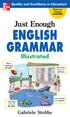 Just Enough ENGLISH GRAMMAR Illustrated Gabriele Stobbe New York Chicago San Francisco Lisbon London Madrid Mexico City Milan New Delhi San Juan Seoul Singapore Sydney Toronto Copyright 2008 by Gabriele
Just Enough ENGLISH GRAMMAR Illustrated Gabriele Stobbe New York Chicago San Francisco Lisbon London Madrid Mexico City Milan New Delhi San Juan Seoul Singapore Sydney Toronto Copyright 2008 by Gabriele
DETERMINATION OF SOME AGRICULTURAL PROPERTIES OF THE SOYBEAN LINES OBTAINED THE HYBRIDIZATION METHOD
 DETERMINATION OF SOME AGRICULTURAL PROPERTIES OF THE SOYBEAN LINES OBTAINED THE HYBRIDIZATION METHOD Kocaturk MI", Kadiroglu N, llker E 2 Batl Akdeniz Agricultural Research Institute Antalya, TURKEY 2
DETERMINATION OF SOME AGRICULTURAL PROPERTIES OF THE SOYBEAN LINES OBTAINED THE HYBRIDIZATION METHOD Kocaturk MI", Kadiroglu N, llker E 2 Batl Akdeniz Agricultural Research Institute Antalya, TURKEY 2
PA501S/PA502S/PA502X PX702HD DLP Projektör
 PA501S/PA502S/PA502X PX702HD DLP Projektör Uygunluk Bilgileri - - - - - - Kanada için - i - - ii Madde iii - - - - - ... 1 3 Projektör özellikleri... 3... 4... 5... 6 12 Bir konum seçme... 12... 13 14...
PA501S/PA502S/PA502X PX702HD DLP Projektör Uygunluk Bilgileri - - - - - - Kanada için - i - - ii Madde iii - - - - - ... 1 3 Projektör özellikleri... 3... 4... 5... 6 12 Bir konum seçme... 12... 13 14...
Arýza Giderme. Troubleshooting
 Arýza Giderme Sorun Olasý Nedenler Giriþ Gerilimi düþük hata mesajý Þebeke giriþ gerilimi alt seviyenin altýnda geliyor Þebeke giriþ gerilimi tehlikeli derecede Yüksek geliyor Regülatör kontrol kartý hatasý
Arýza Giderme Sorun Olasý Nedenler Giriþ Gerilimi düþük hata mesajý Þebeke giriþ gerilimi alt seviyenin altýnda geliyor Þebeke giriþ gerilimi tehlikeli derecede Yüksek geliyor Regülatör kontrol kartý hatasý
D-Link DSL 500G için ayarları
 Celotex 4016 YAZILIM 80-8080-8081 İLDVR HARDWARE YAZILIM 80-4500-4600 DVR2000 25 FPS YAZILIM 5050-5555-1999-80 EX-3004 YAZILIM 5555 DVR 8008--9808 YAZILIM 80-9000-9001-9002 TE-203 VE TE-20316 SVDVR YAZILIM
Celotex 4016 YAZILIM 80-8080-8081 İLDVR HARDWARE YAZILIM 80-4500-4600 DVR2000 25 FPS YAZILIM 5050-5555-1999-80 EX-3004 YAZILIM 5555 DVR 8008--9808 YAZILIM 80-9000-9001-9002 TE-203 VE TE-20316 SVDVR YAZILIM
A Comparison of Performance Metrics of Turkish Twitter Messages Using Text Representations
 A Comparison of Performance Metrics of Turkish Twitter Messages Using Text Representations Abdullah Ammar 1*, Tolga AYDIN 1 1 1 Ataturk University, Department of Computer Engineering, Erzurum, Turkey *
A Comparison of Performance Metrics of Turkish Twitter Messages Using Text Representations Abdullah Ammar 1*, Tolga AYDIN 1 1 1 Ataturk University, Department of Computer Engineering, Erzurum, Turkey *
THE AMERICAN SOCIETY OF MECHANICAL ENGINEERS 345 E. 47th St., New York, N.Y. 10017
 THE AMERICAN SOCIETY OF MECHANICAL ENGINEERS 345 E. 47th St. New York N.Y. 007 Lr The Society shall not be responsible for statements or opinions advanced in l^ papers or discussion at meetings of the
THE AMERICAN SOCIETY OF MECHANICAL ENGINEERS 345 E. 47th St. New York N.Y. 007 Lr The Society shall not be responsible for statements or opinions advanced in l^ papers or discussion at meetings of the
CHARACTERISTICS UNITY KENAR KONTROL CİHAZI (UEC01) KULLANIM KLAVUZU GENEL ÖZELLİKLER UNITY EDGE CONTROL DEVICE (UEC01) USER S MANUAL
 UNITY KENAR KONTROL CİHAZI (UEC01) KULLANIM KLAVUZU UNITY EDGE CONTROL DEVICE (UEC01) USER S MANUAL GENEL ÖZELLİKLER Mikroişlemci tabanlı Yüksek hassasiyet Otomatik merkezleme özelliği Sabit hız, sensöre
UNITY KENAR KONTROL CİHAZI (UEC01) KULLANIM KLAVUZU UNITY EDGE CONTROL DEVICE (UEC01) USER S MANUAL GENEL ÖZELLİKLER Mikroişlemci tabanlı Yüksek hassasiyet Otomatik merkezleme özelliği Sabit hız, sensöre
REDÜKTÖRLÜ GİYOTİN MAKAS ( MANYETİK FRENLİ ) GUILLOTINE SHEARS WITH REDUCER ( MAGNETIC BRAKE ) ( RGM 2550-4 / RGM 3050-4)
 REDÜKTÖRLÜ GİYOTİN MAKAS ( MANYETİK FRENLİ ) GUILLOTINE SHEARS WITH REDUCER ( MAGNETIC BRAKE ) ( RGM 2550- / RGM 3050-) GENEL ÖZELLİKLER * RGM tipi redüktörlü giyotun makaslar saç, metal ve plasti mesmek
REDÜKTÖRLÜ GİYOTİN MAKAS ( MANYETİK FRENLİ ) GUILLOTINE SHEARS WITH REDUCER ( MAGNETIC BRAKE ) ( RGM 2550- / RGM 3050-) GENEL ÖZELLİKLER * RGM tipi redüktörlü giyotun makaslar saç, metal ve plasti mesmek
Zest. : Shower Unit (Flat) Kompakt Duş Ünitesi (Flat) Description Tan m. : 90x90. Size / Ebat (cm) : 2.5. Depth / Derinlik (cm) Weight / A rl k (kg)
 Zest Description Tan m : Shower Unit (Flat) Kompakt Duş Ünitesi (Flat) Left/Sol Right/Sağ Size / Ebat (cm) : 90x90 Depth / Derinlik (cm) : 2.5 Weight / A rl k (kg) : min. 75 max. 90 Height / Yükseklik
Zest Description Tan m : Shower Unit (Flat) Kompakt Duş Ünitesi (Flat) Left/Sol Right/Sağ Size / Ebat (cm) : 90x90 Depth / Derinlik (cm) : 2.5 Weight / A rl k (kg) : min. 75 max. 90 Height / Yükseklik
Virtualmin'e Yeni Web Sitesi Host Etmek - Domain Eklemek
 Yeni bir web sitesi tanımlamak, FTP ve Email ayarlarını ayarlamak için yapılması gerekenler Öncelikle Sol Menüden Create Virtual Server(Burdaki Virtual server ifadesi sizi yanıltmasın Reseller gibi düşünün
Yeni bir web sitesi tanımlamak, FTP ve Email ayarlarını ayarlamak için yapılması gerekenler Öncelikle Sol Menüden Create Virtual Server(Burdaki Virtual server ifadesi sizi yanıltmasın Reseller gibi düşünün
Çelik Kuyumculuk Kalıp Makine San. Ve Tic. Ltd. Şti.
 Çelik Kuyumculuk Kalıp Makine San. Ve Tic. Ltd. Şti. Fabrika Adres: Atatürk Mahallesi Marmara Sanayi Sitesi L Blok No: 3 İkitelli / İstanbul Türkiye Telefon: +90 212 494 44 60 Fax: +90 212 494 44 61 E-mail
Çelik Kuyumculuk Kalıp Makine San. Ve Tic. Ltd. Şti. Fabrika Adres: Atatürk Mahallesi Marmara Sanayi Sitesi L Blok No: 3 İkitelli / İstanbul Türkiye Telefon: +90 212 494 44 60 Fax: +90 212 494 44 61 E-mail
Management Science Letters
 Management Science Letters 7 (2017) 241 246 Contents lists available at GrowingScience Management Science Letters homepage: www.growingscience.com/msl The perspectives of banking and health sector administrators
Management Science Letters 7 (2017) 241 246 Contents lists available at GrowingScience Management Science Letters homepage: www.growingscience.com/msl The perspectives of banking and health sector administrators
Improving Energy Efficiency
 BOILERS AND HEATERS Improving Energy Efficiency Natural Resources Canada Office of Energy Efficiency Ressources naturelles Canada Office de l'efficacité énergétique August 2001 Written by Paul Dockrill
BOILERS AND HEATERS Improving Energy Efficiency Natural Resources Canada Office of Energy Efficiency Ressources naturelles Canada Office de l'efficacité énergétique August 2001 Written by Paul Dockrill
This article was checked by ithenticate. INFORMATION MANAGEMENT SYSTEM SERVICES FROM THE USER'S PERSPECTIVE: TARBIL
 Information Technologies & Applied Sciences, p. 23-36 DOI Number: http://dx.doi.org/10.7827/turkishstudies.13224 ISSN: 1308-2140, ANKARA-TURKEY Research Article / Araştırma Makalesi Article Info/Makale
Information Technologies & Applied Sciences, p. 23-36 DOI Number: http://dx.doi.org/10.7827/turkishstudies.13224 ISSN: 1308-2140, ANKARA-TURKEY Research Article / Araştırma Makalesi Article Info/Makale
Journal of Statistical Software
 JSS Journal of Statistical Software January 2008, Volume 23, Issue 10. http://www.jstatsoft.org/ yaimpute: An R Package for knn Imputation Nicholas L. Crookston USDA Forest Service Andrew O. Finley Michigan
JSS Journal of Statistical Software January 2008, Volume 23, Issue 10. http://www.jstatsoft.org/ yaimpute: An R Package for knn Imputation Nicholas L. Crookston USDA Forest Service Andrew O. Finley Michigan
Composting with Worms Let Worms Eat Your Garbage
 U N I V E R S I T Y o f C A L I F O R N I A Agriculture & Natural Resources C O O P E R A T I V E E X T E N S I O N Y O L O C O U N T Y 70 Cottonwood Street, Woodland, CA 95695 Tel. (530) 666-8143 Fax
U N I V E R S I T Y o f C A L I F O R N I A Agriculture & Natural Resources C O O P E R A T I V E E X T E N S I O N Y O L O C O U N T Y 70 Cottonwood Street, Woodland, CA 95695 Tel. (530) 666-8143 Fax
42" İnce Çerçeveli Kurumsal LED Ekranlar CDE4200-L
 42" İnce Çerçeveli Kurumsal LED Ekranlar CDE4200-L ViewSonic CDE4200-L 42" kurumsal ekran, 16,6 mm 'lik ince çerçeveli tasarımı ile iç mekan kullanımlarında en geniş ve kaliteli görsel deneyimi yansıtmak
42" İnce Çerçeveli Kurumsal LED Ekranlar CDE4200-L ViewSonic CDE4200-L 42" kurumsal ekran, 16,6 mm 'lik ince çerçeveli tasarımı ile iç mekan kullanımlarında en geniş ve kaliteli görsel deneyimi yansıtmak
: Shower Unit (Flat) : Kompakt Duș Ünitesi (Flat)
 Veo Description Tanım : Shower Unit (Flat) : Kompakt Duș Ünitesi (Flat) Left/Sol Right/Sağ Size / Ebat (cm) : 190x90 Depth / Derinlik (cm) : 3,5 Height / Yükseklik (cm) : 215 Weight / Ağırlık (kg) : min.
Veo Description Tanım : Shower Unit (Flat) : Kompakt Duș Ünitesi (Flat) Left/Sol Right/Sağ Size / Ebat (cm) : 190x90 Depth / Derinlik (cm) : 3,5 Height / Yükseklik (cm) : 215 Weight / Ağırlık (kg) : min.
The Role of Social Marketing in Creating Obesity Awareness and Its Effects on Life Quality
 Special Issue, International Conference on Military and Security Studies,ICMSS-2015 Research Article The Role of Social Marketing in Creating Obesity Awareness and Its Effects on Life Quality Mustafa Karadeniz
Special Issue, International Conference on Military and Security Studies,ICMSS-2015 Research Article The Role of Social Marketing in Creating Obesity Awareness and Its Effects on Life Quality Mustafa Karadeniz
aluminıum Profıle Brushıng Machine APSAM V6
 aluminıum Profıle Brushıng Machine APSAM V6 Sat i naj Mak inası APSAM V6 Teknik Özellikler Fırça Hızı Makina 3 grup fırçadan oluşmaktadır.her grup alt ve üst olmak üzere iki fırçadan oluşmaktadır. senkronizasyona
aluminıum Profıle Brushıng Machine APSAM V6 Sat i naj Mak inası APSAM V6 Teknik Özellikler Fırça Hızı Makina 3 grup fırçadan oluşmaktadır.her grup alt ve üst olmak üzere iki fırçadan oluşmaktadır. senkronizasyona
YEDİTEPE ÜNİVERSİTESİ MÜHENDİSLİK VE MİMARLIK FAKÜLTESİ
 ÖĞRENCİ NİN STUDENT S YEDİTEPE ÜNİVERSİTESİ STAJ DEFTERİ TRAINING DIARY Adı, Soyadı Name, Lastname : No ID Bölümü Department : : Fotoğraf Photo Öğretim Yılı Academic Year : Academic Honesty Pledge I pledge
ÖĞRENCİ NİN STUDENT S YEDİTEPE ÜNİVERSİTESİ STAJ DEFTERİ TRAINING DIARY Adı, Soyadı Name, Lastname : No ID Bölümü Department : : Fotoğraf Photo Öğretim Yılı Academic Year : Academic Honesty Pledge I pledge
TABLE LIST 1. INTRODUCTION 1 2. CONCEPTUAL FRAMEWORK Foreign Language Teaching In Turkey 3
 TABLE LIST ii 1. INTRODUCTION 1 2. CONCEPTUAL FRAMEWORK 3 2.1. Foreign Language Teaching In Turkey 3 2.1.1 Historical Background To Foreign Language Teaching In Turkey 4 2.1.2. Foreign Language Teaching
TABLE LIST ii 1. INTRODUCTION 1 2. CONCEPTUAL FRAMEWORK 3 2.1. Foreign Language Teaching In Turkey 3 2.1.1 Historical Background To Foreign Language Teaching In Turkey 4 2.1.2. Foreign Language Teaching
The Economy of Conflicts. Hasan ALPAGU. Keywords: Conflict, Economy, Integration, Evaluation, Security, Globalization, Change
 The Economy of Conflicts Hasan ALPAGU Any behavior of individuals and the change in the society have consequences and these consequences lead to tangible effects and costs. The migration and refugees also
The Economy of Conflicts Hasan ALPAGU Any behavior of individuals and the change in the society have consequences and these consequences lead to tangible effects and costs. The migration and refugees also
The Conflict s Economy. Dr. Hasan ALPAGU. Keywords: Conflict, Economy, Integration, Evaluation, Security, Globalization, Change
 The Conflict s Economy Dr. Hasan ALPAGU Any behavior of individuals and the change in the society have consequences and these consequences lead to tangible effects and costs. The migration and refugees
The Conflict s Economy Dr. Hasan ALPAGU Any behavior of individuals and the change in the society have consequences and these consequences lead to tangible effects and costs. The migration and refugees
Flaş Alın Kaynak Makinaları Flash butt Welding Machines
 Flaş Alın Kaynak Makinaları Flash butt Welding Machines Flaş Alın Kaynak Makinaları Flash butt Welding Machines KN/100 HB A Modeli Type Flaş Alın Kaynak Makinaları Flash butt Welding Machines KN/100
Flaş Alın Kaynak Makinaları Flash butt Welding Machines Flaş Alın Kaynak Makinaları Flash butt Welding Machines KN/100 HB A Modeli Type Flaş Alın Kaynak Makinaları Flash butt Welding Machines KN/100
A20 KULLANIM KILAVUZU
 1. Kullanım Kılavuzu 1:Montaj ve Besleme Fingerprint Access Control A20 KULLANIM KILAVUZU 2:Yönetici Şifresi doğrulama ve değiştirme. Kullanıcı parmakizi, kart ve şifre kaydı 3: Erişim ( access control)
1. Kullanım Kılavuzu 1:Montaj ve Besleme Fingerprint Access Control A20 KULLANIM KILAVUZU 2:Yönetici Şifresi doğrulama ve değiştirme. Kullanıcı parmakizi, kart ve şifre kaydı 3: Erişim ( access control)
EVALUATION OF TURKEY'S FOREIGN TRADE COMPOSITION AFTER 1980 ACCORDING TO THE COUNTRIES
 EVALUATION OF TURKEY'S FOREIGN TRADE COMPOSITION AFTER 1980 ACCORDING TO THE COUNTRIES ABSTRACT In this study, It was tried to analyse effects of growth rate of Turkey, EU and the World country economies,
EVALUATION OF TURKEY'S FOREIGN TRADE COMPOSITION AFTER 1980 ACCORDING TO THE COUNTRIES ABSTRACT In this study, It was tried to analyse effects of growth rate of Turkey, EU and the World country economies,
Seri kablo bağlantısında Windows95/98/ME'ten Windows 2000'e bağlantı Windows95/98/ME - NT4 bağlantısına çok benzer.
 Seri kablo bağlantısında Windows95/98/ME'ten Windows 2000'e bağlantı Windows95/98/ME NT4 bağlantısına çok benzer. Direkt Kablo desteğini Windows95/98'e yükledikten sonra, Windows95 for Direct Cable Client
Seri kablo bağlantısında Windows95/98/ME'ten Windows 2000'e bağlantı Windows95/98/ME NT4 bağlantısına çok benzer. Direkt Kablo desteğini Windows95/98'e yükledikten sonra, Windows95 for Direct Cable Client
Concentrating Solar Power
 Concentrating Solar Power Gerry Wolff, Coordinator of DESERTEC-UK, explains how concentrating solar power could become a major source of clean energy for most of the world. Introduction Sunset at Kramer
Concentrating Solar Power Gerry Wolff, Coordinator of DESERTEC-UK, explains how concentrating solar power could become a major source of clean energy for most of the world. Introduction Sunset at Kramer
24kV,630A Outdoor Switch Disconnector with Arc Quenching Chamber (ELBI) IEC IEC IEC 60129
 24kV,630 Outdoor Switch Disconnector with rc Quenching Chamber (ELBI) IEC265-1 IEC 694 IEC 129 Type ELBI-HN (24kV,630,normal) Closed view Open view Type ELBI-HS (24kV,630,with fuse base) Closed view Open
24kV,630 Outdoor Switch Disconnector with rc Quenching Chamber (ELBI) IEC265-1 IEC 694 IEC 129 Type ELBI-HN (24kV,630,normal) Closed view Open view Type ELBI-HS (24kV,630,with fuse base) Closed view Open
Silicon Heterojunction Technology Equipment. July 2016
 Silicon Heterojunction Technology Equipment July 2016 Table of contents Benefits The PV market Technical data Texture a-si Front / rear side TCO Print Curing Test & sort Benefits of the heterojunction
Silicon Heterojunction Technology Equipment July 2016 Table of contents Benefits The PV market Technical data Texture a-si Front / rear side TCO Print Curing Test & sort Benefits of the heterojunction
M03 SRG 100. Sliding Systems Decorative Ventilation Door Hardware. Teknik Detaylar / Installation Guide.
 Teknik Detaylar / Installation Guide Sliding Systems Decorative Ventilation Door Hardware Sürgü Sistemler Kapı Donanımları Dekoratif Menfezler Ürün Bilgilendirme Product Information M03 SRG 100 60 KG
Teknik Detaylar / Installation Guide Sliding Systems Decorative Ventilation Door Hardware Sürgü Sistemler Kapı Donanımları Dekoratif Menfezler Ürün Bilgilendirme Product Information M03 SRG 100 60 KG
YEDİTEPE ÜNİVERSİTESİ MÜHENDİSLİK VE MİMARLIK FAKÜLTESİ
 MÜHENDİSLİK VE MİMARLIK FAKÜLTESİ STAJ DEFTERİ TRAINING DIARY Adı, Soyadı Name, Lastname : ÖĞRENCİ NİN STUDENT S No ID Bölümü Department : : Fotoğraf Photo Öğretim Yılı Academic Year : Academic Honesty
MÜHENDİSLİK VE MİMARLIK FAKÜLTESİ STAJ DEFTERİ TRAINING DIARY Adı, Soyadı Name, Lastname : ÖĞRENCİ NİN STUDENT S No ID Bölümü Department : : Fotoğraf Photo Öğretim Yılı Academic Year : Academic Honesty
Fashion Phenomenon in Postmodern Marketing Applications and Effects on the Marketing Components
 Available online at www.sciencedirect.com Procedia Social and Behavioral Sciences 24 (2011) 325 339 7 th International Strategic Management Conference Fashion Phenomenon in Postmodern Marketing Applications
Available online at www.sciencedirect.com Procedia Social and Behavioral Sciences 24 (2011) 325 339 7 th International Strategic Management Conference Fashion Phenomenon in Postmodern Marketing Applications
KULLANMA KLAVUZU / USER'S GUIDE GTİP/HS Code:
 MOTORLU ÇOKLU ASTAR KESME MAKİNESİ MOTOR DRIVEN LINING CUTTING MACHINE KULLANMA KLAVUZU / USER'S GUIDE GTİP/HS Code: 8461.90.00.00.00 Çelik Kuyumculuk Kalıp Makine San. Ve Tic. Ltd. Şti. Adres: Atatürk
MOTORLU ÇOKLU ASTAR KESME MAKİNESİ MOTOR DRIVEN LINING CUTTING MACHINE KULLANMA KLAVUZU / USER'S GUIDE GTİP/HS Code: 8461.90.00.00.00 Çelik Kuyumculuk Kalıp Makine San. Ve Tic. Ltd. Şti. Adres: Atatürk
Turks in Transoxiana. Richard N. Frye
 Turks in Transoxiana Richard N. Frye It is over half a century since my roommate, the late Professor Aydin Sayili, and myself jointly investigated the disputed question of Turks in the Near East in the
Turks in Transoxiana Richard N. Frye It is over half a century since my roommate, the late Professor Aydin Sayili, and myself jointly investigated the disputed question of Turks in the Near East in the
