User Manual Kullanım Kılavuzu
|
|
|
- Hakan Bahadır
- 6 yıl önce
- İzleme sayısı:
Transkript
1 User Manual Kullanım Kılavuzu WiFi Internetradio WLAN İnternet Radyosu MEDION LIFE P85035 (MD 87090)
2 Contents 1. Notes on how to use these instructions Symbols and signal words used in these instructions Proper use Safety information Operating safety Malfunctions Using headphones Handling batteries System requirements Getting started Check package contents Inserting the batteries in the remote control Connections Overview of WiFi radio Front Rear Top Remote control Using the menus Remote control operation Navigating in the menus Configuration for the Internet radio Network requirements Network configuration Accessing the web interface of the Internet radio Connecting to a power supply Using the device for the first time Setting the time and date Keep network connection in standby Select WiFi region Establishing a connection to a network WiFi connection via WPS Entering the network key Using the WiFi radio as a media client Connection between the Internet radio and a media server Listening to Internet radio Selecting radio services Connection to an Internet radio station/a podcast Saving radio stations Listening to DAB radio
3 13.1. Selecting radio stations Saving radio stations Main menu in DAB radio mode Listening to FM radio Selecting radio stations Saving radio stations Main menu in FM radio mode Listening to audio files from your computer/from USB data media Main menu in music player mode Playback display Streaming services Listening to music via Spotify Settings in the system settings menu Equalizer Internet settings Setting the time Setting the language Resetting to the factory settings Updating the software Starting the setup wizard Displaying software information Set the display illumination Settings in the Main Menu Snooze Alarm Playing audio signals from external devices Control using the Lifestream II application Installation via direct link Installation via Google Play or the Apple App Store Using the app Troubleshooting Cleaning Disposal Technical data Declaration of conformity Licence agreements for end users Audio products for use with Internet radio Information on trademarks and licences Legal notice EN TR 3
4 1. Notes on how to use these instructions Before using the device for the first time, read these operating instructions thoroughly and follow the safety advice! Please keep these operating instructions in a safe place for future reference. Always include these operating instructions if you pass the device on to a new owner Symbols and signal words used in these instructions DANGER! Warning of immediate mortal danger! WARNING! Warning of possible risk of fatal injury and/or serious irreversible injuries! WARNING! Warning of risk of electric shock! WARNING! Warning: danger due to loud volume! CAUTION! Danger of possible minor or moderate injuries! ATTENTION! Please follow the instructions to avoid property damage! NOTE! Additional information on using the device! 4
5 EN NOTE! Please follow the guidelines in the operating instructions! TR Bullet point/information on steps during operation Instructions to be carried out Declaration of conformity (see section Declaration of conformity ): Products that feature this symbol meet the requirements of the EC directives. Safety class II Electrical devices in safety class II refer to devices that have double and/or reinforced insulation throughout and do not have the option of connecting a protective conductor. The housing of an electrical device in safety class II with surrounding insulating material may represent either the entirety of the additional or reinforced insulation, or part of it. Indoor use Devices bearing this symbol are intended solely for indoor use. Fig. A Fig. B Polarity markings In the case of devices with coaxial power connectors, these symbols indicate the polarity of the connector. There are two types of polarity: either positive inside and negative outside (Fig. A), or negative inside and positive outside (Fig. B). DC current Dispose of the device in compliance with environmental regulations (see 23. Disposal on page 44) V Energy efficiency class 5
6 2. Proper use This device is used for playing audio files streamed over the Internet or via a network. You can also use this device to play back audio files on USB storage media as well as FM/DAB radio signals. The device is intended for private use only and not for industrial/ commercial use. Please note that we shall not be liable in cases of improper use: Do not modify the device without our consent and do not use any auxiliary equipment that we have not approved or supplied. Use only spare parts and accessories that we have supplied or approved. Heed all the information in these operating instructions, especially the safety information. Any other use is deemed improper and can cause personal injury or property damage. Do not use the device in areas where there is a risk of explosion, e.g. tank systems, fuel storage depots, or areas in which solvents are being used. It is also not permitted to use this device in areas where the air is contaminated with fine particles (e.g. flour dust or sawdust). Do not expose the device to any extreme conditions. The following should be avoided: High levels of humidity or moisture Extremely high or low temperatures Direct sunlight Naked flames 6
7 3. Safety information WARNING! Risk of injury! Risk of injury to children and persons with limited physical, sensory or mental abilities (for example, partially disabled people or older people with limited physical and mental abilities) or to those without experience and knowledge (such as older children). Keep the device and its accessories out of the reach of children. This device may be used by children over the age of 8 and by persons with reduced physical, sensory or mental abilities or by those without experience and/or knowledge, if they are supervised or have been instructed in the safe use of the device and have understood the dangers that result from it. Children must not be allowed to play with the device. Cleaning and user maintenance must not be carried out by children, unless they are aged 8 or over and are supervised. Children younger than 8 should be kept away from the device and the mains cable. Do not store any of the packaging material used (bags, polystyrene, etc.) within the reach of children Operating safety DANGER! Risk of electric shock! Risk of injury from electric shock due to live parts. They pose a risk of electric shock or fire if an unintentional short circuit occurs. Only connect the mains adapter to a properly installed, earthed and fused socket that is close to the place where you have set up the device. The local mains voltage must correspond to the technical data for the mains adapter. EN TR 7
8 Always keep the power socket free of obstructions so that the plug can be pulled out easily. Use only the mains adapter supplied. The mains adapter may only be used in dry rooms. Even when the mains switch is off, some components of the device are live. In order to disconnect the power to your device or to completely isolate the device from voltage sources, remove the mains plug from the socket. When disconnecting the product from the mains supply, always pull on the plug rather than on the cable. Do not place containers filled with liquid, e.g. vases, on or near the product, and protect all the parts from dripping or sprayed water. Such containers could tip over, and the liquid could impair the electrical safety of the product. Never open the product housing and do not push objects inside the product through the slots and openings. In the event of damage to the mains adapter, mains cable or the device itself or if liquids or foreign bodies get into the device, unplug the device immediately. Unplug the mains adapter from the socket if you are away for a long period or there is a thunder storm. Major changes in temperature or fluctuations in humidity can cause moisture to build up within the product due to condensation this can cause an electrical short circuit. After transporting the device, wait until it has reached ambient temperature before switching it on. Before using for the first time and after each use, check the device and the mains cable for damage. Do not use the device if the device or mains cable/mains adapter are visibly damaged. If you discover any damage or experience any technical problems, have the device repaired exclusively by a qualified technician. 8
9 If the housing of the mains adapter or the mains cable is damaged, the mains adapter must be disposed of and replaced with a new mains adapter of the same type. If a repair must be carried out, please contact only our authorised service partner. Before cleaning, pull the mains adapter out of the socket. ATTENTION! Risk of damage to the device! Unsuitable environmental conditions could cause damage to the device. Use the device only in dry rooms. Set up and operate the device on a stable, level and vibrationfree surface to prevent the device from falling. When setting up the device, make sure that there is a sufficient gap in relation to other objects, and that the ventilation slots are not covered in order to ensure that there is always sufficient ventilation; the device and mains adapter are not exposed to direct sources of heat (e.g. radiators); the device and the mains adapter are not left in direct sunlight; contact with moisture, water or splashes is avoided, and that no liquid-filled objects (for example, vases) are placed on or near the device; the device is not exposed to dripping or sprayed water; the device is not placed close to magnetic fields (e.g. television sets or other loudspeakers); no naked flames, such as lit candles, are placed near the device; the mains cable is not taut or bent. EN TR 9
10 ATTENTION! Risk of damage to the device! Improper handling of sensitive surfaces can damage the device. Avoid the use of chemical solutions and cleaning products because these may damage the device surface and/or markings. ATTENTION! Risk of damage to the device! Using USB extension cables can lead to malfunctions, damage or electric shocks. Do not use a USB extension cable Malfunctions If the device is malfunctioning, this may be due to electrostatic discharge. In this case, unplug the mains adapter and wait a few seconds before inserting the mains adapter back into the socket. It may be necessary to reset the device to the factory settings (see Resetting to the factory settings on page 36) Using headphones WARNING! Risk of injury! Excessive sound pressure when using earphones and headphones can result in damage to and/or loss of hearing. Using headphones/earphones to listen to a device at high volumes for an extended period can damage your hearing. Before pressing play, set the volume to the lowest setting. Start playback and increase the volume to a comfortable level. 10
11 3.4. Handling batteries The remote control is battery-operated. Please note the following: DANGER! Risk of chemical burns! If batteries are swallowed, they can cause internal chemical burns, which may prove fatal within two hours. There is a risk of chemical burns if battery acid comes into contact with skin. Seek medical help immediately if you think that batteries may have been swallowed or secreted in any part of the body. Avoid contact with battery acid. If battery acid comes into contact with skin, eyes or mucous membranes, rinse the affected areas with plenty of clean water and consult a doctor as soon as possible. Keep new and used batteries out of the reach of children. Do not swallow batteries. Stop using the product if the battery compartment does not close properly, and keep it out of reach of children. Remove leaking batteries from the device immediately. Clean the contacts before inserting a new battery. WARNING! Risk of explosion! There is a risk of explosion if batteries are replaced incorrectly! Always use new batteries of the same type. Never use old and new batteries together. Pay attention to the polarity (+/ ) when inserting the batteries. Never try to recharge non-rechargeable batteries. Store batteries in a cool, dry place. EN TR 11
12 Never expose the batteries to excessive heat (such as direct sunlight, fire, radiators or similar). Strong direct heat can damage batteries. Never throw batteries into a fire. Never short-circuit batteries. Always remove flat batteries from the device. If the device is not going to be used for long periods, remove the batteries. Before inserting the batteries, check that the contacts in the device and on the batteries are clean and, if necessary, clean them. 12
13 4. System requirements Basic requirements for DLNA services or Internet radio: Broadband Internet connection (e.g. DSL) WiFi or a router with a cable connection Playback from a PC music archive: Windows 10, Windows 8/Microsoft Windows 7 (UPnP enabled) Conveniently controlling the Internet radio via smartphone/tablet PC: Smartphone/tablet with WLAN a/b/g/n Android 4 platform or higher ios 5.0 or higher Installation of the freely available MEDION Lifestream app (see also 20. Control using the Lifestream II application on page 39) EN TR 5. Getting started 5.1. Check package contents Remove all packaging materials including the film on the display. DANGER! Risk of suffocation! Packaging film can be swallowed or used improperly. Therefore, there is a risk of suffocation! Keep packaging material such as plastic film or plastic bags away from children. Please check your purchase to ensure that all items are included. If anything is missing, please contact us within 14 days of purchase. The following items are supplied with your product: Internet radio Remote control and batteries (1.5 V, LR03/AAA) Audio cable Mains adapter These operating instructions Warranty card 13
14 5.2. Inserting the batteries in the remote control Remove the battery compartment cover on the back of the remote control. Insert two type LR03 / AAA/ 1.5V batteries into the battery compartment of the remote control. Check the battery polarity (inscribed on the bottom of the battery compartment). Close the battery compartment. WARNING! There is a risk of explosion if batteries are replaced incorrectly. Replace batteries only with the same or equivalent type. The remote control could be damaged by leaking batteries if it is not used for long periods of time! Remove the batteries from the remote control if the device is not going to be used for a long period of time Connections Before connecting up the radio, switch it off using the power switch at the back of the device. Operation in WiFi mode The device has an integrated WiFi antenna. Operation in LAN mode Connect an Ethernet cable to the RJ 45 port. Operating the FM/DAB radio Mains adapter LINE OUT AUX IN USB Arrange the aerial at the back of the device for reception. Connect the connector plug on the supplied mains adapter to the DC IN port and plug the mains power plug into an socket. Connect an audio cinch cable to the LINE OUT socket to transfer the stereo sound output of the Internet radio to other audio devices. Connect a 3.5 mm stereo jack cable to the AUX- IN socket, in order to play back stereo sound from other audio devices on the Internet radio. Connect a USB storage medium here to play back audio files on the storage medium on the Internet radio. 14
15 6. Overview of WiFi radio 6.1. Front EN TR ) STANDBY: Switch the device into standby mode/volume control 2) Display 3) NAV: Turn to navigate in the menu; OK: Press to confirm the menu selection; manual station search in FM mode 4) : One menu level back 5) : Access the settings menu 6) INFO: Change displays, WPS button 7) MODE: Select operating mode 8) : Open/save favourites list 9) : FM station search forwards, next track 10) : FM station search backwards, previous track 11) : Play, Pause 12) : Mute 15
16 6.2. Rear 1 AUX IN ) DAB/FM aerial 2) POWER: On/Off switch 3) DC IN : Socket for power cable 4) Headphone connection 3.5 mm stereo jack 5) LINE OUT: Audio output cinch sockets L/R 6) AUX IN: Audio input, 3.5 mm stereo socket 7) LAN: RJ45 network socket 6.3. Top 2 1 1) SNOOZE: Set snooze time (sleep) 2) USB connection 16
17 6.4. Remote control 1 2 EN TR ) STANDBY: Switch the device into standby mode 2) MUTE: Mute 3) Play back previous track, FM station search backwards STOP: Stop playback Play back next track, FM station search forwards : Start/pause playback 4) INFO: Change displays/wps function 5) EQ: Setting the equaliser 6) MENU: Access the main menu 7) Navigation buttons 8) Increase volume 9) NUMBER BUTTONS: For entering symbols 10) SHUFFLE/REPEAT: Shuffle/repeat function 11) SLEEP/SNOOZE: Set sleep/snooze time 12) Reduce volume 13) OK: Confirm entries; keep pressed to add track to playback list 14) MODE: Select operating mode 15) SCAN: Start station search (DAB/FM radio) 16) Save station/call up saved station 17
18 7. Using the menus 7.1. Remote control operation All functions can be operated using the remote control as well as the control buttons on the device. However, some functions are easier and more immediate to operate using the remote control: Entering characters and numbers by repeatedly pressing the number/character buttons Music playback functions PLAY, STOP, previous/next track, track search 7.2. Navigating in the menus Press the MODE button to select an operating mode. Press the MENU/ button to open the main menu for the corresponding mode. Use the OK rotary dial to select an entry and press it to confirm your selection. Alternatively, you can also use the navigation buttons and the OK button on the remote control. Press the MENU button or to return to a previous menu level. 8. Configuration for the Internet radio When connected to the Internet, the radio is logged into the Service vtuner service (see also: This enables you to receive more than radio stations from around the world. You can save up to 500 stations in a favourites list. You can connect the radio to the Internet via an access point to a PC in two ways: Wirelessly in WiFi mode: The radio s WiFi antenna receives the signals from your DSL router. By cable via the radio s RJ45-LAN connection in LAN Mode, insofar as an Ethernet network is available. The PC does not need to be switched on for the radio to receive radio stations. NOTE! The station list on your Internet radio is provided free of charge by the Internet service and is updated regularly. If a radio station is not available, this can be due to a variety of reasons on the part of the radio station operator. However, this is not a device fault. When connecting to Internet radio stations, there may be temporary delays due to the high number of requests. Try to establish a connection to the Internet service again at a later time. 18
19 8.1. Network requirements The network must meet the following requirements for the device to function as a WiFi radio: The router used for the network must have a DHCP server function so it can automatically assign a network IP address to the device. If your router is configured in this way, you can connect your WiFi radio to the network without further action. EN TR 9. Network configuration Two network configurations are possible for the Internet radio: WiFi mode (wireless) or LAN mode (with an Ethernet cable). If the Internet connection is to be established using an Ethernet cable, go to the setup wizard and select the connection type CABLE. You can manually change all settings later in the system settings. If you have a wireless a/b/g/n network, you can connect the Internet radio to the Internet via WiFi: If the device is being used for the first time, you will need to select an access point (AP) and possibly enter the network key. The radio will then always access this AP automatically. A message will appear if the device is unable to find the AP Accessing the web interface of the Internet radio When you enter the IP address of the Internet radio in your browser, the web interface of the Internet radio appears. You can find the current IP address under SYSTEM SETTINGS/ INTERNET SETTINGS/SETTINGS ( Show settings on page 35). Here you can assign a new friendly name for your Internet radio (the factory setting is [MEDION]+[MAC address]. 10. Connecting to a power supply Connect the power plug of the supplied adapter to the DC IN socket on the device. To turn on the power, switch on the radio using the On/Off switch at the back. 11. Using the device for the first time When using for the first time, you will initially see a selection where you can set the menu language. Select the language in which the menus are to be displayed and then press the OK rotary dial to confirm. The setup wizard appears (in the previously selected language): Confirm the query SETUP WIZARD. START NOW? with YES to start the setup wizard. 19
20 Setup wizard Start now? YES NO 20 NOTE! If you select NO, you can specify in the next display whether the wizard should start the next time you switch on the device Setting the time and date Specify whether the time is to be displayed in the 12-hour or 24-hour format. Specify whether the time is to be set automatically via FM reception (UPDATE VIA FM), DAB reception (UPDATE VIA DAB) or via the network (UPDATE VIA NET). NOTE! If you have selected the option UPDATE VIA NET, you can set your time zone in the next query window. Then turn on/off the automatic setting of summer/winter time. If you have selected the last option (NO UPDATE), set the time manually as follows: The digits indicating the date will flash. Use the OK rotary dial to set the day and then press the rotary dial to confirm. Set Time/Date The digits indicating the month will flash. Use the rotary dial to set the month and then press OK to confirm. 11:42 The digits indicating the year will flash. Use the rotary dial to select the year and then press OK to confirm. The digits indicating the hours will flash. Use the rotary dial to select the hour and then press OK to confirm. The digits indicating the minutes will flash. Use the rotary dial to select the minutes and then press OK to confirm Keep network connection in standby Select this menu item and set the function to YES if you want the Internet radio to remain connected to the network even when in standby mode or when using operating modes that do not require WiFi. Other media players can then access the Internet radio and wake it up. If the network connection is not to be maintained, set the function to NO. With this setting, the WLAN function will also be disabled for operating modes that do not use a WLAN. It will not be possible to control the device using the Lifestream
21 II app in this case. NOTE! Please note that when a network connection is maintained in standby (setting YES), the Internet radio will consume more power in standby mode than indicated in the technical data Select WiFi region Select the region in which you are operating the Internet radio. The device will then start searching for available WiFi networks (access points) Establishing a connection to a network Any networks found will be listed by their name (SSID). WiFi access points which provide a connection via WPS are displayed with [WPS]. Below these you will see the entries: NEW SEARCH: Start a new search CABLE: Search for networks via Ethernet MANUAL CONFIG: Enter the settings manually Connection via LAN: If you have connected a network cable to access the Internet, then select the entry CABLE. The Internet radio will then search for an Internet connection via Ethernet and will establish the connection automatically. A successful or failed connection will be indicated by a corresponding message Connection via WiFi: Select the WiFi access point via which the Internet radio is to be connected and press OK to confirm. If this is an unencrypted (open) WiFi access point, the Internet radio will establish the connection automatically. To connect via an encrypted network, please note the following sections WiFi connection via WPS If a WiFi network has been selected that allows a connection via WPS, the WPS menu appears. If you do not want to establish a connection via WPS, then select the entry SKIP WPS here WPS button Select the PRESS BUTTON option, in order to use the WPS function by means of the WPS button on the router. Then press the WPS button on the router and confirm the connection on the Internet radio by pressing the rotary dial OK. EN TR 21
22 NOTE! Please also refer here to the operating instructions for the router. The device will now establish a connection with the network. A successful connection will be indicated by a corresponding message. The device can now play back media via the network and receive Internet radio stations insofar as an Internet connection exists via the network. The device saves the connection data so that it does not need to be entered again for the next connection Entering the PIN If the router does not have a WPS button but provides the possibility of WPS connection via PIN entry in the router s web interface, select the option ENTER PIN. When prompted in the router s web interface, enter the PIN number specified on the display of the Internet radio and press OK to confirm. NOTE! If required, please also refer to the operating instructions for the router. The device will now establish a connection with the network. A successful connection will be indicated by a corresponding message. Press OK to confirm. The device saves the connection data so that it does not need to be entered again for the next connection. The device can now play back media via the network and receive Internet radio stations insofar as an Internet connection exists via the network Entering the network key If you have skipped the WPS menu, the network key entry will appear. Key: p@s5w , ab cdefghijklmnopq rstuvwxyzabcdef GHIJKLMNOPQRSTU BKSP OK CANCEL Enter the network key for the WiFi access point here using the number/character buttons on the remote control. You can also enter the network key using the buttons on the device: To do so, select a character using the rotary dial and then press OK to confirm. To delete a character, select the entry BKSP and press OK. 22
23 To cancel the input, select the entry CANCEL and press OK. When you have entered the network key, select the entry OK and confirm with the OK rotary dial. The device will save this key, which means you do not have to enter it the next time it connects to the network. The device will now establish a connection with the network. A successful connection will be indicated by a corresponding message. Press OK to confirm. The device can now play back media via the network and receive Internet radio stations insofar as an Internet connection exists via the network Using the WiFi radio as a media client Your WiFi radio supports the UPnP (Universal Plug-and-Play) protocol. This means that you can wirelessly stream audio files from your PC to the WiFi radio if you have UPnP software installed. EN TR The Internet radio supports the connection as a digital media renderer (DMR). You can play back music files from the computer on the Internet radio and also adjust the volume from the computer. NOTE! In Windows 7, the UPnP connection must be confirmed on the computer beforehand. Also read the corresponding documentation for your operating system! Connection between the Internet radio and a media server Connect your radio to the media server as follows: Open the MUSIC PLAYER menu in the main menu (or press the MODE button repeatedly) and select the entry MEDIA LIBRARY(IES). The radio starts to search for available media content on the network. If found, the name of the media server will be displayed after a few seconds e.g.: WZ-nas-Server If you wish to connect the installed media server to the radio, confirm with the OK rotary dial. The folders and music files on the media server will appear. You can now select and play music files. NOTE! You may also need to confirm and authorise the connection on your PC! 23
24 12. Listening to Internet radio To listen to Internet radio, select INTERNET RADIO in the main menu and confirm with OK, or press the MODE button repeatedly. The first screen contains two entries in addition to the menu items: Internet radio Last listened > Station list > System settings > Main menu > LAST PLAYED: Selects the station you listened to last STATION LIST: Calls up the available Internet radio services from the Internet server Selecting radio services Select the entry Station list in order to select the following services: Station List My Favourites Germany My Weather Change my location Stations Station List Podcasts My added stations My added Podcasts Help My favourites Here you can call up the saved stations. Region [Germany] Here you can display all stations that are allocated to the region (here: Germany) in which the Internet radio has dialled into the Internet. My weather The Internet radio has an Internet-based weather service which you can use to retrieve weather data and forecasts. If you select this menu entry, the weather display for your region appears. You can now scroll forwards and backwards through 4 days of weather data using the OK rotary dial. The following symbols are displayed to indicate the weather conditions: Daytime display Night time display Sunny Clear 24
25 Daytime display Night time display EN Partly sunny Cloudy TR Hazy Hazy Heavy cloud Cloudy Overcast Cloudy with rain Rain showers Thunderstorms Cloudy with rain Cloudy with snow Thunderstorms Snow Cloudy with snow Rain and snow Change location Open this menu entry to change the regional setting for the weather data: SEARCH FOR CITY: Enter the first letter or the entire name of the city you are searching for and confirm with OK. Then select the corresponding city from the list of results and confirm with OK. SEARCH FOR COUNTRY: Firstly select the country from a list and then confirm with OK. Then select a city from a list and confirm with OK. NOTE! If your city cannot be found, select a city in the vicinity. Press and hold down OK to save the set location as a favourite. 25
26 Station Select this entry in order to select Internet radio stations based on the following criteria. COUNTRIES: Select a station according to country GENRE: Select a station according to genre SEARCH STATION: Search for a station by name POPULAR STATIONS: Select a station from a list of popular stations NEW STATIONS: Select a station from a list of the newest stations Select a station based on the previous search criteria and press OK. Podcasts Here you can select podcasts based on the following criteria: COUNTRIES: Select a region from a list here and confirm with OK. Then select a podcast and confirm with OK. FORMATS: Select a genre from a list here and confirm with OK. Then select a podcast and confirm with OK. SEARCH PODCASTS: Search for podcasts by name My added radio stations You can register free of charge on the website Here you can register your Internet radio using the access code. You will receive the access code as follows: Switch to Internet radio mode and select OTHER/RECEIVE ACCESS CODE. My saved podcasts Here you can open the saved podcasts. Other Here you can request the access code for your Internet radio. 26
27 12.2. Connection to an Internet radio station/a podcast 1 2 EN TR Internet radio 11:56 Virgin Radio Playback Buffer P After you have selected a station/podcast as described above, the radio connects to the Internet radio server. The following will be displayed: 1) Name of the radio station 2) Time 3) Additional information about the radio station 4) Buffer storage display 5) Number of the preset 6) WLAN active (the symbol appears in the case of an Ethernet connection) The radio has successfully connected to the Internet server and is receiving the Internet radio station. NOTE! If an error message appears, it means that the radio is unable to locate the Internet server Saving radio stations Keep the button pressed down until the list of memory spaces appears in the display. Select a preset from using the OK rotary dial and press OK. The radio station is saved. To call up the radio station again, press the button and select the station from the list using the OK rotary dial. Press OK to listen to the station. 27
28 13. Listening to DAB radio To listen to DAB radio, select the DAB RADIO function in the main menu and confirm with the OK rotary dial or press the MODE button several times. The DAB radio display will appear: ) DAB reception 2) Time 3) Reception strength 4) DAB stereo reception 5) Station name Selecting radio stations Turn the OK rotary dial to the left or right to select a radio station from the station list. Press OK to listen to the radio station Saving radio stations Press and hold the button until the list of presets appears on the display. Select a preset using the OK rotary dial and press OK. The radio station is saved. To call up the radio station again, press the button and select the station from the list using the OK rotary dial. Press OK to listen to the station. 28
29 13.3. Main menu in DAB radio mode Press the MENU button to display the menu for DAB radio mode. DAB+ Senderliste Station > Suchlauf Scan > Manuell Manual tune einstellen Senderliste Prune invalid säubern Dynamic DRC Range Control > EN TR Station list Here you can view the station list Search Select the SEARCHentry to start a station search immediately. The progress of the search is displayed via a progress bar. After the search has been completed, the station list will be displayed Set manually The display shows the channels 5A to 13F with the corresponding frequencies. Select a channel and then use the SKIP and buttons to select a station Clear station list Select this option and confirm the subsequent query with YESto delete stations that are no longer available from the station list Dynamic Range Control Set the dynamic range control (DRC) here. Dynamic range control reduces the differences between soft and loud sounds Sort station list Here you can specify how the saved stations should be sorted in the list: Alphabetical The stations are listed in alphabetical order and then sorted numerically. DAB ensemble The stations are sorted based on their affiliation to a DAB ensemble. By signal strength The stations are sorted based on the strength of the signal being broadcast. 29
30 14. Listening to FM radio 1 2 FM 11:56 Alice Best Music in the World R D S To listen to FM radio, select the FM Radio function in the main menu and confirm with OK, or press the MODE button repeatedly. The FM radio display will appear: 1) Station name (for RDS reception)/frequency display 2) Time 3) FM signal strength 4) FM stereo reception 5) RDS reception 6) Frequency, PTY information, date, radio text (press INFO button) Selecting radio stations An automatic station search will be carried out when you switch on the radio for the first time. Turn the OK rotary dial to the left and right to set the radio frequency. Alternatively, you can press the and buttons on the remote control several times. Press OK to start an automatic search. The automatic search will run either forwards or backwards depending on the direction in which you last turned the rotary dial. Alternatively, you can also keep the and buttons on the remote control pressed down until the automatic search starts Saving radio stations Keep the button pressed down until the list of memory spaces appears in the display. Select a preset using the rotary dial and press OK. The radio station is saved. To call up the radio station again, press the button and select the station from the list using the rotary dial. Press OK to listen to the station. 30
31 14.3. Main menu in FM radio mode Press the MENU/HOME button or to display the menu for the FM radio mode. EN TR Search settings Confirm the following query ONLY STRONG STATIONS? with YES if the radio should only search for stations with a strong signal; NO if the radio should also search for stations with a weak signal Audio setting Confirm the following query ONLY MONO? with YES for the radio to play stations in mono. Use this setting for weak signals. NO for the radio to play stations in stereo. 15. Listening to audio files from your computer/ from USB data media To listen to audio files from your network, select the music player function in the main menu and confirm with OK, or press the MODE button repeatedly. NOTE! To output audio files from the network via the radio, you must use media server software in the network ( Using the WiFi radio as a media client on page 23). ATTENTION! Possible damage to the device. To avoid damaging the device, do not use a USB extension cable and do not connect the device directly to the USB port of a computer. The USB connection is only designed to be used for USB memory sticks; other external storage media such as external hard disks cannot be operated via the USB port. To play back audio files from a USB data medium, connect the USB data medium to the USB connection. If you connect a USB data medium, the device will automatically switch to the music playback mode and the following query appears: USB CONNECTED. OPEN FOLDER?. 31
32 Confirm with YESto open the contents of the USB data medium directly. If no audio file is available, the main menu appears after calling up music playback mode. Music player Sharedmedia > USB playback > Repeat play: Off Shuffle: Off System settings > Main menu in music player mode Media library(ies) Confirm the entry to search directly for audio files on the network. Once a media server has been found, a selection menu appears on the display that allows you to select items that can be streamed from the media server. The selection menu may look like the following example: JB-Laptop: Audio Pictures > Video > Music > <Search> USB playback Under USB PLAYBACK, select the option SEARCH to directly search for audio files on the USB data medium Selecting a playlist on the network Select PLAYLIST to search for playlists on the network Automatic playback Press the SHUFFLE button on the remote control in order to start automatic playback of the track: Button press Function 1 x Repeat the current track 2 x Repeat all tracks from the current folder 3 x Play the tracks of the current folder/playlist in random order 4 x Play all available tracks in random order 32
33 Deleting a playlist Select CLEAR PLAYLIST to delete the entries in the playlist Waking up the server Under DELETE SERVER, select DISPLAY AND WAKE UP INACTIVE SERVERS? and confirm with YES if inactive media servers are to be displayed. You can then select a media server and wake it up (WOL; wake on LAN function) in order to play back media content. NOTE! To ensure that random playback will work properly, the maximum number of tracks permitted in a folder is 500. EN TR Playback display 1 2 Music player 11:56 Flirt Artist: Cameo UPnP USB ) Track name 2) Time 3) WiFi reception strength 4) Shuffle mode 5) Repeat mode 6) USB playback 7) Media playback via the server 8) ID3 tag display (press INFO to display further information) NOTE! You can use the playback buttons during playback as you would on a normal CD player. The following audio formats are supported: *.mp3, *.wma, *.wav, *.flac, *.aac. 33
34 16. Streaming services PLEASE NOTE! There are different streaming services available depending on the region. The streaming services available, and how many of them are available, may change when firmware updates are carried out. The user shall not be entitled to any legal claims to the use of any specific streaming service via Internet radio Listening to music via Spotify You can play back audio files from the music streaming service Spotify via the Internet radio. The prerequisite is that you have the premium version of the Spotify app installed on your smartphone or tablet PC and the Internet radio and the device with the Spotify app are registered on the same network. Installing Spotify Open Google Play or the Apple App Store and search for the term Spotify. Install the Spotify app on your smartphone or tablet PC. Follow the installation instructions on the screen. Subscribe to a premium account from Spotify. NOTE! In order to be able to install the Spotify app, there must be an Internet connection. The premium version of the Spotify app is subject to a fee. You can find information about Spotify software licences at Selecting and playing music tracks The Internet radio and the device on which the Spotify app is installed need to be on the same network. Press the MODE button, then turn the NAV ROTARY dial or press the / buttons on the remote control to select Spotify mode. Confirm your selection by pressing the OK button. Start the Spotify app on your smartphone or tablet PC and log in. Select the desired music track and start it. Click on AVAILABLE DEVICES. The available output devices will be displayed. Select your Internet radio (the factory default of MEDION and the MAC address of the device are displayed). The music track will be played back via the loudspeakers on the Internet radio. 34
35 17. Settings in the system settings menu Equalizer You can select a default sound format or configure your own under EQUALIZER. Select one of the following sound formats NORMAL, FLAT, JAZZ, ROCK, SOUNDTRACK, CLASSICAL, POP, NEWS, MY EQ or MY EQ SETTING and confirm with the OK rotary dial. The sound setting will take effect immediately. NOTE! The sound format is preset to NORMAL. The best sound format for playing music is ROCK. EN TR MY EQ If you have set up your own sound format in the following entry, select MY EQ to directly apply the sound format. MY EQ SETTING Here you can configure your own sound format for the MY EQ setting. Adjust the bass, treble and volume by turning the OK rotary dial and press the OK button to save the entry. Confirm the following query with YES to save the sound format Internet settings Under INTERNET SETTINGS, you can enter the Internet settings Network assistant Select NETWORK ASSISTANT to start a network search. Then enter the WEP/WPA key to connect the device to the wireless AP Establishing a WPS connection Under PBC WIFI SETUP, you can establish a WPS connection: Enable the WPS connection on the device that supports WPS and then confirm the connection on the Internet radio by selecting YES and pressing the OK button Show settings Information on the currently connected network and the device's MAC address is displayed under SHOW SETTINGS Selecting the WiFi region You can select the WiFi region in which you are operating the device under WIFI REGION. 35
36 Manual settings Under MANUAL SETTINGS, select a cable (Ethernet) or wireless (WiFi) connection and set the respective DHCP function to ON or OFF Changing the NetRemote PIN Under NETREMOTE PIN SETUP, you can reassign the four-digit code that must be entered for the connection to the Lifestream II application on a smartphone or tablet PC Deleting a network profile The device stores the last 4 WiFi networks to which a connection was established. Select a network under NETWORK PROFILE and press OK. Confirm the subsequent query with YESto delete the network from the list. NOTE! The currently connected network cannot be deleted Setting the time Set the time and date under TIME SETTINGS as described in the section Using the device for the first time Setting the language You can set the menu language under LANGUAGE Resetting to the factory settings If you find that the Internet radio no longer responds to entries or there are network connection problems, it may be necessary to reset the device to the factory settings. Select FACTORY SETTINGS and confirm the subsequent query with YES to reset the device to the factory settings. NOTE All existing network information will be deleted and will have to be reentered to establish a network connection Updating the software You can search for and, if need be, install software updates under SOFTWARE UPDATE Carrying out an auto update Select YES under AUTO UPDATE to enable regular automatic searches for software updates. 36
37 Searching for software updates Select CHECK NOW to start a search for software updates immediately Starting the setup wizard Select SETUP WIZARD to start the setup wizard as described in the section Using the device for the first time Displaying software information The software version and the device s radio ID are displayed under INFO Set the display illumination You can adjust the display lighting under DISPLAY LIGHTING: Dim the display in standby mode or operating mode after a specified time Display brightness Setting the dimming time in operation Select the entry DIM IN OPERATION AFTER: and then turn the OK rotary dial to select ON, 10, 20, 30, 45, 60, 90, 120 or 180 seconds. Display brightness in operation Select the entry BRIGHTNESS IN OPERATION by turning and then pressing the OK dial and then set the desired brightness level to BRIGHT, MEDIUM, or DARK. Setting the dimming time in standby Select the entry DIM IN STANDBY AFTER: and then turn the OK dial to select ON, 10, 20, 30, 45, 60, 90, 120 or 180 seconds. Display brightness in standby Select the entry BRIGHTNESS IN STANDBY by turning and then pressing the OK dial and then set the desired brightness level to MEDIUM or DARK. EN TR 18. Settings in the Main Menu You can access the operating modes via the main menu just as you would with the MODE button: INTERNET RADIO SPOTIFY MUSIC PLAYER DAB FM AUX IN You can also set the snooze and radio alarm function here. 37
38 18.1. Snooze Select this entry and use the OK rotary dial to select the following automatic switch-off settings: SNOOZE OFF 15 MINUTES 30 MINUTES 45 MINUTES 60 MINUTES When the SNOOZE OFF setting is activated no snooze function is set. You can also set the switch-off time through repeated pressing of the SLEEP button Alarm You can set two alarm times on your Internet radio. NOTE! Before you can set an alarm time, you need to set the clock ( Setting the time and date on page 20). Select an alarm and press OK. Select one of the following entries and press OK in order to make settings: Allowe Select OFF to deactivate the alarm. Select DAILY, ONCE, WEEKENDS or WEEKDAYS to activate the alarm Time Set the alarm time here Mode Set the mode for the alarm clock here: BUZZER: Buzzer alarm INTERNET RADIO: Wake up to the Internet radio DAB RADIO: Wake up with DAB radio FM: Wake up with FM radio Programme Select a station preset if you have previously selected 'Wake up with Internet radio' or 'Wake up with FM/DAB radio' Volume Set the alarm volume here Saving the settings To accept the above settings for the alarm clock, select the option SAVE and then press OK. 38
39 19. Playing audio signals from external devices There is an audio input (AUX IN) socket on the back of the device. Use a 3.5 mm audio cable to connect the AUX-IN socket to the audio output of an external device to play back the audio signal on the Internet radio. Then select the AUX menu. You can also press the MODE button on the remote control and then select the operating mode using the arrow buttons and confirm with OK. The audio signals from the external device are now played back via the loudspeakers on the Internet radio. EN TR 20. Control using the Lifestream II application You can control your Internet radio using the Lifestream II application on your smartphone or tablet PC. In addition to the established setting options such as start, stop, repeat or the creation of favourites lists and station searches, the Lifestream II application makes it possible to individually customise the sound output Installation via direct link Scan the adjacent QR code to be directed to the download page for the Lifestream II app on Google Play or the App Store from Apple: Installation via Google Play or the Apple App Store Open Google Play or the Apple App Store and search for the term MEDION Lifestream II 1. Install the Medion Lifestream II app. Follow the installation instructions on the screen. NOTE In order to be able to install the Lifestream II application, there must be an Internet connection Using the app Start the Lifestream II app. Make sure that the smartphone/tablet PC and the Internet radio are logged in to the same WiFi network. 1 To download the app, you will need a Google Mail account and access to the Google Play Store or the Apple Store. Google and Android are trademarks of Google Inc. 39
40 All compatible Internet radios that were found in the WLAN are now listed with their friendly name. Select the correct Internet radio. All of the Internet radio's functions are available for you to use in the app. Tap SOURCE to select the operating mode. Tap NOW PLAYING to show information on the current playback. You can search for Internet radio stations/podcasts under SEARCH. NOTE If the WiFi function is disabled in operating modes that do not use WiFi (AUX-IN, FM radio, DAB radio, USB playback) (setting: Keep network connection in standby on page 20), it will not be possible to control the Internet radio using the Lifestream II app. 21. Troubleshooting If the device malfunctions, please check first to see if you can remedy the problem yourself with the help of the following tips. Never try to repair the device yourself. Please contact our Service Centre or a professional repair shop if a repair is necessary. 40
41 Problem Possible cause Solution EN Are the batteries inserted correctly? Correctly insert the batteries. TR The remote control is not working. The display remains black. The selected station cannot be heard. FM reception is disrupted. Are you more than 7 metres from the radio? Is the space between the remote control and the infrared sensor clear of obstructions? Is the remote control pointing at the sensor? Is the mains cable connected properly at both ends? You need to confirm the choice of station with OK. Mute is activated. Volume level too low. Headphones are connected. No reception. Aerial not adjusted properly. Move closer. Remove obstacles. Point the remote control correctly. Plug the power connector on the supplied adapter into the DC IN socket of the device. Plug the mains plug into an AC V ~ 50/60 Hz power outlet. Press the button to deactivate the mute setting. Check the volume level. The loudspeaker is set to mute. Remove the headphones. Check the network settings. Adjust the aerial. 41
42 Problem Possible cause Solution No access to the Internet radio. No WiFi connection. Check the WiFi router and/or connections. No access from PC as AP (Media Server) to the radio. Radio encryption. Enter the code. To do this, note also the share media settings on your PC. Alarm does not work. Function is not activated. Check the alarm settings. No DHCP server is activated. Check the router settings. Problems with the router connection No IP address found. An incorrect encryption algorithm was entered into the network. The RJ45 port or the WiFi module is faulty. No response from DNS (domain name server). The DNS used does not recognise the vtuner. com name. Re-enter the network encryption algorithm. Contact the Service Centre. Check the DNS settings on your router. Use a different DNS server. 42
43 Problem Possible cause Solution No connection to vtuner server. Internet access is blocked. vtuner is not in operation or is overloaded. Registration was not successful. The radio station s streamer is not available or is overloaded. Try again. Check the vtuner server. Repeat the registration procedure. Try again. EN TR The Internet radio booted as normal but did not receive an IP address. The Internet radio cannot be controlled by the Lifestream app. The Internet radio does not support the radio station s service type. Problems with the Internet buffer. The bandwidth is not sufficient to provide stable data streams. There is no DHCP server activated. Incorrect WiFi encryption algorithm entered. There is a problem with the network interfaces. Internet radio and smartphone/tablet PC are not on the same WiFi network. - Increase the bandwidth as necessary. Check the router settings. Enter the WiFi encryption algorithm again. Check the interfaces. Check the network status of the Internet radio and smartphone/ tablet PC. 43
44 22. Cleaning Before cleaning, pull the plug out of the mains socket. Use a dry, soft cloth for cleaning. Avoid the use of chemical solutions and cleaning products because these may damage the device surface or markings. 23. Disposal Packaging Your device has been packaged to protect it from damage in transit. Packaging materials are raw materials and can therefore be reused or recycled. Device Old devices should not be disposed of with the normal household rubbish. Remove the batteries before disposal and dispose of them correctly. In accordance with Directive 2012/19/EU, the device must be properly disposed of at the end of its service life. This involves separating the materials in the device for the purpose of recycling and minimising the environmental impact. Take old devices to a collection point for electrical scrap or a recycling centre. Contact your local waste disposal company or your local authority for more information on this subject. Batteries Do not dispose of used batteries in the household rubbish. The batteries must be properly disposed of. Retailers who stock batteries and local authority collection points have appropriate disposal containers for this purpose. You can contact your local waste disposal company or municipal authorities for further information. 44
45 24. Technical data Mains adapter Model: GME18A FGR Manufacturer: GME, China Input voltage: V ~ 50/60 Hz 0,8 A Output voltage: 12 V 1.5 A Remote control Battery for remote control: Device Loudspeakers: Dimensions: Weight: 2 x 1.5 V LR03/AAA batteries 2 x 5 W RMS approx. 290 x 130 x 115 mm approx. 1.2 kg WiFi Frequency range: 2.4 GHz/ 5 GHz WiFi standard: a/b/g/n Encryption: WEP/WPA/WPA2 Range: Inside approx m / Outside approx m EN TR Frequency range/mhz Channel max. Transmission power/dbm , ,66 Radio DAB III frequency range: FM frequency range: MHz MHz Connections Mains adapter input: DC 12 V, 1.5 A Ethernet port (LAN) RJ-45 Line out: Cinch sockets L/R AUX IN: 3.5 mm stereo jack Headphones: 3.5 mm stereo jack Output voltage: max. 150 mv USB connection Version: 2.0 USB output: DC 5V max. 300 ma 45
46 25. Declaration of conformity This device is supplied with the following wireless features: Wireless LAN (optional) Bluetooth (optional) Keyboard (optional) Mouse (optional) Use is only permitted inside buildings in all EU countries due to the 5 GHz frequency band of the inbuilt Wireless LAN solution. Medion AG hereby declares that this product conforms with the essential requirements and the remaining relevant regulations: RE Directive 2014/53/EU Ecodesign Directive 2009/125/EC RoHS Directive 2011/65/EU Full declarations of conformity are available at AT BE BG CZ DK EE FR DE IS IE IT EL ES CY LV LI LT LU HU MT NL NO PL PT RO SI SK TR FI SE CH UK HR AT = Austria, BE = Belgium, CZ = Czech Republic, DK = Denmark, EE = Estonia, FR = France, DE = Germany, IS = Iceland, IE = Ireland, IT = Italy, EL = Greece, ES = Spain, CY = Cyprus, LV = Latvia, LT = Lithuania, LU = Luxembourg, HU = Hungary, MT = Malta, NL = Netherlands, NO = Norway, PL = Poland, PT = Portugal, RO = Romania, SI = Slovenia, SK = Slovakia, TR = Turkey, FI = Finland, SE = Sweden, CH = Switzerland, UK = United Kingdom, HR = Croatia 46
47 26. Licence agreements for end users Audio products for use with Internet radio This document is the property of MEDION. Copying of the document and/or disclosure of its content are prohibited unless MEDION gives its written approval. All third parties to whom this document is issued must sign a non-disclosure agreement. This document replaces all previous versions. MEDION, the providers of the online contents and the portal services reserve the right to make changes without notice in line with their respective policy of ongoing improvement of products, services and documentation. MEDION shall not be liable for losses that have allegedly arisen from the use of this document or corresponding products. Audio coding technology MPEG Layer 3: licensed by Fraunhofer IIS and by Thomson. jspp This product contains software. You are granted the simple, non-transferable right to use the software merely in the form of the object code and only for operating the product. The rights to the intellectual property of the software contained in this product remain with the providing contract party (or with the respective licensor). All their rights remain reserved. It is strictly prohibited to modify, translate or use reverse engineering to reconstruct, decompile, disassemble or try to determine the source code in any other manner, or to attempt to replicate the function of the software contained in this product, insofar as this restriction is not expressly prohibited in accordance with the applicable legislation. We provide no guarantee whatsoever for the function or performance of the software, and neither we nor our suppliers or licensors shall be held liable for indirect damages, special, incidental or consequential damages (such as loss of profit) arising from the use of the software contained in this product, unless such an exclusion of liability is inadmissible in the region in which you have purchased this product. These provisions apply to all updates of the software which you carry out on the product. This product is protected by certain intellectual property rights belonging to Microsoft. Without a licence issued by Microsoft, any use or distribution of this technology not linked to the product is prohibited. Eric Young hereby declares his right to be recognised as the author of parts of the OpenSSL software library that is used in this tool. UPnP is a trademark of the UPnP Implementers Corporation. EN TR 47
48 26.2. Information on trademarks and licences The weather data is provided by Google Play Store and Android are registered trademarks of Google Inc. Apple, AirPlay, ipad, iphone, ipod, ipod touch and itunes are brands of Apple Inc., registered in the USA and in other countries. ipad Air and ipad mini are brands of Apple Inc. App Store is a service brand of Apple Inc. ios is a registered trademark of Cisco in the USA and in other countries, and is used under licence. Spotify and the Spotify logo are registered trademarks of Spotify Ltd. All other products and company names referred to in this document are trademarks or registered trademarks of their respective owners. 27. Legal notice Copyright 2017 Status: All rights reserved. This operating manual is protected by copyright. Mechanical, electronic and any other form of reproduction is prohibited without the written permission of the manufacturer. Copyright is owned by the company: Medion AG Am Zehnthof Essen Germany The operating manual can be reordered via the service hotline and is available for download via the service portal at You can also scan the QR code above and download the operating manual onto your mobile device via the service portal. 48
49 İçindekiler 1. Bu kılavuz ile ilgili açıklamalar Bu kılavuzda kullanılan semboller ve uyarı sözcükleri Amaca uygun kullanım Güvenlik uyarıları Çalışma güvenliği Çalışma arızası Kulaklığın kullanılması Pillerin kullanımı Sistem gereksinimleri Hazırlık Teslimat kapsamının kontrolü Pillerin uzaktan kumandaya yerleştirilmesi Bağlantılar WLAN radyoya genel bakış Ön taraf Arka taraf Üst taraf Uzaktan kumanda Menüler üzerinden kumanda Uzaktan kumanda üzerinden kumanda Menülerde dolaşma İnternet radyosu konfigürasyonu Gerekli ağ özellikleri Ağ konfigürasyonu İnternet radyosunun web arabirimini çağırma Güç beslemesi İlk çalıştırma Saat ve tarih ayarlama Bekleme modunda ağ bağlantısını tut WLAN bölgesini seçme Ağ bağlantısını kurma WPS üzerinden WLAN bağlantısı Ağ anahtarını girme WLAN radyosunu medya istemcisi olarak kullanma İnternet radyosu ile medya sunucusu bağlantısı İnternet radyosunu dinleme Radyo hizmetlerini seçme İnternet radyo istasyonuna veya Podcast yayına bağlanma Radyo istasyonu kaydetme...74 EN TR 49
50 13. DAB radyosunu dinleme Radyo istasyonunu ayarlama Radyo istasyonu kaydetme DAB radyosu modunda ana menü FM radyo dinleme Radyo istasyonunu ayarlama Radyo istasyonu kaydetme FM radyo modunda ana menü Bilgisayardan/USB'den ses dosyaları dinleme Müzik çalar modunda ana menü Çalma ekranı Streaming hizmetleri Spotify üzerinden müzik dinleme Sistem ayarları menüsünde ayarlar Ekolayzer İnternet ayarları Zaman ayarı Dil ayarı Fabrika ayarlarını geri yükleme Yazılım güncelleme Kurulum sihirbazını başlatma Yazılım bilgileri görüntüleme Ekran aydınlatmasını ayarlama Ana menüde ayarlar Uyku Alarm Harici cihazların ses sinyallerini çalma Lifestream II uygulaması üzerinden kumanda Direktlink üzerinden kurulum Google Play veya Apple App Store üzerinden kurulum Uygulamayı kullanma Hata giderme Temizlik Bertaraf etme Teknik bilgiler Uygunluk bilgisi Son kullanıcı için lisans anlaşması İnternet radyosuyla birlikte kullanılacak ses ürünleri Ticari markalara ve lisanslara ilişkin bilgiler Künye
51 1. Bu kılavuz ile ilgili açıklamalar İlk kez işletime almadan önce bu kullanım kılavuzunu dikkatli bir şekilde okuyun ve özellikle güvenlik uyarılarına uyun! Bu kullanım kılavuzunu bir başvuru kaynağı olarak muhafaza edin. Cihazı başka bir kullanıcıya vermek istediğinizde, lütfen beraberinde bu kullanım kılavuzunu da verin. EN TR 1.1. Bu kılavuzda kullanılan semboller ve uyarı sözcükleri TEHLİKE! Mutlak hayati tehlikelere karşı uyarı! UYARI! Olası hayati tehlikelere ve/veya ağır, kalıcı yaralanmalara karşı uyarı! UYARI! Elektrik çarpma tehlikesine karşı uyarı! UYARI! Ses seviyesinin yüksek olması nedeniyle oluşabilecek tehlikelere karşı uyarı! DİKKAT! Olası orta ve veya hafif yaralanmalara karşı uyarı! DİKKAT! Maddi zararları önlemek için açıklamaları dikkate alın! AÇIKLAMA! Cihazın kullanımına ilişkin ayrıntılı bilgiler! 51
52 AÇIKLAMA! Kullanım kılavuzundaki açıklamaları dikkate alın! Madde işareti / kullanım sırasındaki işlemlere ilişkin bilgi Yürütülmesi gereken işlemler/talimatlar Uygunluk beyanı (bkz. Bölüm "Uygunluk bilgisi"): Bu sembol ile işaretlenmiş ürünler, AT yönetmeliklerinin gerekliliklerini yerine getirmektedir. Koruma sınıfı II Koruma sınıfı II ile sınıflandırılmış elektrikli ve elektronik cihazlar, kesintisiz olarak iki kat ve/veya güçlendirilmiş yalıtıma sahip cihazlar olup, koruma iletkeni için bağlantı yerine sahip değildir. Koruma sınıfı II ile sınıflandırılmış yalıtım malzemesi kaplı elektrikli ve elektronik cihazın muhafazası, kısmen veya eksiksiz ilave veya güçlendirilmiş yalıtım özelliğine sahip olabilir. Kapalı alanlarda kullanım Bu sembol ile işaretlenmiş cihazlar, sadece kapalı alanlarda kullanım için uygundur. Şek. A Şek. B Kutup bağlantıları sembolü Bu semboller, doğru akım fişli cihazlarda fişlerin kutup bağlantılarını gösterir; 'İç Artı' ve 'Dış Eksi' (Şek. A) veya 'İç Eksi' ve 'Dış Artı' (Şek. B) olmak üzere iki kutup bağlantısı şekli söz konusudur. Doğru akım Cihaz, çevreye zarar verilmeyecek şekilde imha edilmelidir (bkz. 23. Bertaraf etme, sayfa 89) V Enerji verimliliği sınıfı 52
53 2. Amaca uygun kullanım Cihazınız ile, internet veya bir ağ üzerinden alınan ses verilerini yürütebilirsiniz. Ayrıca cihazla, USB veri taşıyıcılarından ses dosyalarını ve FM/DAB radyo sinyallerini çalabilirsiniz. Cihaz endüstriyel/ticari kullanım için değil, sadece kişisel kullanım için tasarlanmıştır. Cihazın amacına uygun kullanılmaması durumunda garantisinin geçerliliğini yitireceğini lütfen dikkate alın. Cihazda bizim onayımızı almadan değişiklik yapmayın ve bizim onayımız olmayan ya da bizim tarafımızdan teslim edilmeyen ilave cihazlar kullanmayın. Yalnızca bizim tarafımızdan teslim edilen ya da onaylanan yedek parça ve aksesuarları kullanın. Bu kullanım kılavuzundaki tüm bilgileri, özellikle de güvenlik talimatlarını dikkate alın. Bunlardan farklı her tür kullanım amaç dışı kullanım sayılır ve yaralanmalara veya maddi hasarlara yol açabilir. Cihazı patlama tehlikesi olan alanlarda kullanmayın. Patlama tehlikesi bulunan alanlar, örneğin benzin istasyonları, yakıt depolama alanları veya çözücü maddelerin bulunduğu alanlar olabilir. Cihaz ayrıca havada partiküllerin (örn. un veya ahşap tozu) bulunduğu alanlarda da kullanılmamalıdır. Cihazı olağanüstü koşullara maruz bırakmayın. Kaçınılması gereken durumlar: Yüksek nem veya ıslaklık Çok yüksek veya düşük sıcaklıklar Doğrudan güneş ışınları Açık ateş EN TR 53
54 3. Güvenlik uyarıları İKAZ! Yaralanma tehlikesi! Çocuklar ve kısıtlı fiziksel, duyusal ve zihinsel kapasiteye (örneğin kısmen engelli kişiler, fiziksel ve zihinsel kapasiteleri kısıtlı yaşlı kişiler) sahip olan veya yetersiz bilgi ve deneyime (örneğin büyük çocuklar) sahip olan kişiler için yaralanma tehlikesi vardır. Cihazı ve aksesuarları, çocukların ulaşamayacakları yerlerde saklayın. Cihazın 8 yaş ve üzeri çocuklar ve kısıtlı fiziksel, duyusal, zihinsel kapasiteye sahip olan veya bilgi ve tecrübeye sahip olmayan kişiler tarafından kullanılabilmesi için gözetim altında olmaları veya cihazın güvenli kullanımı ile ilgili talimatları ve tehlikeleri anlamaları gerekir. Çocukların cihaz ile oynamaları yasaktır. Cihazın temizlik işleri ve kullanıcı tarafından bakımı, çocuklar tarafından yapılamaz; bu işler, ancak gözetim altında tutuldukları sürece 8 yaşında ve daha büyük çocuklar tarafından yapılabilir. 8 yaşından küçük çocuklar, cihazdan ve bağlantı kablosundan uzak tutulmalıdır. Kullanılan tüm ambalaj malzemeleri (torbalar, polistrol parçalar vs.) çocukların ulaşamayacağı yerlerde saklanmalıdır Çalışma güvenliği TEHLIKE! Elektrik çarpma tehlikesi! Akım ileten parçalarda elektrik çarpması nedeniyle yaralanma tehlikesi vardır. Bu parçalarda, istenmeyen kısa devreler nedeniyle elektrik çarpması veya yangın tehlikesi vardır. 54
55 Güç kaynağı adaptörünü, sadece kurulum yerinin yakınında yer alan, usulüne uygun şekilde monte edilmiş, topraklanmış ve elektrik sigortasına bağlanmış bir elektrik prizine takın. Kullanım yerindeki şebeke gerilimi, güç kaynağı adaptörünün teknik verilerinde öngörüldüğü gibi olmalıdır. Elektrik prizi, fişin her zaman kolayca çekilip ayrılabilmesi için kolay erişilebilir olmalıdır. Sadece birlikte teslim edilen güç kaynağı adaptörünü kullanın. Güç kaynağı adaptörü, sadece kuru kapalı alanlarda kullanılabilir. Şebeke şalteri kapalı olduğunda da cihazın parçaları gerilim altındadır. Cihazınızın güç beslemesini kesmek veya cihazı tamamen güç beslemesinden ayırmak için elektrik fişini elektrik prizinden çekin. Elektrik kablosunu her zaman fişten tutarak prizden çekin, kablodan çekmeyin. Cihazın üzerine veya yakın çevresine, örneğin vazolar gibi sıvı dolu kaplar koymayın ve tüm parçaları damlayan veya sıçrayan suya karşı koruyun. Sıvı dolu kap devrilebilir ve içindeki sıvı, cihazın elektriksel olarak güvenliğini olumsuz etkileyebilir. Cihazın muhafazasını asla açmayın veya yarıktan ve deliklerden cihazın iç kısmına herhangi bir nesne sokmayın. Güç adaptörü, elektrik kablosu veya cihaz hasarlı olduğunda veya cihazın iç kısmına sıvı veya yabancı cisimlerin girmesi durumunda hemen elektrik fişini elektrik prizinden çekin. Cihazı uzun süre kullanmayacağınız zaman veya fırtınalı havalarda güç kaynağı adaptörünü elektrik prizinden çekin. EN TR 55
56 Yüksek sıcaklık ve nem dalgalanmalarında yoğuşma nedeniyle cihazın iç kısmında nem oluşabilir ve bu durum elektrik kısa devresine yol açabilir. Taşıma işlemi tamamlandıktan sonra cihazı işletime almak için cihaz ortam sıcaklığına alışana kadar bekleyin. Cihaz ve elektrik kablosu, ilk kullanımdan önce ve her kullanımdan sonra hasarlara yönelik kontrol edilmelidir. Cihazı, cihazda veya elektrik kablosunda/güç kaynağı adaptöründe gözle görülür hasarlar olduğunda işletime almayın. Bir hasar veya teknik sorunlar tespit ettiğiniz takdirde, cihazını onarmak üzere sadece kalifiye uzman personel görevlendirin. Güç kaynağı adaptörünün veya elektrik kablosunun muhafazası hasarlı olduğunda, güç kaynağı adaptörü imha edilmeli ve yerine aynı tip yeni güç kaynağı adaptörü kullanılmalıdır. Bir onarımın gerekli olması durumunda lütfen yetkili servisimize başvurun. Temizlik işlerine başlamadan önce güç kaynağı adaptörünü elektrik prizinden ayırın. DIKKAT! Cihaz hasarları tehlikesi! Elverişsiz ortam koşulları cihazın hasar görmesine yol açabilir. Cihazı sadece kapalı alanlarda kullanın. Cihazın devrilmesini önlemek için cihazı sağlam, düz ve titreşimsiz bir yüzeye yerleştirin. Cihazın yerleştirilmesi sırasında dikkate alınması gereken hususlar: Diğer nesneler ile yeterli mesafe bırakılmalı ve havalandırmanın her zaman yeterli olması için havalandırma yarıklarının üzeri kapalı olmamalıdır Cihaz/güç kaynağı adaptörü doğrudan ısı kaynaklarının (örneğin kaloriferler) etkisine maruz bırakılmamalıdır 56
57 Cihaz/güç kaynağı adaptörü doğrudan güneş ışınlarına maruz bırakılmamalıdır Cihaz nem, su veya sıçrayan su ile temas etmemeli ve cihazın üzerine veya yakınına örneğin vazo gibi sıvı dolu kaplar koyulmamalıdır Cihaz damlayan veya sıçrayan suya maruz bırakılmamalıdır Cihaz, doğrudan manyetik alanların (örneğin televizyonlar veya başka hoparlörler) yakınına yerleştirilmemelidir Cihazın yakınında açık ateş kaynakları (örneğin yanan mumlar) bulunmamalıdır Elektrik kablosu gergin olmamalı ve bükülmemelidir DIKKAT! Cihaz hasarları tehlikesi! Hassas yüzeylerde hatalı işlemlerin yapılması cihaza zarar verebilir. Cihazın yüzeyine ve/veya yazılarına zarar verebileceğinden dolayı kimyasal solventler ve temizlik maddeleri kullanmaktan kaçının. DIKKAT! Cihaz hasarları tehlikesi! USB uzatma kablolarının kullanılması, hatalı çalışmalara, hasarlara veya elektrik çarpmalarına yol açabilir. USB uzatma kablosu kullanmayın Çalışma arızası Cihazda çalışma arızaları meydana geldiği takdirde, elektrostatik deşarj meydana gelmiş olabilir. Bu durumda güç kaynağı adaptörünü elektrik prizinden çekin ve birkaç saniye bekledikten sonra tekrar elektrik prizine takın. Gerektiğinde cihazın fabrika ayarları geri yüklenmelidir (bkz Fabrika ayarlarını geri yükleme, sayfa 82). EN TR 57
58 3.3. Kulaklığın kullanılması İKAZ! Yaralanma tehlikesi! Kulak içi ve kulak üstü kulaklıkların kullanımı sırasında aşırı ses basıncı, işitme bozukluklarına ve/veya işitme kaybına yol açabilir. Cihaz uzun süre yüksek ses seviyesinde kulaklık ile kullanıldığında, dinleyicide işitme bozuklukları meydana gelebilir. Çalmaya başlamadan önce ses seviyesini en düşük değere ayarlayın. Çalmayı başlatın ve ses seviyesini, sizi rahatsız etmeyecek şekilde ayarlayın Pillerin kullanımı Uzaktan kumanda piller ile çalışır. Bunun için aşağıda belirtilen uyarıları dikkate alın: TEHLIKE! Tahriş tehlikesi! Pillerin yutulması durumunda, iki saat içerisinde ölüme yol açabilecek iç organlarda tahriş tehlikesi vardır. Derinin pil asidi ile temas etmesi halinde tahriş tehlikesi vardır. Pillerin yutulduğunu veya vücudundan herhangi bir yerine ulaştığını tahmin ettiğinizde, hemen bir doktora başvurun. Pil asidi ile teması önleyin. Deri, göz veya mukoza ile temas etmesi halinde, ilgili yerleri bol temiz suyla yıkayın ve hemen bir doktora başvurun. Yeni ve kullanılmış pilleri çocuklardan uzak tutun. Pilleri yutmayın. Pil bölmesi kapağı düzgün kapatılmadığında cihazı kullanmayın ve çocuklardan uzak tutun. Akan pilleri hemen cihazdan çıkarın. Yeni pilleri takmadan önce kontakları temizleyin. 58
59 İKAZ! Patlama tehlikesi! Pillerin usulüne aykırı bir şekilde değiştirilmesi halinde patlama tehlikesi söz konusudur! Temel olarak sadece aynı tip piller takın. Eski ve yeni pilleri kesinlikle bir arada kullanmayın. Pilleri takma sırasında kutup bağlantılarına (+/ ) dikkat edin. Pilleri kesinlikle şarj etmeyin. Pilleri serin ve kuru bir yerde saklayın. Pilleri kesinlikle yüksek derecede ısıya (örneğin güneş ışınları, ateş, kalorifer veya benzeri) maruz bırakmayın. Doğrudan yüksek derecede ısıya maruz kalan piller zarar görebilir. Pilleri ateşe atmayın. Pillerde kısa devre yapmayın. Cihazdan boş pilleri de çıkarın. Cihazı uzun süre kullanmayacağınız zaman pilleri çıkarın. Pilleri takmadan önce cihazdaki ve pillerdeki kontakların temiz olup olmadığını kontrol edin ve gerekirse temizleyin. EN TR 59
60 4. Sistem gereksinimleri DLNA (Digital Living Network Alliance) hizmetleri veya internet radyosu için temel ön şartlar: Geniş bantlı internet bağlantısı (örn. DSL) WLAN veya kablo bağlantılı yönlendirici PC müzik arşivinden çalma: Windows 10, Windows 8/Microsoft Windows 7 (UPnP etkin) İnternet radyosunu rahat bir şekilde akıllı telefon/tablet PC üzerinden kumanda etme: Akıllı telefon/tablet (WLAN a/b/g/n destekli) Android platformu 4 veya üstü ios 5.0 veya üstü Ücretsiz olarak sunulan, yüklenmiş MEDION Lifestream uygulaması (ayrıca bkz. 20. Lifestream II uygulaması üzerinden kumanda, sayfa 85) 5. Hazırlık 5.1. Teslimat kapsamının kontrolü Ekrandaki folyo dahil, tüm ambalaj malzemelerini çıkarın. TEHLİKE! Küçük çocukların folyoyla oynamasına izin vermeyin. Boğulma tehlikesi söz konusudur! Lütfen teslimatın eksiksiz olup olmadığını kontrol edin ve herhangi bir eksiklik durumunda, alış tarihinden itibaren 14 gün içinde, bizi haberdar edin. Satın aldığınız ürünle birlikte şunlar teslim edilmiştir: İnternet radyosu Uzaktan kumanda ve piller (1,5 V, LR03/AAA) Ses kablosu Şebeke adaptörü Bu kullanım kılavuzu, garanti 60
61 5.2. Pillerin uzaktan kumandaya yerleştirilmesi Uzaktan kumandanın arka tarafındaki pil yuvası kapağını çıkarın. Uzaktan kumandanın pil yuvasına LR03 / AAA/ 1,5V tipi iki pil yerleştirin. Bu esnada pillerin kutuplarının doğru olmasına dikkat edin (pil yuvası tabanında işaretlenmiştir). Pil yuvasını kapatın. UYARI! Pilin usulüne aykırı bir şekilde değiştirilmesi durumunda patlama tehlikesi söz konusudur. Pil sadece aynı veya eşdeğer bir pille değiştirilebilir. Uzaktan kumanda uzun süre kullanılmadığında pillerin akması sonucu hasar görebilir! Cihazı uzun süre kullanmayacaksanız, pilleri uzaktan kumandadan çıkarın Bağlantılar Bağlantı kurmadan önce radyoyu, arkasındaki şebeke şalterinden kapatın. WLAN modunda çalıştırma: Cihaza bir WLAN anteni entegre edilmiştir. LAN modunda çalıştırma: RJ 45 portuna bir Ethernet kablosu bağlayın. FM/DAB radyosunu çalıştırma: Cihazın arkasındaki anteni yayın alımı için ayarlayın. Şebeke adaptörü: Teslimat kapsamındaki şebeke adaptörünün cihaz fişini DC IN bağlantı noktasına ve şebeke adaptörünü bir AC V ~ 50/60 Hz prize takın. LINE-OUT: İnternet radyosunun stereo sesini başka ses cihazlarına aktarmak için LINE OUT RCA soketlerine bir RCA ses kablosu bağlayın. AUX-IN: Başka ses cihazlarının stereo sesini internet radyosundan çalmak için bir 3,5 mm stereo fişli kabloyu AUX-IN soketine takın. USB: Veri taşıyıcısının ses dosyalarını internet radyosuyla çalmak için bu noktaya bir USB veri taşıyıcısı takın. EN TR 61
62 6. WLAN radyoya genel bakış 6.1. Ön taraf ) STANDBY: Cihazı bekleme moduna alma/ ses seviyesi ayar düğmesi 2) Ekran 3) NAV: Çevirerek menüde dolaşma; OK: Bu düğmeye basarak menü seçimi onaylanır; FM modunda manüel istasyon araması 4) : Bir menü düzeyi geri gitme 5) : Ayar menüsünü açma 6) INFO: Ekran göstergeleri arasında geçiş, WPS tuşu 7) MODEEEE: Çalışma modunu seçme 8) : Favori listesini açma/kaydetme 9) : İleriye doğru FM istasyonu arama, sonraki parça 10) : Geriye doğru FM istasyonu arama, önceki parça 11) : Çalma, duraklatma 12) : Sessize alma 62
63 6.2. Arka taraf EN TR 1 AUX IN ) DAB/FM anteni 2) POWER: Açma/kapatma düğmesi 3) DC IN: Adaptör fişi soketi 4) Kulaklık bağlantısı 3,5 mm stereo fiş 5) LINE OUT: Ses çıkışı RCA soketi L/R 6) AUX IN: Ses girişi için 3,5 mm stereo soket 7) LAN: RJ45 ağ soketi 6.3. Üst taraf 2 1 1) SNOOZE: Kapatma (uyku) saati ayarlama 2) USB bağlantısı 63
64 6.4. Uzaktan kumanda ) STANDBY: Cihazı bekleme moduna alma 2) MUTE: Ses kapatma 3) Önceki parçayı çalma, geriye doğru FM istasyonu arama STOP: Çalmayı durdurma Sonraki parçayı çalma, ileriye doğru FM istasyonu arama : Çalmayı başlatma/durdurma 4) INFO: Ekran göstergeleri arasında geçiş/ WPS fonksiyonu 5) EQ: Ekolayzer ayarlama 6) MENU: Ana menüyü açma 7) Navigasyon tuşları 8) Ses seviyesini yükseltme 9) NUMBER BUTTONS: Karakter girme 10) SHUFFLE/REPEAT: Rastgele çalma/tekrarlama fonksiyonu 11) SLEEP/SNOOZE: Kapatma saati/alarm ertelemeyi ayarlama 12) Ses seviyesini azaltma 13) OK: Girişi onaylama; basılı tutarak parçayı çalma listesine ekleme 14) MODEEEE: Çalışma modunu seçme 15) SCAN: İstasyon aramasını başlatma (DAB/FM radyo) 16) İstasyon kaydetme/ kayıtlı istasyonları açma 64
65 7. Menüler üzerinden kumanda 7.1. Uzaktan kumanda üzerinden kumanda Tüm fonksiyonlar hem uzaktan kumanda, hem de cihazdaki tuşlar üzerinden kumanda edilebilir. Ancak uzaktan kumanda üzerinden bazı fonksiyonlar daha kolay ve hızlı bir şekilde kumanda edilebilir: Rakam/karakter tuşlarına art arda basarak karakter ve rakam girişi Müzik çalma fonksiyonları PLAY, STOP, önceki/sonraki parça, parça arama 7.2. Menülerde dolaşma İşletim modlarından birini açmak için MODE tuşuna basın. İlgili moda ait ana menüyü açmak için MENU/ tuşuna basın. Döner düğme OK ile bir giriş seçin ve döner düğmenin üzerine basarak girişi onaylayın. Alternatif olarak navigasyon tuşlarını ve uzaktan kumandadaki OK tuşunu kullanabilirsiniz. Bir menü düzeyi geri gitmek için MENU veya tuşuna basın. EN TR 8. İnternet radyosu konfigürasyonu Radyo internete bağlandığında, vtuner hizmetine kaydedilir (ayrıca bkz. Bu sayede, dünya çapında radyo istasyonunun yayınını alabilirsiniz. Maksimum 500 istasyonu bir favori listesine kaydedebilirsiniz. Radyoyu iki şekilde bir Access Point üzerinden internetli PC'ye bağlayabilirsiniz: WLAN modunda kablosuz bağlantı: Radyonun WLAN anteni DSL yönlendiricinizin sinyallerini alır. Ethernet ağı mevcut ise, kablo ile radyonun RJ45-LAN bağlantısı üzerinden LAN modunda bağlantı. Radyo istasyonlarının yayınlarını almak için PC'nin açık olması gerekmez. AÇIKLAMA! İnternet radyonuzun istasyon listesi, internet hizmeti tarafından size ücretsiz olarak sunulur ve sürekli güncellenir. Herhangi bir radyo istasyonu mevcut değilse, bunun radyo istasyonunu işletenlerle ilgili çeşitli nedenleri olabilir. Bu durum cihazdan kaynaklanan bir hata değildir. İnternet radyo istasyonlarına bağlanırken ayrıca yoğun talep nedeniyle bağlantıda zaman zaman gecikmeler yaşanabilir. Daha sonra internet hizmetine bağlanmayı tekrar deneyin Gerekli ağ özellikleri Cihazın WLAN radyosu olarak çalışması için ağ şu özelliklere sahip olmalıdır: Ağ için kullanılan yönlendiricide, ağdaki cihaza otomatik olarak IP adresi atayabilmesi için DHCP sunucusu fonksiyonu bulunmalıdır. 65
66 Zaten bu şekilde konfigüre edilmiş bir yönlendirici kullanıyorsanız, WLAN radyosunu başka bir şey yapmanıza gerek kalmadan ağa entegre edebilirsiniz. 9. Ağ konfigürasyonu İnternet radyosu için iki tür ağ konfigürasyonu mümkündür: WLAN modu (kablosuz) veya LAN modu (Ethernet kablolu). İnternet bağlantısı, bir Ethernet kablosu üzerinden kurulacaksa, kurulum sihirbazında CABLE bağlantı türünü seçin. Tüm ayarları daha sonra manüel olarak sistem ayarlarından değiştirebilirsiniz. Kablosuz, a/b/g/n destekli bir ağa sahipseniz, internet radyosunu WLAN üzerinden internete bağlayabilirsiniz: İlk çalıştırmada bir Access Point (AP) seçmeniz ve gerekirse ağ anahtarını girmeniz gerekir. Bundan sonra radyo daima bu AP'yi kullanır. AP artık bulunamazsa, buna ilişkin bir mesaj görüntülenir İnternet radyosunun web arabirimini çağırma İnternet radyosunun IP adresini web tarayıcınıza girdiğinizde, internet radyosunun web arabirimi görüntülenir. Güncel IP adresine SYSTEM SETTINGS/INTERNET SETTINGS/SETTINGS üzerinden ulaşabilirsiniz ( Ayarları gösterme, sayfa 81). Burada internet radyonuza yeni bir kolay ad verebilirsiniz (fabrika ayarı: [ME- DION]+[MAC adresi]. 10. Güç beslemesi Birlikte teslim edilen adaptörün (model numarası, model KSASB HE) elektrik besleme fişini cihazdaki DC IN soketine bağlayın. Güç beslemesini açmak için cihazı arkasındaki açma/kapatma şalterinden açın. 11. İlk çalıştırma İlk çalıştırma esnasında menü dilini ayarlayabileceğiniz seçenekler görüntülenir. Menülerin hangi dilde görüntüleneceğini seçin ve ardından döner düğmeye (OK) basarak onaylayın. Kurulum sihirbazı ( ayarlanan dilde) görüntülenir: Kurulum sihirbazını başlatmak için SETUP WIZARD. START NOW? sorusunu YES ile cevaplayın. Setup wizard Start now? YES NO 66
67 AÇIKLAMA! NO seçtiğinizde, izleyen pencerede, cihazın bir sonraki açılışında sihirbazın başlatılıp başlatılmayacağını ayarlayabilirsiniz. EN TR Saat ve tarih ayarlama Saatin 12 saat formatında mı yoksa 24 saat formatında mı gösterileceğini ayarlayın. Saatin otomatik olarak FM alımı (UPDATE VIA FM) üzerinden mi, DAB alımı (UPDATE VIA DAB) üzerinden mi yoksa otomatik olarak ağ (UPDATE VIA NET) üzerinden mi ayarlanacağını belirleyin. AÇIKLAMA! UPDATE VIA NET seçeneğini belirlediyseniz, sonraki sorgu penceresinde saat diliminizi ayarlamanız gerekir. Ardından otomatik yaz/kış saati ayarını Açık veya Kapalı olarak ayarlayın. Son girişi seçtiyseniz (NO UPDATE), saati aşağıdaki adımları uygulayarak manüel olarak ayarlayın: Gün için rakam haneleri yanıp söner. Döner düğmeyle OK günü ayarlayın ve döner düğmeye basarak onaylayın. Set Time/Date Ay için rakam haneleri yanıp söner. Döner düğmeyle ayı ayarlayın ve onaylamak için OK tuşuna basın. 11:42 Yıl için rakam haneleri yanıp söner. Döner düğmeyle yılı ayarlayın ve onaylamak için OK tuşuna basın. Saat için rakam haneleri yanıp söner. Döner düğmeyle saati ayarlayın ve onaylamak için OK tuşuna basın. Dakika için rakam haneleri yanıp söner. Döner düğmeyle dakikaları ayarlayın ve onaylamak için OK tuşuna basın Bekleme modunda ağ bağlantısını tut Eğer İnternet radyosunun bekleme modunda veya WLAN kullanmayan çalışma modlarında (AUX-IN, FM radyo, DAB radyo, USB den çalma) da ağa bağlı kalmasını istiyorsanız, bu girişi seçin ve fonksiyonu YES ayarına getirin. Diğer medya çalarlar böylece internet radyosuna erişebilir ve onu etkinleştirebilir. Eğer ağ bağlantısı korunmayacaksa, fonksiyonu NO ayarına getirin. Bu ayarda WLAN fonksiyonu, WLAN kullanmayan çalışma modlarında (AUX-IN, FM radyo, DAB radyo, USB den çalma) da kapatılır. Bu durumda LifestreamII uygulaması üzerinden kontrol etme imkanı çalışmaz. AÇIKLAMA! Bekleme modunda ağ bağlantısını tutma özelliğinin (YES ayarı), internet radyosunun, teknik verilerde belirtilen bekleme modu değerlerinden daha fazla elektrik tüketmesine yol açtığını dikkate alın. 67
68 11.3. WLAN bölgesini seçme İnternet radyosunu kullanacağınız bölgeyi seçin. Ardından cihaz, kullanılabilir WLAN ağlarını (Access Point) aramaya başlar Ağ bağlantısını kurma Bulunan ağlar isimleriyle (SSID) bir listede görüntülenir. WPS üzerinden bağlantı kurmayı sağlayan WLAN-Access Point ağları, [WPS] şeklinde işaretlidir. Altta şu seçenekler mevcuttur: NEW SEARCH: Aramayı yeniden başlatma CABLE: Ethernet üzerinden ağ bağlantısı arama MANUAL CONFIG: Bağlantı verilerini manüel girme LAN üzerinden bağlantı: İnternet bağlantısının kurulacağı bir ağ kablosu bağladıysanız, CABLE girişini seçin. Bunun üzerine internet radyosu Ethernet üzerinden bir internet bağlantısı arar ve ardından bağlantıyı otomatik olarak kurar. Bağlantının başarıyla kurulduğu veya başarısız olduğu ilgili mesajla bildirilir WLAN üzerinden bağlantı: İnternet radyosunu bağlamak istediğiniz WLAN-Access Point bağlantısını seçin ve onaylamak için OK tuşuna basın. Şifrelenmemiş (açık) bir WLAN-Access Point bağlantısında internet radyosu bağlantıyı otomatik olarak kurar. Şifreli bir ağda aşağıdaki bölümleri dikkate alın: WPS üzerinden WLAN bağlantısı WPS üzerinden bağlantıya olanak veren WLAN ağı seçildikten sonra, WPS menüsü görüntülenir. WPS üzerinden bağlantı kurmak istemiyorsanız, burada SKIP WPS öğesini seçin WPS tuşu WPS fonksiyonunu yönlendiricinin WPS tuşu üzerinden kullanmak için PRESS BUTTON seçeneğini belirleyin. Ardından yönlendiricideki WPS tuşuna basın ve bağlantıyı İnternet radyosunda OK döner düğmesine basarak onaylayın. AÇIKLAMA! Bunun için yönlendiricinin kullanım kılavuzunu da dikkate alın. İşlemin ardından cihaz ile ağ arasında bağlantı kurulur. Bağlantının başarıyla kurulduğu ilgili mesajla bildirilir. Cihaz artık internet bağlantısı olduğu sürece ağ üzerinden medya çalabilir veya in- 68
69 ternet radyosu yayınlarını alabilir. Cihaz bağlantı verilerini kaydeder ve yeniden bağlantı kurulması gerektiğinde verilerin tekrar girilmesine gerek kalmaz PIN girme Yönlendiricide WPS tuşu yoksa, ancak yönlendiricinin Web arayüzünde PIN girişi üzerinden WPS bağlantısı imkanı sunuyorsa, ENTER PIN seçeneğini belirleyin. Yönlendiricinin web arayüzünde talep edildiğinde, İnternet radyosunun ekranında belirtilen PIN numarasını girin ve onaylamak için OK tuşuna basın. AÇIKLAMA! Gerekirse yönlendiricinin kullanım kılavuzuna da başvurun. EN TR İşlemin ardından cihaz ile ağ arasında bağlantı kurulur. Bağlantının başarıyla kurulduğu ilgili mesajla bildirilir. Onaylamak için OK tuşuna basın. Cihaz bağlantı verilerini kaydeder ve yeniden bağlantı kurulması gerektiğinde verilerin tekrar girilmesine gerek kalmaz. Cihaz artık internet bağlantısı olduğu sürece ağ üzerinden medya çalabilir veya internet radyosu yayınlarını alabilir Ağ anahtarını girme WPS menüsünü atladıysanız, ağ anahtarı girişi görüntülenir. Key: , ab cdefghijklmnopq rstuvwxyzabcdef GHIJKLMNOPQRSTU BKSP OK CANCEL Burada, uzaktan kumandadaki rakam/karakter tuşlarıyla WLAN-Access Point için ağ anahtarını girin. Ağ anahtarını cihazdaki tuşlar üzerinden de girebilirsiniz: Bunun için döner düğmeyle bir karakter seçin ve onaylamak için OK tuşuna basın. Bir karakteri silmek için BKSP ögesini seçin ve OK tuşuna basın. Girişi iptal etmek isterseniz, CANCEL ögesini seçin ve OK tuşuna basın. Ağ anahtarını girdikten sonra OK ögesini seçin ve OK döner düğmesiyle onaylayın. Cihaz bu anahtarı kaydeder ve yeniden bağlantı kurulması gerektiğinde tekrar girilmesine gerek kalmaz. İşlemin ardından cihaz ile ağ arasında bağlantı kurulur. Bağlantının başarıyla kurulduğu ilgili mesajla bildirilir. Onaylamak için OK tuşuna basın. 69
70 Cihaz artık internet bağlantısı olduğu sürece ağ üzerinden medya çalabilir veya internet radyosu yayınlarını alabilir WLAN radyosunu medya istemcisi olarak kullanma WLAN radyonuz UPnP (Üniversal Tak ve Çalıştır) protokolünü destekler. Yüklenmiş bir UPnP yazılımı mevcutsa, PC'nizdeki ses dosyalarını kablosuz olarak WLAN radyonuza aktarabilirsiniz. İnternet radyosu, entegre bir şekilde dijital medya işleyici (DMR) olarak çalışmayı destekler. Böylece müzik dosyalarını bilgisayardan yöneterek internet radyosunda çalabilir ve ses seviyesini bilgisayardan ayarlayabilirsiniz. AÇIKLAMA! Windows 7'de, UPnP bağlantısı önce bilgisayardan onaylanmalıdır. Bunun için ayrıca işletim sisteminizin ilgili dokümanlarını da okuyun! İnternet radyosu ile medya sunucusu bağlantısı Radyoyu medya sunucusuna şu şekilde bağlayabilirsiniz: Ana menüde MUSIC PLAYER menüsünü açın (veya birkaç kere MODE tuşuna basın) ve MEDIA LIBRARY(IES) girişini seçin. Radyo, ağdaki kullanılabilir medya içeriklerini aramaya başlar. Birkaç saniye sonra, eğer sunucu bulunmuşsa, medya sunucusunun adı görüntülenir, örn.: WZ-nas sunucusu Yüklenmiş medya sunucusunu radyoya bağlamak istiyorsanız, OK döner düğmesiyle onaylayın. Medya sunucusunun klasörleri ve müzik dosyaları görüntülenir. Dilediğiniz müzik dosyalarını seçebilir ve çalabilirsiniz. AÇIKLAMA! Bağlantıyı PC'nizde onaylayıp izin vermeniz gerekebilir! 12. İnternet radyosunu dinleme İnternet radyosunu dinlemek için ana menüden INTERNET RADIO öğesini seçin ve OK ile onaylayın veya birkaç kere MODE tuşuna basın. İlk ekranda diğer menü ögelerinin yanı sıra iki öge daha vardır: Internet radio Last listened > Station list > System settings > Main menu > 70
71 LAST PLAYED: Son çalınan radyo istasyonunu açar STATION LIST: İnternet sunucusundan mevcut olan İnternet radyosu hizmetlerini açar Radyo hizmetlerini seçme Aşağıdaki hizmetleri seçebilmek için, istasyon listesi ögesini seçin: EN TR Station List My Favourites Germany My Weather Change my location Stations Station List Podcasts My added stations My added Podcasts Help Favorilerim Buradan daha önce kaydedilmiş istasyonları açabilirsiniz. Bölge [Almanya] Burada, internet radyosunun internete bağlandığı bölgeye (burada: Almanya) atanmış olan tüm istasyonları görüntüleyebilirsiniz. Hava durumu İnternet radyosu, hava durumu bilgilerine ve tahminlerine ulaşabileceğiniz internet tabanlı bir hava durumu hizmetine sahiptir. Bu menü ögesini seçtiğinizde, bölgenize ilişkin hava raporu görüntülenir. Döner düğmeyle (OK) hava raporunu 4 gün ileri ve tekrar geri kaydırabilirsiniz. Hava durumunu görüntülemek için şu simgeler kullanılır: Gündüz görüntülenen simgeler Gece görüntülenen simgeler Güneşli Açık Kısmen güneşli Bulutlu Puslu Puslu Çok bulutlu Bulutlu Kapalı Bulutlu, yağmurlu Sağanak yağışlı Gök gürültülü yağış 71
72 Gündüz görüntülenen simgeler Gece görüntülenen simgeler Bulutlu, yağmurlu Bulutlu, kar yağışlı Gök gürültülü yağış Kar yağışlı Bulutlu, kar yağışlı Yağmur ve kar yağışlı Konumu değiştirme Hava raporu için bölge ayarını değiştirmek için bu menü ögesini seçin: SEARCH FOR CITY: Buraya aradığınız şehrin baş harfini veya adının tamamını yazın ve OK ile onaylayın. Ardından bulunanlar listesinden ilgili şehri seçin ve OK ile onaylayın. SEARCH FOR COUNTRY: Burada önce listeden ülkeyi seçin ve OK ile onaylayın. Ardından listeden şehri seçin ve OK ile onaylayın. 72 AÇIKLAMA! Aradığınız şehir bulunamıyorsa, ona yakın başka bir şehir seçin. Ayarladığınız konumu favori olarak kaydetmek için Tamam tuşuna basın ve basılı tutun. İstasyon İnternet radyo istasyonlarını aşağıdaki kriterlere göre seçmek için bu ögeyi seçin. COUNTRIES: Ülkeye göre radyo istasyonu seçimi GENRE: Türe göre radyo istasyonu seçimi SEARCH STATION: Adına göre radyo istasyonu arama POPULAR STATIONS: En çok dinlenen radyo istasyonları listesinden seçim NEW STATIONS: En yeni radyo istasyonları listesinden seçim Yukarıdaki arama kriterlerine göre bir radyo istasyonu seçin ve OK tuşuna basın. Podcasts Burada, aşağıdaki kriterlere göre Podcast seçimi yapabilirsiniz: COUNTRIES: Burada listeden bir bölge seçin ve OK ile onaylayın. Ardından bir Podcast seçin ve OK ile onaylayın. FORMATS: Burada listeden bir tür seçin ve OK ile onaylayın. Ardından bir Podcast
73 seçin ve OK ile onaylayın. SEARCH PODCASTS: Adına göre Podcast arama Eklediğim radyo istasyonlarım Web sayfası üzerinden ücretsiz kaydolabilirsiniz. Bu adresten internet radyonuzu erişim kodunu kullanarak kaydedebilirsiniz. Erişim kodunu şu şekilde elde edebilirsiniz: İnternet radyosu moduna geçin, oradan OTHER/RECEIVE ACCESS CODE ögelerini seçin. Kayıtlı Podcast'lerim Buradan daha önce kaydedilmiş Podcast yayınlarını açabilirsiniz. Diğer Buradan internet radyonuz için erişim kodu talep edebilirsiniz İnternet radyo istasyonuna veya Podcast yayına bağlanma 1 2 EN TR Internet radio 11:56 Virgin Radio Playback Buffer P Yukarıda tarif edildiği gibi bir radyo istasyonu/podcast seçtikten sonra radyo, internet radyosu sunucusuna bağlanır. Ekranda şu ögeler görüntülenir: 1) Radyo istasyonunun adı 2) Saat 3) Radyo istasyonuna ait diğer bilgiler 4) Arabellek göstergesi 5) Kayıt yeri numarası 6) WLAN etkin (Ethernet bağlantısında sembolü gösterilir) Radyo başarıyla internet sunucusuna bağlandı ve internet radyo istasyonlarını çekiyor. 73
74 AÇIKLAMA! Bir hata mesajı görüntülenirse, radyo internet sunucusunu bulamıyordur Radyo istasyonu kaydetme Kayıt yerlerinin listesi ekranda görüntülenene kadar tuşunu basılı tutun. OK döner düğmesiyle 1-40 arası bir kayıt yeri seçin ve OK üzerine basın. Radyo istasyonu kaydedilmiştir. Radyo istasyonunu tekrar açmak için tuşuna basın ve OK döner düğmesiyle listeden istasyonu seçin. İstasyonu dinlemek için OK üzerine basın. 13. DAB radyosunu dinleme DAB radyosunu dinlemek için ana menüden DAB RADIO fonksiyonunu seçin ve OK döner düğmesiyle onaylayın veya birkaç kere arka arkaya MODE tuşuna basın. DAB radyosu ekranı görüntülenir: ) DAB alımı 2) Saat 3) Sinyal kuvveti 4) DAB stereo alımı 5) İstasyon adı Radyo istasyonunu ayarlama 74 İstasyonlar listesinden bir radyo istasyonu seçmek için OK döner düğmesini sola ve sağa çevirin. Radyo istasyonunu dinlemek için OK üzerine basın Radyo istasyonu kaydetme Kayıt yerlerinin listesi ekranda görüntülenene kadar tuşunu basılı tutun. OK döner düğmesiyle bir kayıt yeri seçin ve OK üzerine basın. Radyo istasyo-
75 nu kaydedilmiştir. Radyo istasyonunu tekrar açmak için tuşuna basın ve OK döner düğmesiyle listeden istasyonu seçin. İstasyonu dinlemek için OK üzerine basın DAB radyosu modunda ana menü DAB radyosu moduna ait menüyü görüntülemek için MENU tuşuna basın. DAB+ Senderliste Station > Suchlauf Scan > Manuell Manual tune einstellen Senderliste Prune invalid säubern Dynamic DRC Range Control > EN TR İstasyon listesi Buradan radyo istasyonları listesini görüntüleyebilirsiniz Arama Hemen bir istasyon araması başlatmak için SEARCH ögesini seçin. Arama ilerleyişi bir ilerleme çubuğuyla görüntülenir. Arama tamamlandıktan sonra radyo istasyonları listesi görüntülenir Manüel olarak ayarlama Ekranda 5A ila 13F arası kanallar frekanslarıyla birlikte görüntülenir. İstasyon seçmek için önce bir kanal seçin ve ardından SKIP ve tuşlarına basın İstasyon listesini temizleme Artık mevcut olmayan istasyonları istasyon listesinden silmek için bu girişi seçin ve ardından soruyu YES ile onaylayın Dynamic Range Control Buradan Dynamic Range Control (DRC) fonksiyonunu ayarlayın. Dynamic Range Control, düşük ve yüksek sesler arasındaki farkları dengeler İstasyon listesi sıralaması Buradan, istasyonların hangi sıralama düzenine göre listeleneceğini ayarlayabilirsiniz: Alfabetik İstasyonlar alfabetik ve sayısal sıraya göre düzenlenir. DAB grubu İstasyonlar, ait oldukları DAB gruplarına göre düzenlenir. Sinyal kuvvetine göre İstasyonlar, yayınlarının sinyal kuvvetine göre düzenlenir. 75
76 14. FM radyo dinleme 1 2 FM 11:56 Alice Best Music in the World R D S FM radyo dinlemek için ana menüden FM radyo fonksiyonunu seçin ve OK ile onaylayın veya birkaç kere arka arkaya MODE tuşuna basın. FM radyo ekranda görüntülenir: 1) İstasyon adı (RDS alımında)/frekans göstergesi 2) Saat 3) FM sinyal kuvveti 4) FM stereo alımı 5) RDS alımı 6) Frekans, PTY (program tipi) bilgisi, tarih, radyo metni (INFO tuşuna basın) Radyo istasyonunu ayarlama Radyo ilk kez açıldığında, otomatik bir arama yapılır. Döner düğmeyi (OK)sola ve sağa çevirerek radyo frekansını ayarlayın. Alternatif olarak uzaktan kumandadaki ve tuşlarına basabilirsiniz. Otomatik aramayı başlatmak için OK tuşuna basın. Otomatik arama, döner düğmenin en son hangi yöne doğru çevrildiğine bağlı olarak ileriye veya geriye doğru başlatılır. Alternatif olarak uzaktan kumandadaki ve tuşlarını, otomatik arama başlatılana kadar basılı tutabilirsiniz Radyo istasyonu kaydetme Kayıt yerlerinin listesi ekranda görüntülenene kadar tuşunu basılı tutun. Döner düğmesiyle bir kayıt yeri seçin ve OK üzerine basın. Radyo istasyonu kaydedilmiştir. Radyo istasyonunu tekrar açmak için tuşuna basın ve döner düğmeyle listeden istasyonu seçin. İstasyonu dinlemek için OK üzerine basın. 76
77 14.3. FM radyo modunda ana menü FM radyo moduna ait menüyü görüntülemek için MENU/HOME tuşuna veya üzerine basın. EN TR Arama ayarı Radyonun sadece sinyali güçlü olan istasyonları aramasını istiyorsanız ONLY STRONG STATIONS? sorusunu YES ile cevaplayın; radyonun sinyali zayıf olan istasyonları da aramasını istiyorsanız; NO ile cevaplayın Ses ayarı Radyo istasyonunun mono çalınmasını istiyorsanız, ardından görüntülenen ONLY MONO? sorusunu YES ile cevaplayın; radyo istasyonlarının stereo çalınmasını istiyorsanız da Bu ayarı zayıf sinyal alımında seçin. NO ile cevaplayın. 15. Bilgisayardan/USB'den ses dosyaları dinleme Ağ üzerinden ses dosyaları dinlemek için ana menüde Müzik çalar fonksiyonunu seçin ve OK ile onaylayın veya birkaç kere arka arkaya MODE tuşuna basın. AÇIKLAMA! Ağdaki ses dosyalarını radyo üzerinden çalmak için, ağda bir medya sunucusu yazılımı kullanmanız gerekir ( WLAN radyosunu medya istemcisi olarak kullanma, sayfa 70). DİKKAT! Cihaz hasar görebilir. Cihazın hasar görmesini önlemek için USB uzatma kabloları kullanmayın ve cihazı USB bağlantısı üzerinden doğrudan bir bilgisayara bağlamayın. USB bağlantısı, sadece USB bellek çubuklarının kullanımı için tasarlanmıştır, örneğin harici sabit diskler gibi başka veri ortamları, USB bağlantısı üzerinden çalıştırılamaz. Bir USB bellekten ses dosyaları çalmak için USB bağlantısına bir USB bellek takın. Bir USB bellek bağladığınızda, cihaz otomatik olarak müzik çalma moduna geçer ve USB CONNECTED. OPEN FOLDER? sorusu görüntülenir. 77
78 USB belleğin içeriklerini doğrudan açmak için soruyu YES ile cevaplayın. Herhangi bir ses dosyası mevcut değilse, müzik çalma modu açıldıktan sonra ana menü gösterilir: Music player Sharedmedia > USB playback > Repeat play: Off Shuffle: Off System settings > Müzik çalar modunda ana menü Medya kütüphanesi/kütüphaneleri Ağda doğrudan ses dosyaları aramak için ögeyi onaylayın. Bir medya sunucusu bulunduğunda, girişleri medya sunucusu tarafından aktarılan bir seçim menüsü görüntülenir. Bu seçim menüsü örneğin şu şekilde görünebilir: JB-Laptop: Audio Pictures > Video > Music > <Search> USB'den çalma Doğrudan USB bellekte ses dosyası araması yapmak için USB PLAYBACK altında SEARCH öğesini seçin Ağdan çalma listesi seçme Ağda çalma listeleri aramak için PLAYLIST öğesini seçin Otomatik çalma Parçanın otomatik olarak çalınmasını sağlamak için uzaktan kumandadaki SHUF- FLE tuşuna basın: Tuşa basma sayısı Fonksiyon 1 defa Güncel parça tekrar çalınır 2 defa Güncel klasördeki tüm parçalar tekrar çalınır 3 defa Güncel klasördeki/çalma listesindeki parçalar karışık sırada çalınır 4 defa Mevcut tüm parçalar karışık sırada çalınır 78
79 Çalma listesini silme Çalma listesindeki girişleri silmek için CLEAR PLAYLIST öğesini seçin Sunucuyu etkinleştirme Devre dışı olan medya sunucularının görüntülenmesini istiyorsanız, DELETE SER- VER altında DISPLAY AND WAKE UP INACTIVE SERVERS? iletişim kutusunu YES ile onaylayın. Ardından bir medya sunucusunu seçebilir ve içeriklerini çalmak için etkinleştirebilirsiniz (WOL; Wake on LAN fonksiyonu). EN TR AÇIKLAMA! Rastgele çalma fonksiyonunun sorunsuz bir şekilde çalışması için bir klasörde çalmak için en fazla 500 parça olmalıdır Çalma ekranı 1 2 Music player 11:56 Flirt Artist: Cameo UPnP USB ) Parça adı 2) Saat 3) WLAN sinyal kuvveti 4) Rastgele çalma modu 5) Yineleme modu 6) USB'den çalma 7) Sunucu üzerinden medya çalma 8) ID3 etiketi göstergesi (daha fazla bilgi için INFO ögesine basın) AÇIKLAMA! Çalma sırasında çalma tuşlarını normal bir CD çalardaki gibi kullanabilirsiniz. Desteklenen ses formatları: *.mp3, *.wma, *.wav, *.flac, *.aac. 79
80 16. Streaming hizmetleri BİLGİ! Bölgeye bağlı olarak çeşitli Streaming hizmetleri mevcuttur. Mevcut Streaming hizmetleri ve sayısı, Firmware güncellemeleri çerçevesinde değişebilir. İnternet radyosu üzerinden belirli Streaming hizmetinin kullanımı konusunda herhangi bir yasal hak talep edilemez Spotify üzerinden müzik dinleme Spotify müzik veri akışı hizmetinden ses verilerini internet radyosu üzerinden çalabilirsiniz. Bunun için akıllı telefonunuzda veya tablet PC nizde Spotify uygulamasının premium sürümünün kurulu olması ve internet radyosunun ve Spotify uygulamasının kurulu olduğu cihazın aynı ağ üzerinde kayıtlı olması ön şarttır. Spotify kurulumu Google Play veya Apple App Store uygulamasını açın ve Spotify sözcüğünü aratın. Akıllı telefonunuza veya tablet PC nize Spotify uygulamasını indirin. Kurulum için ekranda görüntülenen talimatları izleyin. Spotify hizmetinin premium sürümüne abone olun. AÇIKLAMA! Spotify uygulamasının yüklenebilmesi için internet bağlantısı gereklidir. Spotify uygulamasının premium sürümü ücrete tabidir. Spotify yazılım lisansına ilişkin bilgilere adresinden ulaşabilirsiniz. Müzik parçalarını seçme ve çalma İnternet radyosu ve Spotify uygulamasının kurulu olduğu cihaz aynı ağda kayıtlı. Spotify modunu seçmek için MODE tuşuna basın, ardından döner düğmeyi (NAV) çevirin veya uzaktan kumandada / tuşlarına basın. Seçimi OK tuşuna basarak onaylayın. Spotify uygulamasını akıllı telefonunuzda veya tablet PC nizde başlatın ve oturum açın. Dilediğiniz müzik parçasını seçin ve başlatın. AVAILABLE DEVICES üzerine tıklayın. Kullanılabilir çıkış cihazları görüntülenir. Kendi internet radyonuzu seçin (fabrika ayarında MEDION ve cihazın MAC adresi görüntülenir). Müzik parçası internet radyosunun hoparlörleri üzerinden çalınır. 80
81 17. Sistem ayarları menüsünde ayarlar Ekolayzer EQUALIZER altında hazır tanımlanmış ses profilleri seçebilir veya kendiniz oluşturabilirsiniz. Ses profillerinden birini seçin NORMAL, FLAT, JAZZ, ROCK, SOUNDTRACK, CLASSICAL, POP, NEWS, MY EQ veya MY EQ SETTING seçin ve OK döner düğmesiyle onaylayın. Ses profili hemen uygulanır. AÇIKLAMA! Ses profili NORMAL önceden tanımlanmıştır. Müzik çalarken en iyi tınıyı ROCK ayarıyla elde edebilirsiniz. EN TR MY EQ Aşağıdaki girişte kendi ses profilinizi kaydettiyseniz, ses profilini doğrudan devralmak için MY EQ seçeneğini belirleyin. MY EQ SETTING Burada MY EQ SETTING girişi için kendi ses profilinizi ayarlayabilirsiniz. Döner düğmeyi (OK) çevirerek bas, tiz ve ses seviyesini ayarlayın ve OK tuşuna basarak girişi kaydedin. Ses profilini kaydetmek için sorulan soruyu YES ile onaylayın İnternet ayarları INTERNET SETTINGS altında İnternet ayarlarını yapabilirsiniz Ağ sihirbazı Ağ aramasını başlatmak için NETWORK ASSISTANT öğesini seçin. Ardından cihaz ile kablosuz AP arasında bağlantı kurmak için WEP/WPA anahtarını girin WPS bağlantısı kurma PBC WIFI SETUP altında bir WPS bağlantısı kurabilirsiniz: WPS bağlantısını destekleyen cihazda WPS bağlantısını etkinleştirin, ardından bağlantıyı İnternet radyosunda onaylamak için YES cevabını seçin ve OK ile onaylayın Ayarları gösterme SHOW SETTINGS altında, o an bağlı bulunduğunuz ağa ilişkin bilgiler ve cihazın MAC adresi görüntülenir. 81
82 WLAN bölgesini seçme WIFI REGION altında, cihazı çalıştırdığınız WLAN bölgesini seçin Manüel ayarlar MANUAL SETTINGS altında kablolu bağlantıyı (Ethernet) veya kablosuz bağlantıyı (WLAN) seçin ve DHCP fonksiyonunu ON veya OFF duruma getirin NetRemote PIN kodunu değiştirme NETREMOTE PIN SETUP altında bir akıllı telefonun veya tablet bilgisayarın Lifestream II uygulaması ile bağlantı kurulduğunda girilmesi gereken dört haneli kodu değiştirebilirsiniz Ağ profilini silme Cihaz, bağlantı kurabildiğiniz son 4 WLAN ağını kaydeder. NETWORK PROFILE altında bir ağ seçin ve OK üzerine basın. Ardından ağı listeden silmek için soruyu YES ile onaylayın. AÇIKLAMA! O an bağlı olan ağ silinemez Zaman ayarı TIME SETTINGS altında "İlk çalıştırma" bölümünde tarif edildiği şekilde saati ve tarihi ayarlayın Dil ayarı LANGUAGE altında menü dilini ayarlayabilirsiniz Fabrika ayarlarını geri yükleme İnternet radyosunun yaptığınız girişlere tepki vermemesi veya ağ bağlantısında sorunların olması halinde, cihaza fabrika ayarlarını geri yüklemeniz gerekebilir. Cihaza fabrika ayarlarını geri yüklemek için FACTORY SETTINGS seçeneğini belirleyin ve ardından görüntülenen soruyu YES ile cevaplayın. AÇIKLAMA! Tüm mevcut ağ bilgileri silinir ve tekrar bağlantı kurmak için yeniden girilmelidir Yazılım güncelleme SOFTWARE UPDATE altında yazılım güncellemelerini arayabilir ve varsa kurabilirsiniz. 82
83 Otomatik güncelleme yapma Düzenli aralıklarla otomatik olarak yazılım güncellemelerinin aranmasını istiyorsanız, AUTO UPDATE altında YES ögesini seçin Yazılım güncellemeleri arama Yazılım güncellemeleri aramasını hemen başlatmak için CHECK NOWE öğesini seçin Kurulum sihirbazını başlatma Kurulum sihirbazını "İlk çalıştırma" bölümünde tarif edildiği gibi başlatmak için SE- TUP WIZARD öğesini seçin Yazılım bilgileri görüntüleme INFO altında yazılım sürümü ve cihazın radyo kimlik numarası görüntülenir Ekran aydınlatmasını ayarlama DISPLAY LIGHTING altında ekran aydınlatmasını ayarlayabilirsiniz: Bekleme modunda veya belirli bir süre sonra işletim modunda ekran karartma Ekran parlaklığı Çalışma modunda karartma zamanını ayarlama DIM IN OPERATION AFTER: öğesini seçin ve OK döner düğmesini çevirerek ON, 10, 20, 30, 45, 60, 90, 120 veya 180 saniye seçin. Çalışma sırasında ekran parlaklığı OK döner düğmesini çevirip ardından düğmeye basarak BRIGHTNESS IN OPERATION öğesini seçin ve BRIGHT, MEDIUM, DARK seçenekleri arasından istediğiniz parlaklık seviyesini ayarlayın. Bekleme modunda karartma zamanını ayarlama DIM IN STANDBY AFTER: ögesini seçin ve döner düğmeyi OK çevirerek ON, 10, 20, 30, 45, 60, 90, 120 veya 180 saniye seçin. Bekleme modunda ekran parlaklığı OK döner düğmesini çevirip ardından düğmeye basarak BRIGHTNESS IN STANDBY öğesini seçin ve MEDIUM veya DARK seçenekleri arasından istediğiniz parlaklık seviyesini ayarlayın. EN TR 83
84 18. Ana menüde ayarlar Ana menü üzerinden, MODE tuşunda olduğu gibi, işletim türlerini etkinleştirebilirsiniz: INTERNET RADIO SPOTIFY MUSIC PLAYER DAB FM AUX IN Ayrıca buradan uyku modunu ve uyandırma modunu ayarlayabilirsiniz Uyku Bu ögeyi seçin ve ardından otomatik kapatma için döner düğmeyle (OK) şu ayarları seçin: SNOOZE OFF 15 MINUTES 30 MINUTES 45 MINUTES 60 MI- NUTES SNOOZE OFF ayarında kapatma zamanı ayarlanmamıştır. Kapatma zamanını UYKU tuşuna birkaç kere basarak ayarlayabilirsiniz Alarm İnternet radyonuzla iki alarm ayarlayabilirsiniz. AÇIKLAMA! Uyandırma zamanını ayarlamadan önce saati ayarlamalısınız ( Saat ve tarih ayarlama, sayfa 67). Bir alarm seçin ve OK tuşuna basın. Aşağıdaki girişlerden birini seçin ve ayar yapmak için OK tuşuna basın: İzin ver OFF ile alarmı devre dışı bırakın. DAILY, ONCE, WEEKENDS veya WEEKDAYS seçerek alarmı etkinleştirin Saat Burada alarmın çalmasını istediğiniz saati ayarlayın Mode Burada alarm modunu ayarlayabilirsiniz: ALARM: Alarm sesiyle uyandırma INTERNET RADIO: İnternet radyosuyla uyandırma DAB RADIO: DAB radyo ile uyandırma FM: FM radyo ile uyandırma 84
85 Program Daha önce İnternet radyosu ile uyandırma veya FM/DAB radyo ile uyandırma seçeneğini belirlediyseniz, burada bir istasyon depolama alanı seçin Ses seviyesi Alarmın çalmasını istediğiniz ses seviyesini ayarlayın Ayarları kaydetme Yukarıda belirtilen ayarları alarm için devralmak üzere SAVE öğesini seçin ve OK üzerine basın. EN TR 19. Harici cihazların ses sinyallerini çalma Cihazın arka tarafında ses girişi (AUX-IN) bulunur. Ses sinyalini internet radyosuna aktarmak istediğiniz harici cihazın ses çıkışını 3,5 mm'lik ses kablosuyla internet radyosunun AUX-IN soketine bağlayın. Ardından AUX menüsünü seçin. Alternatif olarak uzaktan kumandadaki MOD tuşuna da basabilir, ardından Tamam tuşlarıyla işletim türünü seçip OK tuşuyla onaylayabilirsiniz. Şimdi harici cihazın ses sinyallerini internet radyosunun hoparlörleri üzerinden dinleyebilirsiniz. 20. Lifestream II uygulaması üzerinden kumanda Akıllı telefonunuz veya tablet bilgisayarınızdaki Lifestream II uygulaması ile internet radyonuzu kumanda edebilirsiniz. Lifestream II uygulaması Start, Stopp, Repeat veya favori listeler oluşturma ve istasyon arama gibi standart ayar imkanlarının yanı sıra ses profilini özel olarak ayarlama imkanı sunar Direktlink üzerinden kurulum Yandaki QR kodunu kullanarak doğrudan Lifestream II uygulamasını Google Play veya Apple App Store'dan indirme noktasına ulaşabilirsiniz: Google Play veya Apple App Store üzerinden kurulum Google Play veya Apple App Store mağazasını açın ve "MEDION Lifestream II" 1 sözcüklerini aratın. Medion'un Lifestream II uygulamasını yükleyin. Yükleme için ekranda görüntülenen talimatları izleyin. 1 Uygulamayı indirmek için ön koşul bir Google Mail hesabı ve Google Play Store veya Apple Store'a erişim olmasıdır. Google ve Android, Google Inc.'in markalarıdır 85
86 AÇIKLAMA Lifestream II uygulamasını yüklemek için bir internet bağlantısı mevcut olmalıdır Uygulamayı kullanma Lifestream II uygulamasını başlatın. Akıllı telefon/tablet PC ile internet radyosunun aynı WLAN ağına kayıtlı olmasına dikkat edin. İlk çalıştırmada bu uygulama, WLAN ağında algıladığı tüm uyumlu internet radyolarını, kolay adlarıyla birlikte listeler. Doğru internet radyosunu seçin. Uygulamada internet radyosunun tüm fonksiyonlarını kullanabilirsiniz. SOURCE altında çalışma modunu seçebilirsiniz. NOW PLAYING altında o an çalan parça görüntülenir. SEARCH altında İnternet radyosu istasyonları/podcast için arama yapabilirsiniz. 86
Teknoloji Servisleri; (Technology Services)
 Antalya International University Teknoloji Servisleri; (Technology Services) Microsoft Ofis Yazılımları (Microsoft Office Software), How to Update Office 365 User Details How to forward email in Office
Antalya International University Teknoloji Servisleri; (Technology Services) Microsoft Ofis Yazılımları (Microsoft Office Software), How to Update Office 365 User Details How to forward email in Office
D-Link DSL 500G için ayarları
 Celotex 4016 YAZILIM 80-8080-8081 İLDVR HARDWARE YAZILIM 80-4500-4600 DVR2000 25 FPS YAZILIM 5050-5555-1999-80 EX-3004 YAZILIM 5555 DVR 8008--9808 YAZILIM 80-9000-9001-9002 TE-203 VE TE-20316 SVDVR YAZILIM
Celotex 4016 YAZILIM 80-8080-8081 İLDVR HARDWARE YAZILIM 80-4500-4600 DVR2000 25 FPS YAZILIM 5050-5555-1999-80 EX-3004 YAZILIM 5555 DVR 8008--9808 YAZILIM 80-9000-9001-9002 TE-203 VE TE-20316 SVDVR YAZILIM
IDENTITY MANAGEMENT FOR EXTERNAL USERS
 1/11 Sürüm Numarası Değişiklik Tarihi Değişikliği Yapan Erman Ulusoy Açıklama İlk Sürüm IDENTITY MANAGEMENT FOR EXTERNAL USERS You can connect EXTERNAL Identity Management System (IDM) with https://selfservice.tai.com.tr/
1/11 Sürüm Numarası Değişiklik Tarihi Değişikliği Yapan Erman Ulusoy Açıklama İlk Sürüm IDENTITY MANAGEMENT FOR EXTERNAL USERS You can connect EXTERNAL Identity Management System (IDM) with https://selfservice.tai.com.tr/
Virtualmin'e Yeni Web Sitesi Host Etmek - Domain Eklemek
 Yeni bir web sitesi tanımlamak, FTP ve Email ayarlarını ayarlamak için yapılması gerekenler Öncelikle Sol Menüden Create Virtual Server(Burdaki Virtual server ifadesi sizi yanıltmasın Reseller gibi düşünün
Yeni bir web sitesi tanımlamak, FTP ve Email ayarlarını ayarlamak için yapılması gerekenler Öncelikle Sol Menüden Create Virtual Server(Burdaki Virtual server ifadesi sizi yanıltmasın Reseller gibi düşünün
Seri kablo bağlantısında Windows95/98/ME'ten Windows 2000'e bağlantı Windows95/98/ME - NT4 bağlantısına çok benzer.
 Seri kablo bağlantısında Windows95/98/ME'ten Windows 2000'e bağlantı Windows95/98/ME NT4 bağlantısına çok benzer. Direkt Kablo desteğini Windows95/98'e yükledikten sonra, Windows95 for Direct Cable Client
Seri kablo bağlantısında Windows95/98/ME'ten Windows 2000'e bağlantı Windows95/98/ME NT4 bağlantısına çok benzer. Direkt Kablo desteğini Windows95/98'e yükledikten sonra, Windows95 for Direct Cable Client
AKE Bulaşık Yıkama Makinası Kontrol Kartı Kullanım Kılavuzu Dishwasher Controller User Manual TR EN
 Bulaşık Yıkama Makinası Kontrol Kartı Kullanım Kılavuzu Dishwasher Controller User Manual Bulaşık Yıkama Makinası Kontrol Kartı Kullanım Kılavuzu (7 SEG SIMPLE YATAY TİP) AKE-BYM-102 Lütfen bu kullanım
Bulaşık Yıkama Makinası Kontrol Kartı Kullanım Kılavuzu Dishwasher Controller User Manual Bulaşık Yıkama Makinası Kontrol Kartı Kullanım Kılavuzu (7 SEG SIMPLE YATAY TİP) AKE-BYM-102 Lütfen bu kullanım
CNC MACH breakout board user manual V8 type
 CNC MACH breakout board user manual V8 type 1 Catalogue CNC Router breakout board V8 type user manual... Hata! Yer işareti tanımlanmamış. 1) Brief introduction:...3 2) Breakout board drawing:...4 3) Wiring:...5
CNC MACH breakout board user manual V8 type 1 Catalogue CNC Router breakout board V8 type user manual... Hata! Yer işareti tanımlanmamış. 1) Brief introduction:...3 2) Breakout board drawing:...4 3) Wiring:...5
Clear omegle ban on puffin
 Clear omegle ban on puffin How to Get Unbanned from Omegle. Omegle can be a rowdy place, but bans can come when you least expect them. If you don't have the patience to wait out. You can use Unban Omee
Clear omegle ban on puffin How to Get Unbanned from Omegle. Omegle can be a rowdy place, but bans can come when you least expect them. If you don't have the patience to wait out. You can use Unban Omee
WI-FI USB ADAPTER. Televizyon için kablosuz USB dongle Wireless USB dongle for TV. www.vestel.com.tr
 WI-FI USB ADAPTER Televizyon için kablosuz USB dongle Wireless USB dongle for TV www.vestel.com.tr Güvenlik Bilgileri Bu ürünün küçük parçaları, bebekler veya çocuklar tarafında yutulabilir. Bu küçük parçaları,
WI-FI USB ADAPTER Televizyon için kablosuz USB dongle Wireless USB dongle for TV www.vestel.com.tr Güvenlik Bilgileri Bu ürünün küçük parçaları, bebekler veya çocuklar tarafında yutulabilir. Bu küçük parçaları,
econn (Supplier Portal) of the MANN+HUMMEL Group
 econn (Supplier Portal) of the MANN+HUMMEL Group October 2016 1 econn CONNECTED FOR SUCCESS Support If you have any questions or technical issues during the registration please contact: Teknik sorularınız
econn (Supplier Portal) of the MANN+HUMMEL Group October 2016 1 econn CONNECTED FOR SUCCESS Support If you have any questions or technical issues during the registration please contact: Teknik sorularınız
INSTRUCTIONS. Panel Function
 Panel Function 1. PWR/MOD (power & mode switch) After the unit gets connected to the power supply, short press the button to turn the unit on, long press it to turn the unit off. When the power is on,
Panel Function 1. PWR/MOD (power & mode switch) After the unit gets connected to the power supply, short press the button to turn the unit on, long press it to turn the unit off. When the power is on,
ZTM112 BİLGİSAYAR DESTETEKLİ ÇİZİM TEKNİĞİ
 ZTM112 BİLGİSAYAR DESTETEKLİ ÇİZİM TEKNİĞİ Yrd.Doç.Dr.Caner KOÇ Ankara Üniversitesi Ziraat Fakültesi Tarım Makinaları ve Teknolojileri Mühendisliği Bölümü ckoc@ankara.edu.tr Teknik çizim nedir? Bir çizim
ZTM112 BİLGİSAYAR DESTETEKLİ ÇİZİM TEKNİĞİ Yrd.Doç.Dr.Caner KOÇ Ankara Üniversitesi Ziraat Fakültesi Tarım Makinaları ve Teknolojileri Mühendisliği Bölümü ckoc@ankara.edu.tr Teknik çizim nedir? Bir çizim
e-tartı LTR3 Firmware Upgrade Yazılım Güncelleme Moduler Connection LTR3 Firmware Upgrade / LTR3 Yazılım Güncelleme v1.0.
 e-tartı LTR3 Firmware Upgrade Yazılım Güncelleme Moduler Connection www.etarti.com LTR3 Firmware Upgrade / LTR3 Yazılım Güncelleme v1.0.0 1 LTR3 Firmware Upgrade / LTR3 Yazılım Güncelleme v1.0.0 2 Contents
e-tartı LTR3 Firmware Upgrade Yazılım Güncelleme Moduler Connection www.etarti.com LTR3 Firmware Upgrade / LTR3 Yazılım Güncelleme v1.0.0 1 LTR3 Firmware Upgrade / LTR3 Yazılım Güncelleme v1.0.0 2 Contents
Çalışma gelirinizi beyan etmeyi kolaylaştırıyoruz
 TURKISH Çalışma gelirinizi beyan etmeyi kolaylaştırıyoruz Çalışma gelirinizi beyan etmenizi ve durumunuzdaki değişiklikleri bildirmenizi kolaylaştıracak iyileştirmeler yapıyoruz. Kendi kendine beyan yöntemi
TURKISH Çalışma gelirinizi beyan etmeyi kolaylaştırıyoruz Çalışma gelirinizi beyan etmenizi ve durumunuzdaki değişiklikleri bildirmenizi kolaylaştıracak iyileştirmeler yapıyoruz. Kendi kendine beyan yöntemi
Learn how to get started with Dropbox: Take your stuff anywhere. Send large files. Keep your files safe. Work on files together. Welcome to Dropbox!
 Learn how to get started with Dropbox: 1 2 3 4 Keep your files safe Take your stuff anywhere Send large files Work on files together Welcome to Dropbox! 1 Keep your files safe Dropbox lets you save photos,
Learn how to get started with Dropbox: 1 2 3 4 Keep your files safe Take your stuff anywhere Send large files Work on files together Welcome to Dropbox! 1 Keep your files safe Dropbox lets you save photos,
Delta Pulse 3 Montaj ve Çalıstırma Kılavuzu. www.teknolojiekibi.com
 Delta Pulse 3 Montaj ve Çalıstırma Kılavuzu http:/// Bu kılavuz, montajı eksiksiz olarak yapılmış devrenin kontrolü ve çalıştırılması içindir. İçeriğinde montajı tamamlanmış devrede çalıştırma öncesinde
Delta Pulse 3 Montaj ve Çalıstırma Kılavuzu http:/// Bu kılavuz, montajı eksiksiz olarak yapılmış devrenin kontrolü ve çalıştırılması içindir. İçeriğinde montajı tamamlanmış devrede çalıştırma öncesinde
Lenovo A369i. Quick Start Guide v1.0. English/Türkçe
 Lenovo A369i Quick Start Guide v1.0 English/Türkçe English Read this guide carefully before using your smartphone. Electronic emission notices European Union conformity Radio and Telecommunications Terminal
Lenovo A369i Quick Start Guide v1.0 English/Türkçe English Read this guide carefully before using your smartphone. Electronic emission notices European Union conformity Radio and Telecommunications Terminal
ÖRNEKTİR - SAMPLE. RCSummer Ön Kayıt Formu Örneği - Sample Pre-Registration Form
 RCSummer 2019 - Ön Kayıt Formu Örneği - Sample Pre-Registration Form BU FORM SADECE ÖN KAYIT FORMUDUR. Ön kaydınızın geçerli olması için formda verilen bilgilerin doğru olması gerekmektedir. Kontenjanımız
RCSummer 2019 - Ön Kayıt Formu Örneği - Sample Pre-Registration Form BU FORM SADECE ÖN KAYIT FORMUDUR. Ön kaydınızın geçerli olması için formda verilen bilgilerin doğru olması gerekmektedir. Kontenjanımız
HIGH SPEED PVC DOOR INSTALLATION BOOK
 HIGH SPEED PVC DOOR INSTALLATION BOOK HIZLI PVC KAPI MONTAJ KLAVUZU MODEL FUD 2015.01 MONTAJ KLAVUZU/INSTALLATION BOOK INTRODUCTION The information contained in this manual will allow you to install your
HIGH SPEED PVC DOOR INSTALLATION BOOK HIZLI PVC KAPI MONTAJ KLAVUZU MODEL FUD 2015.01 MONTAJ KLAVUZU/INSTALLATION BOOK INTRODUCTION The information contained in this manual will allow you to install your
isbank.com.tr İşCep İşWap İşPad 0850 724 0 724 Türkiye ş Bankas A.Ş.
 isbank.com.tr İşCep İşWap İşPad 0850 724 0 724 Türkiye ş Bankas A.Ş. Say n Müşterimiz, i-anahtar ınızı kullanıma açmak için: 1. İnternet Şubemizde Güvenlik / i-anahtar / İlk Kullanıma Açma menüsünü kullanınız.
isbank.com.tr İşCep İşWap İşPad 0850 724 0 724 Türkiye ş Bankas A.Ş. Say n Müşterimiz, i-anahtar ınızı kullanıma açmak için: 1. İnternet Şubemizde Güvenlik / i-anahtar / İlk Kullanıma Açma menüsünü kullanınız.
UYARI: NOT: UYARI: UYARI: FCC Bildirimi. edilir:
 UYARI: UYARI: UYARI: FCC Bildirimi edilir: - - - - - - - 1 1 2 3 4 Navigasyon sistemini kullanmadan önce bu - 5 - 6 Dokunmatik Ekran PDA (Personel Digital Assistant) veya Cep - Disk Modu GPS Navigasyon
UYARI: UYARI: UYARI: FCC Bildirimi edilir: - - - - - - - 1 1 2 3 4 Navigasyon sistemini kullanmadan önce bu - 5 - 6 Dokunmatik Ekran PDA (Personel Digital Assistant) veya Cep - Disk Modu GPS Navigasyon
ENTES RS-USB2 RS485 / USB CONVERTER
 ENTES RS-USB2 RS485 / USB CONVERTER Entes RS-USB2 Converter connects the computer to the devices, which communicate on RS485 communication port via USB port. In this case, you can use your USB port as
ENTES RS-USB2 RS485 / USB CONVERTER Entes RS-USB2 Converter connects the computer to the devices, which communicate on RS485 communication port via USB port. In this case, you can use your USB port as
Start Streamin. now! MiniPod Bluetooth Streamin speakers
 Start Streamin now! MiniPod Bluetooth Streamin speakers Streamin PodSpeakers True stereo great design P3-4 P5-6 P7-8 MicroPod Bluetooth Great sounding stereo streamed from your Bluetooth device SmallPod
Start Streamin now! MiniPod Bluetooth Streamin speakers Streamin PodSpeakers True stereo great design P3-4 P5-6 P7-8 MicroPod Bluetooth Great sounding stereo streamed from your Bluetooth device SmallPod
Arýza Giderme. Troubleshooting
 Arýza Giderme Sorun Olasý Nedenler Giriþ Gerilimi düþük hata mesajý Þebeke giriþ gerilimi alt seviyenin altýnda geliyor Þebeke giriþ gerilimi tehlikeli derecede Yüksek geliyor Regülatör kontrol kartý hatasý
Arýza Giderme Sorun Olasý Nedenler Giriþ Gerilimi düþük hata mesajý Þebeke giriþ gerilimi alt seviyenin altýnda geliyor Þebeke giriþ gerilimi tehlikeli derecede Yüksek geliyor Regülatör kontrol kartý hatasý
A20 KULLANIM KILAVUZU
 1. Kullanım Kılavuzu 1:Montaj ve Besleme Fingerprint Access Control A20 KULLANIM KILAVUZU 2:Yönetici Şifresi doğrulama ve değiştirme. Kullanıcı parmakizi, kart ve şifre kaydı 3: Erişim ( access control)
1. Kullanım Kılavuzu 1:Montaj ve Besleme Fingerprint Access Control A20 KULLANIM KILAVUZU 2:Yönetici Şifresi doğrulama ve değiştirme. Kullanıcı parmakizi, kart ve şifre kaydı 3: Erişim ( access control)
AKE.ZR Yıkama Durulama Zaman Rölesi Kullanım Kılavuzu Washing and Rinse Time Relay User Manual TR EN
 Yıkama Durulama Zaman Rölesi Kullanım Kılavuzu Washing and Rinse Time Relay User Manual YIKAMA DURULAMA ZAMAN RÖLESİ Kullanım Kılavuzu Lütfen bu kullanım kılavuzunu cihazın montajını yapmadan ve cihazı
Yıkama Durulama Zaman Rölesi Kullanım Kılavuzu Washing and Rinse Time Relay User Manual YIKAMA DURULAMA ZAMAN RÖLESİ Kullanım Kılavuzu Lütfen bu kullanım kılavuzunu cihazın montajını yapmadan ve cihazı
Çözüm Merkezi: Aygıt Yöneticisi Hata Kodları Cumartesi, 09 Eylül 2006 14:59 - Son Güncelleme Cuma, 11 Eylül 2009 16:32
 Control-Panel>System>Device-Manager ile aygıt yöneticisine girdiğinizde problemli aygıtları yanlarında sarı bir ünlem işareti kırmızı bir çarpı işareti ile görürsünüz. veya 1 / 53 de Q1251740 açıklanıyor
Control-Panel>System>Device-Manager ile aygıt yöneticisine girdiğinizde problemli aygıtları yanlarında sarı bir ünlem işareti kırmızı bir çarpı işareti ile görürsünüz. veya 1 / 53 de Q1251740 açıklanıyor
24kV,630A Outdoor Switch Disconnector with Arc Quenching Chamber (ELBI) IEC IEC IEC 60129
 24kV,630 Outdoor Switch Disconnector with rc Quenching Chamber (ELBI) IEC265-1 IEC 694 IEC 129 Type ELBI-HN (24kV,630,normal) Closed view Open view Type ELBI-HS (24kV,630,with fuse base) Closed view Open
24kV,630 Outdoor Switch Disconnector with rc Quenching Chamber (ELBI) IEC265-1 IEC 694 IEC 129 Type ELBI-HN (24kV,630,normal) Closed view Open view Type ELBI-HS (24kV,630,with fuse base) Closed view Open
Get started with Google Drive
 Get started with Google Drive 1 Store any file Use Drive s 15GB of free Google storage to keep anything you want. Learn how to add a file Share files and folders Everyone can see and edit files at the
Get started with Google Drive 1 Store any file Use Drive s 15GB of free Google storage to keep anything you want. Learn how to add a file Share files and folders Everyone can see and edit files at the
K12NET ÖĞRENCİ-VELİ PORTALI KULLANIMI USE OF K12NET STUDENT-PARENT PORTAL
 K12NET ÖĞRENCİ-VELİ PORTALI KULLANIMI USE OF K12NET STUDENT-PARENT PORTAL 1. K12NET i İnternet Explorer 7, 8 ya da 9 sürümlerinde kullanınız. Firefox, Google Chrome vb. tarayıcılarda açmayınız. Use K12NET
K12NET ÖĞRENCİ-VELİ PORTALI KULLANIMI USE OF K12NET STUDENT-PARENT PORTAL 1. K12NET i İnternet Explorer 7, 8 ya da 9 sürümlerinde kullanınız. Firefox, Google Chrome vb. tarayıcılarda açmayınız. Use K12NET
If you have any issue in outlook mail account like spam mail, mail send or receive issues, mail delivery problem, mail sending too late and.
 Sign in oturum aç If you have any issue in outlook mail account like spam mail, mail send or receive issues, mail delivery problem, mail sending too late Sign in others oturum problem aç then call our
Sign in oturum aç If you have any issue in outlook mail account like spam mail, mail send or receive issues, mail delivery problem, mail sending too late Sign in others oturum problem aç then call our
H48.33b FILTER DRIER SHELLS KARTUŞ KOVANLARI. H48.33b.54.1
 H48.33b H48.33b.54.1 Introduction Filter drier shells are important equipments for refrigeration and air conditioning systems. They are designed to be used in the suction line and liquid line. Filter drier
H48.33b H48.33b.54.1 Introduction Filter drier shells are important equipments for refrigeration and air conditioning systems. They are designed to be used in the suction line and liquid line. Filter drier
Hi-Res Audio/DNC Headset MDR-NC750
 Kullanım kılavuzu Hi-Res Audio/DNC Headset MDR-NC750 İçindekiler Başlarken... 3 Giriş... 3 Genel bakış... 3 Temel konuları öğrenme...4 Mikrofonlu kulaklık setini takma... 4 Mikrofonlu kulaklık setinizi
Kullanım kılavuzu Hi-Res Audio/DNC Headset MDR-NC750 İçindekiler Başlarken... 3 Giriş... 3 Genel bakış... 3 Temel konuları öğrenme...4 Mikrofonlu kulaklık setini takma... 4 Mikrofonlu kulaklık setinizi
PCC 6505 PROFILE CUTTING LINE
 PCC 6505 PROFILE CUTTING LINE 1.DESCRIPTION PCC 6505 is a servo controlled machine which is specifically designed for the serial cutting of any kind of PVC and aluminum s in the market. The machine is
PCC 6505 PROFILE CUTTING LINE 1.DESCRIPTION PCC 6505 is a servo controlled machine which is specifically designed for the serial cutting of any kind of PVC and aluminum s in the market. The machine is
Ardunio ve Bluetooth ile RC araba kontrolü
 Ardunio ve Bluetooth ile RC araba kontrolü Gerekli Malzemeler: 1) Arduino (herhangi bir model); bizim kullandığımız : Arduino/Geniuno uno 2) Bluetooth modül (herhangi biri); bizim kullandığımız: Hc-05
Ardunio ve Bluetooth ile RC araba kontrolü Gerekli Malzemeler: 1) Arduino (herhangi bir model); bizim kullandığımız : Arduino/Geniuno uno 2) Bluetooth modül (herhangi biri); bizim kullandığımız: Hc-05
Inventory of LCPs in Turkey LCP Database explained and explored
 Inventory of LCPs in Turkey LCP Database explained and explored Hakan Hatipoglu Antalya, 9 October 2015 Requirements and specifications (TOR) Web based database application that will: Support Inventory
Inventory of LCPs in Turkey LCP Database explained and explored Hakan Hatipoglu Antalya, 9 October 2015 Requirements and specifications (TOR) Web based database application that will: Support Inventory
SmartBox. Kullanım Kılavuzu. Televizyonunuzu Akıllı Televizyona Çeviriniz! Plug n play. Wireless Dual Band
 SmartBox Kullanım Kılavuzu Televizyonunuzu Akıllı Televizyona Çeviriniz! Wireless Dual Band Plug n play Televizyon Kumanda Rehberi 5 4 1. ON/Beklemede 1 6 2 3 7 2. 3. 4. Paket seçimi Favori kanallar listesi
SmartBox Kullanım Kılavuzu Televizyonunuzu Akıllı Televizyona Çeviriniz! Wireless Dual Band Plug n play Televizyon Kumanda Rehberi 5 4 1. ON/Beklemede 1 6 2 3 7 2. 3. 4. Paket seçimi Favori kanallar listesi
HP LaserJet 5200 Series printers
 HP LaserJet 500 Series printers Getting Started Guide Başlangıç Kılavuzu Copyright and License 005 Copyright Hewlett-Packard Development Company, L.P. Reproduction, adaptation or translation without prior
HP LaserJet 500 Series printers Getting Started Guide Başlangıç Kılavuzu Copyright and License 005 Copyright Hewlett-Packard Development Company, L.P. Reproduction, adaptation or translation without prior
Presenter SNP6000. Register your product and get support at TR Kullanım kılavuzu
 Register your product and get support at www.philips.com/welcome Presenter SNP6000 TR Kullanım kılavuzu 1 a b c d e 2 3 4 Federal Communication Commission Interference Statement This equipment has been
Register your product and get support at www.philips.com/welcome Presenter SNP6000 TR Kullanım kılavuzu 1 a b c d e 2 3 4 Federal Communication Commission Interference Statement This equipment has been
TÜM ÖĞRENCİ DEĞİŞİM PROGRAMLARI (ERASMUS-MEVLANA-FARABİ) BAŞVURU AŞAMALARI AYNI SÜRECİ TAKİP ETMEKTEDİR.
 TÜM ÖĞRENCİ DEĞİŞİM PROGRAMLARI (ERASMUS-MEVLANA-FARABİ) BAŞVURU AŞAMALARI AYNI SÜRECİ TAKİP ETMEKTEDİR. ELİNİZDEKİ KLAVUZDA ÖRNEK OLARAK ERASMUS+ BAŞVURU SÜRECİ BELİRTİLMİŞTİR. ALL STUDENT WHO WILL APPLY
TÜM ÖĞRENCİ DEĞİŞİM PROGRAMLARI (ERASMUS-MEVLANA-FARABİ) BAŞVURU AŞAMALARI AYNI SÜRECİ TAKİP ETMEKTEDİR. ELİNİZDEKİ KLAVUZDA ÖRNEK OLARAK ERASMUS+ BAŞVURU SÜRECİ BELİRTİLMİŞTİR. ALL STUDENT WHO WILL APPLY
Bebek Hamağı Kullanım Kılavuzu Baby Hammock User Guide
 Türk Patent Enstitüsü Tasarım Tescilli 5 Dakikada Kurulum Alman TÜV Rheinland Tarafından Güvenlik Onaylı Bebek Hamağı Kullanım Kılavuzu Baby Hammock User Guide Ürünün kurulum ve kullanımından önce kılavuzu
Türk Patent Enstitüsü Tasarım Tescilli 5 Dakikada Kurulum Alman TÜV Rheinland Tarafından Güvenlik Onaylı Bebek Hamağı Kullanım Kılavuzu Baby Hammock User Guide Ürünün kurulum ve kullanımından önce kılavuzu
U3000/U3100 Mini (Linux İşletim Sistemi Yüklü. Eee PC için) Hızlı Başlangıç Kılavuzu
 U3000/U3100 Mini (Linux İşletim Sistemi Yüklü Eee PC için) Hızlı Başlangıç Kılavuzu ASUS_U3000_U3100_mini.indd 1 2/2/08 4:11:37 PM TR3656 Birinci Basım Ocak 2008 Copyright 2008 ASUSTeK Computers, Inc.
U3000/U3100 Mini (Linux İşletim Sistemi Yüklü Eee PC için) Hızlı Başlangıç Kılavuzu ASUS_U3000_U3100_mini.indd 1 2/2/08 4:11:37 PM TR3656 Birinci Basım Ocak 2008 Copyright 2008 ASUSTeK Computers, Inc.
 GENERAL INFORMATION 3 Main Features For your Safety Unpacking General Operation RCU Front Panel Rear Panel 3 4 5 5 6 7 7 INSTALLATION 8 Connecting to TV& VCR using SCART support Connecting to Digital Amplifier
GENERAL INFORMATION 3 Main Features For your Safety Unpacking General Operation RCU Front Panel Rear Panel 3 4 5 5 6 7 7 INSTALLATION 8 Connecting to TV& VCR using SCART support Connecting to Digital Amplifier
Contents. English - 1 -
 Contents Features... 2 Introduction... 2 Preparation... 2 Safety Precautions... 2 Package Contents... 4 Environmental Information... 5 Repair Information... 5 Remote Control Buttons... 6 LCD TV and Operating
Contents Features... 2 Introduction... 2 Preparation... 2 Safety Precautions... 2 Package Contents... 4 Environmental Information... 5 Repair Information... 5 Remote Control Buttons... 6 LCD TV and Operating
İthalatçı / Üretici Firma: BSH Ev Aletleri Sanayi ve Ticaret A.Ş., Fatih Sultan Mehmet Mahallesi, Balkan Caddesi No: 51, Ümraniye, İstanbul,
 İthalatçı / Üretici Firma: BSH Ev Aletleri Sanayi ve Ticaret A.Ş., Fatih Sultan Mehmet Mahallesi, Balkan Caddesi No: 51, 34771 Ümraniye, İstanbul, TURKEY T: 216 528 90 00 F: 216 528 99 99 E: info@profilo.com.tr
İthalatçı / Üretici Firma: BSH Ev Aletleri Sanayi ve Ticaret A.Ş., Fatih Sultan Mehmet Mahallesi, Balkan Caddesi No: 51, 34771 Ümraniye, İstanbul, TURKEY T: 216 528 90 00 F: 216 528 99 99 E: info@profilo.com.tr
311188J. Copyright 2004, Graco Inc. is registered to I.S. EN ISO 9001
 311188J Copyright 2004, Graco Inc. is registered to I.S. EN ISO 9001 2 3 4 5 6 7 8 9 10 11 12 13 14 15 16 17 18 19 20 21 Graco warrants all equipment referenced in this document which is manufactured by
311188J Copyright 2004, Graco Inc. is registered to I.S. EN ISO 9001 2 3 4 5 6 7 8 9 10 11 12 13 14 15 16 17 18 19 20 21 Graco warrants all equipment referenced in this document which is manufactured by
62018 KULLANIM KILAVUZU INSTRUCTION MANUAL
 KULLANIM KILAVUZU INSTRUCTION MANUAL Ekran D splay Yukarı Ok Arrow Up Aşağı Ok Arrow Down C haz 220V AC ger l mde çalışır. SSR ç n tasarlanmıştır, +12V DC çıkış ver r. 0 le 900 derece arası sıcaklık ayarı
KULLANIM KILAVUZU INSTRUCTION MANUAL Ekran D splay Yukarı Ok Arrow Up Aşağı Ok Arrow Down C haz 220V AC ger l mde çalışır. SSR ç n tasarlanmıştır, +12V DC çıkış ver r. 0 le 900 derece arası sıcaklık ayarı
ERASMUS+ ÖĞRENCİ DEĞİŞİM PROGRAMI BAŞVURU SİSTEMİ KULLANIM KILAVUZU USERS GUIDE FOR THE ERASMUS+ STUDENT EXCHANGE PROGRAM APPLICATION SYSTEM
 ERASMUS+ ÖĞRENCİ DEĞİŞİM PROGRAMI BAŞVURU SİSTEMİ KULLANIM KILAVUZU USERS GUIDE FOR THE ERASMUS+ STUDENT EXCHANGE PROGRAM APPLICATION SYSTEM GİRİŞ YAPABİLMENİZ İÇİN ÜYE OLMALISINIZ! / YOU HAVE TO FIRST
ERASMUS+ ÖĞRENCİ DEĞİŞİM PROGRAMI BAŞVURU SİSTEMİ KULLANIM KILAVUZU USERS GUIDE FOR THE ERASMUS+ STUDENT EXCHANGE PROGRAM APPLICATION SYSTEM GİRİŞ YAPABİLMENİZ İÇİN ÜYE OLMALISINIZ! / YOU HAVE TO FIRST
BAŞVURU ŞİFRE EDİNME EKRANI/APPLICATION PASSWORD ACQUISITION SCREEN
 BAŞVURU ŞİFRE EDİNME EKRANI/APPLICATION PASSWORD ACQUISITION SCREEN 1) http://obs.karatay.edu.tr/oibs/ogrsis/basvuru_yabanci_login.aspx Linkinden E-Mail adresini kullanarak şifrenizi oluşturunuz. Create
BAŞVURU ŞİFRE EDİNME EKRANI/APPLICATION PASSWORD ACQUISITION SCREEN 1) http://obs.karatay.edu.tr/oibs/ogrsis/basvuru_yabanci_login.aspx Linkinden E-Mail adresini kullanarak şifrenizi oluşturunuz. Create
User s Manual Care and Safety Information
 User s Manual Care and Safety Information 1. Keep the device and packaging materials out of the reach of infants and children. 2. Avoid subjecting the power adapter and other contacts to dripping or splashing
User s Manual Care and Safety Information 1. Keep the device and packaging materials out of the reach of infants and children. 2. Avoid subjecting the power adapter and other contacts to dripping or splashing
MPC 9000 A F.01U.500.376. Ürün tanýmý / Kurulum kýlavuzu Panel kumandasý olan iþletim ve görüntü birimi
 TR GB Ürün tanýmý / Kurulum kýlavuzu Panel kumandasý olan iþletim ve görüntü birimi Product description / Installation manual Operating and display unit with panel controller F.01U.500.376 HBC 0010 A CPH
TR GB Ürün tanýmý / Kurulum kýlavuzu Panel kumandasý olan iþletim ve görüntü birimi Product description / Installation manual Operating and display unit with panel controller F.01U.500.376 HBC 0010 A CPH
Kullanım kılavuzu. MHL to HDMI Adapter IM750
 Kullanım kılavuzu MHL to HDMI Adapter IM750 İçindekiler Giriş...3 MHL to HDMI Adapter'a genel bakış...3 Başlarken...4 Smart Connect...4 Smart Connect yükseltme...4 MHL to HDMI Adapter Kullanımı...5 MHL
Kullanım kılavuzu MHL to HDMI Adapter IM750 İçindekiler Giriş...3 MHL to HDMI Adapter'a genel bakış...3 Başlarken...4 Smart Connect...4 Smart Connect yükseltme...4 MHL to HDMI Adapter Kullanımı...5 MHL
MPID MPID MOISTURE PROBE INDICATOR NEM PROBU İNDİKATÖR EKRANI DISPLAY NEM PROBU İNDİKATÖR EKRANI MOISTURE PROBE INDICATOR DISPLAY
 MPID MPID NEM PROBU İNDİKATÖR NEM PROBU İNDİKATÖR EKRANI EKRANI MOISTURE PROBE INDICATOR MOISTURE PROBE INDICATOR DISPLAY DISPLAY Döküman Kodu: Document Code: OZB.M.MPID Revizyon No-Tarih: Revision No-Date:
MPID MPID NEM PROBU İNDİKATÖR NEM PROBU İNDİKATÖR EKRANI EKRANI MOISTURE PROBE INDICATOR MOISTURE PROBE INDICATOR DISPLAY DISPLAY Döküman Kodu: Document Code: OZB.M.MPID Revizyon No-Tarih: Revision No-Date:
a, ı ı o, u u e, i i ö, ü ü
 Possessive Endings In English, the possession of an object is described by adding an s at the end of the possessor word separated by an apostrophe. If we are talking about a pen belonging to Hakan we would
Possessive Endings In English, the possession of an object is described by adding an s at the end of the possessor word separated by an apostrophe. If we are talking about a pen belonging to Hakan we would
Mobile Surveillance Vehicle
 Tecnical Specificca ons OIS is a mobile system which enables to observed related area. How it Works? Thanks to its highly productive solar panels, according to high ef ciency panelling can serve the purpose
Tecnical Specificca ons OIS is a mobile system which enables to observed related area. How it Works? Thanks to its highly productive solar panels, according to high ef ciency panelling can serve the purpose
Immigration Studying. Studying - University. Stating that you want to enroll. Stating that you want to apply for a course.
 - University I would like to enroll at a university. Stating that you want to enroll I want to apply for course. Stating that you want to apply for a course an undergraduate a postgraduate a PhD a full-time
- University I would like to enroll at a university. Stating that you want to enroll I want to apply for course. Stating that you want to apply for a course an undergraduate a postgraduate a PhD a full-time
GENİŞLEYEN GÜVENLİK KAPISI EXPANDING SAFETY GATE
 GENİŞLEYEN GÜVENLİK KAPISI EXPANDING SAFETY GATE www.odabu.com.tr UYARI MONTAJ VE KULLANIM ÖNCESİ KILAVUZ İÇİNDEKİ TÜM TALİMATLARI OKUYUNUZ KILAVUZU İHTİYAÇ DURUMUNDA KULLANMAK ÜZERE SAKLAYINIZ Güvenlik
GENİŞLEYEN GÜVENLİK KAPISI EXPANDING SAFETY GATE www.odabu.com.tr UYARI MONTAJ VE KULLANIM ÖNCESİ KILAVUZ İÇİNDEKİ TÜM TALİMATLARI OKUYUNUZ KILAVUZU İHTİYAÇ DURUMUNDA KULLANMAK ÜZERE SAKLAYINIZ Güvenlik
Çocuk bakımı için yardım
 TURKISH Çocuk bakımı için yardım Avustralya Hükümeti, ailelere çocuk bakımı giderlerinde yardımcı olmak için, şunlar dahil bir dizi hizmet ve yardım sunmaktadır: Onaylı ve ruhsatlı çocuk bakımı için Child
TURKISH Çocuk bakımı için yardım Avustralya Hükümeti, ailelere çocuk bakımı giderlerinde yardımcı olmak için, şunlar dahil bir dizi hizmet ve yardım sunmaktadır: Onaylı ve ruhsatlı çocuk bakımı için Child
KULLANMA KLAVUZU / USER'S GUIDE GTİP/HS Code:
 MOTORLU ÇOKLU ASTAR KESME MAKİNESİ MOTOR DRIVEN LINING CUTTING MACHINE KULLANMA KLAVUZU / USER'S GUIDE GTİP/HS Code: 8461.90.00.00.00 Çelik Kuyumculuk Kalıp Makine San. Ve Tic. Ltd. Şti. Adres: Atatürk
MOTORLU ÇOKLU ASTAR KESME MAKİNESİ MOTOR DRIVEN LINING CUTTING MACHINE KULLANMA KLAVUZU / USER'S GUIDE GTİP/HS Code: 8461.90.00.00.00 Çelik Kuyumculuk Kalıp Makine San. Ve Tic. Ltd. Şti. Adres: Atatürk
WEEK 11 CME323 NUMERIC ANALYSIS. Lect. Yasin ORTAKCI.
 WEEK 11 CME323 NUMERIC ANALYSIS Lect. Yasin ORTAKCI yasinortakci@karabuk.edu.tr 2 INTERPOLATION Introduction A census of the population of the United States is taken every 10 years. The following table
WEEK 11 CME323 NUMERIC ANALYSIS Lect. Yasin ORTAKCI yasinortakci@karabuk.edu.tr 2 INTERPOLATION Introduction A census of the population of the United States is taken every 10 years. The following table
Do not open the exam until you are told that you may begin.
 OKAN ÜNİVERSİTESİ MÜHENDİSLİK-MİMARLIK FAKÜLTESİ MÜHENDİSLİK TEMEL BİLİMLERİ BÖLÜMÜ 2015.11.10 MAT461 Fonksiyonel Analiz I Arasınav N. Course Adi: Soyadi: Öğrenc i No: İmza: Ö R N E K T İ R S A M P L E
OKAN ÜNİVERSİTESİ MÜHENDİSLİK-MİMARLIK FAKÜLTESİ MÜHENDİSLİK TEMEL BİLİMLERİ BÖLÜMÜ 2015.11.10 MAT461 Fonksiyonel Analiz I Arasınav N. Course Adi: Soyadi: Öğrenc i No: İmza: Ö R N E K T İ R S A M P L E
Exercise 2 Dialogue(Diyalog)
 Going Home 02: At a Duty-free Shop Hi! How are you today? Today s lesson is about At a Duty-free Shop. Let s make learning English fun! Eve Dönüş 02: Duty-free Satış Mağazasında Exercise 1 Vocabulary and
Going Home 02: At a Duty-free Shop Hi! How are you today? Today s lesson is about At a Duty-free Shop. Let s make learning English fun! Eve Dönüş 02: Duty-free Satış Mağazasında Exercise 1 Vocabulary and
BAR. Linear and functional: BAR
 BAR 283 BAR Lineer ve fonksiyonel: BAR BAR, lineer formda bir ışık istenen vurgu aydınlatması uygulamaları için özel olarak geliştirildi. Ürünün optik lensli versiyonu ışık üstünde mükemmel bir kontrol
BAR 283 BAR Lineer ve fonksiyonel: BAR BAR, lineer formda bir ışık istenen vurgu aydınlatması uygulamaları için özel olarak geliştirildi. Ürünün optik lensli versiyonu ışık üstünde mükemmel bir kontrol
ELDAŞ Elektrik Elektronik Sanayi ve Tic.A.Ş.
 Sayfa (Page): 2/9 LVD Deney Raporu LVD Testing Report İÇİNDEKİLER (Contents) 1 Dokümantasyon Sayfa (Documentation) 1.1 DGC, Çevre Koşulları ve Sembollerin Tanımları 3 (Conditions/Power Utilized,Description
Sayfa (Page): 2/9 LVD Deney Raporu LVD Testing Report İÇİNDEKİLER (Contents) 1 Dokümantasyon Sayfa (Documentation) 1.1 DGC, Çevre Koşulları ve Sembollerin Tanımları 3 (Conditions/Power Utilized,Description
Newborn Upfront Payment & Newborn Supplement
 TURKISH Newborn Upfront Payment & Newborn Supplement Female 1: Bebeğim yakında doğacağı için bütçemi gözden geçirmeliyim. Duyduğuma göre, hükümet tarafından verilen Baby Bonus ödeneği yürürlükten kaldırıldı.
TURKISH Newborn Upfront Payment & Newborn Supplement Female 1: Bebeğim yakında doğacağı için bütçemi gözden geçirmeliyim. Duyduğuma göre, hükümet tarafından verilen Baby Bonus ödeneği yürürlükten kaldırıldı.
CHARACTERISTICS UNITY KENAR KONTROL CİHAZI (UEC01) KULLANIM KLAVUZU GENEL ÖZELLİKLER UNITY EDGE CONTROL DEVICE (UEC01) USER S MANUAL
 UNITY KENAR KONTROL CİHAZI (UEC01) KULLANIM KLAVUZU UNITY EDGE CONTROL DEVICE (UEC01) USER S MANUAL GENEL ÖZELLİKLER Mikroişlemci tabanlı Yüksek hassasiyet Otomatik merkezleme özelliği Sabit hız, sensöre
UNITY KENAR KONTROL CİHAZI (UEC01) KULLANIM KLAVUZU UNITY EDGE CONTROL DEVICE (UEC01) USER S MANUAL GENEL ÖZELLİKLER Mikroişlemci tabanlı Yüksek hassasiyet Otomatik merkezleme özelliği Sabit hız, sensöre
KALE ÜSTTEN KAPAKLI KASA KULLANIM KILAVUZU KALE TOP OPENING STEEL SAFE USER MANUAL
 Atatürk Caddesi Başaklı Sokak No:24 TOP OPENING STEEL SAFE KALE ÜSTTEN KAPAKLI KASA KULLANIM KILAVUZU KALE TOP OPENING STEEL SAFE USER MANUAL 34610 Güngören İstanbul - TURKEY +90 (212) 705 80 00 +90 (212)
Atatürk Caddesi Başaklı Sokak No:24 TOP OPENING STEEL SAFE KALE ÜSTTEN KAPAKLI KASA KULLANIM KILAVUZU KALE TOP OPENING STEEL SAFE USER MANUAL 34610 Güngören İstanbul - TURKEY +90 (212) 705 80 00 +90 (212)
Vakko Tekstil ve Hazir Giyim Sanayi Isletmeleri A.S. Company Profile- Outlook, Business Segments, Competitors, Goods and Services, SWOT and Financial
 Vakko Tekstil ve Hazir Giyim Sanayi Isletmeleri A.S. Company Profile- Outlook, Business Segments, Competitors, Goods and Services, SWOT and Financial Analysis Vakko Tekstil ve Hazir Giyim Sanayi Isletmeleri
Vakko Tekstil ve Hazir Giyim Sanayi Isletmeleri A.S. Company Profile- Outlook, Business Segments, Competitors, Goods and Services, SWOT and Financial Analysis Vakko Tekstil ve Hazir Giyim Sanayi Isletmeleri
TELEViZYON KULLANIM KILAVUZU OPERATING INSTRUCTIONS 4K SMART 55UA LED TV
 TELEViZYON KULLANIM KILAVUZU OPERATING INSTRUCTIONS 4K SMART 55UA8900 55 LED TV ios ANDROID Dear Customer, First of all, congratulations for choosing our environment and technology friend product. Taking
TELEViZYON KULLANIM KILAVUZU OPERATING INSTRUCTIONS 4K SMART 55UA8900 55 LED TV ios ANDROID Dear Customer, First of all, congratulations for choosing our environment and technology friend product. Taking
Çelik Kuyumculuk Kalıp Makine San. Ve Tic. Ltd. Şti.
 Çelik Kuyumculuk Kalıp Makine San. Ve Tic. Ltd. Şti. Fabrika Adres: Atatürk Mahallesi Marmara Sanayi Sitesi L Blok No: 3 İkitelli / İstanbul Türkiye Telefon: +90 212 494 44 60 Fax: +90 212 494 44 61 E-mail
Çelik Kuyumculuk Kalıp Makine San. Ve Tic. Ltd. Şti. Fabrika Adres: Atatürk Mahallesi Marmara Sanayi Sitesi L Blok No: 3 İkitelli / İstanbul Türkiye Telefon: +90 212 494 44 60 Fax: +90 212 494 44 61 E-mail
CmpE 320 Spring 2008 Project #2 Evaluation Criteria
 CmpE 320 Spring 2008 Project #2 Evaluation Criteria General The project was evaluated in terms of the following criteria: Correctness (55 points) See Correctness Evaluation below. Document (15 points)
CmpE 320 Spring 2008 Project #2 Evaluation Criteria General The project was evaluated in terms of the following criteria: Correctness (55 points) See Correctness Evaluation below. Document (15 points)
AÇELYA AZALEA. Motorlu Servis Reyonu / Plug-In Serve Over Counters
 AÇELYA AZALEA AÇELYA AZALEA Motorlu Servis Reyonu / Plug-In Serve Over Counters Açelya modeli sınırlı alanlarda et, süt, şarküteri ve çeşitli ambalajlanmış ürünlerinin en iyi şekilde sergilenebilmesi için
AÇELYA AZALEA AÇELYA AZALEA Motorlu Servis Reyonu / Plug-In Serve Over Counters Açelya modeli sınırlı alanlarda et, süt, şarküteri ve çeşitli ambalajlanmış ürünlerinin en iyi şekilde sergilenebilmesi için
FACE CLEANSING PRO AR 5012 SONİC CİLT BAKIM SETİ AR 5012 SKIN TREATMENT EQUIPMENT KULLANMA KILAVUZU INSTRUCTION MANUAL 3,7 V DC
 AR 5012 SONİC CİLT BAKIM SETİ FACE CLEANSING PRO AR 5012 SKIN TREATMENT EQUIPMENT KULLANMA KILAVUZU INSTRUCTION MANUAL 3,7 V DC ARZUM BELLISSIMA FACECLEANSING PRO AR 5012 SONİC SKIN TREATMENT EQUIPMENT
AR 5012 SONİC CİLT BAKIM SETİ FACE CLEANSING PRO AR 5012 SKIN TREATMENT EQUIPMENT KULLANMA KILAVUZU INSTRUCTION MANUAL 3,7 V DC ARZUM BELLISSIMA FACECLEANSING PRO AR 5012 SONİC SKIN TREATMENT EQUIPMENT
Do not open the exam until you are told that you may begin.
 ÖRNEKTİR ÖRNEKTİR ÖRNEKTİR ÖRNEKTİR ÖRNEKTİR OKAN ÜNİVERSİTESİ FEN EDEBİYAT FAKÜLTESİ MATEMATİK BÖLÜMÜ 03.11.2011 MAT 461 Fonksiyonel Analiz I Ara Sınav N. Course ADI SOYADI ÖĞRENCİ NO İMZA Do not open
ÖRNEKTİR ÖRNEKTİR ÖRNEKTİR ÖRNEKTİR ÖRNEKTİR OKAN ÜNİVERSİTESİ FEN EDEBİYAT FAKÜLTESİ MATEMATİK BÖLÜMÜ 03.11.2011 MAT 461 Fonksiyonel Analiz I Ara Sınav N. Course ADI SOYADI ÖĞRENCİ NO İMZA Do not open
: Shower Unit (Flat) : Kompakt Duș Ünitesi (Flat)
 Veo Description Tanım : Shower Unit (Flat) : Kompakt Duș Ünitesi (Flat) Left/Sol Right/Sağ Size / Ebat (cm) : 190x90 Depth / Derinlik (cm) : 3,5 Height / Yükseklik (cm) : 215 Weight / Ağırlık (kg) : min.
Veo Description Tanım : Shower Unit (Flat) : Kompakt Duș Ünitesi (Flat) Left/Sol Right/Sağ Size / Ebat (cm) : 190x90 Depth / Derinlik (cm) : 3,5 Height / Yükseklik (cm) : 215 Weight / Ağırlık (kg) : min.
ÇEVRESEL TEST HİZMETLERİ 2.ENVIRONMENTAL TESTS
 ÇEVRESEL TEST HİZMETLERİ 2.ENVIRONMENTAL TESTS Çevresel testler askeri ve sivil amaçlı kullanılan alt sistem ve sistemlerin ömür devirleri boyunca karşı karşıya kalabilecekleri doğal çevre şartlarına dirençlerini
ÇEVRESEL TEST HİZMETLERİ 2.ENVIRONMENTAL TESTS Çevresel testler askeri ve sivil amaçlı kullanılan alt sistem ve sistemlerin ömür devirleri boyunca karşı karşıya kalabilecekleri doğal çevre şartlarına dirençlerini
Yüz Tanımaya Dayalı Uygulamalar. (Özet)
 4 Yüz Tanımaya Dayalı Uygulamalar (Özet) Günümüzde, teknolojinin gelişmesi ile yüz tanımaya dayalı bir çok yöntem artık uygulama alanı bulabilmekte ve gittikçe de önem kazanmaktadır. Bir çok farklı uygulama
4 Yüz Tanımaya Dayalı Uygulamalar (Özet) Günümüzde, teknolojinin gelişmesi ile yüz tanımaya dayalı bir çok yöntem artık uygulama alanı bulabilmekte ve gittikçe de önem kazanmaktadır. Bir çok farklı uygulama
NJ/NX Kontrolcüler için Modbus TCP Kütüphanesi. Modbus TCP Modbus TCP Server FB Modbus TCP Client FB
 NJ/NX Kontrolcüler için Modbus TCP Kütüphanesi Modbus TCP Modbus TCP Server FB Modbus TCP Client FB Modbus TCP Modbus Protokolü sinyalleri seri ve ethernet üzerinden gönderebilmektedir. Seri üzerinden
NJ/NX Kontrolcüler için Modbus TCP Kütüphanesi Modbus TCP Modbus TCP Server FB Modbus TCP Client FB Modbus TCP Modbus Protokolü sinyalleri seri ve ethernet üzerinden gönderebilmektedir. Seri üzerinden
AB surecinde Turkiyede Ozel Guvenlik Hizmetleri Yapisi ve Uyum Sorunlari (Turkish Edition)
 AB surecinde Turkiyede Ozel Guvenlik Hizmetleri Yapisi ve Uyum Sorunlari (Turkish Edition) Hakan Cora Click here if your download doesn"t start automatically AB surecinde Turkiyede Ozel Guvenlik Hizmetleri
AB surecinde Turkiyede Ozel Guvenlik Hizmetleri Yapisi ve Uyum Sorunlari (Turkish Edition) Hakan Cora Click here if your download doesn"t start automatically AB surecinde Turkiyede Ozel Guvenlik Hizmetleri
VITRUM. Mutfak Terazisi Electronic Kitchen Scale. Instruction Manual Kullan m K lavuzu
 VITRUM Mutfak Terazisi Electronic Kitchen Scale Instruction Manual Kullan m K lavuzu 2 G R fi Uzun y llar sorunsuz çal flmas için tasarlanan ve üretilen Fakir Vitrum Elektronik Mutfak Tart s n sat n alm
VITRUM Mutfak Terazisi Electronic Kitchen Scale Instruction Manual Kullan m K lavuzu 2 G R fi Uzun y llar sorunsuz çal flmas için tasarlanan ve üretilen Fakir Vitrum Elektronik Mutfak Tart s n sat n alm
OPT-006LS Kullanıcı El Kitabı / User Manual
 GÜNEŞ ENERJİLİ TEKLİ UÇAK İKAZ LAMBASI SINGLE AVIATION WARNING LIGHT WITH SOLAR ENERGY ÜRÜN KODU / PRODUCT CODE: OPT-006LS OPT-006LS Kullanıcı El Kitabı / User Manual Page 1 GENEL ÖZELLİKLER Güneş enerjili
GÜNEŞ ENERJİLİ TEKLİ UÇAK İKAZ LAMBASI SINGLE AVIATION WARNING LIGHT WITH SOLAR ENERGY ÜRÜN KODU / PRODUCT CODE: OPT-006LS OPT-006LS Kullanıcı El Kitabı / User Manual Page 1 GENEL ÖZELLİKLER Güneş enerjili
www.tpelectric.com.tr MINIBOX MINIBOX
 MINIBOX MINIBOX Minibox Kulplu Minibox with Handle Minibox with Hanger - Fuse Module Minibox Askılı - Sigorta Modüllü 27 MINIBOX 215x215 ölçüsüne sahip MINIBOX serisi ürünler özellikle fabrika, tekstil,
MINIBOX MINIBOX Minibox Kulplu Minibox with Handle Minibox with Hanger - Fuse Module Minibox Askılı - Sigorta Modüllü 27 MINIBOX 215x215 ölçüsüne sahip MINIBOX serisi ürünler özellikle fabrika, tekstil,
PDI and Sign off of Cri-PC Pre Install
 PDI and Sign off of Cri-PC Pre Install Serial No: Location: Date of Install: Commissioner: Customer: Site Requirements Air: Manual Section 2.4 Water: Manual Section 2.4 Power: Manual Section 2.6 Clean
PDI and Sign off of Cri-PC Pre Install Serial No: Location: Date of Install: Commissioner: Customer: Site Requirements Air: Manual Section 2.4 Water: Manual Section 2.4 Power: Manual Section 2.6 Clean
Belgenin yeni sürümlerine http://www.cehturkiye.com adresinden ulaşabilirsiniz.
 Ön Söz Bu belge temel olarak Zimbra mail sunucu kurulumunu ele almaktadır. Belge mümkün olduğu kadar kısa ve basit tutulmuş ve en temel şekli ile zimbra kurulumu yaparak incelemeniz, denemeniz için gerekli
Ön Söz Bu belge temel olarak Zimbra mail sunucu kurulumunu ele almaktadır. Belge mümkün olduğu kadar kısa ve basit tutulmuş ve en temel şekli ile zimbra kurulumu yaparak incelemeniz, denemeniz için gerekli
LEARNING AGREEMENT FOR TRAINEESHIPS
 İsminizi yazınız. LEARNING AGREEMENT FOR TRAINEESHIPS The Trainee Last name (s) Soyadınız First name (s) adınız Date of birth Doğum tarihiniz Nationality uyruğunuz Sex [M/F] cinsiyetiniz Academic year
İsminizi yazınız. LEARNING AGREEMENT FOR TRAINEESHIPS The Trainee Last name (s) Soyadınız First name (s) adınız Date of birth Doğum tarihiniz Nationality uyruğunuz Sex [M/F] cinsiyetiniz Academic year
Automatically Upgrade (new) Client push installation Software update point installation Group Policy installation Logon script installation
 Merhaba, bu yazımda client agent kurulumu ve ou yapılandırılmasından bahsedeceğim.sccm de client agent kurulum işlemini birden çok şekilde yapabilirsiniz. Microsoft tarafında belirtilen methodlar aşağıdadır.
Merhaba, bu yazımda client agent kurulumu ve ou yapılandırılmasından bahsedeceğim.sccm de client agent kurulum işlemini birden çok şekilde yapabilirsiniz. Microsoft tarafında belirtilen methodlar aşağıdadır.
Track & Track Accessories
 Track & Track Accessories Track liberates light and luminaires from the constraints of rigid mounting of ceiling base and allows architects to create different designs in inner spaces. Different spotlights
Track & Track Accessories Track liberates light and luminaires from the constraints of rigid mounting of ceiling base and allows architects to create different designs in inner spaces. Different spotlights
Thunderbird Saç Kurutma Makinesi
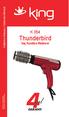 Model No: K 054 Thunderbird Saç Kurutma Makinesi / Hair Dryer Kullanma Kılavuzu / Instruction Manual K 054 Thunderbird Saç Kurutma Makinesi MAIN PARTS 1 3 4 2 5 6 7 1. Brush 2. Brush Rotary on/off switch
Model No: K 054 Thunderbird Saç Kurutma Makinesi / Hair Dryer Kullanma Kılavuzu / Instruction Manual K 054 Thunderbird Saç Kurutma Makinesi MAIN PARTS 1 3 4 2 5 6 7 1. Brush 2. Brush Rotary on/off switch
Cosmo M6. Kullanma Klavuzu User Manual
 Cosmo M6 Kullanma Klavuzu User Manual ÇİFT KOKU ÜNİTESİ / DUAL SCENTING CHAMBER Çift koku desteği ile tek makinede 2 farklı kokulandırma sağlayabilme özelliği Thanks to its dual scent support it has the
Cosmo M6 Kullanma Klavuzu User Manual ÇİFT KOKU ÜNİTESİ / DUAL SCENTING CHAMBER Çift koku desteği ile tek makinede 2 farklı kokulandırma sağlayabilme özelliği Thanks to its dual scent support it has the
FIHI MA-FIH - NE VARSA ONUN ICINDE VAR BY MEVLANA CELALEDDIN RUMI
 Read Online and Download Ebook FIHI MA-FIH - NE VARSA ONUN ICINDE VAR BY MEVLANA CELALEDDIN RUMI DOWNLOAD EBOOK : FIHI MA-FIH - NE VARSA ONUN ICINDE VAR BY MEVLANA Click link bellow and free register to
Read Online and Download Ebook FIHI MA-FIH - NE VARSA ONUN ICINDE VAR BY MEVLANA CELALEDDIN RUMI DOWNLOAD EBOOK : FIHI MA-FIH - NE VARSA ONUN ICINDE VAR BY MEVLANA Click link bellow and free register to
WILLIAM SHAKESPEARE BY TERRY EAGLETON DOWNLOAD EBOOK : WILLIAM SHAKESPEARE BY TERRY EAGLETON PDF
 Read Online and Download Ebook WILLIAM SHAKESPEARE BY TERRY EAGLETON DOWNLOAD EBOOK : WILLIAM SHAKESPEARE BY TERRY EAGLETON PDF Click link bellow and free register to download ebook: WILLIAM SHAKESPEARE
Read Online and Download Ebook WILLIAM SHAKESPEARE BY TERRY EAGLETON DOWNLOAD EBOOK : WILLIAM SHAKESPEARE BY TERRY EAGLETON PDF Click link bellow and free register to download ebook: WILLIAM SHAKESPEARE
Zest. : Shower Unit (Flat) Kompakt Duş Ünitesi (Flat) Description Tan m. : 90x90. Size / Ebat (cm) : 2.5. Depth / Derinlik (cm) Weight / A rl k (kg)
 Zest Description Tan m : Shower Unit (Flat) Kompakt Duş Ünitesi (Flat) Left/Sol Right/Sağ Size / Ebat (cm) : 90x90 Depth / Derinlik (cm) : 2.5 Weight / A rl k (kg) : min. 75 max. 90 Height / Yükseklik
Zest Description Tan m : Shower Unit (Flat) Kompakt Duş Ünitesi (Flat) Left/Sol Right/Sağ Size / Ebat (cm) : 90x90 Depth / Derinlik (cm) : 2.5 Weight / A rl k (kg) : min. 75 max. 90 Height / Yükseklik
63A - 125A CEE NORM FİŞ & PRİZLER 63A - 125A CEE NORM PLUGS & SOCKETS. connectors
 63A - 125A CEE NORM FİŞ & PRİZLER 63A - 125A CEE NORM PLUGS & SOCKETS connectors 38 63A - 125A CEE NORM FİŞ & PRİZLER 63A - 125A CEE NORM PLUGS & SOCKETS connectors Mermer ocakları ve maden ocakları, limanlar
63A - 125A CEE NORM FİŞ & PRİZLER 63A - 125A CEE NORM PLUGS & SOCKETS connectors 38 63A - 125A CEE NORM FİŞ & PRİZLER 63A - 125A CEE NORM PLUGS & SOCKETS connectors Mermer ocakları ve maden ocakları, limanlar
Unlike analytical solutions, numerical methods have an error range. In addition to this
 ERROR Unlike analytical solutions, numerical methods have an error range. In addition to this input data may have errors. There are 5 basis source of error: The Source of Error 1. Measuring Errors Data
ERROR Unlike analytical solutions, numerical methods have an error range. In addition to this input data may have errors. There are 5 basis source of error: The Source of Error 1. Measuring Errors Data
PocketRest Kullanımı
 PocketRest Kullanımı El Terminalinden ayarlanan parametreler sayesinde Adisyon basılabilir, İade alınabilir, Masa değiştirilebilir, Hesap alınabilir Ödeme alınabilir gibi birçok işlem yapılabilmesi mümkündür.
PocketRest Kullanımı El Terminalinden ayarlanan parametreler sayesinde Adisyon basılabilir, İade alınabilir, Masa değiştirilebilir, Hesap alınabilir Ödeme alınabilir gibi birçok işlem yapılabilmesi mümkündür.
Cases in the Turkish Language
 Fluentinturkish.com Cases in the Turkish Language Grammar Cases Postpositions, circumpositions and prepositions are the words or morphemes that express location to some kind of reference. They are all
Fluentinturkish.com Cases in the Turkish Language Grammar Cases Postpositions, circumpositions and prepositions are the words or morphemes that express location to some kind of reference. They are all
BOXER. Contents TANITIM GÜVENLİK NAKİNEYİ KULLANMADAN ÖNCE, BU TALİMATLARI DİKKATLİCE OKUYUNUZ. UYARI
 User manual Contents TANITIM Boks makinesi, bilgisayarla donatılmış, güç ölçmek için dizayn edilmiş bir makinedir. Boks makinesi, eğlence mekanlarında, oyun salonlarında ve eğlenceye yönelik mekanlarda
User manual Contents TANITIM Boks makinesi, bilgisayarla donatılmış, güç ölçmek için dizayn edilmiş bir makinedir. Boks makinesi, eğlence mekanlarında, oyun salonlarında ve eğlenceye yönelik mekanlarda
Keyestudio SHT31 Temperature and Humidity Module / SHT31 Sıcaklık ve Nem Modülü
 Keyestudio SHT31 Temperature and Humidity Module / SHT31 Sıcaklık ve Nem Modülü Overview / Genel Bakış This module mainly uses the SHT31 temperature and humidity sensor, which belongs to the SHT3X series
Keyestudio SHT31 Temperature and Humidity Module / SHT31 Sıcaklık ve Nem Modülü Overview / Genel Bakış This module mainly uses the SHT31 temperature and humidity sensor, which belongs to the SHT3X series
BUTLER 4056/4056C USER GUIDE KULLANICI KILAVUZU
 BUTLER 4056/4056C USER GUIDE KULLANICI KILAVUZU 1.3 Important To use Caller ID (display caller), this service has to be activated on your phone line. Normally you need a separate subscription from your
BUTLER 4056/4056C USER GUIDE KULLANICI KILAVUZU 1.3 Important To use Caller ID (display caller), this service has to be activated on your phone line. Normally you need a separate subscription from your
